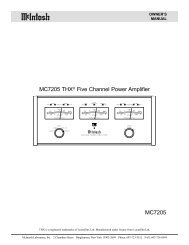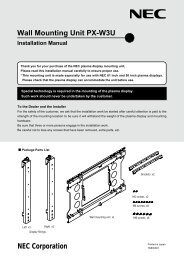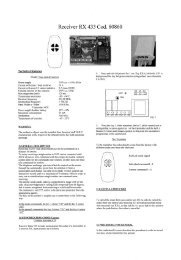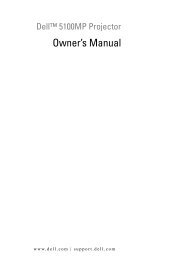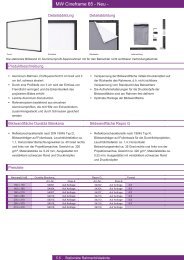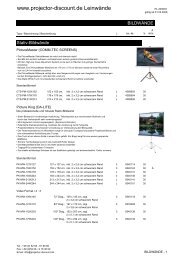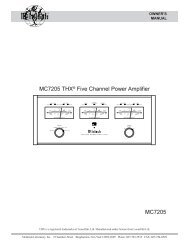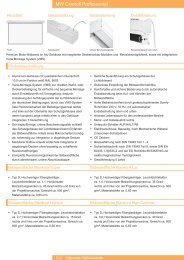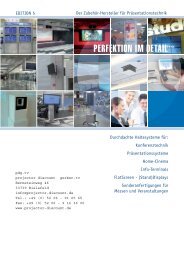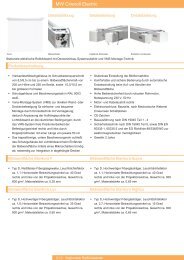Digital Projection Highlite 12000Dsx / 8000Dsx ... - www.longdog.biz
Digital Projection Highlite 12000Dsx / 8000Dsx ... - www.longdog.biz
Digital Projection Highlite 12000Dsx / 8000Dsx ... - www.longdog.biz
Create successful ePaper yourself
Turn your PDF publications into a flip-book with our unique Google optimized e-Paper software.
4. Convenient Features<br />
1 Turning Off the Image<br />
3 Lens Memory<br />
Press the MUTE PICTURE button to turn off the image for a<br />
short period of time. Press again to restore the image.<br />
Press the MUTE OSD button to turn off the on-screen display.<br />
Press again to restore the on-screen display.<br />
NOTE: You can also turn off the on-screen display forcibly by pressing and holding<br />
CTL and then pressing MUTE OSD (Forced On-Screen Mute Mode) ; doing this<br />
again restores it. In this case any adjustment will still change the projector's memory<br />
settings. This mode is available even when input is switched to another or the main<br />
power is turned off.<br />
2 Getting the On-line Help and Information<br />
You get the contents about Help.<br />
KEY ST./ R<br />
AUTO<br />
AMP/ G<br />
E-LIST/ B<br />
Display Help<br />
You get the source and projector information.<br />
Press this button once to display “Source Information” and press<br />
twice to display “Projector Information”.<br />
Press third time to close it.<br />
HELP<br />
INFO<br />
PIXEL POSI/ LENS PICT/ SHUT SOUND OSD<br />
KEY ST./ R<br />
AUTO<br />
AMP/ G<br />
E-LIST/ B<br />
MUTE<br />
HELP<br />
INFO<br />
PIXEL POSI/ LENS PICT/ SHUT SOUND OSD<br />
MUTE<br />
This function serves to store the adjusted value when using the<br />
Shift, Focus, and Zoom buttons of the projector or the remote<br />
control.<br />
Reference memory:<br />
Reference Point ...... Adjusted settings are stored in memory<br />
as a reference common to all the input<br />
sources. If no setting is stored in Custom<br />
Point, the adjusted settings in Reference<br />
Point will be applied.<br />
Custom memory:<br />
Custom Point ........... Adjusted settings are stored in memory<br />
for each input signal.<br />
Usage Example<br />
When you wish to display on a screen having a 4:3 aspect ratio<br />
an NTSC or other 4:3 aspect ratio signal and an SXGA or other<br />
5:4 aspect ratio signal:<br />
Perform shift, focus, and zoom adjustments to set the vertical<br />
screen size of the vertically tall 5:4 aspect ratio signal to standard.<br />
Both 4:3 apsect ratio signals and 5:4 aspect ratio signals can<br />
now be displayed.<br />
Note that with these shift, focus, and zoom adjustments, the 4:3<br />
aspect ratio signal will become smaller on the screen.<br />
To eliminate this size reduction, adjust the shift, focus and zoom<br />
to the optimum condition for each of the 4:3 aspect ratio signal<br />
and the 5:4 aspect ratio signal. Memory (storage) of each of these<br />
values will permit projection at an optimum condition upon signal<br />
switching.<br />
1. Perform Zoom, Focus and Lens Shift adjustments and store<br />
them in memory using “Set Custom Point”.<br />
Another way to store your adjustments is to use the CTL and<br />
INFO buttons on the remote control.<br />
2. When “Yes” is selected for “Use Point on Signal Change”, the<br />
adjustment is applied to the signal you switched.<br />
3. Select “OK” and press the ENTER button for the change to<br />
take effect.<br />
Picture Mute during Lens Shift<br />
To turn off the image during lens shift, select "Yes".<br />
NOTE: This option is only available when "Yes" is selected for "Use Point on Signal<br />
Change".<br />
E-36