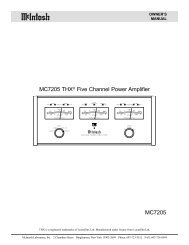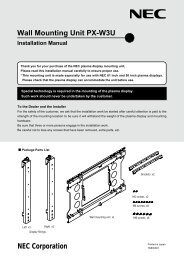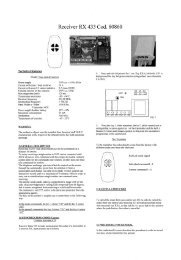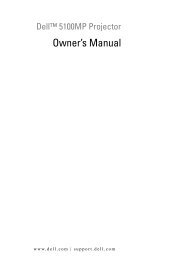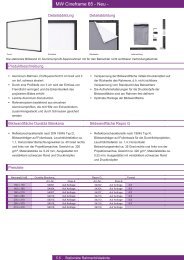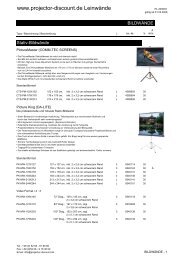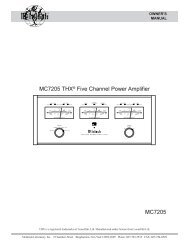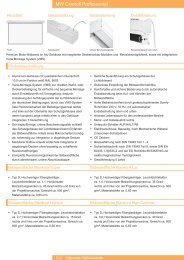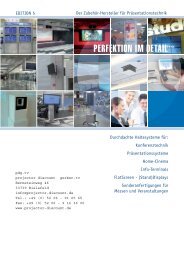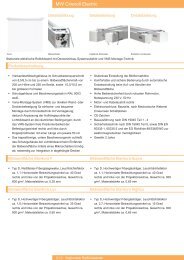Digital Projection Highlite 12000Dsx / 8000Dsx ... - www.longdog.biz
Digital Projection Highlite 12000Dsx / 8000Dsx ... - www.longdog.biz
Digital Projection Highlite 12000Dsx / 8000Dsx ... - www.longdog.biz
Create successful ePaper yourself
Turn your PDF publications into a flip-book with our unique Google optimized e-Paper software.
6. Using On-Screen Menu<br />
Entering Alphanumeric Characters by Using the Menu<br />
Alphabet or numeric characters are used for your IP address or<br />
Projector name. To enter IP Address or Projector name, use the<br />
software keyboard.<br />
For using the software keyboard, see page E-84.<br />
5 Menu Descriptions & Functions<br />
Source Select<br />
Enables you to select a video source such as a VCR, DVD player<br />
or PC, etc. depending on what is connected to your inputs.<br />
Press the SELECT GH buttons on your remote control or the<br />
Projector cabinet to highlight the menu for the item you want to<br />
project.<br />
Entering Alphanumeric Characters by Using the Remote<br />
Control Numeric Buttons<br />
Input alphanumeric characters by selecting one character at a<br />
time with the numeric (Source/Input) buttons 1through 10(0) and<br />
by moving the cursor with the SELECT E button. After finishing<br />
the selection of the characters, press the ENTER button.<br />
Whenever one of the Source/Input buttons on the remote control<br />
is pressed, characters will be rotated.<br />
NOTE: When switching the signal with the “Seamless Switch” set to “On” and the<br />
option board mounted, a little while after the signal has been switched “Transition<br />
Ready” will be displayed on the LCD screen of the Projector. Please press the EN-<br />
TER button at this time. The seamless switching function will be activated.<br />
Please see Page E-65 for information about the image mode function.<br />
Entry List<br />
For example: A → B → C → 1 → A → ...<br />
NOTE: When holding and pressing the CTL button and pressing one of the Source/<br />
Input buttons, another group of characters will be rotated.<br />
For example: a → b → c → ! → a → ...<br />
The alphanumeric characters corresponding to these Source/Input<br />
buttons are as follows:<br />
Numeric buttons Press Press with CTL<br />
1 A → B → C → 1 a → b → c → !<br />
2 D → E → F → 2 d → e → f → ”<br />
3 G → H → I → 3 g → h → i → #<br />
4 J → K → L → 4 j → k → l → $<br />
5 M → N → O → 5 m → n → o → %<br />
6 P → Q → R → 6 p → q → r → &<br />
7 S → T → U → 7 s → t → u → '<br />
8 V → W → X → 8 v → w → x → (<br />
9 Y → Z → / → 9 y → z → → )<br />
0 * → , → . → 0 ; → : → + → -<br />
Displays the list of the entry signals. Use the SELECT GH buttons<br />
on your remote control or the Projector cabinet to select the<br />
signal and press the ENTER button on the remote control or the<br />
Projector cabinet to display the Entry Edit Command screen.<br />
Using the Entry List<br />
Making any adjustments to the current picture will automatically<br />
register its adjustments to the Entry List. The registered signal<br />
can be loaded any time from the Entry List.<br />
NOTE: Up to 100 presets can be registered.<br />
Entry Edit Command<br />
* If you have made an error in the input of a character, use the<br />
SELECT F button and enter the correct letter or number.<br />
NOTE: Only numbers can be entered when you use the remote control Source/<br />
Input buttons while displaying the Software Keyboard.<br />
You can edit signals on the Entry List.<br />
Load ............ Enables you to select a signal from the list.<br />
NOTE: This can be done by pressing CTL and ENTER buttons.<br />
E-50