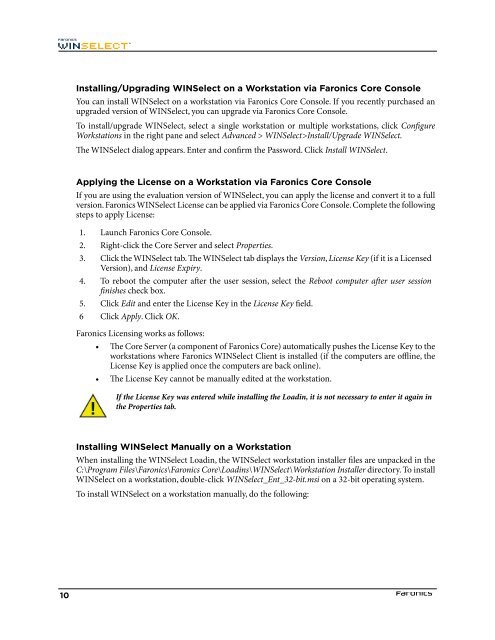Faronics WINSelect Enterprise User Guide
Faronics WINSelect Enterprise User Guide
Faronics WINSelect Enterprise User Guide
Create successful ePaper yourself
Turn your PDF publications into a flip-book with our unique Google optimized e-Paper software.
Installing/Upgrading <strong>WINSelect</strong> on a Workstation via <strong>Faronics</strong> Core Console<br />
You can install <strong>WINSelect</strong> on a workstation via <strong>Faronics</strong> Core Console. If you recently purchased an<br />
upgraded version of <strong>WINSelect</strong>, you can upgrade via <strong>Faronics</strong> Core Console.<br />
To install/upgrade <strong>WINSelect</strong>, select a single workstation or multiple workstations, click Confgure<br />
Workstations in the right pane and select Advanced > <strong>WINSelect</strong>>Install/Upgrade <strong>WINSelect</strong>.<br />
Te <strong>WINSelect</strong> dialog appears. Enter and confrm the Password. Click Install <strong>WINSelect</strong>.<br />
Applying the License on a Workstation via <strong>Faronics</strong> Core Console<br />
If you are using the evaluation version of <strong>WINSelect</strong>, you can apply the license and convert it to a full<br />
version. <strong>Faronics</strong> <strong>WINSelect</strong> License can be applied via <strong>Faronics</strong> Core Console. Complete the following<br />
steps to apply License:<br />
1. Launch <strong>Faronics</strong> Core Console.<br />
2. Right-click the Core Server and select Properties.<br />
3. Click the <strong>WINSelect</strong> tab. Te <strong>WINSelect</strong> tab displays the Version, License Key (if it is a Licensed<br />
Version), and License Expiry.<br />
4. To reboot the computer afer the user session, select the Reboot computer afer user session<br />
fnishes check box.<br />
5. Click Edit and enter the License Key in the License Key feld.<br />
6 Click Apply. Click OK.<br />
<strong>Faronics</strong> Licensing works as follows:<br />
• Te Core Server (a component of <strong>Faronics</strong> Core) automatically pushes the License Key to the<br />
workstations where <strong>Faronics</strong> <strong>WINSelect</strong> Client is installed (if the computers are ofine, the<br />
License Key is applied once the computers are back online).<br />
• Te License Key cannot be manually edited at the workstation.<br />
If the License Key was entered while installing the Loadin, it is not necessary to enter it again in<br />
the Properties tab.<br />
Installing <strong>WINSelect</strong> Manually on a Workstation<br />
When installing the <strong>WINSelect</strong> Loadin, the <strong>WINSelect</strong> workstation installer fles are unpacked in the<br />
C:\Program Files\<strong>Faronics</strong>\<strong>Faronics</strong> Core\Loadins\<strong>WINSelect</strong>\Workstation Installer directory. To install<br />
<strong>WINSelect</strong> on a workstation, double-click <strong>WINSelect</strong>_Ent_32-bit.msi on a 32-bit operating system.<br />
To install <strong>WINSelect</strong> on a workstation manually, do the following:<br />
10