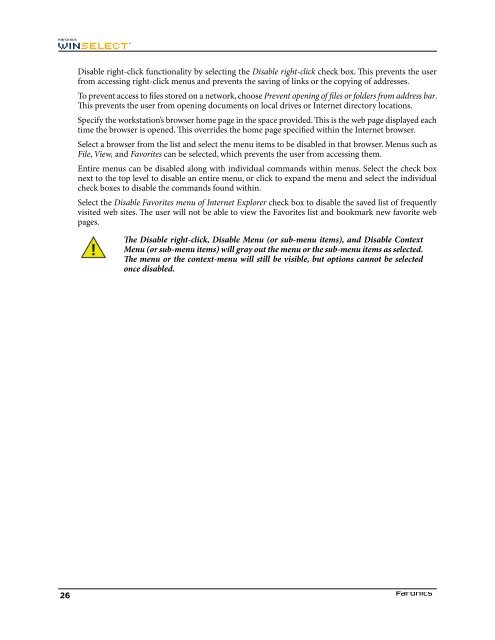Faronics WINSelect Enterprise User Guide
Faronics WINSelect Enterprise User Guide
Faronics WINSelect Enterprise User Guide
Create successful ePaper yourself
Turn your PDF publications into a flip-book with our unique Google optimized e-Paper software.
Disable right-click functionality by selecting the Disable right-click check box. Tis prevents the user<br />
from accessing right-click menus and prevents the saving of links or the copying of addresses.<br />
To prevent access to fles stored on a network, choose Prevent opening of fles or folders from address bar.<br />
Tis prevents the user from opening documents on local drives or Internet directory locations.<br />
Specify the workstation’s browser home page in the space provided. Tis is the web page displayed each<br />
time the browser is opened. Tis overrides the home page specifed within the Internet browser.<br />
Select a browser from the list and select the menu items to be disabled in that browser. Menus such as<br />
File, View, and Favorites can be selected, which prevents the user from accessing them.<br />
Entire menus can be disabled along with individual commands within menus. Select the check box<br />
next to the top level to disable an entire menu, or click to expand the menu and select the individual<br />
check boxes to disable the commands found within.<br />
Select the Disable Favorites menu of Internet Explorer check box to disable the saved list of frequently<br />
visited web sites. Te user will not be able to view the Favorites list and bookmark new favorite web<br />
pages.<br />
Te Disable right-click, Disable Menu (or sub-menu items), and Disable Context<br />
Menu (or sub-menu items) will gray out the menu or the sub-menu items as selected.<br />
Te menu or the context-menu will still be visible, but options cannot be selected<br />
once disabled.<br />
26