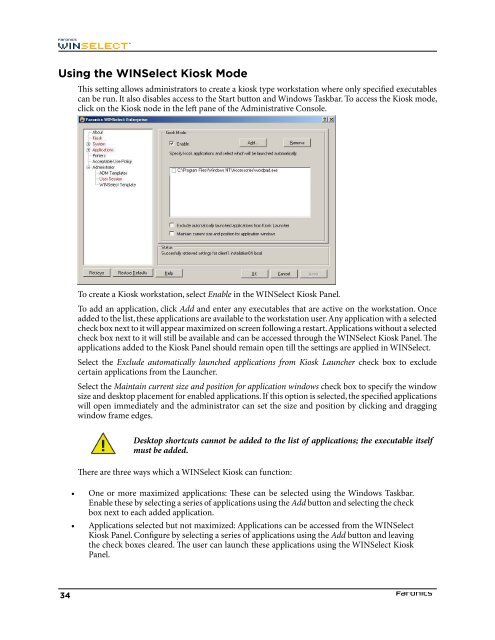Faronics WINSelect Enterprise User Guide
Faronics WINSelect Enterprise User Guide
Faronics WINSelect Enterprise User Guide
You also want an ePaper? Increase the reach of your titles
YUMPU automatically turns print PDFs into web optimized ePapers that Google loves.
Using the <strong>WINSelect</strong> Kiosk Mode<br />
Tis setting allows administrators to create a kiosk type workstation where only specifed executables<br />
can be run. It also disables access to the Start button and Windows Taskbar. To access the Kiosk mode,<br />
click on the Kiosk node in the lef pane of the Administrative Console.<br />
To create a Kiosk workstation, select Enable in the <strong>WINSelect</strong> Kiosk Panel.<br />
To add an application, click Add and enter any executables that are active on the workstation. Once<br />
added to the list, these applications are available to the workstation user. Any application with a selected<br />
check box next to it will appear maximized on screen following a restart. Applications without a selected<br />
check box next to it will still be available and can be accessed through the <strong>WINSelect</strong> Kiosk Panel. Te<br />
applications added to the Kiosk Panel should remain open till the settings are applied in <strong>WINSelect</strong>.<br />
Select the Exclude automatically launched applications from Kiosk Launcher check box to exclude<br />
certain applications from the Launcher.<br />
Select the Maintain current size and position for application windows check box to specify the window<br />
size and desktop placement for enabled applications. If this option is selected, the specifed applications<br />
will open immediately and the administrator can set the size and position by clicking and dragging<br />
window frame edges.<br />
Desktop shortcuts cannot be added to the list of applications; the executable itself<br />
must be added.<br />
Tere are three ways which a <strong>WINSelect</strong> Kiosk can function:<br />
• One or more maximized applications: Tese can be selected using the Windows Taskbar.<br />
Enable these by selecting a series of applications using the Add button and selecting the check<br />
box next to each added application.<br />
• Applications selected but not maximized: Applications can be accessed from the <strong>WINSelect</strong><br />
Kiosk Panel. Confgure by selecting a series of applications using the Add button and leaving<br />
the check boxes cleared. Te user can launch these applications using the <strong>WINSelect</strong> Kiosk<br />
Panel.<br />
34