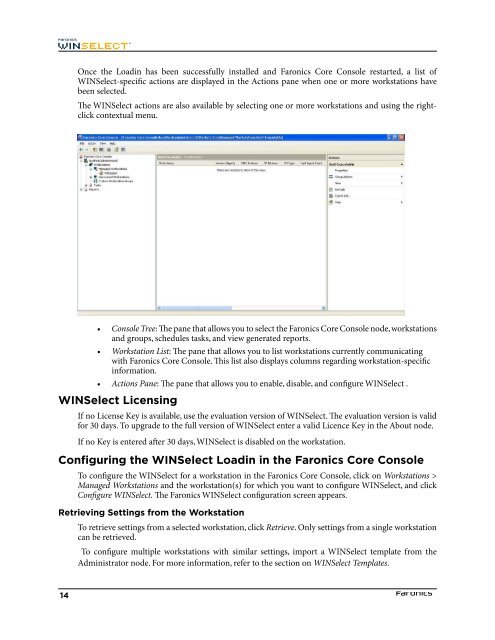Faronics WINSelect Enterprise User Guide
Faronics WINSelect Enterprise User Guide
Faronics WINSelect Enterprise User Guide
Create successful ePaper yourself
Turn your PDF publications into a flip-book with our unique Google optimized e-Paper software.
Once the Loadin has been successfully installed and <strong>Faronics</strong> Core Console restarted, a list of<br />
<strong>WINSelect</strong>-specifc actions are displayed in the Actions pane when one or more workstations have<br />
been selected.<br />
Te <strong>WINSelect</strong> actions are also available by selecting one or more workstations and using the rightclick<br />
contextual menu.<br />
• Console Tree: Te pane that allows you to select the <strong>Faronics</strong> Core Console node, workstations<br />
and groups, schedules tasks, and view generated reports.<br />
• Workstation List: Te pane that allows you to list workstations currently communicating<br />
with <strong>Faronics</strong> Core Console. Tis list also displays columns regarding workstation-specifc<br />
information.<br />
• Actions Pane: Te pane that allows you to enable, disable, and confgure <strong>WINSelect</strong> .<br />
<strong>WINSelect</strong> Licensing<br />
If no License Key is available, use the evaluation version of <strong>WINSelect</strong>. Te evaluation version is valid<br />
for 30 days. To upgrade to the full version of <strong>WINSelect</strong> enter a valid Licence Key in the About node.<br />
If no Key is entered afer 30 days, <strong>WINSelect</strong> is disabled on the workstation.<br />
Confguring the <strong>WINSelect</strong> Loadin in the <strong>Faronics</strong> Core Console<br />
To confgure the <strong>WINSelect</strong> for a workstation in the <strong>Faronics</strong> Core Console, click on Workstations ><br />
Managed Workstations and the workstation(s) for which you want to confgure <strong>WINSelect</strong>, and click<br />
Confgure <strong>WINSelect</strong>. Te <strong>Faronics</strong> <strong>WINSelect</strong> confguration screen appears.<br />
Retrieving Settings from the Workstation<br />
To retrieve settings from a selected workstation, click Retrieve. Only settings from a single workstation<br />
can be retrieved.<br />
To confgure multiple workstations with similar settings, import a <strong>WINSelect</strong> template from the<br />
Administrator node. For more information, refer to the section on <strong>WINSelect</strong> Templates.<br />
14