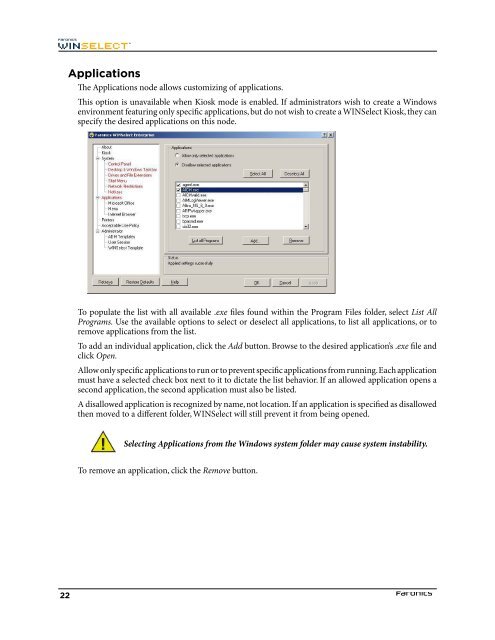Faronics WINSelect Enterprise User Guide
Faronics WINSelect Enterprise User Guide
Faronics WINSelect Enterprise User Guide
You also want an ePaper? Increase the reach of your titles
YUMPU automatically turns print PDFs into web optimized ePapers that Google loves.
Applications<br />
Te Applications node allows customizing of applications.<br />
Tis option is unavailable when Kiosk mode is enabled. If administrators wish to create a Windows<br />
environment featuring only specifc applications, but do not wish to create a <strong>WINSelect</strong> Kiosk, they can<br />
specify the desired applications on this node.<br />
To populate the list with all available .exe fles found within the Program Files folder, select List All<br />
Programs. Use the available options to select or deselect all applications, to list all applications, or to<br />
remove applications from the list.<br />
To add an individual application, click the Add button. Browse to the desired application’s .exe fle and<br />
click Open.<br />
Allow only specifc applications to run or to prevent specifc applications from running. Each application<br />
must have a selected check box next to it to dictate the list behavior. If an allowed application opens a<br />
second application, the second application must also be listed.<br />
A disallowed application is recognized by name, not location. If an application is specifed as disallowed<br />
then moved to a diferent folder, <strong>WINSelect</strong> will still prevent it from being opened.<br />
Selecting Applications from the Windows system folder may cause system instability.<br />
To remove an application, click the Remove button.<br />
22