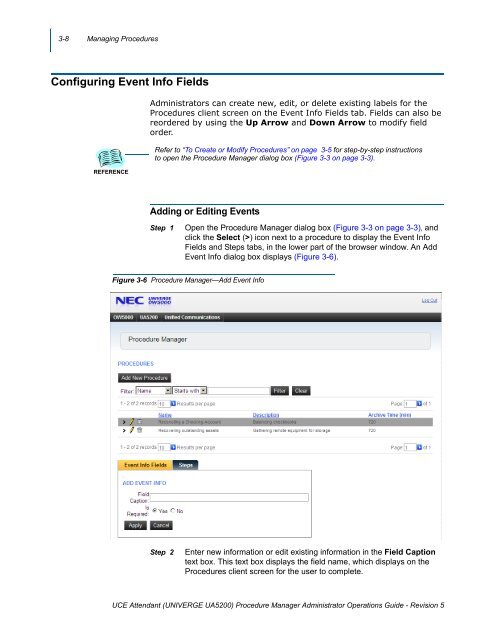UA5200 Procedure Manager Administrator Operations Guide - NEC ...
UA5200 Procedure Manager Administrator Operations Guide - NEC ...
UA5200 Procedure Manager Administrator Operations Guide - NEC ...
Create successful ePaper yourself
Turn your PDF publications into a flip-book with our unique Google optimized e-Paper software.
3-8 Managing <strong>Procedure</strong>s<br />
Configuring Event Info Fields<br />
REFERENCE<br />
<strong>Administrator</strong>s can create new, edit, or delete existing labels for the<br />
<strong>Procedure</strong>s client screen on the Event Info Fields tab. Fields can also be<br />
reordered by using the Up Arrow and Down Arrow to modify field<br />
order.<br />
Refer to “To Create or Modify <strong>Procedure</strong>s” on page 3-5 for step-by-step instructions<br />
to open the <strong>Procedure</strong> <strong>Manager</strong> dialog box (Figure 3-3 on page 3-3).<br />
Adding or Editing Events<br />
Step 1<br />
Open the <strong>Procedure</strong> <strong>Manager</strong> dialog box (Figure 3-3 on page 3-3), and<br />
click the Select (>) icon next to a procedure to display the Event Info<br />
Fields and Steps tabs, in the lower part of the browser window. An Add<br />
Event Info dialog box displays (Figure 3-6).<br />
Figure 3-6 <strong>Procedure</strong> <strong>Manager</strong>—Add Event Info<br />
Step 2<br />
Enter new information or edit existing information in the Field Caption<br />
text box. This text box displays the field name, which displays on the<br />
<strong>Procedure</strong>s client screen for the user to complete.<br />
UCE Attendant (UNIVERGE <strong>UA5200</strong>) <strong>Procedure</strong> <strong>Manager</strong> <strong>Administrator</strong> <strong>Operations</strong> <strong>Guide</strong> - Revision 5