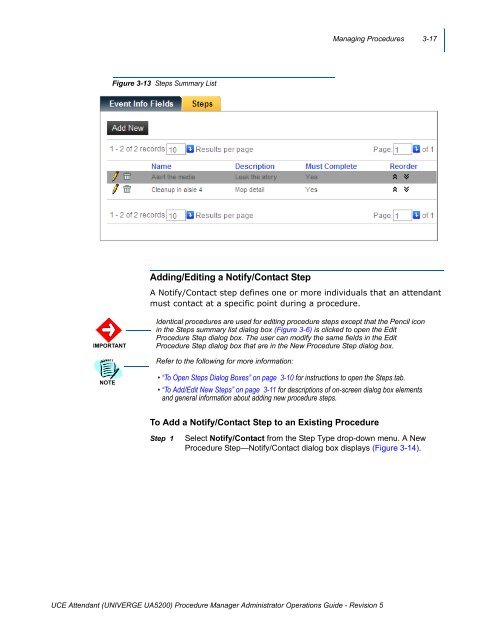UA5200 Procedure Manager Administrator Operations Guide - NEC ...
UA5200 Procedure Manager Administrator Operations Guide - NEC ...
UA5200 Procedure Manager Administrator Operations Guide - NEC ...
Create successful ePaper yourself
Turn your PDF publications into a flip-book with our unique Google optimized e-Paper software.
Managing <strong>Procedure</strong>s 3-17<br />
Figure 3-13 Steps Summary List<br />
Adding/Editing a Notify/Contact Step<br />
A Notify/Contact step defines one or more individuals that an attendant<br />
must contact at a specific point during a procedure.<br />
IMPORTANT<br />
Identical procedures are used for editing procedure steps except that the Pencil icon<br />
in the Steps summary list dialog box (Figure 3-6) is clicked to open the Edit<br />
<strong>Procedure</strong> Step dialog box. The user can modify the same fields in the Edit<br />
<strong>Procedure</strong> Step dialog box that are in the New <strong>Procedure</strong> Step dialog box.<br />
Refer to the following for more information:<br />
NOTE<br />
• “To Open Steps Dialog Boxes” on page 3-10 for instructions to open the Steps tab.<br />
• “To Add/Edit New Steps” on page 3-11 for descriptions of on-screen dialog box elements<br />
and general information about adding new procedure steps.<br />
To Add a Notify/Contact Step to an Existing <strong>Procedure</strong><br />
Step 1<br />
Select Notify/Contact from the Step Type drop-down menu. A New<br />
<strong>Procedure</strong> Step—Notify/Contact dialog box displays (Figure 3-14).<br />
UCE Attendant (UNIVERGE <strong>UA5200</strong>) <strong>Procedure</strong> <strong>Manager</strong> <strong>Administrator</strong> <strong>Operations</strong> <strong>Guide</strong> - Revision 5