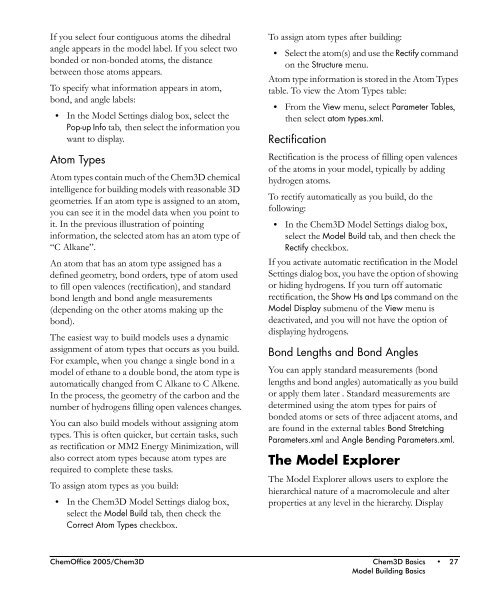Chem3D Users Manual - CambridgeSoft
Chem3D Users Manual - CambridgeSoft
Chem3D Users Manual - CambridgeSoft
Create successful ePaper yourself
Turn your PDF publications into a flip-book with our unique Google optimized e-Paper software.
If you select four contiguous atoms the dihedral<br />
angle appears in the model label. If you select two<br />
bonded or non-bonded atoms, the distance<br />
between those atoms appears.<br />
To specify what information appears in atom,<br />
bond, and angle labels:<br />
• In the Model Settings dialog box, select the<br />
Pop-up Info tab, then select the information you<br />
want to display.<br />
Atom Types<br />
Atom types contain much of the <strong>Chem3D</strong> chemical<br />
intelligence for building models with reasonable 3D<br />
geometries. If an atom type is assigned to an atom,<br />
you can see it in the model data when you point to<br />
it. In the previous illustration of pointing<br />
information, the selected atom has an atom type of<br />
“C Alkane”.<br />
An atom that has an atom type assigned has a<br />
defined geometry, bond orders, type of atom used<br />
to fill open valences (rectification), and standard<br />
bond length and bond angle measurements<br />
(depending on the other atoms making up the<br />
bond).<br />
The easiest way to build models uses a dynamic<br />
assignment of atom types that occurs as you build.<br />
For example, when you change a single bond in a<br />
model of ethane to a double bond, the atom type is<br />
automatically changed from C Alkane to C Alkene.<br />
In the process, the geometry of the carbon and the<br />
number of hydrogens filling open valences changes.<br />
You can also build models without assigning atom<br />
types. This is often quicker, but certain tasks, such<br />
as rectification or MM2 Energy Minimization, will<br />
also correct atom types because atom types are<br />
required to complete these tasks.<br />
To assign atom types as you build:<br />
• In the <strong>Chem3D</strong> Model Settings dialog box,<br />
select the Model Build tab, then check the<br />
Correct Atom Types checkbox.<br />
To assign atom types after building:<br />
• Select the atom(s) and use the Rectify command<br />
on the Structure menu.<br />
Atom type information is stored in the Atom Types<br />
table. To view the Atom Types table:<br />
• From the View menu, select Parameter Tables,<br />
then select atom types.xml.<br />
Rectification<br />
Rectification is the process of filling open valences<br />
of the atoms in your model, typically by adding<br />
hydrogen atoms.<br />
To rectify automatically as you build, do the<br />
following:<br />
• In the <strong>Chem3D</strong> Model Settings dialog box,<br />
select the Model Build tab, and then check the<br />
Rectify checkbox.<br />
If you activate automatic rectification in the Model<br />
Settings dialog box, you have the option of showing<br />
or hiding hydrogens. If you turn off automatic<br />
rectification, the Show Hs and Lps command on the<br />
Model Display submenu of the View menu is<br />
deactivated, and you will not have the option of<br />
displaying hydrogens.<br />
Bond Lengths and Bond Angles<br />
You can apply standard measurements (bond<br />
lengths and bond angles) automatically as you build<br />
or apply them later . Standard measurements are<br />
determined using the atom types for pairs of<br />
bonded atoms or sets of three adjacent atoms, and<br />
are found in the external tables Bond Stretching<br />
Parameters.xml and Angle Bending Parameters.xml.<br />
The Model Explorer<br />
The Model Explorer allows users to explore the<br />
hierarchical nature of a macromolecule and alter<br />
properties at any level in the hierarchy. Display<br />
ChemOffice 2005/<strong>Chem3D</strong> <strong>Chem3D</strong> Basics • 27<br />
Model Building Basics