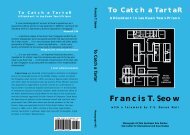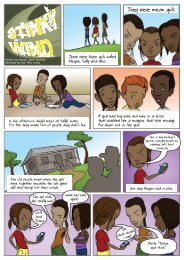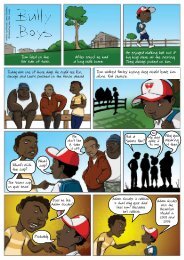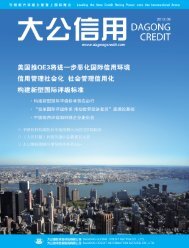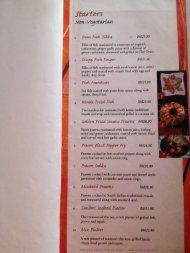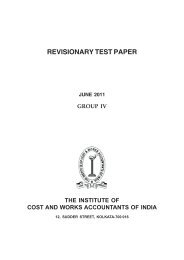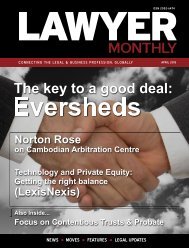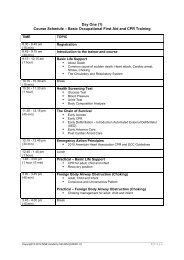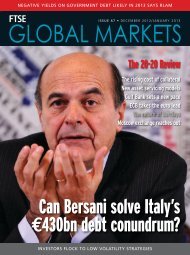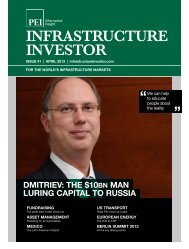Eric lippert - Amazon Web Services
Eric lippert - Amazon Web Services
Eric lippert - Amazon Web Services
Create successful ePaper yourself
Turn your PDF publications into a flip-book with our unique Google optimized e-Paper software.
5. Once Visual Studio is done setting up the boilerplate, build the<br />
project. After build succeeds, go to the ‘Store’ > Associate App With<br />
Store’ menu item<br />
be secret and not shared with anyone. Make a note of these two<br />
strings before we move on.<br />
8. Time to get Azure into the mix. Log on to the Azure<br />
Management Portal with your Microsoft Account.<br />
9. Click on Mobile <strong>Services</strong> and create a New Mobile Service. You<br />
have to pick a ServiceUrl. Whatever name you specify, the service<br />
will be available at http://[yourname].azure-mobile.net/<br />
If you have SQL Databases in Azure already, you’ll get to pick one<br />
or create a new one. I didn’t have any, so in the next steps, I’ll<br />
create a new one.<br />
6. You will have to authenticate with your ‘Windows 8 Store<br />
Developer Dashboard’ credentials. Once logged in, you’ll see a list<br />
of Apps that you have registered. It will include the<br />
‘ZumoFakeTweet’ app. Select it and click Next. It will show you the<br />
association details. Click Finish to complete the process<br />
10. Click next to fill in the DB Details<br />
7. Now we’ll jump back to the Authentication process in the<br />
browser and click on the ‘Authenticating Your Service’ link. This will<br />
give us the Package Security Identifier (SID) and Client Secret as<br />
shown below. As you can see, these two strings are supposed to<br />
74 | DNCmagazine www.dotnetcurry.com