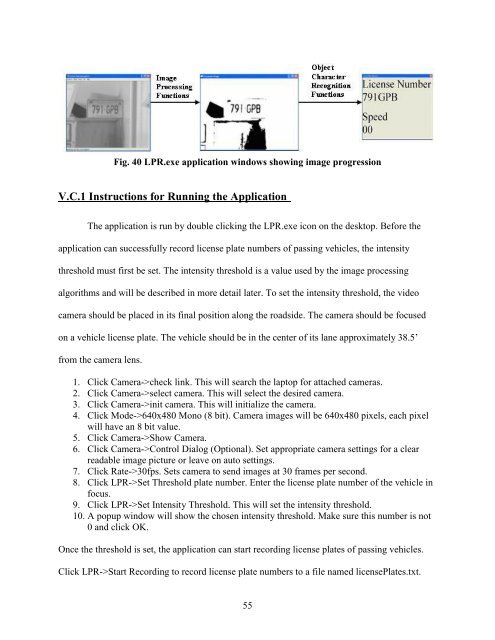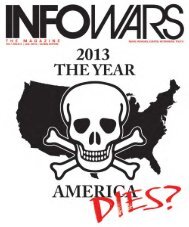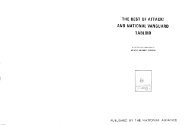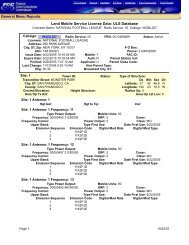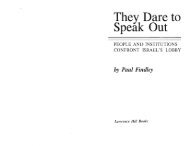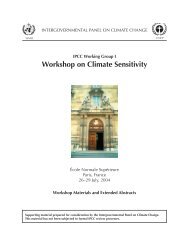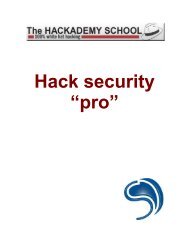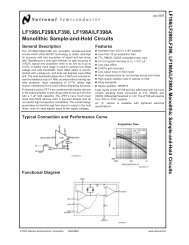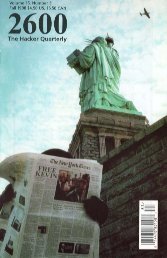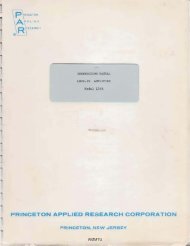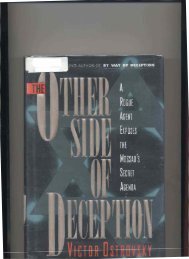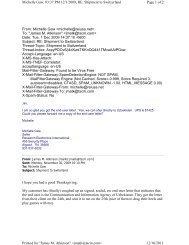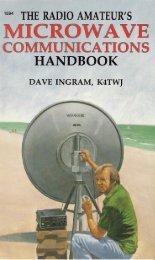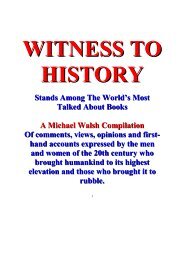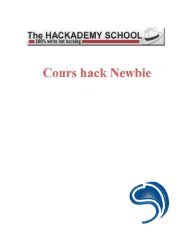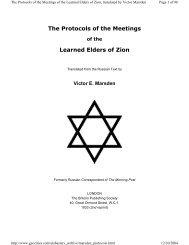A License Plate Recognition and Speed Detection System - Index of
A License Plate Recognition and Speed Detection System - Index of
A License Plate Recognition and Speed Detection System - Index of
You also want an ePaper? Increase the reach of your titles
YUMPU automatically turns print PDFs into web optimized ePapers that Google loves.
Fig. 40 LPR.exe application windows showing image progression<br />
V.C.1 Instructions for Running the Application<br />
The application is run by double clicking the LPR.exe icon on the desktop. Before the<br />
application can successfully record license plate numbers <strong>of</strong> passing vehicles, the intensity<br />
threshold must first be set. The intensity threshold is a value used by the image processing<br />
algorithms <strong>and</strong> will be described in more detail later. To set the intensity threshold, the video<br />
camera should be placed in its final position along the roadside. The camera should be focused<br />
on a vehicle license plate. The vehicle should be in the center <strong>of</strong> its lane approximately 38.5’<br />
from the camera lens.<br />
1. Click Camera->check link. This will search the laptop for attached cameras.<br />
2. Click Camera->select camera. This will select the desired camera.<br />
3. Click Camera->init camera. This will initialize the camera.<br />
4. Click Mode->640x480 Mono (8 bit). Camera images will be 640x480 pixels, each pixel<br />
will have an 8 bit value.<br />
5. Click Camera->Show Camera.<br />
6. Click Camera->Control Dialog (Optional). Set appropriate camera settings for a clear<br />
readable image picture or leave on auto settings.<br />
7. Click Rate->30fps. Sets camera to send images at 30 frames per second.<br />
8. Click LPR->Set Threshold plate number. Enter the license plate number <strong>of</strong> the vehicle in<br />
focus.<br />
9. Click LPR->Set Intensity Threshold. This will set the intensity threshold.<br />
10. A popup window will show the chosen intensity threshold. Make sure this number is not<br />
0 <strong>and</strong> click OK.<br />
Once the threshold is set, the application can start recording license plates <strong>of</strong> passing vehicles.<br />
Click LPR->Start Recording to record license plate numbers to a file named license<strong>Plate</strong>s.txt.<br />
55