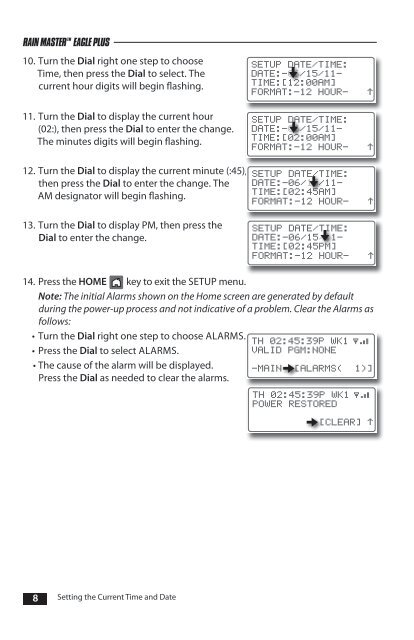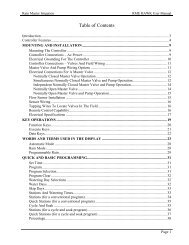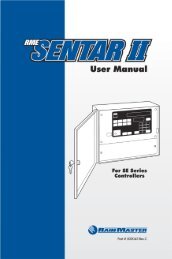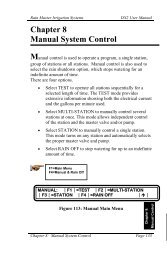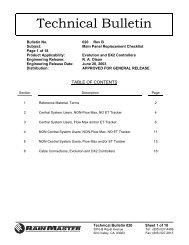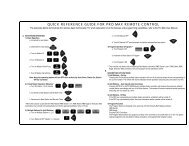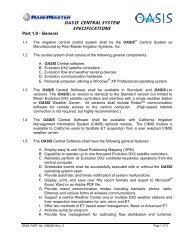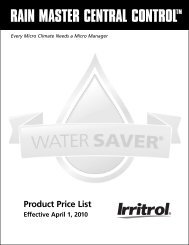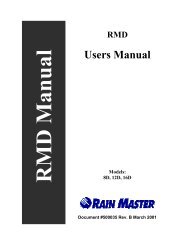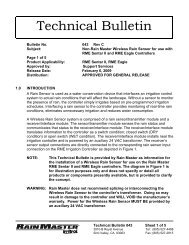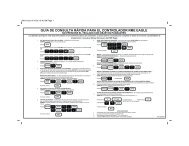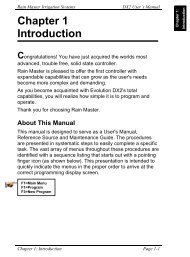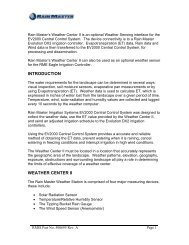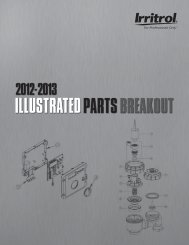Eagle Plus User's Guide - Rain Master Control Systems
Eagle Plus User's Guide - Rain Master Control Systems
Eagle Plus User's Guide - Rain Master Control Systems
You also want an ePaper? Increase the reach of your titles
YUMPU automatically turns print PDFs into web optimized ePapers that Google loves.
RAIN MASTER TM EAGLE PLUS<br />
10. Turn the Dial right one step to choose<br />
Time, then press the Dial to select. The<br />
current hour digits will begin flashing.<br />
11. Turn the Dial to display the current hour<br />
(02:), then press the Dial to enter the change.<br />
The minutes digits will begin flashing.<br />
12. Turn the Dial to display the current minute (:45),<br />
then press the Dial to enter the change. The<br />
AM designator will begin flashing.<br />
13. Turn the Dial to display PM, then press the<br />
Dial to enter the change.<br />
SETUP DATE/TIME:<br />
DATE:-06/15/11-<br />
TIME:[12:00AM]<br />
FORMAT:–12 HOUR–<br />
SETUP DATE/TIME:<br />
DATE:-06/15/11-<br />
TIME:[02:00AM]<br />
FORMAT:–12 HOUR–<br />
SETUP DATE/TIME:<br />
DATE:-06/15/11-<br />
TIME:[02:45AM]<br />
FORMAT:–12 HOUR–<br />
SETUP DATE/TIME:<br />
DATE:-06/15/11-<br />
TIME:[02:45PM]<br />
FORMAT:–12 HOUR–<br />
14. Press the HOME key to exit the SETUP menu.<br />
Note: The initial Alarms shown on the Home screen are generated by default<br />
during the power-up process and not indicative of a problem. Clear the Alarms as<br />
follows:<br />
• Turn the Dial right one step to choose ALARMS.<br />
• Press the Dial to select ALARMS.<br />
• The cause of the alarm will be displayed.<br />
Press the Dial as needed to clear the alarms.<br />
TH 02:45:39P WK1<br />
VALID PGM:NONE<br />
-MAIN- [ALARMS( 1)]<br />
TH 02:45:39P WK1<br />
POWER RESTORED<br />
[CLEAR]<br />
8 Setting the Current Time and Date