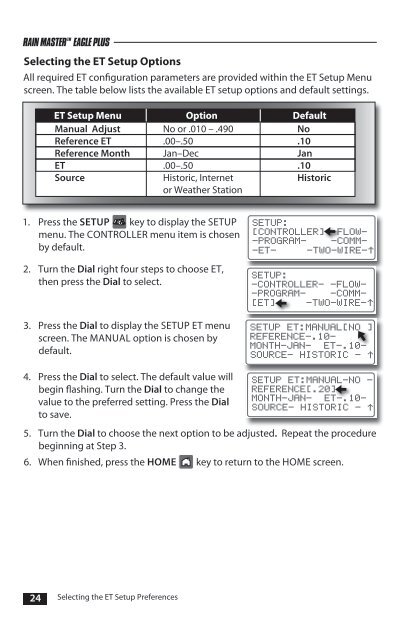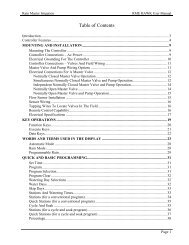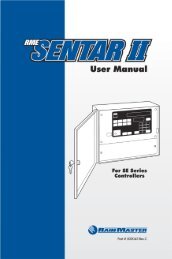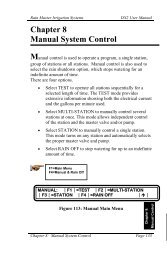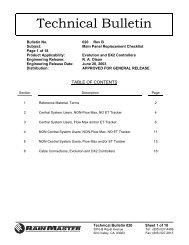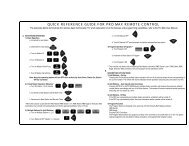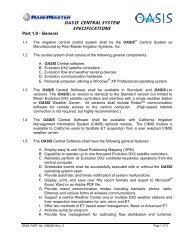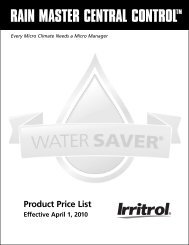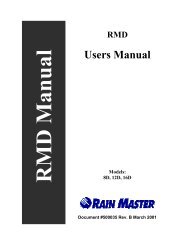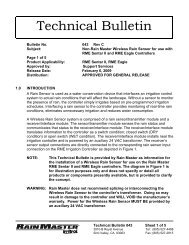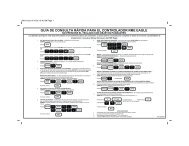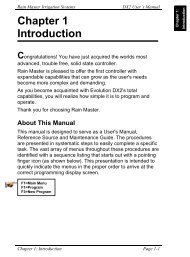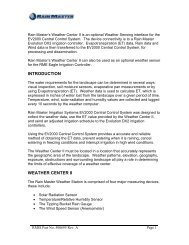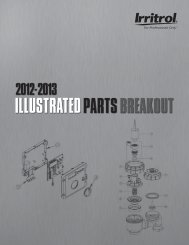Eagle Plus User's Guide - Rain Master Control Systems
Eagle Plus User's Guide - Rain Master Control Systems
Eagle Plus User's Guide - Rain Master Control Systems
Create successful ePaper yourself
Turn your PDF publications into a flip-book with our unique Google optimized e-Paper software.
RAIN MASTER TM EAGLE PLUS<br />
Selecting the ET Setup Options<br />
All required ET configuration parameters are provided within the ET Setup Menu<br />
screen. The table below lists the available ET setup options and default settings.<br />
ET Setup Menu Option Default<br />
Manual Adjust No or .010 – .490 No<br />
Reference ET .00–.50 .10<br />
Reference Month Jan–Dec Jan<br />
ET .00–.50 .10<br />
Source Historic, Internet Historic<br />
or Weather Station<br />
1. Press the SETUP key to display the SETUP<br />
menu. The CONTROLLER menu item is chosen<br />
by default.<br />
2. Turn the Dial right four steps to choose ET,<br />
then press the Dial to select.<br />
3. Press the Dial to display the SETUP ET menu<br />
screen. The MANUAL option is chosen by<br />
default.<br />
SETUP:<br />
[CONTROLLER] –FLOW-<br />
–PROGRAM– –COMM–<br />
–ET– –TWO–WIRE–<br />
SETUP:<br />
-CONTROLLER- -FLOW-<br />
-PROGRAM- –COMM–<br />
[ET] –TWO–WIRE–<br />
SETUP ET:MANUAL[NO ]<br />
REFERENCE-.10-<br />
MONTH-JAN- ET-.10-<br />
SOURCE- HISTORIC -<br />
4. Press the Dial to select. The default value will<br />
begin flashing. Turn the Dial to change the<br />
value to the preferred setting. Press the Dial<br />
to save.<br />
SETUP ET:MANUAL-NO -<br />
REFERENCE[.20]<br />
MONTH-JAN- ET-.10-<br />
SOURCE- HISTORIC -<br />
5. Turn the Dial to choose the next option to be adjusted. Repeat the procedure<br />
beginning at Step 3.<br />
6. When finished, press the HOME key to return to the HOME screen.<br />
24 Selecting the ET Setup Preferences