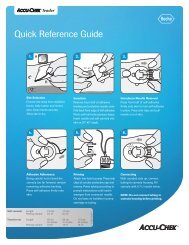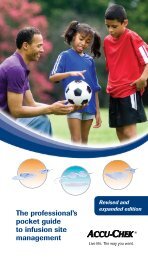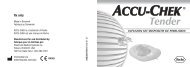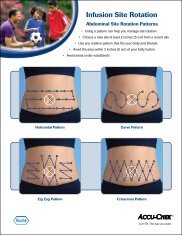Accu-Chek Smart Pix - ACCU-CHEK Insulin Pumps
Accu-Chek Smart Pix - ACCU-CHEK Insulin Pumps
Accu-Chek Smart Pix - ACCU-CHEK Insulin Pumps
Create successful ePaper yourself
Turn your PDF publications into a flip-book with our unique Google optimized e-Paper software.
Chapter 2, Installing the <strong>Accu</strong>-<strong>Chek</strong> <strong>Smart</strong> <strong>Pix</strong> system<br />
Display options<br />
On the navigation bar, click on the Display options link. The<br />
display pane now shows the options for the various formats.<br />
Select the following settings here:<br />
• Date and time format.<br />
• Weekend days, usually non-working days. These are<br />
highlighted in some analyses.<br />
• Current year (only for the analysis of data from meters<br />
which do not allow you to set the year).<br />
The selection procedure is identical for all options:<br />
• Click on the arrow pointing down to open the<br />
selection list.<br />
• Click the desired setting to select it.<br />
• When you have completed all your settings on this<br />
page, click the Save button to send the new selection<br />
made to the <strong>Accu</strong>-<strong>Chek</strong> <strong>Smart</strong> <strong>Pix</strong> system.<br />
i<br />
If you leave this page (e.g. by clicking on another link<br />
or closing the browser) without saving your selection,<br />
any change you have made will have no effect.<br />
2-8 <strong>Accu</strong>-<strong>Chek</strong> <strong>Smart</strong> <strong>Pix</strong> user's manual