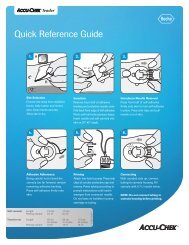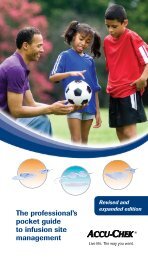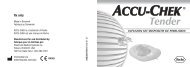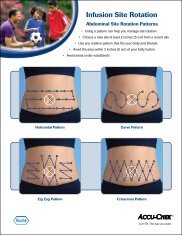Accu-Chek Smart Pix - ACCU-CHEK Insulin Pumps
Accu-Chek Smart Pix - ACCU-CHEK Insulin Pumps
Accu-Chek Smart Pix - ACCU-CHEK Insulin Pumps
You also want an ePaper? Increase the reach of your titles
YUMPU automatically turns print PDFs into web optimized ePapers that Google loves.
Chapter 4, <strong>Accu</strong>-<strong>Chek</strong> Report<br />
4.1 Printing reports<br />
All the reports displayed on the screen can also be printed<br />
out.<br />
Do not use the integrated print function of the browser to<br />
print one or more reports after data transfer, instead use the<br />
special print functions offered by the <strong>Accu</strong>-<strong>Chek</strong> <strong>Smart</strong> <strong>Pix</strong><br />
system.<br />
• In any view of the report, click on the Create Report<br />
button on the menu bar.<br />
• Select the reports you want to prepare for printing.<br />
• Now click on the Create Report button at the bottom<br />
of the screen.<br />
• In the preview that is now displayed, click on the Print<br />
button.<br />
• In the next dialog box, you can select the printer and<br />
configure it if necessary. Click on the Print button<br />
when you want to start printing the report on the<br />
printer you have selected.<br />
• Close the window showing the print preview.<br />
If you only wish to print the currently displayed analysis, use<br />
the Print Page button below the relevant report.<br />
4-2 <strong>Accu</strong>-<strong>Chek</strong> <strong>Smart</strong> <strong>Pix</strong> user's manual