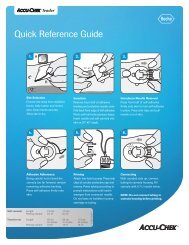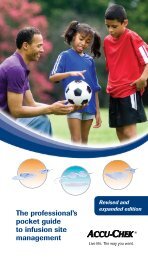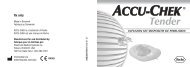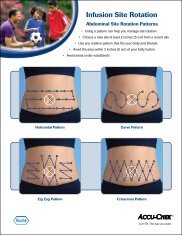Accu-Chek Smart Pix - ACCU-CHEK Insulin Pumps
Accu-Chek Smart Pix - ACCU-CHEK Insulin Pumps
Accu-Chek Smart Pix - ACCU-CHEK Insulin Pumps
You also want an ePaper? Increase the reach of your titles
YUMPU automatically turns print PDFs into web optimized ePapers that Google loves.
Chapter 2, Installing the <strong>Accu</strong>-<strong>Chek</strong> <strong>Smart</strong> <strong>Pix</strong> system<br />
Target range<br />
• Click on the arrow pointing down to open the<br />
selection list, for lower limit and upper limit separately.<br />
• Click the desired figure to select it.<br />
• Click the arrow pointing down to open the selection<br />
list and define the hypo limit.<br />
• Click the desired figure to select it.<br />
Preferred report style<br />
Some graphic reports can be displayed in two different<br />
styles. The main difference between these styles is their level<br />
of detail. Reports in the Detailed style display precise<br />
trends including individual values. The report style<br />
Trends allows for an easy interpretation of trends and<br />
developments (without showing individual values). You can<br />
set up the Trend Graph, Day Graph and Week Graph report<br />
styles separately.<br />
For detailed information on differences between these report<br />
styles, see section “Report Styles” on page 4-5.<br />
Sorting lists<br />
For both blood glucose and insulin pump information there<br />
are reports which are displayed as lists. Use this setting to<br />
determine whether the list starts with the most recent<br />
or the oldest value .<br />
2-12 <strong>Accu</strong>-<strong>Chek</strong> <strong>Smart</strong> <strong>Pix</strong> user's manual