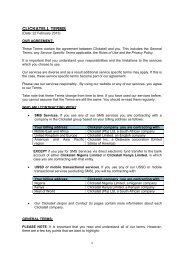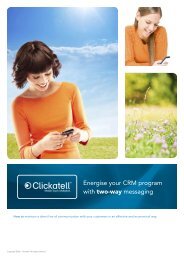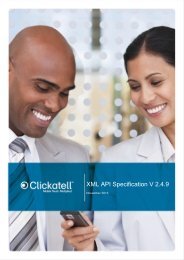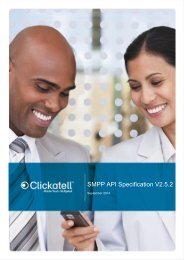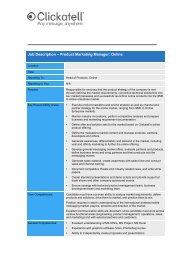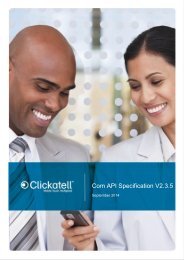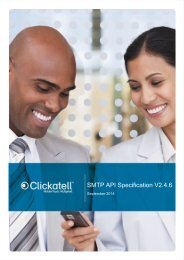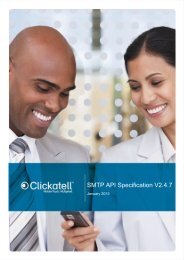Clickatell Communicator Help Guide
Clickatell Communicator Help Guide
Clickatell Communicator Help Guide
Create successful ePaper yourself
Turn your PDF publications into a flip-book with our unique Google optimized e-Paper software.
<strong>Clickatell</strong> <strong>Communicator</strong> <strong>Help</strong> <strong>Guide</strong> V1.1<br />
Click Add (circled in blue above on the right), to register a new Sender ID. Next, type in your<br />
preferred sender ID, then click Request Sender ID. If you enter a valid cellular phone number<br />
or registered short code, you will automatically receive an SMS message with an activation<br />
code.<br />
If you are requesting a new or unregistered number, you will be asked to motivate why you<br />
require this particular sender ID. This is one of our methods of preventing scams and fraud by<br />
individuals who falsely claim to be national companies or organisations.<br />
You can then track the status of your Sender Id registration request on the Status bar on the<br />
right side of the Sender ID menu.<br />
Please note:<br />
<br />
<br />
If you change the Sender ID from the default <strong>Clickatell</strong>-assigned Sender ID you will<br />
not be able to receive reply messages in your Inbox.<br />
A maximum of 11 alphanumeric characters are allowed.<br />
For more information regarding registration and management of a Sender ID, please see our<br />
Sender ID <strong>Guide</strong>: http://www.clickatell.com/help-support/developer-apis/sender-id-guide/<br />
4.3 Changing your message preferences<br />
<strong>Communicator</strong> allows you to set both default message preference and individual message<br />
preferences.<br />
Copyright © 2000 - 2012 <strong>Clickatell</strong>. 12



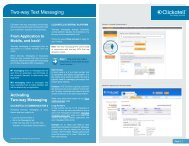
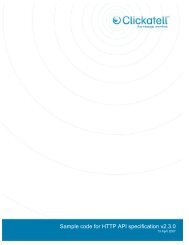
![Vodaphone's Terms and Conditions[1.1MB] - Clickatell](https://img.yumpu.com/41292711/1/184x260/vodaphones-terms-and-conditions11mb-clickatell.jpg?quality=85)