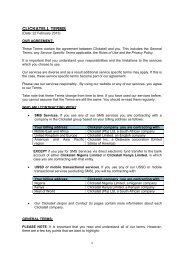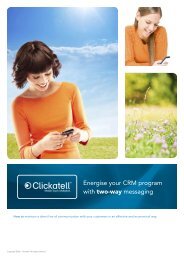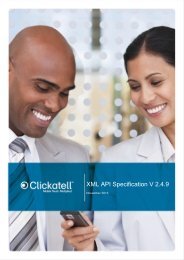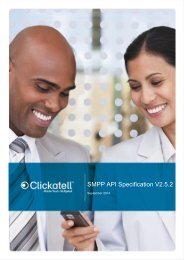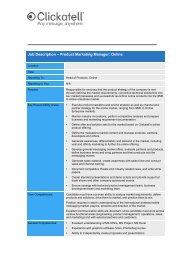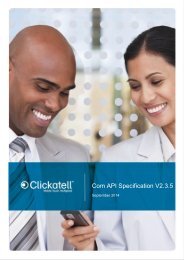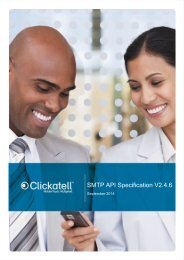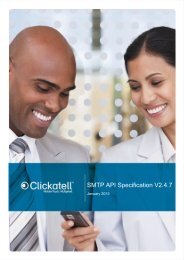Clickatell Communicator Help Guide
Clickatell Communicator Help Guide
Clickatell Communicator Help Guide
Create successful ePaper yourself
Turn your PDF publications into a flip-book with our unique Google optimized e-Paper software.
<strong>Clickatell</strong> <strong>Communicator</strong> <strong>Help</strong> <strong>Guide</strong> V1.1<br />
After you have selected your contact’s groups, click Add Contact to finish creating the new<br />
contact – this will take you to the View Group page, where you can edit, delete or export<br />
contacts.<br />
5.2.2 Deleting a contact<br />
Please Note: To delete contacts from a group, simply select the appropriate tick box next to<br />
the contact and click on the Delete link. To delete a contact permanently from your address<br />
book, delete it from the Everyone group.<br />
5.2.3 Exporting contacts<br />
You can export your contacts by selecting the checkboxes next to each and then by clicking<br />
on Export Contacts. This will create a spreadsheet for you, which you can open in Open<br />
Office, MS Excel or another spreadsheet programme.<br />
5.2.4 Importing Contacts<br />
The Import tab allows you to import a group of contacts from a CSV (comma-separated<br />
value) file. Using the Browse button, select a CSV file from your computer. If you have your<br />
contacts in any other format, e.g. Excel, you will need to save it as a CSV (comma delimited)<br />
file prior to upload.<br />
Copyright © 2000 - 2012 <strong>Clickatell</strong>. 18



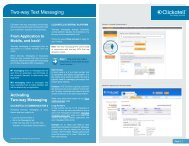
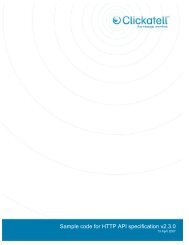
![Vodaphone's Terms and Conditions[1.1MB] - Clickatell](https://img.yumpu.com/41292711/1/184x260/vodaphones-terms-and-conditions11mb-clickatell.jpg?quality=85)