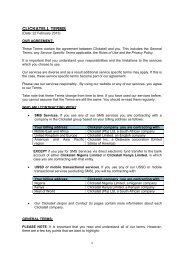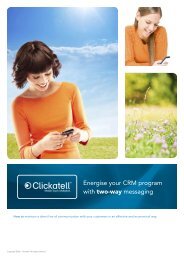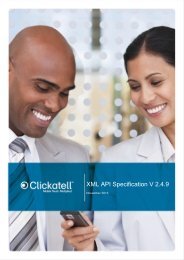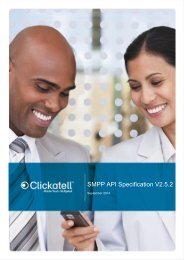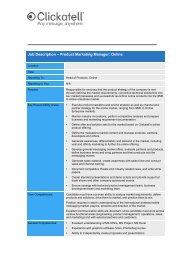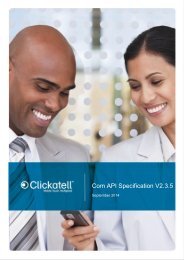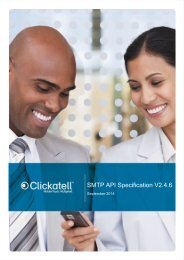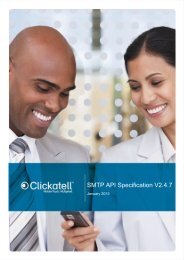Clickatell Communicator Help Guide
Clickatell Communicator Help Guide
Clickatell Communicator Help Guide
You also want an ePaper? Increase the reach of your titles
YUMPU automatically turns print PDFs into web optimized ePapers that Google loves.
<strong>Clickatell</strong> <strong>Communicator</strong> <strong>Help</strong> <strong>Guide</strong> V1.1<br />
<br />
<br />
<br />
Records per Page: Indicate how many records per page you wish to have when<br />
viewing the report online. It is defaulted to the number chosen in your preferences.<br />
This is initially set to 30 lines per page.<br />
Message Detail: If selected the report will be outputted with the message.<br />
Export Results: If selected a report will be created as either a CSV (commas<br />
separated value) file, an MS Excel file or in a custom format which can be<br />
downloaded. You can choose your own delimiter. Rather use the pipe “|” delimiter<br />
than a comma, as a comma is often found in the contents of a message.<br />
10.3. Coverage Report<br />
This powerful report allows you to report on messages sent to specific countries and<br />
operators, for a particular period on a day by day basis. This report can be exported to either<br />
a CSV file or Excel.<br />
<br />
<br />
<br />
<br />
<br />
<br />
Date Range or Period: You can either report on a custom period or use one of the<br />
defined periods.<br />
Country: Select one or more countries to report on. If only one country is selected<br />
then the report will display figure for each operator in the selected country.<br />
Msg Status: Select which message status you wish to report on. Not all operators<br />
and carriers can provide an indication on whether a message was received by the<br />
phone. However, this does not mean that a message was not delivered, so it is<br />
advised that you keep both selected.<br />
Combine Status Data: Select this option to combine the Status into one total.<br />
Order By: Choose whether you want to sort by Country or by Operator when<br />
displaying the results.<br />
Direction: whether ascending or descending.<br />
10.4. Summary Report<br />
Reconciliations are simple using the summary report function, which allows you to query<br />
message delivery by status, product, etc, grouped by day.<br />
10.5. Last 10 Messages<br />
This report uses the advanced report to show the last 10 message sent and includes:<br />
Sent and Scheduled time – time the message was submitted to the gateway<br />
Destination address – the phone number that the message was to be delivered to<br />
current status of the message<br />
the API message ID of the message<br />
message charge<br />
message data<br />
10.6. Query Message<br />
If you wish to query the status of a specific message you can do so here. Enter the API<br />
message ID which was sent to you after sending the message to our Gateway. You can also<br />
query the status of message sent to a specific number in the Advanced Report.<br />
10.7. Scheduled MT Report<br />
This report allows you to view messages that have been scheduled for delivery. You can view<br />
the status of messages within a specific date range or by selecting specific report parameters.<br />
Copyright © 2000 - 2012 <strong>Clickatell</strong>. 30



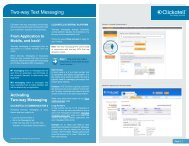
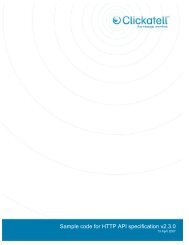
![Vodaphone's Terms and Conditions[1.1MB] - Clickatell](https://img.yumpu.com/41292711/1/184x260/vodaphones-terms-and-conditions11mb-clickatell.jpg?quality=85)