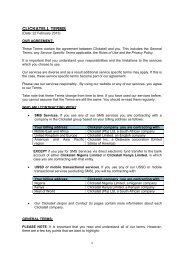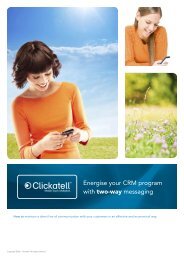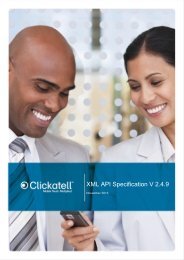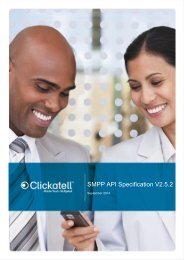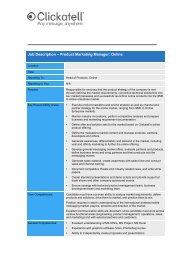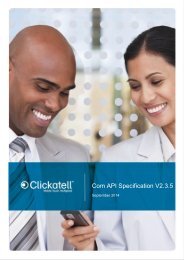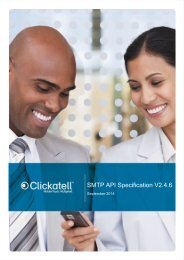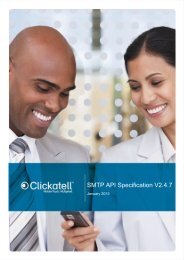Clickatell Communicator Help Guide
Clickatell Communicator Help Guide
Clickatell Communicator Help Guide
Create successful ePaper yourself
Turn your PDF publications into a flip-book with our unique Google optimized e-Paper software.
<strong>Clickatell</strong> <strong>Communicator</strong> <strong>Help</strong> <strong>Guide</strong> V1.1<br />
5.1.1 Add Selected Contacts<br />
If you have already created or imported contacts (see below), which you have selected from<br />
the Address Book section, you can add these contacts to your group by ticking the Add<br />
Selected Contacts checkbox.<br />
<strong>Communicator</strong> 2 also allows you to place contacts in more than one group. Thus, if you have<br />
already selected contacts, such as students from a grade 7 class, from a different group: “My<br />
School”, you can automatically copy all of those contacts into a new group called “Grd 7<br />
Students” by checking the Add Selected Contacts checkbox.<br />
You can easily select contacts from your Address Book by ticking the checkbox next to<br />
them.<br />
You can also add existing contacts to your new group by clicking Add To Group (circled in<br />
blue above). You can then select the group that you wish to copy the contacts to from the<br />
Group Name dropdown menu (below).<br />
Copyright © 2000 - 2012 <strong>Clickatell</strong>. 16



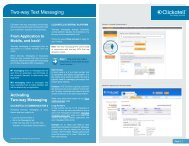
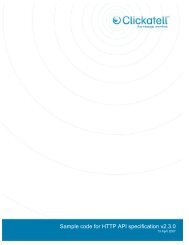
![Vodaphone's Terms and Conditions[1.1MB] - Clickatell](https://img.yumpu.com/41292711/1/184x260/vodaphones-terms-and-conditions11mb-clickatell.jpg?quality=85)