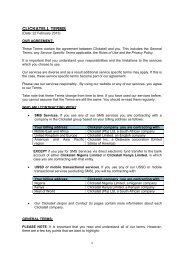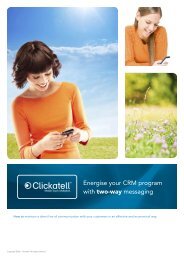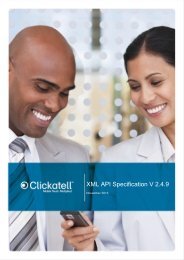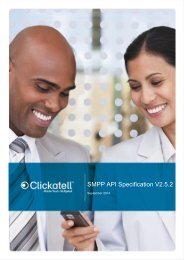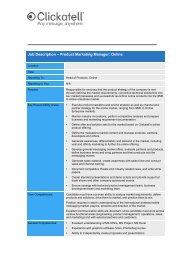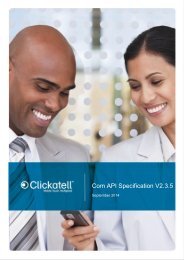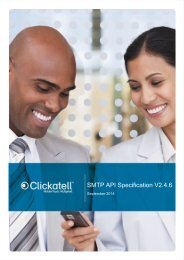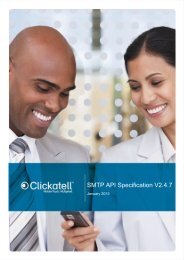Clickatell Communicator Help Guide
Clickatell Communicator Help Guide
Clickatell Communicator Help Guide
Create successful ePaper yourself
Turn your PDF publications into a flip-book with our unique Google optimized e-Paper software.
<strong>Clickatell</strong> <strong>Communicator</strong> <strong>Help</strong> <strong>Guide</strong> V1.1<br />
If you click Confirm Send, your message will be cut at the concatenation limit set before<br />
sending.<br />
6.3 Templates<br />
You can now create and work with message templates in <strong>Communicator</strong> 2. A maximum of 25<br />
templates may be stored at any point in time.<br />
Creating message templates is easy, just type your generic message into the message text<br />
box on the Compose Message screen, and then click Save as Template (circled in blue<br />
below). The Add Template screen will then appear, where you can further edit your<br />
message, and then press Add Template to save.<br />
To choose a template to work with, just click either Select Template (circled in orange) from<br />
the Compose Message Menu or Message Templates (circled in blue above) from the lefthand<br />
menu on the webpage.<br />
To use a template, just click on its name (circled in orange), or click on the Edit or Delete<br />
links (circled in blue above) to either alter or remove an existing template.<br />
Copyright © 2000 - 2012 <strong>Clickatell</strong>. 22



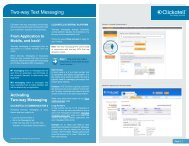
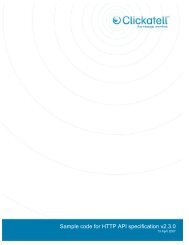
![Vodaphone's Terms and Conditions[1.1MB] - Clickatell](https://img.yumpu.com/41292711/1/184x260/vodaphones-terms-and-conditions11mb-clickatell.jpg?quality=85)