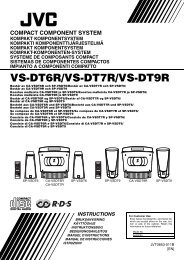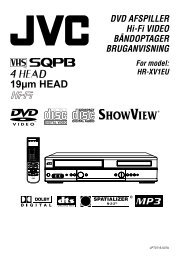ENGLISH Mini DV/S-VHS VIDEO CASSETTE RECORDER - Jvc.dk
ENGLISH Mini DV/S-VHS VIDEO CASSETTE RECORDER - Jvc.dk
ENGLISH Mini DV/S-VHS VIDEO CASSETTE RECORDER - Jvc.dk
Create successful ePaper yourself
Turn your PDF publications into a flip-book with our unique Google optimized e-Paper software.
14 EN INITIAL SETTINGS (cont.)<br />
Preset Download<br />
Auto Channel Set by Downloading<br />
from TV/Auto Clock Set/Auto Guide<br />
Program Number Set<br />
ATTENTION<br />
You can use this function only with a TV offering T-V Link,<br />
etc.* Be sure to use a fully-wired 21-pin SCART cable.<br />
* Compatible with TVs offering T-V Link, EasyLink, Megalogic,<br />
SMARTLINK, Q-Link, DATA LOGIC or NexTView Link via fullywired<br />
21-pin SCART cable. The degree of compatibility and<br />
available functions may differ by system.<br />
1<br />
2<br />
1<br />
2<br />
1 2 3<br />
4 5 6<br />
7 8 9<br />
0<br />
NOTES:<br />
● For details, refer to the instruction manual of your TV.<br />
● In the area where no TV station transmits a PDC (Programme<br />
Delivery Control) signal, the recorder can perform neither<br />
Auto Clock Set nor Auto Guide Program Number Set.<br />
● If there is a power cut, or if you press 1 or MENU while<br />
downloading or set up is in progress, it will be interrupted; be<br />
sure to turn off the recorder power once and try again from the<br />
beginning.<br />
● Auto Clock Set may not function properly depending on the<br />
reception condition.<br />
● On this recorder, the characters available for station names<br />
(ID) are A–Z, 0–9, –, f, + and I (space). Some names of<br />
downloaded stations may differ from those of your TV<br />
(� pg. 78).<br />
3<br />
3<br />
4<br />
4<br />
If you have connected the recorder to your TV via a 21-pin<br />
SCART cable (� pg. 10), the recorder will automatically<br />
perform Preset Download instead of the Auto Set Up in step 4 on<br />
page 13. After downloading, the recorder sets the clock and<br />
Guide Program numbers automatically.<br />
Perform steps 1 to 3 of “Auto Set Up” on page 12 before<br />
continuing.<br />
A<br />
Perform Preset Download.<br />
Press OK. The AUTO SET/T-V LINK display appears on<br />
the front display panel and/or on the TV screen.<br />
On the front display panel<br />
Press rt to select “CH – –” and press OK or e.<br />
On the on-screen display<br />
Press rt to move the<br />
highlight bar (pointer) to<br />
“T-V LINK” and press OK or<br />
e.<br />
Preset positions on the front display panel increase from<br />
“CH1”; do NOT press any button on the recorder or remote<br />
control until the front display panel shows clock time,<br />
“(CH) 1” or “– –:– –” as illustrated on page 15.<br />
● If you are using the on-screen<br />
display, the T-V LINK screen<br />
will appear. Then the GUIDE<br />
PROG SET screen will appear<br />
during Guide Program<br />
Number Set. When Preset<br />
Download is completed,<br />
“COMPLETED” appears for<br />
about 5 seconds, then the<br />
normal screen appears.<br />
● If you press any button on the<br />
recorder or remote control<br />
while downloading is in<br />
progress, it will be interrupted.