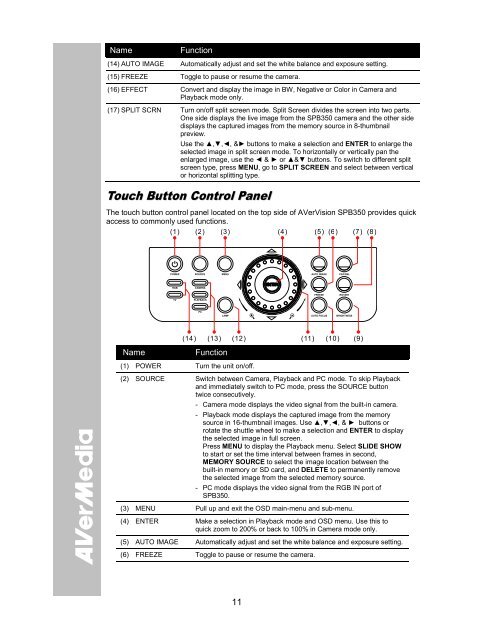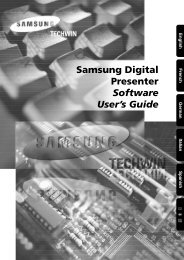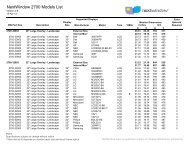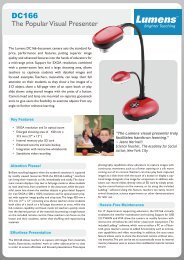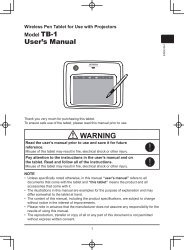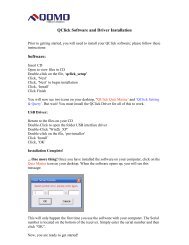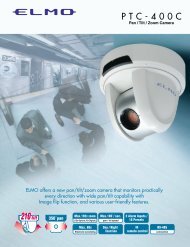AVerVision SPB350 Manual
AVerVision SPB350 Manual
AVerVision SPB350 Manual
Create successful ePaper yourself
Turn your PDF publications into a flip-book with our unique Google optimized e-Paper software.
Name<br />
Function<br />
(14) AUTO IMAGE Automatically adjust and set the white balance and exposure setting.<br />
(15) FREEZE Toggle to pause or resume the camera.<br />
(16) EFFECT Convert and display the image in BW, Negative or Color in Camera and<br />
Playback mode only.<br />
(17) SPLIT SCRN Turn on/off split screen mode. Split Screen divides the screen into two parts.<br />
One side displays the live image from the <strong>SPB350</strong> camera and the other side<br />
displays the captured images from the memory source in 8-thumbnail<br />
preview.<br />
Use the ▲,▼,◄, &► buttons to make a selection and ENTER to enlarge the<br />
selected image in split screen mode. To horizontally or vertically pan the<br />
enlarged image, use the ◄ & ► or ▲&▼ buttons. To switch to different split<br />
screen type, press MENU, go to SPLIT SCREEN and select between vertical<br />
or horizontal splitting type.<br />
Touch Button Control Panel<br />
The touch button control panel located on the top side of <strong>AVerVision</strong> <strong>SPB350</strong> provides quick<br />
access to commonly used functions.<br />
(1)<br />
(2)<br />
(3) (4) (5) (6) (7)<br />
(8)<br />
POWER<br />
SOURCE<br />
MENU<br />
AUTO IMAGE<br />
CAP/DEL<br />
RGB<br />
CAMERA<br />
FREEZE<br />
ROTATE<br />
TV<br />
PLAYBACK<br />
PC<br />
LAMP<br />
AUTO FOCUS<br />
BRIGHTNESS<br />
(14)<br />
(13) (12) (11)<br />
(10) (9)<br />
Name<br />
Function<br />
(1) POWER Turn the unit on/off.<br />
(2) SOURCE Switch between Camera, Playback and PC mode. To skip Playback<br />
and immediately switch to PC mode, press the SOURCE button<br />
twice consecutively.<br />
- Camera mode displays the video signal from the built-in camera.<br />
- Playback mode displays the captured image from the memory<br />
source in 16-thumbnail images. Use ▲,▼,◄, & ► buttons or<br />
rotate the shuttle wheel to make a selection and ENTER to display<br />
the selected image in full screen.<br />
Press MENU to display the Playback menu. Select SLIDE SHOW<br />
to start or set the time interval between frames in second,<br />
MEMORY SOURCE to select the image location between the<br />
built-in memory or SD card, and DELETE to permanently remove<br />
the selected image from the selected memory source.<br />
- PC mode displays the video signal from the RGB IN port of<br />
<strong>SPB350</strong>.<br />
(3) MENU Pull up and exit the OSD main-menu and sub-menu.<br />
(4) ENTER Make a selection in Playback mode and OSD menu. Use this to<br />
quick zoom to 200% or back to 100% in Camera mode only.<br />
(5) AUTO IMAGE Automatically adjust and set the white balance and exposure setting.<br />
(6) FREEZE Toggle to pause or resume the camera.<br />
11