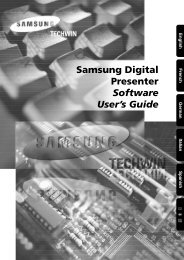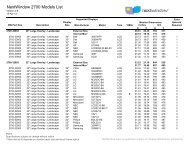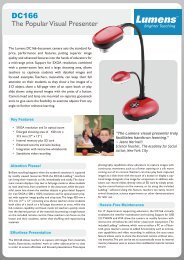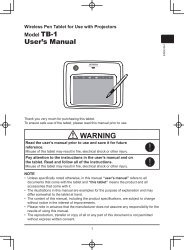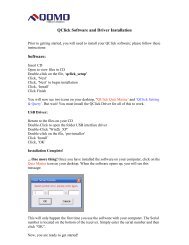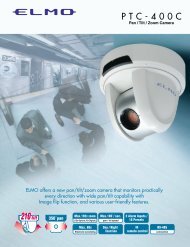AVerVision SPB350 Manual
AVerVision SPB350 Manual
AVerVision SPB350 Manual
You also want an ePaper? Increase the reach of your titles
YUMPU automatically turns print PDFs into web optimized ePapers that Google loves.
Function Data[0] Data[1] Data[2] CheckSum Code<br />
PIP LOWER LEFT 0x0C 0x00 0x00 0x57<br />
PIP UPPER LEFT 0x0C 0x01 0x00 0x56<br />
PIP UPPER RIGHT 0x0C 0x02 0x00 0x55<br />
PIP LOWER RIGHT 0x0C 0x03 0x00 0x54<br />
CAPTURE SINGLE 0x0D 0x00 0x00 0x56<br />
CAPTURE CONTINUOUS 0x0D 0x01 0x00 0x57<br />
*1 :CheckSum = 0x0B xor 0x03 xor Data[0] xor Data[1] xor Data[2] xor 0x53<br />
Get Value Format<br />
Send Format..0x52 + 0x0A + 0x01 + Data[0] + 0x53 + CheckSum<br />
Receive Format..0x53 + 0x0C + 0x01 + ReData[0] + 0x53 + ReCheckSum<br />
Function Data[0] CheckSum Code ReData[0] ReCheckSum Code<br />
Red Value 0x02 0x5A Value[0~255] *1<br />
Blue Value 0x03 0x5B Value[0~255] *1<br />
Power Status 0x04 0x5C 0 : OFF 1: ON *1<br />
Lamp Status 0x05 0x5D 0 : OFF 1: ON *1<br />
Display Status 0x06 0x5E<br />
0: Camera Mode<br />
1: Source Input *1<br />
2: Playback Mode<br />
Video Output<br />
Status<br />
0x07 0x5F 0: VGA 1: TV *1<br />
Freeze Status 0x08 0x50 0 : OFF 1: ON *1<br />
Brightness Value 0x0A 0x52 Value[0~63] *1<br />
Contrast Value 0x0B 0x53 Value[0~255] *1<br />
LIGHT BOX<br />
Status<br />
0x0C 0x54 0 : OFF 1: ON *1<br />
*1 :ReCheckSum = 0x0C xor 0x01 xor ReData[0] xor 0x52<br />
Troubleshooting<br />
This section provides useful tips describing how to solve common problems while using<br />
the <strong>AVerVision</strong> <strong>SPB350</strong>.<br />
There is no picture on the presentation screen.<br />
1. Check all the connectors again as illustrated in this manual.<br />
2. Check the remote control’s on/off switch on your display output device.<br />
3. Verify the setting of the display output device.<br />
4. If you are using a notebook or computer, you may have to switch the source to<br />
VGA.<br />
5. Make sure the TV/RGB switch is properly set based on your display output.<br />
There is no computer signal on the presentation screen.<br />
When you turn on the computer, it will auto-detect the type of monitor you have. During<br />
auto-detection, there won’t be any display on your presentation screen. To avoid this<br />
problem, connect your computer and all the necessary cables to the <strong>AVerVision</strong> <strong>SPB350</strong><br />
first before you power on your computer.<br />
Unable to capture and save still image or is not responding.<br />
- The message “FULL” is displayed. It means the memory source has reached the<br />
maximum capacity. Just transfer the images to PC or format the memory source.<br />
- The message “SD PROTECT” is displayed. It means the SD card is write protected.<br />
Just remove the SD card from the slot and unlock it.<br />
- The Capture setting could be in Continuous mode and the time interval is very long.<br />
Press MENU > select Capture > Single or change the Continuous mode interval setting.<br />
20