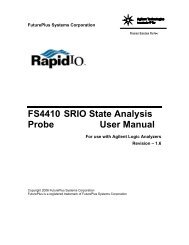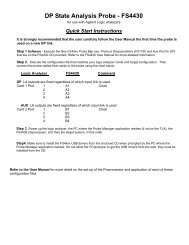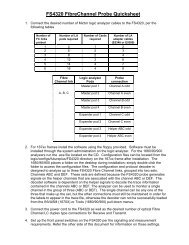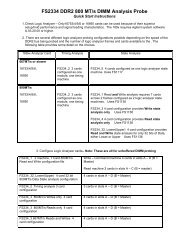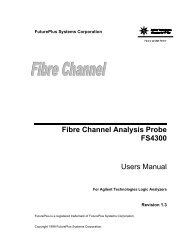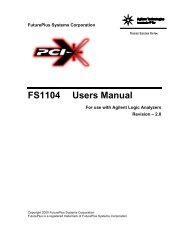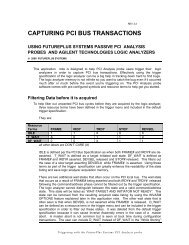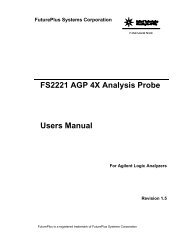FS4400 PCI Express State Analysis Probe User Manual - FuturePlus ...
FS4400 PCI Express State Analysis Probe User Manual - FuturePlus ...
FS4400 PCI Express State Analysis Probe User Manual - FuturePlus ...
Create successful ePaper yourself
Turn your PDF publications into a flip-book with our unique Google optimized e-Paper software.
It is strongly recommended that the user methodically proceed in the following<br />
manner when setting up the probe. There is more detail on each step in this<br />
manual.<br />
1. Load the <strong>Probe</strong> Manager software, configuration files and Protocol Decoder on<br />
the PC and/or 168/90x logic analyzer. Leave the CD in the system for access to<br />
the USB drivers.<br />
2. Configure (meld) the logic analyzer cards as required, remove any adapter<br />
cables on the Pod connections and run the Agilent Logic analyzer’s internal<br />
diagnostics on the cards. If the analyzer passes then make the appropriate Pod<br />
connections to the <strong>FS4400</strong> probe.<br />
3. Connect the appropriate probing cable(s) to the target system, power up the<br />
probe. This may result in a Windows dialog searching for the “FTDI FTD2XX”<br />
USB drivers; direct it to the <strong>Probe</strong> Manager CD. Check the Windows Device<br />
Manager to make sure that it loaded properly.<br />
4. Open up the <strong>Probe</strong> Manager application and select the appropriate settings for<br />
the probe cable being used and the <strong>PCI</strong>-<strong>Express</strong> link. Check that the expected<br />
Pad assignments for the probed link show green. For the first capture turn off all<br />
the filters.<br />
5. If the <strong>FS4400</strong> probe LEDs are all Green and the first trace file captured on the<br />
logic analyzer has no error messages then it is a good indication that all initial<br />
settings are correct.<br />
6. A link showing Signal LED green and Data LED orange constantly, needs<br />
settings for link width, lane reverse or lane inversion adjusted in the <strong>Probe</strong><br />
Config window.<br />
7. A link showing Signal LED orange or red may have a problem with the<br />
reference clock connection, or need settings for Internal/External reference<br />
clock adjusted in the <strong>Probe</strong> Config window. More information on link signal<br />
status can be seen in the Log File window.<br />
9