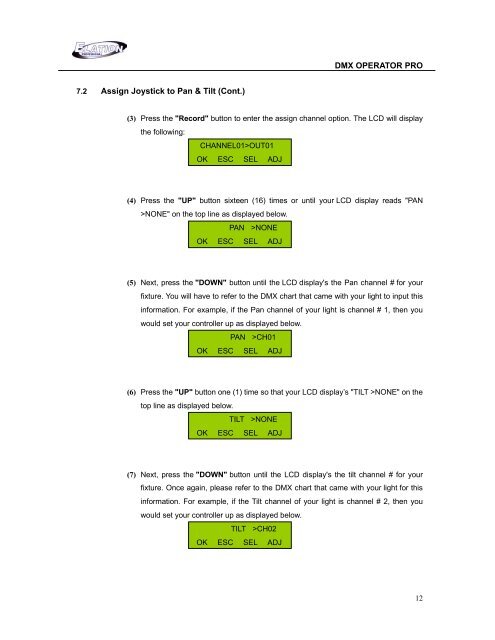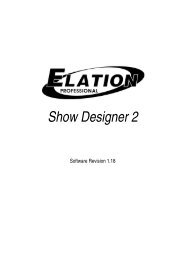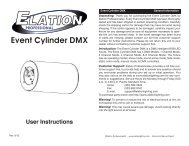DMX Operator Pro User Manual (pdf) - Elation Professional
DMX Operator Pro User Manual (pdf) - Elation Professional
DMX Operator Pro User Manual (pdf) - Elation Professional
Create successful ePaper yourself
Turn your PDF publications into a flip-book with our unique Google optimized e-Paper software.
<strong>DMX</strong> OPERATOR PRO<br />
7.2 Assign Joystick to Pan & Tilt (Cont.)<br />
(3) Press the "Record" button to enter the assign channel option. The LCD will display<br />
the following:<br />
CHANNEL01>OUT01<br />
OK ESC SEL ADJ<br />
(4) Press the "UP" button sixteen (16) times or until your LCD display reads "PAN<br />
>NONE" on the top line as displayed below.<br />
PAN >NONE<br />
OK ESC SEL ADJ<br />
(5) Next, press the "DOWN" button until the LCD display's the Pan channel # for your<br />
fixture. You will have to refer to the <strong>DMX</strong> chart that came with your light to input this<br />
information. For example, if the Pan channel of your light is channel # 1, then you<br />
would set your controller up as displayed below.<br />
PAN >CH01<br />
OK ESC SEL ADJ<br />
(6) Press the "UP" button one (1) time so that your LCD display’s "TILT >NONE" on the<br />
top line as displayed below.<br />
TILT >NONE<br />
OK ESC SEL ADJ<br />
(7) Next, press the "DOWN" button until the LCD display's the tilt channel # for your<br />
fixture. Once again, please refer to the <strong>DMX</strong> chart that came with your light for this<br />
information. For example, if the Tilt channel of your light is channel # 2, then you<br />
would set your controller up as displayed below.<br />
TILT >CH02<br />
OK ESC SEL ADJ<br />
12