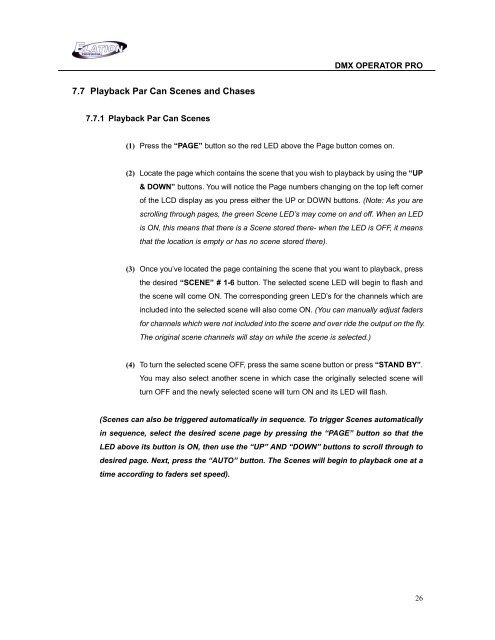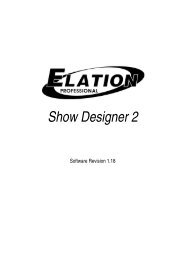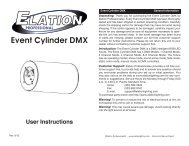DMX Operator Pro User Manual (pdf) - Elation Professional
DMX Operator Pro User Manual (pdf) - Elation Professional
DMX Operator Pro User Manual (pdf) - Elation Professional
Create successful ePaper yourself
Turn your PDF publications into a flip-book with our unique Google optimized e-Paper software.
<strong>DMX</strong> OPERATOR PRO<br />
7.7 Playback Par Can Scenes and Chases<br />
7.7.1 Playback Par Can Scenes<br />
(1) Press the “PAGE” button so the red LED above the Page button comes on.<br />
(2) Locate the page which contains the scene that you wish to playback by using the “UP<br />
& DOWN” buttons. You will notice the Page numbers changing on the top left corner<br />
of the LCD display as you press either the UP or DOWN buttons. (Note: As you are<br />
scrolling through pages, the green Scene LED’s may come on and off. When an LED<br />
is ON, this means that there is a Scene stored there- when the LED is OFF, it means<br />
that the location is empty or has no scene stored there).<br />
(3) Once you’ve located the page containing the scene that you want to playback, press<br />
the desired “SCENE” # 1-6 button. The selected scene LED will begin to flash and<br />
the scene will come ON. The corresponding green LED’s for the channels which are<br />
included into the selected scene will also come ON. (You can manually adjust faders<br />
for channels which were not included into the scene and over ride the output on the fly.<br />
The original scene channels will stay on while the scene is selected.)<br />
(4) To turn the selected scene OFF, press the same scene button or press “STAND BY”.<br />
You may also select another scene in which case the originally selected scene will<br />
turn OFF and the newly selected scene will turn ON and its LED will flash.<br />
(Scenes can also be triggered automatically in sequence. To trigger Scenes automatically<br />
in sequence, select the desired scene page by pressing the “PAGE” button so that the<br />
LED above its button is ON, then use the “UP” AND “DOWN” buttons to scroll through to<br />
desired page. Next, press the “AUTO” button. The Scenes will begin to playback one at a<br />
time according to faders set speed).<br />
26