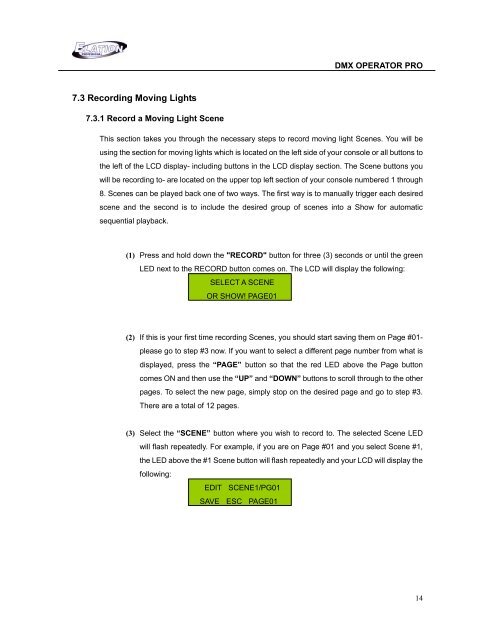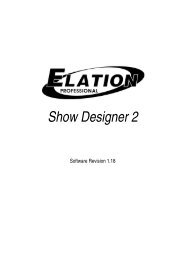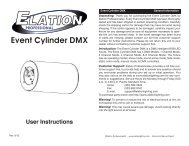DMX Operator Pro User Manual (pdf) - Elation Professional
DMX Operator Pro User Manual (pdf) - Elation Professional
DMX Operator Pro User Manual (pdf) - Elation Professional
Create successful ePaper yourself
Turn your PDF publications into a flip-book with our unique Google optimized e-Paper software.
<strong>DMX</strong> OPERATOR PRO<br />
7.3 Recording Moving Lights<br />
7.3.1 Record a Moving Light Scene<br />
This section takes you through the necessary steps to record moving light Scenes. You will be<br />
using the section for moving lights which is located on the left side of your console or all buttons to<br />
the left of the LCD display- including buttons in the LCD display section. The Scene buttons you<br />
will be recording to- are located on the upper top left section of your console numbered 1 through<br />
8. Scenes can be played back one of two ways. The first way is to manually trigger each desired<br />
scene and the second is to include the desired group of scenes into a Show for automatic<br />
sequential playback.<br />
(1) Press and hold down the "RECORD" button for three (3) seconds or until the green<br />
LED next to the RECORD button comes on. The LCD will display the following:<br />
SELECT A SCENE<br />
OR SHOW! PAGE01<br />
(2) If this is your first time recording Scenes, you should start saving them on Page #01-<br />
please go to step #3 now. If you want to select a different page number from what is<br />
displayed, press the “PAGE” button so that the red LED above the Page button<br />
comes ON and then use the “UP” and “DOWN” buttons to scroll through to the other<br />
pages. To select the new page, simply stop on the desired page and go to step #3.<br />
There are a total of 12 pages.<br />
(3) Select the “SCENE” button where you wish to record to. The selected Scene LED<br />
will flash repeatedly. For example, if you are on Page #01 and you select Scene #1,<br />
the LED above the #1 Scene button will flash repeatedly and your LCD will display the<br />
following:<br />
EDIT SCENE1/PG01<br />
SAVE ESC PAGE01<br />
14