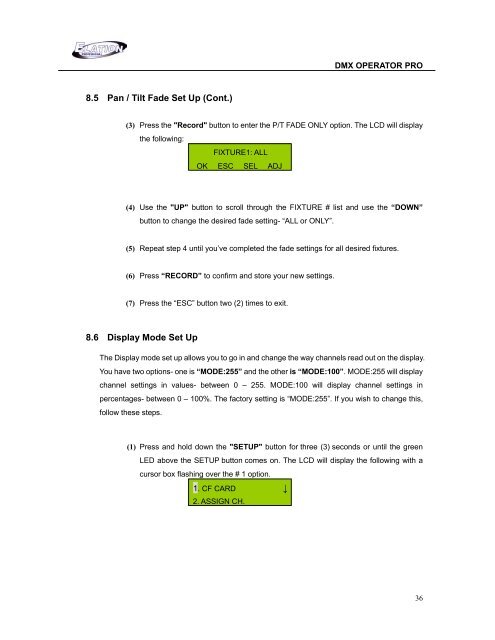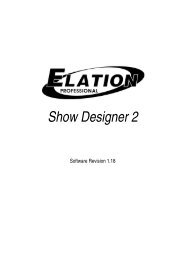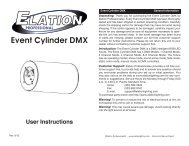DMX Operator Pro User Manual (pdf) - Elation Professional
DMX Operator Pro User Manual (pdf) - Elation Professional
DMX Operator Pro User Manual (pdf) - Elation Professional
You also want an ePaper? Increase the reach of your titles
YUMPU automatically turns print PDFs into web optimized ePapers that Google loves.
<strong>DMX</strong> OPERATOR PRO<br />
8.5 Pan / Tilt Fade Set Up (Cont.)<br />
(3) Press the "Record" button to enter the P/T FADE ONLY option. The LCD will display<br />
the following:<br />
FIXTURE1: ALL<br />
OK ESC SEL ADJ<br />
(4) Use the "UP" button to scroll through the FIXTURE # list and use the “DOWN”<br />
button to change the desired fade setting- “ALL or ONLY”.<br />
(5) Repeat step 4 until you’ve completed the fade settings for all desired fixtures.<br />
(6) Press “RECORD” to confirm and store your new settings.<br />
(7) Press the “ESC” button two (2) times to exit.<br />
8.6 Display Mode Set Up<br />
The Display mode set up allows you to go in and change the way channels read out on the display.<br />
You have two options- one is “MODE:255” and the other is “MODE:100”. MODE:255 will display<br />
channel settings in values- between 0 – 255. MODE:100 will display channel settings in<br />
percentages- between 0 – 100%. The factory setting is “MODE:255”. If you wish to change this,<br />
follow these steps.<br />
(1) Press and hold down the "SETUP" button for three (3) seconds or until the green<br />
LED above the SETUP button comes on. The LCD will display the following with a<br />
cursor box flashing over the # 1 option.<br />
1. CF CARD ↓<br />
2. ASSIGN CH.<br />
36