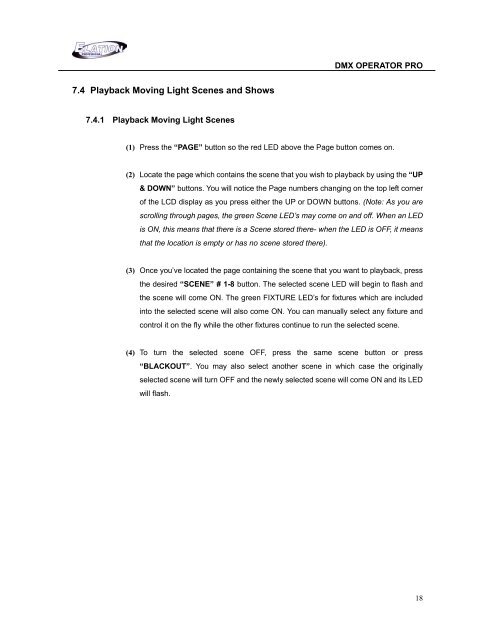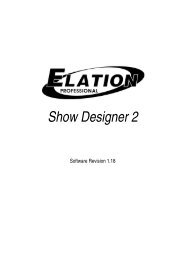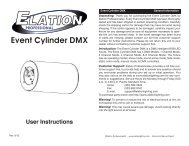DMX Operator Pro User Manual (pdf) - Elation Professional
DMX Operator Pro User Manual (pdf) - Elation Professional
DMX Operator Pro User Manual (pdf) - Elation Professional
You also want an ePaper? Increase the reach of your titles
YUMPU automatically turns print PDFs into web optimized ePapers that Google loves.
<strong>DMX</strong> OPERATOR PRO<br />
7.4 Playback Moving Light Scenes and Shows<br />
7.4.1 Playback Moving Light Scenes<br />
(1) Press the “PAGE” button so the red LED above the Page button comes on.<br />
(2) Locate the page which contains the scene that you wish to playback by using the “UP<br />
& DOWN” buttons. You will notice the Page numbers changing on the top left corner<br />
of the LCD display as you press either the UP or DOWN buttons. (Note: As you are<br />
scrolling through pages, the green Scene LED’s may come on and off. When an LED<br />
is ON, this means that there is a Scene stored there- when the LED is OFF, it means<br />
that the location is empty or has no scene stored there).<br />
(3) Once you’ve located the page containing the scene that you want to playback, press<br />
the desired “SCENE” # 1-8 button. The selected scene LED will begin to flash and<br />
the scene will come ON. The green FIXTURE LED’s for fixtures which are included<br />
into the selected scene will also come ON. You can manually select any fixture and<br />
control it on the fly while the other fixtures continue to run the selected scene.<br />
(4) To turn the selected scene OFF, press the same scene button or press<br />
“BLACKOUT”. You may also select another scene in which case the originally<br />
selected scene will turn OFF and the newly selected scene will come ON and its LED<br />
will flash.<br />
18