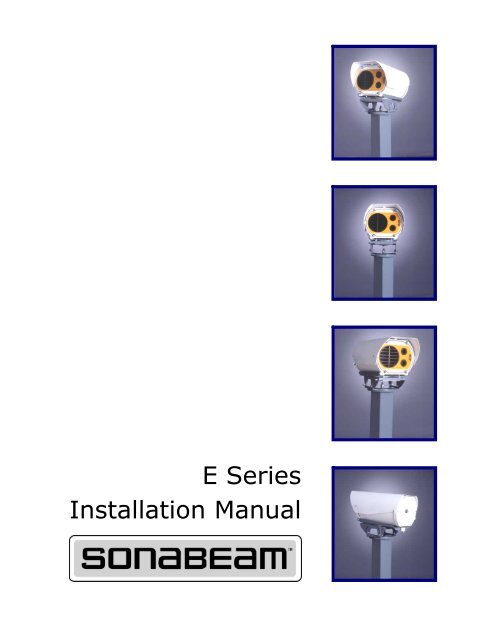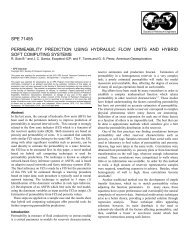SONAbeam -E Series Installation Manual
SONAbeam -E Series Installation Manual
SONAbeam -E Series Installation Manual
Create successful ePaper yourself
Turn your PDF publications into a flip-book with our unique Google optimized e-Paper software.
E <strong>Series</strong><br />
<strong>Installation</strong> <strong>Manual</strong>
WARNING!<br />
This equipment generates, uses and radiates radio frequency energy and if not installed and used as<br />
designed and intended, may cause interference to radio communications. This equipment has been<br />
tested and found to comply with limits for a Class B computing device. This equipment has been<br />
designed to provide reasonable protection against such interference when operated in residential, light<br />
industrial, and commercial environments. Operation of this equipment in residential area may cause<br />
interference, in which case the user, at his or her own expense, is required to take whatever measures<br />
are needed to correct the interference.<br />
USA - FCC<br />
This device complies with Part 15 of the FCC Rules. Operation is subject to the following two<br />
conditions: (1) This device may not cause harmful interference, and (2) This device must accept any<br />
interference received, including interference that may cause undesired operation.<br />
Canada – ICES - 003<br />
This Class B digital apparatus meets all requirements of the Canadian Interference-Causing Equipment<br />
Regulations.<br />
Cet appareil numerique de la classe B respecte toutes les exigencies du Reglement sur le materiel<br />
brouilleur du Canada.<br />
European Community – EMC<br />
This device complies with Class B emission limits in accordance with EN55022.<br />
SPECIFICATION<br />
EC DIRECTIVE<br />
Electromagnetic compatibility – Emissions<br />
89/336/EEC<br />
Electromagnetic compatibility – Immunity<br />
89/336/EEC
WARNING!<br />
CAUTION: USE OF CONTROL OR ADJUSTMENTS OR PERFORMANCE OF PROCEDURES<br />
OTHER THAN THOSE SPECIFIED HEREIN MAY RESULT IN HAZARDOUS LASER<br />
RADIATION EXPOSURE!<br />
ATTENTION: LE CONTROLE ET L’ADJUSTEMENT AINSI QUE LA MODIFICATION DES<br />
PERFORMANCES AUTRES QUE CEUX STIPULÉS DANS CE MANUEL PEUVENT CRÉER<br />
DES EFFETS IMPRÉVUS DE LA RADIATION LASER!<br />
Product Laser Safety<br />
The following special notes provide laser safety specifications for all <strong>SONAbeam</strong> E-<strong>Series</strong> terminal:<br />
INFORMATION ALERT!<br />
LASER DEVICES PRESENT WITHIN THIS EQUIPMENT ARE HAZARDOUS WHEN VIEWED<br />
WITH OPTICAL INSTRUMENTS. EACH LASER TRANSMITTER HAS THE FOLLOWING OUTPUT<br />
CHARACTERISTICS: (Equipped with two laser transmitters, the maximum laser output power for an E-<strong>Series</strong><br />
<strong>SONAbeam</strong> terminal is 100mW.)<br />
Laser Type Wavelength Avg. Output Power Peak Output Power<br />
InGaAsP Laser Diode<br />
(Indium Gallium Arsenide Phosphide)<br />
1520 – 1580 nm 25 mW 50 mW<br />
ALL <strong>SONAbeam</strong> models are:<br />
ANSI-CLASS 1 laser product – According to ANSI Z136.1 & Z136.6<br />
IEC-CLASS 1M laser product – According to IEC60825-1 Amendment 2:2001<br />
CDRH-CLASS IM laser product –<br />
Complies with 21 CFR 1040.10 and 1040.11 except for deviations<br />
pursuant to Laser Notice No. 50, dated July 26, 2001<br />
WARNING: Optical viewing aids such as binoculars and telescopes must not<br />
be positioned in front of this equipment at a range closer than 35m (115ft).<br />
Link deployment conditions must be reviewed to ensure the use of optical<br />
aids within the 35m zone is not a reasonably foreseeable event.
© 2003 - 2005 fSONA Systems Corp. ALL RIGHTS RESERVED<br />
This <strong>Installation</strong> <strong>Manual</strong> is furnished under license and may be used or copied only in accordance with the<br />
terms of such license. The content of this guide is furnished for informational use only, is subject to change<br />
with out notice, and should not be construed whatsoever as a commitment by fSONA Systems Corp.<br />
fSONA Systems Corp. assumes no responsibility or liability for any errors or inaccuracies that may appear in<br />
this manual.<br />
The fSONA LOGO and <strong>SONAbeam</strong> are trademarks of fSONA Systems Corp.<br />
Other names of products are trademarks or registered trademarks of their respective owners.<br />
Document No. 95-0224 Rev D December 2005<br />
Printed in Canada.<br />
Contacting Us<br />
fSONA Systems Corp.<br />
140 – 11120 Horseshoe Way<br />
Richmond, BC Canada V7A 5H7<br />
Toll Free: (877) 463 7662<br />
Phone: (604) 273 6333<br />
Fax: (604) 273 6343<br />
Web: www.fsona.com
Contents<br />
Contents<br />
About This <strong>Manual</strong> ......................................................................... 1<br />
How this <strong>Manual</strong> is Organized 1<br />
Conventions Used in this <strong>Manual</strong> 2<br />
Safety First! 2<br />
<strong>Installation</strong> Quick Sheet 2<br />
Product Labeling 3<br />
About Your <strong>SONAbeam</strong> Terminal ..................................................... 5<br />
Preparing Your <strong>Installation</strong> Site ....................................................... 7<br />
Locating Your <strong>SONAbeam</strong> Terminals 7<br />
Site Safety 8<br />
Site Accessibility 8<br />
Site Security 8<br />
Site Stability 9<br />
Accessibility to Power, Ground and Communications Feeds 9<br />
Line of Sight Clarity 10<br />
Generating a Rooftop Site Map 10<br />
<strong>SONAbeam</strong> Mounting Options 11<br />
Pole/Wall Mount 11<br />
Pedestal Mount 12<br />
Customer Fabricated Mount 13<br />
<strong>SONAbeam</strong> Power Requirements 14<br />
DC Powered 14<br />
wireless at the speed of light …………….<br />
i<br />
<strong>SONAbeam</strong> E-<strong>Series</strong> <strong>Installation</strong> <strong>Manual</strong>
Contents<br />
AC Powered 14<br />
DC Power Requirements 15<br />
Centralized Power Source 15<br />
Local Power Source 16<br />
<strong>SONAbeam</strong> Fiber Requirements 17<br />
MM Fiber 17<br />
SM Fiber 17<br />
Customer Interface Box 17<br />
Additional Considerations 18<br />
Unpacking Your <strong>SONAbeam</strong> Terminal .............................................19<br />
The Product Package 19<br />
Optional Accessories 21<br />
Unpacking the Optical Head 23<br />
Unpacking your <strong>Installation</strong> Kit 23<br />
Installing Your <strong>SONAbeam</strong> Terminal ...............................................25<br />
Safety First, Safety Always 25<br />
Before You Begin… 25<br />
Required Tools and Accessories 26<br />
Installing the (Optional) Pole Mount 26<br />
<strong>SONAbeam</strong> E-<strong>Series</strong> <strong>Installation</strong> <strong>Manual</strong><br />
Installing the (Optional) Pedestal Mount 28<br />
Installing the Optical Head 28<br />
<strong>SONAbeam</strong> Terminal to Customer Interface 29<br />
Optional Customer Cabling Kit 30<br />
<strong>SONAbeam</strong> Customer Interface Area 30<br />
E-<strong>Series</strong> Customer Interfaces 34<br />
ii<br />
wireless at the speed of light …………….
Contents<br />
Terminating the Power Cable 35<br />
Setting the Terminal’s Heater Voltage 37<br />
Fiber Optic Communications Cables (Tx & Rx) 38<br />
Serial and/or Ethernet Connections 40<br />
The Terminal Management – RS232 Interface 41<br />
Strain Relief for your Interface Cabling 42<br />
Connections at the Customer Interface Box 43<br />
Initial Power Up and Terminal Configuration....................................45<br />
Terminal Controller Software 46<br />
Interfacing your PC to the <strong>SONAbeam</strong> 46<br />
RJ45 Serial Adapter 46<br />
<strong>SONAbeam</strong> Power Up 47<br />
Verifying Initial Power Up Operation 49<br />
<strong>SONAbeam</strong> Terminal Status LED’s 49<br />
Verifying Power Up Operation with STC 50<br />
Setting Up your <strong>SONAbeam</strong> 50<br />
Initial Configuration Wizard 51<br />
<strong>SONAbeam</strong> Diagnostics 51<br />
<strong>SONAbeam</strong> Transmitter Orientations 52<br />
Aligning Your <strong>SONAbeam</strong> Terminals................................................53<br />
Before You Begin… 53<br />
Alignment Adjustments 54<br />
Course Azimuth Adjustment 54<br />
Course Elevation Control 55<br />
Fine Azimuth & Elevation Tuning 56<br />
Stage 1 – Visual Alignment 57<br />
wireless at the speed of light …………….<br />
iii<br />
<strong>SONAbeam</strong> E-<strong>Series</strong> <strong>Installation</strong> <strong>Manual</strong>
Contents<br />
Stage 2 – Finding your FSO Signal 59<br />
Stage 3 – Fine Tuning your Alignment 62<br />
Received Signal Strength Guide 63<br />
Stage 4 – Locking your Final Alignment 64<br />
Completing the <strong>Installation</strong> 65<br />
Deploying Your <strong>SONAbeam</strong> Link.....................................................67<br />
Putting <strong>SONAbeam</strong> to Work 67<br />
<strong>SONAbeam</strong> E-<strong>Series</strong> <strong>Installation</strong> <strong>Manual</strong><br />
iv<br />
wireless at the speed of light …………….
About This <strong>Manual</strong><br />
About This <strong>Manual</strong><br />
This manual is designed for system integrators and installers of fSONA’s <strong>SONAbeam</strong><br />
optical communications terminal to help plan, install and commission robust, very high<br />
speed wireless optical communications links.<br />
How this <strong>Manual</strong> is Organized<br />
This manual covers a wide scope of material from initial planning and site surveying,<br />
through installing and commissioning high speed, wireless optical communications links.<br />
In order to better present such information, this manual is divided into seven major<br />
sections to individually address each stage:<br />
About Your <strong>SONAbeam</strong> Terminal<br />
This section provides an overview of the <strong>SONAbeam</strong> communications link<br />
and presents a general picture of the overall system installation and its<br />
interfaces…<br />
Preparing Your <strong>Installation</strong> Site<br />
This section provides valuable information to better prepare for your<br />
installation. With the information presented here, you can reduce (if not<br />
eliminate) a number of problems and help ensure a successful installation…<br />
Unpacking Your <strong>SONAbeam</strong> Terminals<br />
This section describes what will be received from fSONA and identifies<br />
what you will need to provide in order to complete the installation…<br />
Installing Your <strong>SONAbeam</strong> Terminals<br />
This section provides a step-by-step procedure describing the physical<br />
installation of <strong>SONAbeam</strong> terminals and their interfacing connections. A<br />
pre-power up check list is also presented…<br />
Initial Power Up and Configuration<br />
This section describes the initial power up sequence and how to configure<br />
your <strong>SONAbeam</strong> for your network operations…<br />
Aligning Your <strong>SONAbeam</strong> Terminals<br />
This section describes how to precisely align a pair of <strong>SONAbeam</strong><br />
terminals for optimal performance…<br />
Deploying your <strong>SONAbeam</strong> Link<br />
This section describes the final steps of deploying your <strong>SONAbeam</strong> link…<br />
<strong>SONAbeam</strong> E-<strong>Series</strong> <strong>Installation</strong> <strong>Manual</strong><br />
wireless at the speed of light ……………. 1
About This <strong>Manual</strong><br />
Conventions Used in this <strong>Manual</strong><br />
Throughout this manual, certain items of particular importance will be presented in the<br />
following formats:<br />
NOTE…<br />
This format offers useful or advisory information to help make your installation a<br />
success…<br />
WARNING!<br />
This format warns of safety related issues as well as practices and situations that<br />
need to be avoided…<br />
Safety First!<br />
When properly installed, <strong>SONAbeam</strong> terminals will provide safe and reliable operation.<br />
To ensure a safe and proper installation, the following items are considered mandatory:<br />
<br />
<br />
<br />
<br />
Your installation MUST be well planned and implemented without shortcuts…<br />
Your installation MUST be supervised and performed by qualified persons…<br />
Your installation MUST comply with all local worker safety codes…<br />
Your installation MUST comply with all local electrical safety codes…<br />
WARNING!<br />
Failure to adhere to these ‘common sense’ requirements can result in injury to<br />
persons and/or damage to property and/or equipment!<br />
<strong>Installation</strong> Quick Sheet<br />
<strong>SONAbeam</strong> E-<strong>Series</strong> <strong>Installation</strong> <strong>Manual</strong><br />
Your new <strong>SONAbeam</strong> also includes an installation QUICKSHEET that summarizes the<br />
contents of this installation manual.<br />
While it is important that you read and understand the entire installation manual before<br />
attempting to install your <strong>SONAbeam</strong> link, the QUICKSHEET offers a handy reference<br />
guide to the installation process.<br />
2 wireless at the speed of light …………….
About This <strong>Manual</strong><br />
Product Labeling<br />
The <strong>SONAbeam</strong> terminal is labeled with the following symbology:<br />
WARNING: Electrical Hazard –<br />
Dangerous high voltage is present<br />
inside that could result in injury or<br />
death to personnel…<br />
CAUTION: Damage to the equipment<br />
or Injury to the operator may occur<br />
if procedures are not followed…<br />
ATTENTION: Read the <strong>Installation</strong><br />
<strong>Manual</strong> before attempting to install<br />
the equipment!<br />
IEC60825-1 Classification<br />
Label – Class 1M laser<br />
Product…<br />
<strong>SONAbeam</strong> E-<strong>Series</strong> <strong>Installation</strong> <strong>Manual</strong><br />
wireless at the speed of light ……………. 3
About This <strong>Manual</strong><br />
<strong>SONAbeam</strong> E-<strong>Series</strong> <strong>Installation</strong> <strong>Manual</strong><br />
4 wireless at the speed of light …………….
About Your <strong>SONAbeam</strong> Terminal<br />
About Your<br />
<strong>SONAbeam</strong> Terminal<br />
The <strong>SONAbeam</strong> E-<strong>Series</strong> terminal is an extremely reliable, very high speed, full-duplex,<br />
wireless component for your communications network employing multiple, infrared, eyesafe<br />
laser transmitters, a large-aperture optical receiver and an embedded microprocessor.<br />
<strong>SONAbeam</strong> terminals are designed to operate equally well either indoors or outdoors<br />
where a clear and unobstructed “line-of-sight” exists between two connecting points in a<br />
network, with link distances from as close as 50 meters (100 feet) to as far away as<br />
several kilometers in clear-air conditions, depending on the model deployed.<br />
Designed to accept a variety of userspecified<br />
interface and power supply<br />
modules, your <strong>SONAbeam</strong> E <strong>Series</strong><br />
terminals can be used to<br />
accommodate a variety of data and<br />
video transport needs. While actual<br />
usable data rates are option<br />
dependent, the E-<strong>Series</strong> terminal can<br />
be used to transport 1.5 – 160 Mbps<br />
and supports a range of<br />
communication standards including:<br />
T1/E1, E3/DS3, 10/100 Ethernet,<br />
OC-1/STM-0 and OC-3/STM-1 as<br />
well as SMPTE and HDTV video<br />
transmission standards.<br />
Figure 1- A Typical E-<strong>Series</strong><br />
<strong>SONAbeam</strong> <strong>Installation</strong><br />
With Integrated Network Management (INM), your <strong>SONAbeam</strong> terminals can be<br />
connected to your business LAN to allow you to monitor and manage your terminals<br />
from your office computer. Add the optional embedded SNMP agent to your <strong>SONAbeam</strong><br />
terminals and you can manage your entire network of <strong>SONAbeam</strong> FSO links from your<br />
(SNMP) Network management System.<br />
Each <strong>SONAbeam</strong> E-<strong>Series</strong> terminal employs multiple high power, high bandwidth, eyesafe<br />
1550nm lasers integrated with a patented optical receiver system to achieve superior<br />
data performance in all weather conditions. The <strong>SONAbeam</strong> E-<strong>Series</strong> terminal is a carrier<br />
<strong>SONAbeam</strong> E-<strong>Series</strong> <strong>Installation</strong> <strong>Manual</strong><br />
wireless at the speed of light ……………. 5
About Your <strong>SONAbeam</strong> Terminal<br />
class device that offers protocol independent optical interfaces that are unmatched in the<br />
industry.<br />
With proper planning and pre-installation preparation, a complete network link can be<br />
installed and commissioned in a matter of hours and provide lasting reliable operation to<br />
meet your networking requirements.<br />
The planning stage entails a prescribed site survey of your proposed installation areas to<br />
ascertain the suitability of your sites and to assist in optimally locating the <strong>SONAbeam</strong><br />
terminals once the general link location is validated. The survey also affords you an<br />
opportunity to map out all of the necessary mechanical, electrical and network<br />
infrastructure to support the terminals.<br />
The installation stage is designed to be simple and straightforward requiring ordinary<br />
electrical equipment installation skills and common tools.<br />
While the configuration setup and alignment stage does require some special equipment<br />
and fSONA software, the step-by-step procedures provided by this manual will help you<br />
to successfully and quickly complete this task.<br />
<strong>SONAbeam</strong> Optical Head<br />
Optional Post Mount<br />
Mounting Mast<br />
(Provided by the Installer)<br />
Customer Cabling Kit<br />
(Provided by the Installer)<br />
Customer Interface Box<br />
(Provided by the Installer)<br />
<strong>SONAbeam</strong> E-<strong>Series</strong> <strong>Installation</strong> <strong>Manual</strong><br />
Figure 2 – <strong>SONAbeam</strong> E-<strong>Series</strong> System <strong>Installation</strong> Components (roof top location)<br />
NOTE…<br />
The installer-provided Customer Interface Box must have the appropriate NEMA<br />
rating for your application. If installed outdoors, a NEMA 3 rating is<br />
recommended…<br />
6 wireless at the speed of light …………….
Preparing Your <strong>Installation</strong> Site<br />
Preparing Your<br />
<strong>Installation</strong> Site<br />
Selecting and preparing your installation sites is a very important part of your overall<br />
installation plan. Before you can begin to install a <strong>SONAbeam</strong> terminal, there are certain<br />
prerequisite milestones that need to be achieved.<br />
This section provides you with information on the following pre-installation operations:<br />
<br />
<br />
<br />
<br />
Planning locations for each <strong>SONAbeam</strong> terminal and its associated Customer<br />
Interface Box…<br />
Preparing secure and stable platforms for your mounting mast and pedestal…<br />
Preparing the appropriate power, ground and communication feeds for each<br />
terminal…<br />
Preparing any applicable protection devices, e.g. UPS, lightening arrestors,<br />
fencing, etc…<br />
NOTE…<br />
A comprehensive, pre-installation Site Survey should be conducted to allow you<br />
to better plan your installation…<br />
Locating Your <strong>SONAbeam</strong> Terminals<br />
Selecting appropriate locations for <strong>SONAbeam</strong> terminals is a matter of satisfying a<br />
number of criteria. While each installation may offer unique challenges, there are a<br />
number of global concerns that will apply to all installations, namely:<br />
<br />
<br />
<br />
<br />
<br />
<br />
Associated safety for installation and maintenance personnel…<br />
Accessibility to the site for installation and maintenance personnel…<br />
Security of the site from all unauthorized ‘visitors’…<br />
Surface stability and mount stability…<br />
Accessibility to power and communication feeds…<br />
A clear and unobstructed line-of-sight between associated terminal sites…<br />
<strong>SONAbeam</strong> E-<strong>Series</strong> <strong>Installation</strong> <strong>Manual</strong><br />
wireless at the speed of light ……………. 7
Preparing Your <strong>Installation</strong> Site<br />
Site Safety<br />
Throughout the site planning and preparation stages of your installation, always consider<br />
the safety aspects of your decisions, namely: people will need to safely occupy and work<br />
within your planned installation locations under all types of weather conditions.<br />
Consider all hazards in the vicinity of your planned installation location that could cause<br />
an individual to trip and/or fall. Avoid locations that could place installers or maintenance<br />
personnel in dangerous or precarious positions.<br />
Consider the possibility and subsequent ramifications of a tool being accidentally<br />
dropped.<br />
If a ladder is required for personnel to reach the planned installation location, ensure it<br />
can be deployed safely.<br />
Keep in mind the weight of the <strong>SONAbeam</strong> and its associated hardware that installers<br />
will need to handle and lift into place. Ensure that this can be executed safely, perhaps by<br />
planning additional personnel for the installation operation.<br />
WARNING!<br />
Never compromise safety for convenience or thrift!<br />
Site Accessibility<br />
It is important that the installation site be accessible to all installation personnel and all<br />
accompanying installation tools and material.<br />
NOTE…<br />
Take into consideration the size and accessibility of the available access portals<br />
(hatches and doorways) to your chosen installation site. Keep in mind the size<br />
and weight of the equipment you will need to complete your installation…<br />
<strong>SONAbeam</strong> E-<strong>Series</strong> <strong>Installation</strong> <strong>Manual</strong><br />
Site Security<br />
While it is important to have accessibility to the site for installation, it is also very<br />
important for the site to be restricted from public accessibility once the <strong>SONAbeam</strong> is<br />
commissioned.<br />
WARNING!<br />
Unrestricted public access to a commissioned <strong>SONAbeam</strong> terminal may<br />
jeopardize your equipment and/or the reliability of your communications link…<br />
8 wireless at the speed of light …………….
Preparing Your <strong>Installation</strong> Site<br />
Site Stability<br />
The surface stability of your mounting location is an important factor. Building thermal<br />
expansion and/or surface vibrations can lead to a degradation of the performance of a<br />
<strong>SONAbeam</strong> terminal.<br />
Locating <strong>SONAbeam</strong> terminals as close as possible to a supporting wall or the edge of a<br />
building’s rooftop and as far away from such equipment as rooftop HVAC units will<br />
often prove most effective.<br />
Locating <strong>SONAbeam</strong> terminals near the edge of the rooftop (and facing that edge…) can<br />
provide important advantages, including:<br />
<br />
<br />
<br />
<br />
A reduction of surface vibrations…<br />
A reduced likelihood of maintenance workers passing in front of a terminal<br />
A reduced likelihood of new rooftop equipment being erected in front of the<br />
terminal…<br />
A reduction of the adverse effects of scintillated air, created by a hot roof<br />
surface or ventilation ducts…<br />
Accessibility to Power, Ground and Communications Feeds<br />
Suitable power, ground and communications feeds must be brought to your selected<br />
mounting location.<br />
Typically, interconnecting the indoor power source and communications terminations<br />
with a <strong>SONAbeam</strong> terminal located outside will entail locating an appropriate roof<br />
penetration point and running suitable conduit between your indoor and outdoor<br />
locations.<br />
WARNING!<br />
All power, ground and communications feeds must be run in full compliance with<br />
all local electrical and building safety codes…<br />
NOTE…<br />
Providing a dedicated branch circuit for your power feed can eliminate scores of<br />
disruptive problems once the <strong>SONAbeam</strong> terminals are commissioned…<br />
Know the location of any associated switches and/or breakers…<br />
To improve system reliability and electromagnetic compatibility, it is strongly<br />
recommended to provide a low impedance ground conductor between the<br />
mounting mast and a grounded building structure…<br />
<strong>SONAbeam</strong> E-<strong>Series</strong> <strong>Installation</strong> <strong>Manual</strong><br />
wireless at the speed of light ……………. 9
Preparing Your <strong>Installation</strong> Site<br />
Line of Sight Clarity<br />
It is imperative that <strong>SONAbeam</strong> terminals be located in associated positions that provide<br />
clear and unobstructed line of sight between communicating <strong>SONAbeam</strong> terminals.<br />
WARNING!<br />
Consider the possibility of future developments when choosing your sites. A clear<br />
line-of-site may be the case today, but what about ‘tomorrow’ The possibility of<br />
future construction, added heating vents or HVAC equipment, smoke stacks, tree<br />
growth, etc. may interrupt your installed link somewhere down the road…<br />
Keep in mind the likelihood of temporary or seasonal obstructions that may<br />
come between your communicating <strong>SONAbeam</strong> terminals…<br />
Generating a Rooftop Site Map<br />
The creation of an accurately dimensioned rooftop site map will provide invaluable<br />
information for your eventual installation. The inclusion of digital photographs can be of<br />
great value in this endeavour.<br />
Having determined appropriate locations for the <strong>SONAbeam</strong> terminals and their<br />
associated power, ground and communications feeds, a dimensioned rooftop map<br />
indicating these locations and routes should be completed.<br />
NOTE…<br />
When locating terminals on your Site Map, be certain to include the estimated<br />
azimuth and elevation to which each terminal will be aimed…<br />
A well-crafted Site Map will prove to be a valuable asset, ensuring a well-planned and<br />
successful installation.<br />
<strong>SONAbeam</strong> E-<strong>Series</strong> <strong>Installation</strong> <strong>Manual</strong><br />
10 wireless at the speed of light …………….
Preparing Your <strong>Installation</strong> Site<br />
<strong>SONAbeam</strong> Mounting Options<br />
The E-<strong>Series</strong> <strong>SONAbeam</strong> terminal offers you a variety of mounting options. Some of<br />
these options are described below...<br />
Pole/Wall Mount<br />
fSONA offers an optional Pole Mount for E-<br />
<strong>Series</strong> terminals designed for mounting the<br />
optical head to any stable, vertical, steel<br />
mast with a 2 ½” to 4 ½ ” O.D. (4” O.D. is<br />
recommended...) and a recommended<br />
minimum wall thickness of ¼“. The mast<br />
may be rooftop mounted or wall mounted, as<br />
in the examples shown in Figure 3. This<br />
mounting option easily attaches to your mast<br />
via a pair of U-bolts and associated<br />
hardware provided.<br />
This accessory can alternatively be affixed to a wall.<br />
The design, fabrication and erection of the mounting mast are all tailored to the specific<br />
installation site and these operations are left to the responsible equipment installers.<br />
Figure 3 – Typical <strong>SONAbeam</strong> Mounting Mast Designs<br />
<strong>SONAbeam</strong> E-<strong>Series</strong> <strong>Installation</strong> <strong>Manual</strong><br />
wireless at the speed of light ……………. 11
Preparing Your <strong>Installation</strong> Site<br />
WARNING!<br />
When constructing your mast in exposed areas outdoors, ensure it has a solid<br />
ground connection. A 6AWG insulated, stranded ground wire, no longer than 25’ in<br />
length is recommended.<br />
NOTE…<br />
Contact your local fSONA representative for assistance in deploying suitable<br />
mounting masts. Refer to specific application notes for tower installations and more<br />
information on rooftop installations. These application notes are available from<br />
your fSONA representative.<br />
Pedestal Mount<br />
fSONA also offers an optional Pedestal Mount for<br />
E-<strong>Series</strong> terminals designed for mounting the<br />
optical head approximately 600mm (2ft) above<br />
any relatively level, hard, flat and stable surface.<br />
With suitable anchors for the base surface, the bolton<br />
Pedestal Mount offers economical rapid<br />
deployment of a versatile terminal platform.<br />
<strong>SONAbeam</strong> E-<strong>Series</strong> <strong>Installation</strong> <strong>Manual</strong><br />
12 wireless at the speed of light …………….
Preparing Your <strong>Installation</strong> Site<br />
Customer Fabricated Mount<br />
The elegance of the E-<strong>Series</strong> terminal’s integrated mounting plate makes it possible for<br />
you to easily fabricate your own mounting platform for an E-<strong>Series</strong> <strong>SONAbeam</strong> terminal<br />
using the following information:<br />
Material:<br />
Steel w/suitable finish<br />
Square or rectangular<br />
surfaces are likewise<br />
effective…<br />
Minimum platform<br />
surface: 180mm (7”)<br />
Minimum platform<br />
thickness: 6mm (1/4”)<br />
Mounting Stud:<br />
½”-13 UNC (or M12)<br />
¾” (19mm) above base<br />
Clearance for rotation:<br />
225mm (9”)<br />
Mounting surface must be FLAT and relatively level…<br />
Mounting Stud can be alternatively fabricated with M12 thread provided<br />
installer provides matching M12 nut to replace the ½”-13 UNC nut provided<br />
with your terminal.<br />
WARNING!<br />
When constructing your mount on rooftops, ensure it has a solid ground<br />
connection. A 6AWG insulated, stranded ground wire, no longer than 25’ in<br />
length is recommended.<br />
<strong>SONAbeam</strong> E-<strong>Series</strong> <strong>Installation</strong> <strong>Manual</strong><br />
wireless at the speed of light ……………. 13
Preparing Your <strong>Installation</strong> Site<br />
<strong>SONAbeam</strong> Power Requirements<br />
The <strong>SONAbeam</strong> E-<strong>Series</strong> terminal is available with two, factory-installed, power options:<br />
DC Powered<br />
Input Voltage: 22 VDC to 29 VDC or 40 VDC to 58 VDC<br />
(@ the terminal, not the source!)<br />
Power: 18 watts Maximum 30 watts (window heater on)<br />
AC Powered<br />
Input Voltage: 100 – 240 VAC (@ the terminal, not the source!)<br />
Power: 18 watts Maximum 30 watts (window heater on)<br />
NOTES…<br />
When powering your terminal from an AC source, the <strong>SONAbeam</strong> terminal should be<br />
powered from dedicated branch circuit…<br />
The input to the terminal is protected by a user-resettable circuit breaker…<br />
When DC powered, the terminal’s electronics will reliably operate from 22 VDC to 58<br />
VDC. The terminal’s window heater, however, is designed to operate at either 24 VDC<br />
or 48 VDC. Consult with your fSONA representative when planning to operate your<br />
<strong>SONAbeam</strong> terminal from a non-standard system voltage.<br />
The terminal’s window heater is never activated in temperatures above 25° C…<br />
WARNINGS!<br />
Power cabling to the Customer Interface Box should be no less than 16 AWG – with 14<br />
AWG recommended for cabling runs longer that 100 feet (30 m).<br />
<strong>SONAbeam</strong> E-<strong>Series</strong> <strong>Installation</strong> <strong>Manual</strong><br />
18 AWG is recommended for power cabling from your Customer Interface Box to the<br />
<strong>SONAbeam</strong> terminal.<br />
Stated voltage requirements are at the terminal’s input power connector strip and NOT<br />
the voltage source!<br />
Always remove power when making connections between the power source and the<br />
Customer Interface Box or <strong>SONAbeam</strong> terminal!<br />
A two-pole source power disconnect device MUST be implemented when the neutral<br />
wire cannot be identified at the terminal.<br />
14 wireless at the speed of light …………….
Preparing Your <strong>Installation</strong> Site<br />
DC Power Requirements<br />
When powering your <strong>SONAbeam</strong> E – <strong>Series</strong> terminal from a DC source, you must<br />
provide an SELV (Secondary Extra Low Voltage) 24-volt or 48-volt power source. An<br />
earthed, DC power system is also required in which connection to the earthing electrode<br />
is located at the source and separate earthed and protective earthed conductors are<br />
provided throughout the system.<br />
Centralized or local power sources, as discussed below, can be considered.<br />
WARNING!<br />
Use of a non-SELV power source will invalidate the electrical safety certification<br />
of the <strong>SONAbeam</strong> Terminal!<br />
Centralized Power Source<br />
A centralized DC power source makes sense if you have many <strong>SONAbeam</strong> terminals to<br />
power, or your facility has an established centralized DC power source that can be used<br />
to additionally power your <strong>SONAbeam</strong> terminal(s). When employing such a power<br />
source, it is necessary to provide a suitably protected branch circuit to your Customer<br />
Interface Box(es), as shown in Figure 4.<br />
Suitable branch protector<br />
(See notes)<br />
Customer<br />
Interface Box<br />
-24V<br />
DC<br />
-48V<br />
DC<br />
-24/-48 VDC Power to<br />
the <strong>SONAbeam</strong> terminal<br />
Earthed<br />
Conductor<br />
Earthing<br />
Electrode<br />
WARNING!<br />
Protective Earth Conductor<br />
Figure 4 - Centralized DC Power Source<br />
Suitable branch protection must be implemented on BOTH conductors if one side<br />
of the DC source is NOT grounded. A double-pole disconnect device is also<br />
mandated for the safety of installation and service personnel.<br />
<strong>SONAbeam</strong> E-<strong>Series</strong> <strong>Installation</strong> <strong>Manual</strong><br />
wireless at the speed of light ……………. 15
Preparing Your <strong>Installation</strong> Site<br />
Local Power Source<br />
When a centralized power source is not available or makes no economic sense, a suitable<br />
24 or 48-volt power supply can be locally installed in your Customer Interface Box and<br />
powered from a suitable AC source, as illustrated in Figure 5, to power your <strong>SONAbeam</strong><br />
terminal.<br />
WARNING!<br />
The local power source you select must be able to provide the required power<br />
over the entire temperature range of its operating environment!<br />
NOTE…<br />
A power supply that employs AC Power Factor Correction is recommended…<br />
Customer<br />
Interface Box<br />
AC<br />
Mains<br />
L<br />
N<br />
AC – DC<br />
(SELV)<br />
Power<br />
Supply<br />
Fuse (see text)<br />
*<br />
+24/ -48 VDC Power to<br />
<strong>SONAbeam</strong> terminal<br />
Protective Earth<br />
Figure 5 - Local DC Power Source<br />
<strong>SONAbeam</strong> E-<strong>Series</strong> <strong>Installation</strong> <strong>Manual</strong><br />
WARNING!<br />
If the power supply is rated at more than 300 watts, incorporate a fuse or circuit<br />
breaker in the output circuit in order to restrict the power output to SELV<br />
limits… Suggested fuse rating: 10 A, Slow Blow or Time Delay<br />
NOTE…<br />
The input to the <strong>SONAbeam</strong> is protected by a resettable circuit breaker equipped<br />
with a manual disconnect…<br />
16 wireless at the speed of light …………….
Preparing Your <strong>Installation</strong> Site<br />
WARNING!<br />
Always disconnect power at the source when making connections between the<br />
power source and the <strong>SONAbeam</strong> terminal!<br />
<strong>SONAbeam</strong> Fiber Requirements<br />
The <strong>SONAbeam</strong> E-<strong>Series</strong> terminal is available with two, factory-installed, customer<br />
interface options:<br />
MM Fiber<br />
Description:<br />
Multimode fiber, SC terminated, 1310nm<br />
TX output power: -20 dBm (min) -14 dBm (max)<br />
RX input power: -30 dBm (min) -14 dBm (max)<br />
SM Fiber<br />
Description:<br />
Single mode fiber, SC terminated, 1310nm<br />
TX output power: -15 dBm (min) -8 dBm (max)<br />
RX input power: -34dBm (min) -3 dBm (max)<br />
Customer Interface Box<br />
Your Customer Interface Box is intended to provide installable connectivity between<br />
your <strong>SONAbeam</strong> terminal and your network, power and terminal management interfaces.<br />
For rooftop installations, while arguably convenient, in some special cases you may<br />
choose to omit this intermediary junction box and run your terminal interfaces – through<br />
a suitable conduit – from your terminal directly to your cabling closet – through an<br />
appropriate penetration point – where connections to your network, power source and<br />
management computer(s) are made.<br />
When the Customer Interface Box is included in your installation plans, provide an<br />
enclosure that will accommodate your entire interface needs and as well as meet the<br />
demands of its surrounding environment. When installed outdoors, your Customer<br />
Interface Box should meet the requirements of NEMA 3, or equivalent.<br />
<strong>SONAbeam</strong> E-<strong>Series</strong> <strong>Installation</strong> <strong>Manual</strong><br />
wireless at the speed of light ……………. 17
Preparing Your <strong>Installation</strong> Site<br />
Additional Considerations<br />
When preparing for your <strong>SONAbeam</strong> installation, consider all of the supporting<br />
networking requirements. This may include:<br />
<br />
<br />
Computers that will host <strong>SONAbeam</strong> Terminal Controller (STC) software for<br />
monitoring link performance and managing configuration changes…<br />
CAT 5 serial and/or LAN connection(s) to the <strong>SONAbeam</strong> terminals for<br />
monitoring and managing your <strong>SONAbeam</strong> link(s)…<br />
NOTE…<br />
While the typical <strong>SONAbeam</strong> installation includes a CAT 5 cable interface to manage<br />
the terminal through a LAN connection, a secondary CAT 5 cable interface to the<br />
terminal’s Serial Console Port can pay enormous dividends as a backup connection.<br />
The ‘insurance’ provided by a secondary, serial connection to your terminal is<br />
especially prudent when the <strong>SONAbeam</strong> is mounted in a less-than-accessible location!<br />
At the very least, a secondary, serial interface from your <strong>SONAbeam</strong> to your Customer<br />
Interface Box will provide access to complete diagnostic capabilities from that location.<br />
<br />
SM or MM fiber (dependent on the interface option selected for your E-<strong>Series</strong><br />
terminal) optic network interfaces to your Customer Interface Boxes, with<br />
appropriate patch cords, media converters and/or switches/routers and/or<br />
attenuators and/or other fiber modules…<br />
NOTE…<br />
While your <strong>SONAbeam</strong> terminal can be ordered with an interface for either singlemode<br />
or multi-mode fiber optic cables, but note that there are fiber transmit and receive<br />
power limitations for proper network performance. (See the latest <strong>SONAbeam</strong> E-<strong>Series</strong><br />
fiber interface specification datasheets for more information)…<br />
<br />
Matching the fiber requirements – fibre type, wavelength and power – of the<br />
<strong>SONAbeam</strong> terminals with those of all associated connecting equipment.<br />
<strong>SONAbeam</strong> E-<strong>Series</strong> <strong>Installation</strong> <strong>Manual</strong><br />
If you are also implementing a redundant RF link or wire line path, you must also<br />
consider the necessary switch/router programming to steer your data through the<br />
appropriate link.<br />
18 wireless at the speed of light …………….
Unpacking Your <strong>SONAbeam</strong> Terminal<br />
Unpacking Your<br />
<strong>SONAbeam</strong> Terminal<br />
While unpacking your <strong>SONAbeam</strong> terminals from their shipping boxes, an inventory<br />
should be taken to ensure that all of the necessary components are included for your<br />
installation.<br />
This section provides information on the component parts that comprise each terminal.<br />
WARNING!<br />
<strong>SONAbeam</strong> terminals are precision optical devices and therefore<br />
require careful handling…<br />
Do NOT remove the <strong>SONAbeam</strong> terminals from their shipping cartons<br />
until you are ready to install them…<br />
The Product Package<br />
Each <strong>SONAbeam</strong> E-<strong>Series</strong> terminal, and its associated mounting accessories, is described<br />
in this section…<br />
WARNING!<br />
Confirm a complete inventory before commencing your installation!<br />
<strong>SONAbeam</strong> Optical Head &<br />
Mounting Plate Assembly<br />
<strong>SONAbeam</strong> E-<strong>Series</strong> <strong>Installation</strong> <strong>Manual</strong><br />
wireless at the speed of light ……………. 19
Unpacking Your <strong>SONAbeam</strong> Terminal<br />
<strong>SONAbeam</strong> E-<strong>Series</strong> <strong>Installation</strong> Kit<br />
The E-<strong>Series</strong> <strong>Installation</strong> Kit includes the following items:<br />
Mounting hardware package:<br />
1 – Azimuth locking plate<br />
8 – Cable ties<br />
1 – ½” flat washer<br />
1 – ½” lock washers<br />
1 – ½” hex nut<br />
1 – Cable strain relief<br />
Documentation & software package:<br />
1 – <strong>SONAbeam</strong> E-<strong>Series</strong> <strong>Installation</strong><br />
<strong>Manual</strong><br />
1 – <strong>SONAbeam</strong> E-<strong>Series</strong> <strong>Installation</strong><br />
QUICKSHEET<br />
1 – <strong>SONAbeam</strong> Terminal Controller<br />
Software User’s Guide<br />
1 – <strong>SONAbeam</strong> Utilities Software CD<br />
<strong>SONAbeam</strong> E-<strong>Series</strong> <strong>Installation</strong> <strong>Manual</strong><br />
WARNING!<br />
If any of these items are missing or damaged, immediately notify your fSONA<br />
representative!<br />
Confirm a complete inventory before commencing your installation!<br />
20 wireless at the speed of light …………….
Unpacking Your <strong>SONAbeam</strong> Terminal<br />
Optional Accessories<br />
The following optional accessories are available from fSONA to help with the success of your<br />
FSO installation:<br />
(OPTIONAL) Terminal Mounts<br />
The Pole/Wall Mount and the Pedestal Mount both provide a ready-made platform on which to<br />
mount and align your <strong>SONAbeam</strong> terminals.<br />
fSONA PN: 80-0031A fSONA PN: 80-0030A<br />
(OPTIONAL) Basic Alignment Kit<br />
The Basic Alignment Kit provides the accessories needed to perform the alignment of a newly<br />
installed <strong>SONAbeam</strong> terminal. Typically, you will require two kits to perform your link<br />
alignment, one kit for each terminal.<br />
1 – 2m CAT 5 communication cable w/ RJ45<br />
ends<br />
1 – DB9 – RJ45 cable adapter<br />
fSONA PN: 80-0047A<br />
1 – 4mm Allen wrench (Not required for E-<strong>Series</strong>)<br />
1 – 5mm Allen wrench<br />
1 – 6mm Allen wrench (Not required for E-<strong>Series</strong>)<br />
1 – 9X Alignment scope w/ mount<br />
<strong>SONAbeam</strong> E-<strong>Series</strong> <strong>Installation</strong> <strong>Manual</strong><br />
wireless at the speed of light ……………. 21
Unpacking Your <strong>SONAbeam</strong> Terminal<br />
(OPTIONAL) Customer Interface Kit<br />
The Customer Interface Kit provides the material required to interface your <strong>SONAbeam</strong>’s<br />
power, network and management communications to your (suitably located, installer provided)<br />
Customer Interface Box:<br />
1 – 2.25m 1” Liquid-Tight flexible conduit<br />
1 – 1” Liquid-Tight conduit connector kit<br />
1 – 2.5m 3-18 AWG power cable<br />
1 – 2.5m Single-mode duplex fiber optic cable<br />
w/ SC ends<br />
1 – 2.5m Multi-mode) duplex fiber optic cable<br />
w/ SC ends<br />
fSONA PN: 80-0054A<br />
2 – 3m CAT 5 (patch) cables w/ RJ45 ends<br />
(serial & LAN)<br />
<strong>SONAbeam</strong> E-<strong>Series</strong> <strong>Installation</strong> <strong>Manual</strong><br />
22 wireless at the speed of light …………….
Unpacking Your <strong>SONAbeam</strong> Terminal<br />
Unpacking the Optical Head<br />
The optical head is shipped in a special, three-piece, protective box system. To unpack<br />
the optical head:<br />
1. Place the box, top face up, on a stable surface…<br />
2. Open the box from the top and carefully pull out the upper retainer, as shown in<br />
Figure 6…<br />
3. Pull out the supplementary retainer, as shown in Figure 6…<br />
4. Grasp the optical head firmly (preferably by its mounting plate) and carefully lift<br />
it out of its box…<br />
NOTE…<br />
Figure 6 - Unpacking the Optical Head<br />
The optical head is best left in its shipping box until you are ready to install<br />
it…<br />
Unpacking your <strong>Installation</strong> Kit<br />
Your <strong>SONAbeam</strong> <strong>Installation</strong> Kit is packaged in compartmented plastic wrap. To avoid<br />
losing items, you are advised to only break open the compartments containing the items<br />
you need, when you need them…<br />
NOTE…<br />
All boxes used to ship <strong>SONAbeam</strong> products are 100% recyclable!<br />
<strong>SONAbeam</strong> E-<strong>Series</strong> <strong>Installation</strong> <strong>Manual</strong><br />
wireless at the speed of light ……………. 23
Unpacking Your <strong>SONAbeam</strong> Terminal<br />
<strong>SONAbeam</strong> E-<strong>Series</strong> <strong>Installation</strong> <strong>Manual</strong><br />
24 wireless at the speed of light …………….
Installing Your <strong>SONAbeam</strong> Terminal<br />
Installing Your<br />
<strong>SONAbeam</strong> Terminal<br />
The physical installation of <strong>SONAbeam</strong> terminals is a simple and straightforward<br />
procedure when conducted by qualified personnel in accordance with the procedures<br />
described in this manual.<br />
This section provides the following step-by-step procedures:<br />
Installing the Mounting Assembly…<br />
Installing the optical head Assembly…<br />
Interfacing the optical head and your Customer Interface Box…<br />
WARNING!<br />
The installation and wiring of <strong>SONAbeam</strong> terminals must be performed by<br />
qualified equipment installers…<br />
Safety First, Safety Always<br />
The installation of the <strong>SONAbeam</strong> terminal can expose personnel to potential trip<br />
hazards, fall hazards and lifting hazards. TAKE EVERY PRECAUTION TO ENSURE<br />
THE SAFETY OF EVERYONE INVOLVED IN YOUR INSTALLATION EFFORTS!<br />
Before You Begin…<br />
Before you begin to install a <strong>SONAbeam</strong> terminal, your installation plan should have the<br />
following items completed at BOTH installation sites:<br />
A properly installed and grounded Mounting Mast...<br />
All necessary power and network interfaces run to the installation site and<br />
properly terminated in your Customer Interface Box…<br />
WARNING!<br />
All cabling to the Customer Interface Box must be run in suitably rated conduit…<br />
<strong>SONAbeam</strong> E-<strong>Series</strong> <strong>Installation</strong> <strong>Manual</strong><br />
wireless at the speed of light ……………. 25
Installing Your <strong>SONAbeam</strong> Terminal<br />
Required Tools and Accessories<br />
In order to install your <strong>SONAbeam</strong> terminals, your toolbox should include the following:<br />
3/4” (or 19mm) wrench – to affix the <strong>SONAbeam</strong> to its mount…<br />
5mm Allen wrench (included in the optional Basic Alignment Kit) – to secure<br />
the terminal to its mounting assembly, to remove/replace the cover to the<br />
Customer Interface Area and to make alignment adjustments…<br />
‘Stubby’ Philips-head screwdriver – to remove/replace the power connector<br />
cover and to connect source power wiring to the terminal’s power terminals…<br />
Large adjustable wrench – to affix conduit ends…<br />
Needle nose pliers, wire cutters & wire strippers – for power wiring…<br />
Electrical tape and Wire Wraps are also recommended…<br />
NOTE…<br />
Other tools and accessories may be required depending on the equipment boxes<br />
you have installed for your power, monitoring and network interface<br />
connections…<br />
Installing the (Optional) Pole Mount<br />
The optional Pole Mount provides a stable, all-weather, mast-mounted platform for the<br />
<strong>SONAbeam</strong> E-<strong>Series</strong> terminal.<br />
NOTE…<br />
See the earlier section: <strong>SONAbeam</strong> Mounting Masts for more information on<br />
providing an suitable mast on which to mount your <strong>SONAbeam</strong> terminal…<br />
<strong>SONAbeam</strong> E-<strong>Series</strong> <strong>Installation</strong> <strong>Manual</strong><br />
To install the Pole Mount:<br />
1. Obtain the Pole Mount, the two U-Bolts, and four ½ “flat washers, four ½ “lock<br />
washers and four ½”-13 UNC nuts from the <strong>Installation</strong> Kit…<br />
2. Place the mount against the mast so that it ‘points’ perpendicular to the<br />
approximate line-of-site direction to the other terminal in the link, as shown in<br />
Figure 7.<br />
3. Using the two U-bolts and associated hardware, secure the mount to the mast so<br />
that it sits squarely against the mast and is sufficiently tight to hold the mount in<br />
place…<br />
26 wireless at the speed of light …………….
Installing Your <strong>SONAbeam</strong> Terminal<br />
NOTE…<br />
If the mount is to be located near the top of your mast and no obstruction(s) offer<br />
resistance, you might consider loosely assembling the U-bolts and associated<br />
hardware to the mount and then handling that assembly over the top of the mast<br />
sliding the mount down the mast to its prescribed location…<br />
4. With the mount ‘pointed’ in the proper direction and using a ¾” wrench,<br />
sequentially TIGHTEN all four nuts, being sure to balance your tightening so that<br />
the mount sits squarely against the mast …<br />
The general direction<br />
of the other<br />
<strong>SONAbeam</strong> terminal in<br />
your link…<br />
NOTE: With suitable<br />
anchors and hardware, this<br />
–E terminal mount can also<br />
be affixed to a wall…<br />
Figure 7- Installing the Pole Mount<br />
NOTE: When affixing your Pole Mount to a<br />
4½“ O.D. post, you may find the u-bolts too<br />
short to accept all of the fastening hardware.<br />
In such cases, you can place the fastening<br />
hardware INSIDE the mounting flange as<br />
illustrated to the right:<br />
Figure 8- Alternate Pole Mount<br />
<strong>Installation</strong><br />
<strong>SONAbeam</strong> E-<strong>Series</strong> <strong>Installation</strong> <strong>Manual</strong><br />
wireless at the speed of light ……………. 27
Installing Your <strong>SONAbeam</strong> Terminal<br />
Installing the (Optional) Pedestal Mount<br />
The optional Pedestal Mount provides a stable, allweather,<br />
surface-mounted platform for the <strong>SONAbeam</strong> E-<br />
<strong>Series</strong> terminal. With suitable installer-provided anchors<br />
installed in your base surface, the Pedestal Mount bolts in<br />
place for rapid FSO deployment.<br />
Installing the Optical Head<br />
The optical head for <strong>SONAbeam</strong> E-<strong>Series</strong> terminals is pre–assembled with a<br />
mounting/alignment plate, which easily affixes to the installed mount.<br />
To install the Optical Head:<br />
1. Obtain the Locking Plate, and one ½ “flat washer, one ½ “lock washer and one<br />
½”-13 UNC nut from the <strong>Installation</strong> Kit…<br />
2. Carefully lift the optical head BY ITS MOUNTING PLATE and place it on the<br />
mount, inserting the mount’s threaded stud through the hole in the centre of the<br />
mounting plate…<br />
½“ – 13 UNC nut<br />
½“ lock washer<br />
½“ flat washer<br />
<strong>SONAbeam</strong> E-<strong>Series</strong> <strong>Installation</strong> <strong>Manual</strong><br />
Locking Plate<br />
Figure 9 – Mounting the Optical Head<br />
28 wireless at the speed of light …………….
Installing Your <strong>SONAbeam</strong> Terminal<br />
3. Place the Locking Plate, the ½ “flat washer, the ½ “lock washer and the ½”-13<br />
UNC nut onto the mounting plate, as shown in Figure 9…<br />
NOTE…<br />
The Locking Plate must be oriented concave-side DOWN…<br />
4. Tighten the nut just to the point where the mounting plate not longer swivels on<br />
the Mount and then back off to the point where the mounting plate will swivel.<br />
<strong>SONAbeam</strong> Terminal to Customer Interface<br />
With the mounting of the <strong>SONAbeam</strong> optical head completed, you may proceed to make<br />
the necessary customer interfaces to your Customer Interface Box.<br />
Your Customer Interface Box will need to provide appropriate cable feeds and<br />
terminations – for the electrical, the link network (SM or MM fiber) and Ethernet and/or<br />
serial interface(s) (CAT5 UTP) for <strong>SONAbeam</strong> management – necessary to deploy your<br />
FSO link. In most cases, the installation of these services will result in the provisioning of<br />
termination/coupling points inside the Customer Interface Box; although the ability to<br />
directly connect the services to the <strong>SONAbeam</strong> terminal is also an option.<br />
NOTE…<br />
While the typical <strong>SONAbeam</strong> installation includes a CAT 5 cable interface to manage<br />
the terminal through a LAN connection, a secondary CAT 5 cable interface to your<br />
terminals’ Serial Console Ports can pay enormous dividends as a backup connection.<br />
The ‘insurance’ provided by a secondary, serial connection to your terminal is<br />
especially prudent when the <strong>SONAbeam</strong> is mounted in difficult to reach locations!<br />
At the very least, a secondary, serial interface from your <strong>SONAbeam</strong> to your Customer<br />
Interface Box will provide access to complete diagnostic capabilities from that location.<br />
Building your interface between the <strong>SONAbeam</strong> terminal and your Customer Interface<br />
Box comprises the following operations:<br />
Sizing the Liquid-Tight conduit needed between the terminal and the Customer<br />
Interface Box and preparing both unfinished conduit ends…<br />
Threading your power, your serial and/or Ethernet, and your fiber optic cabling<br />
through the finished conduit…<br />
Attaching the ends of the finished conduit to the terminal and the Customer<br />
Interface Box and terminating/connecting all of the interface cables…<br />
This section details these operations.<br />
<strong>SONAbeam</strong> E-<strong>Series</strong> <strong>Installation</strong> <strong>Manual</strong><br />
wireless at the speed of light ……………. 29
Installing Your <strong>SONAbeam</strong> Terminal<br />
Optional Customer Cabling Kit<br />
An optional E-<strong>Series</strong> Cabling Kit is available from fSONA, which provides all of the<br />
components necessary to interface a <strong>SONAbeam</strong> to a suitably located Customer Interface<br />
Box. This optional kit includes:<br />
ONE – 2.25m length of 1” Liquid-Tight flexible conduit, with 1” conduit<br />
connector kit…<br />
<br />
<br />
<br />
<br />
ONE – 2.5m length of 3-18 AWG power cable…<br />
TWO – 3m CAT5 patch cable with RJ45 terminated ends…<br />
TWO – 2.5m multimode duplex fiber optic cable with SC terminated ends…<br />
TWO – 2.5m single mode duplex fiber optic cable with SC terminated ends…<br />
WARNING!<br />
If you choose to provide your own interface components, the conduit must<br />
provide a watertight interface to the terminal.<br />
For powering your <strong>SONAbeam</strong> terminals, use standard, compliant power<br />
cordage that meets or exceeds the following:<br />
18 – 14 AWG stranded; 300 Volts; -40°C to 85°C<br />
In extreme environments, select suitably rated power cordage!<br />
Furthermore, all applicable local/regional safety codes MUST be observed!<br />
<strong>SONAbeam</strong> Customer Interface Area<br />
All of the customer-provided interfaces are made in the <strong>SONAbeam</strong> terminal’s Customer<br />
Interface Area inside the optical head through the customer-provided, 1” flexible Liquid-<br />
Tight conduit.<br />
To remove the cover to the Customer Interface Area:<br />
1. Using a 5mm Allen wrench – one is provided in<br />
the optional Basic Alignment Kit – loosen the<br />
four cover screws shown in Figure 10…<br />
<strong>SONAbeam</strong> E-<strong>Series</strong> <strong>Installation</strong> <strong>Manual</strong><br />
NOTE…<br />
Figure 10 – <strong>SONAbeam</strong> Customer<br />
Interface Cover Screws<br />
The four Customer Interface Cover screws are captive and the cover itself is<br />
tethered to the optical head…<br />
30 wireless at the speed of light …………….
Installing Your <strong>SONAbeam</strong> Terminal<br />
2. Carefully remove the cover and let it hang from the optical head on the attached<br />
tether cable.<br />
WARNING!<br />
The <strong>SONAbeam</strong> Customer Interface Compartment includes a special gasket for<br />
weatherproofing and EMI control. DO NOT damage this gasket!<br />
While the installer provides the 1” interface conduit – Electroflex EMSP-13, or<br />
equivalent, is recommended – the conduit hardware to provide a mating interface to the<br />
Retaining<br />
Nut<br />
Nylon Seal<br />
Liquid-Tight<br />
Conduit<br />
Ferrule<br />
terminal’s conduit entrance is included in the terminal’s <strong>Installation</strong> Kit.<br />
To affix the Customer Conduit:<br />
1. Temporarily route your Liquid-Tight flexible conduit from your Customer<br />
Interface Box to the conduit entrance on the optical head in order to ascertain the<br />
appropriate length to join the two…<br />
WARNING!<br />
Be sure to provide sufficient slack to allow movement of the optical head for<br />
alignment!<br />
NOTE…<br />
The age-old adage: “Measure twice, cut once…” is very appropriate for this<br />
operation…<br />
2. Mark and cut the conduit end, using a fine-tooth hacksaw or other appropriate<br />
tool…<br />
3. Slip the retaining nut and nylon seal over the end of the conduit and carefully<br />
and firmly screw the ferrule into the conduit end until it is fully seated, as shown<br />
in Figure 11…<br />
<strong>SONAbeam</strong> E-<strong>Series</strong> <strong>Installation</strong> <strong>Manual</strong><br />
wireless at the speed of light ……………. 31
Installing Your <strong>SONAbeam</strong> Terminal<br />
Figure 11 – Preparing the Conduit End<br />
4. Carefully route the required fiber optic, power and CAT5 cable(s) through the<br />
Interface Conduit.<br />
5. Carefully thread the fiber optic, power and CAT5 cable(s) through the terminal’s<br />
conduit entrance at the bottom of the optical head and engage the end of the<br />
conduit into the conduit fitting, as shown in Figure 12…<br />
6. Slip the retaining nut up to the end of the conduit and carefully tighten it by<br />
hand while holding the conduit vertically aligned…<br />
WARNING!<br />
Be careful not to cross thread the retaining nut!<br />
7. Using an appropriate wrench, tighten the retaining nut sufficiently to slightly<br />
compress the nylon seal…<br />
Your installation should now resemble that illustrated in Figure 12.<br />
<strong>SONAbeam</strong> E-<strong>Series</strong> <strong>Installation</strong> <strong>Manual</strong><br />
32 wireless at the speed of light …………….
Installing Your <strong>SONAbeam</strong> Terminal<br />
Figure 12 – The Attached Interface Conduit<br />
<strong>SONAbeam</strong> E-<strong>Series</strong> <strong>Installation</strong> <strong>Manual</strong><br />
wireless at the speed of light ……………. 33
Installing Your <strong>SONAbeam</strong> Terminal<br />
E-<strong>Series</strong> Customer Interfaces<br />
Your <strong>SONAbeam</strong> E-<strong>Series</strong> terminal provides the following customer interfaces:<br />
Heater circuit breaker<br />
PUSH TO RESET<br />
FSO received signal<br />
voltmeter test points<br />
RF – RX port<br />
FUTURE USE ONLY<br />
Heater operating<br />
voltage selector<br />
Terminal management<br />
port – RS232<br />
Terminal status<br />
indicator LED’s<br />
Network Traffic<br />
Network fiber optic<br />
ports: RX/TX=IN/OUT<br />
Network Traffic<br />
RF – TX port<br />
FUTURE USE ONLY<br />
Terminal management<br />
port – Ethernet<br />
RF system interface<br />
FUTURE USE ONLY<br />
RF power cct breaker<br />
FUTURE USE ONLY<br />
<strong>SONAbeam</strong> E-<strong>Series</strong> <strong>Installation</strong> <strong>Manual</strong><br />
34 wireless at the speed of light …………….
Installing Your <strong>SONAbeam</strong> Terminal<br />
Terminating the Power Cable<br />
The <strong>SONAbeam</strong> E-<strong>Series</strong> terminal receives power at its power terminal strip mounted on<br />
the side of the terminal’s power module. Terminating your power cable entails preparing<br />
the end of the power cable, removing the cover to access the power terminals, cinching<br />
each wire in the power cable to its appropriate power terminal and replacing the cover.<br />
These operations are detailed in this section…<br />
WARNING!<br />
Be sure power is DISCONNECTED at the source before terminating the power<br />
cable!<br />
To affix the Power Connector:<br />
1. Prepare the end of the power cable by<br />
stripping 35mm (1¼”) of jacket from<br />
the cable end and then stripping 6.5mm<br />
(¼”) of insulation from the end of each<br />
of the three wires, twisting them firmly<br />
together...<br />
1<br />
2. Remove the power connector cover by<br />
LOOSENING the two anchoring screws and<br />
then pulling the cover off the terminal’s power<br />
module, as shown at right...<br />
3. Remove the rubber grommet from the power<br />
connector cover and slip it over the end of the<br />
cable, as shown...<br />
2<br />
PULL<br />
3<br />
4. Using a short or ‘stubby’ screwdriver,<br />
loosen the three terminal strip cinching<br />
screws and then sequentially connect<br />
each power wire to its appropriate power<br />
terminal, according to the tables in the<br />
following section…<br />
4<br />
<strong>SONAbeam</strong> E-<strong>Series</strong> <strong>Installation</strong> <strong>Manual</strong><br />
wireless at the speed of light ……………. 35
Installing Your <strong>SONAbeam</strong> Terminal<br />
WARNING!<br />
Be sure each wire is firmly cinched between the clamping washer and the base of<br />
the connecting strip!<br />
5. Re-position the grommet, installed onto the<br />
power cable in Step 3, onto the power<br />
connector cover and hold it in place while<br />
re-installing the power connector cover…<br />
5<br />
6. Secure the cover in place by tightening the<br />
two screws loosened in Step 2.<br />
<strong>SONAbeam</strong> Power Connections:<br />
The following table provides a guide to assigning standard power cable wire colours to<br />
associated power terminals:<br />
Type I cable:<br />
Wire Colour<br />
DC Power Connections<br />
Designation<br />
AC Power Connections<br />
Designation<br />
GREEN GROUND GROUND<br />
WHITE 0 V / +24 V Neutral<br />
BLACK -48 V / 0 V Line<br />
<strong>SONAbeam</strong> E-<strong>Series</strong> <strong>Installation</strong> <strong>Manual</strong><br />
Type II cable:<br />
Wire Colour Designation Designation<br />
GREEN-YELLOW GROUND GROUND<br />
BLUE 0 V / +24 V Neutral<br />
BROWN -48 V / 0 V Line<br />
36 wireless at the speed of light …………….
Installing Your <strong>SONAbeam</strong> Terminal<br />
Setting the Terminal’s Heater Voltage<br />
WARNING!<br />
The <strong>SONAbeam</strong> terminal MUST be set for the correct input voltage!<br />
The internal heaters of the <strong>SONAbeam</strong> E-<strong>Series</strong> terminal are designed to operate from<br />
either a 24 or 48 VDC source. When shipped from the factory, new E-<strong>Series</strong> terminal<br />
heaters are configured for 48 VDC operation.<br />
This (48V) setting is appropriate when powering your <strong>SONAbeam</strong> terminal from a +/-48<br />
VDC source or from an AC power source. (The optional AC Power Module for the E-<br />
<strong>Series</strong> terminal provides a –48 VDC output to the terminal.)<br />
When your installation includes the use of a 24 VDC power source, you must change the<br />
setting of the terminal’s INPUT VOLTAGE switch, located in the Customer Interface Area,<br />
as shown in Figure 13.<br />
To change your <strong>SONAbeam</strong> terminal to 24 VDC operation:<br />
1. Remove the screw that secures the INPUT VOLTAGE locking plate, as shown in<br />
Figure 13.<br />
INPUT<br />
VOLTAGE<br />
48V<br />
24V<br />
Terminal set for 48-volt operation<br />
INPUT<br />
VOLTAGE<br />
48V<br />
24V<br />
Terminal set for 24-volt operation<br />
Figure 13 – Terminal Operating Voltage Selector<br />
2. Set the INPUT VOLTAGE switch to the 24V position, as shown in Figure 13.<br />
3. Flip the locking plate over and re-install it using the locking screw.<br />
Returning a terminal to operate from 48 volts follows the same procedure.<br />
<strong>SONAbeam</strong> E-<strong>Series</strong> <strong>Installation</strong> <strong>Manual</strong><br />
wireless at the speed of light ……………. 37
Installing Your <strong>SONAbeam</strong> Terminal<br />
Fiber Optic Communications Cables (Tx & Rx)<br />
The factory-installed Interface Option accommodates either MM or SM, SC terminated<br />
fiber for your network communications – one fiber for data to be transmitted to the other<br />
terminal in your link and one for data received from the other terminal in your link. These<br />
two connectors are labeled “RX” and “TX” respectively.<br />
The “RX” side RECEIVES your network traffic into the <strong>SONAbeam</strong> terminal to be<br />
transported to the other end of the link. The “TX” cable TRANSMITS your network<br />
traffic that was transported from the other <strong>SONAbeam</strong> terminal in your link.<br />
NOTE…<br />
The fiber optic cables and their mating couplers are typically shipped with<br />
protective caps to safeguard these sensitive components. These must be removed<br />
just prior to mating the fiber optic cables to the coupler…<br />
WARNING!<br />
Be careful not to scratch the ends of the fiber cables where they protrude from<br />
the SC connectors!<br />
Never stare into the end of a ‘live’ fiber optic cable!<br />
To connect your fiber optic cables:<br />
1. Remove the protective caps from the terminal’s fiber optic couplers and from<br />
the ends of your fiber optic cables, as shown in Figure 14…<br />
<strong>SONAbeam</strong> E-<strong>Series</strong> <strong>Installation</strong> <strong>Manual</strong><br />
Figure 14 – Typical FO Connector Caps<br />
2. Carefully align and insert the appropriate fiber optic cable into the terminal’s<br />
fiber optic coupler labeled “TX” and the other cable into the SC coupler labeled<br />
“RX”, as shown in Figure 15…<br />
38 wireless at the speed of light …………….
Installing Your <strong>SONAbeam</strong> Terminal<br />
Tx<br />
Network Traffic<br />
Network Traffic<br />
Rx<br />
Figure 15 – Interfacing your Network Fiber Optic Cables<br />
WARNING!<br />
When handling fiber optic cables, DO NOT bend them beyond their<br />
minimum bend radius – typically 3” – or breakage or signal<br />
degradation may ensue!<br />
<strong>SONAbeam</strong> E-<strong>Series</strong> <strong>Installation</strong> <strong>Manual</strong><br />
wireless at the speed of light ……………. 39
Installing Your <strong>SONAbeam</strong> Terminal<br />
Serial and/or Ethernet Connections<br />
For your LAN connections, plug the RJ45 end of your CAT5 Ethernet cable into the<br />
<strong>SONAbeam</strong>’s TERMINAL MGMNT - ETHERNET port, as shown in Figure 16.<br />
For your applicable serial connections, plug the end of your CAT5 serial cable into the<br />
<strong>SONAbeam</strong>’s TERMINAL MGMNT – RS232 port, as shown in Figure 16.<br />
Serial (RS232) Terminal<br />
Management Port<br />
Ethernet (LAN) Terminal<br />
Management Port<br />
Figure 16 – Completed Customer Interface (with<br />
both Ethernet & serial connections)<br />
<strong>SONAbeam</strong> E-<strong>Series</strong> <strong>Installation</strong> <strong>Manual</strong><br />
40 wireless at the speed of light …………….
Installing Your <strong>SONAbeam</strong> Terminal<br />
The Terminal Management – RS232 Interface<br />
Your <strong>SONAbeam</strong> terminal supports a simple (RS232) serial interface to a PC’s COM<br />
port for terminal monitoring and management. The connection between the <strong>SONAbeam</strong><br />
terminal and your PC is a standard, 3-wire (TX – RX – GND) RS232-serial interface<br />
running at 19,200 bits per second, formatted: 8 bits, 1 stop bit and no parity.<br />
A standard 8 pin RJ45 modular connector is used with the following specification:<br />
Signal<br />
Position<br />
Description<br />
1 NC<br />
2 NC<br />
3 NC<br />
4 SG<br />
5 RD<br />
6 TD<br />
7 CTS<br />
8 NC<br />
Pin 8<br />
Pin 1<br />
When connecting your PC’s COM port to the <strong>SONAbeam</strong> terminal, use a null-modem<br />
configuration (with TD crossed to RD, and RD crossed to TD), as shown in Figure 17.<br />
CTS<br />
TD<br />
RD<br />
GND<br />
<strong>SONAbeam</strong> Serial<br />
Console Port<br />
DTR<br />
TD<br />
RD<br />
GND<br />
COM Port on<br />
Host Computer<br />
Figure 17 – Typical <strong>SONAbeam</strong> – PC Interface<br />
NOTE…<br />
The computer’s COM port and the terminal’s serial console ports are both<br />
configured as Data Terminal Equipment (DTE). A crossed (Null Modem) cable<br />
connection is therefore required to successfully interface the two…<br />
Your computer’s COM may also require looping RTSCTS and/or<br />
DTRDCD in order to enable communications, depending on the<br />
configuration of the COM port used.<br />
<strong>SONAbeam</strong> E-<strong>Series</strong> <strong>Installation</strong> <strong>Manual</strong><br />
wireless at the speed of light ……………. 41
Installing Your <strong>SONAbeam</strong> Terminal<br />
Strain Relief for your Interface Cabling<br />
In order to preserve the electrical safety rating of your <strong>SONAbeam</strong> terminal, the bundle<br />
of interface cabling entering the terminal’s Customer Interface Area must include a strain<br />
relief against someone pulling on one or more of these interface cables at the other end of<br />
the interfacing conduit. A special strain relief is included in your terminal’s <strong>Installation</strong><br />
Kit for this purpose.<br />
To install your Strain Relief:<br />
1. Obtain the special Strain<br />
Relief from your <strong>Installation</strong><br />
Kit:<br />
2. Position the special Strain Relief into the<br />
conduit entrance, as shown in Figure 18.<br />
3. Using a cable tie (also part of your <strong>Installation</strong><br />
Kit), secure the special strain relief to the<br />
entire cable bundle where it enters the<br />
terminal, as shown in Figure 18.<br />
Figure 18 – Completed Strain Relief of the<br />
Interface Cabling<br />
WARNING!<br />
Proper installation of the special Strain Relief is required to uphold<br />
compliance of the electrical safety rating of your <strong>SONAbeam</strong> terminal!<br />
<strong>SONAbeam</strong> E-<strong>Series</strong> <strong>Installation</strong> <strong>Manual</strong><br />
42 wireless at the speed of light …………….
Installing Your <strong>SONAbeam</strong> Terminal<br />
Connections at the Customer Interface Box<br />
At your Customer Interface Box, connect the fiber optic cables to their appropriate<br />
network connectors. The fiber optic cables connect to the network as follows:<br />
Cable<br />
TX<br />
RX<br />
Designated Connection<br />
Network traffic TO your network FROM the<br />
other <strong>SONAbeam</strong> terminal…<br />
Network traffic FROM your network TO the<br />
other <strong>SONAbeam</strong> terminal…<br />
At your Customer Interface Box, connect the power cable to your AC power source and<br />
protective earth ground.<br />
WARNING!<br />
Be sure the terminal’s power switch is OFF before applying power to its power<br />
cable!<br />
At your Customer Interface Box, connect your applicable serial and/or Ethernet patch<br />
cable(s) to your serial and/or LAN interface(s).<br />
<strong>SONAbeam</strong> E-<strong>Series</strong> <strong>Installation</strong> <strong>Manual</strong><br />
wireless at the speed of light ……………. 43
Installing Your <strong>SONAbeam</strong> Terminal<br />
<strong>SONAbeam</strong> E-<strong>Series</strong> <strong>Installation</strong> <strong>Manual</strong><br />
44 wireless at the speed of light …………….
Initial Power Up and Terminal Configuration<br />
Initial Power Up and<br />
Terminal Configuration<br />
With the <strong>SONAbeam</strong> terminal’s components installed and wired, you are ready to power<br />
up and initialize the terminal and then proceed to align it with the terminal at the other<br />
end of the communication link.<br />
This section will cover the following activities:<br />
Connecting a PC to monitor and set the internal operations of the <strong>SONAbeam</strong>…<br />
Initial power up of the <strong>SONAbeam</strong>…<br />
Monitoring and setting the <strong>SONAbeam</strong> for proper operation…<br />
WARNING!<br />
Double-check all of your wiring before applying power to the <strong>SONAbeam</strong><br />
terminal!<br />
INFORMATION ALERT!<br />
LASER DEVICES PRESENT WITHIN THIS EQUIPMENT ARE HAZARDOUS WHEN VIEWED<br />
WITH OPTICAL INSTRUMENTS. EACH LASER TRANSMITTER HAS THE FOLLOWING OUTPUT<br />
CHARACTERISTICS: (Equipped with two laser transmitters, the maximum laser output power for an E-<strong>Series</strong><br />
<strong>SONAbeam</strong> terminal is 100mW.)<br />
Laser Type Wavelength Avg. Output Power Peak Output Power<br />
InGaAsP Laser Diode<br />
(Indium Gallium Arsenide Phosphide)<br />
1520 – 1580 nm 25 mW 50 mW<br />
ALL <strong>SONAbeam</strong> models are:<br />
ANSI-CLASS 1 laser product – According to ANSI Z136.1 & Z136.6<br />
IEC-CLASS 1M laser product – According to IEC60825-1 Amendment 2:2001<br />
CDRH-CLASS IM laser product – Complies with 21 CFR 1040.10 and 1040.11 except for deviations<br />
pursuant to Laser Notice No. 50, dated July 26, 2001<br />
<strong>SONAbeam</strong> E-<strong>Series</strong> <strong>Installation</strong> <strong>Manual</strong><br />
wireless at the speed of light ……………. 45
Initial Power Up and Terminal Configuration<br />
Terminal Controller Software<br />
Each <strong>SONAbeam</strong> terminal comes with a copy of <strong>SONAbeam</strong> Terminal Controller<br />
Software. This program, when installed on any appropriately configured Windows PC,<br />
allows you to monitor selected operating parameters, retrieve identification information<br />
and other factory settings as well as read and write option settings for the terminal.<br />
The <strong>SONAbeam</strong> Terminal Controller software is used at this stage for the following:<br />
To provide verification of terminal operating parameters when it is first<br />
powered up…<br />
To allow configuration of applicable terminal option settings.<br />
Additionally, the <strong>SONAbeam</strong> Terminal Controller software is one of your options that<br />
may be used in the alignment stage of your <strong>SONAbeam</strong> installation.<br />
NOTE…<br />
Refer to the <strong>SONAbeam</strong> Terminal Controller Software User Guide for<br />
information on installing and using the software on your computer…<br />
Interfacing your PC to the <strong>SONAbeam</strong><br />
A temporary setup connection between your PC w/STC and the <strong>SONAbeam</strong> is made<br />
through a simple, three-wire, serial interface. This interface connects the COM1 port of<br />
your PC to the TERMINAL MGMNT - RS232 port of the <strong>SONAbeam</strong>, located in the<br />
Customer Interface Area, as shown in Figure 19.<br />
Simply use a suitable cable to connect the COM1 port of your Terminal Controller (PC)<br />
to the TERMINAL MGMNT - RS232 connector inside the terminal’s Customer Interface<br />
Area.<br />
NOTE…<br />
If your installation includes a permanent serial interface to your <strong>SONAbeam</strong>,<br />
temporarily disconnect it while performing the initial terminal setup…<br />
<strong>SONAbeam</strong> E-<strong>Series</strong> <strong>Installation</strong> <strong>Manual</strong><br />
RJ45 Serial Adapter<br />
To facilitate the connection of the <strong>SONAbeam</strong> to your PC, a<br />
serial cable adapter is included as part of the optional Basic<br />
Alignment Kit. This adapter provides a Null Modem<br />
interface as well as adapting the computer’s serial port –<br />
typically a DB-9 type connector – to an RJ45 type<br />
connector.<br />
Use this adapter with any standard, straight-through CAT5<br />
cable with RJ45 ends.<br />
46 wireless at the speed of light …………….
Initial Power Up and Terminal Configuration<br />
<strong>SONAbeam</strong> Terminal<br />
PC (with STC Software)<br />
Serial Interface<br />
Figure 19 – Setting Up your new <strong>SONAbeam</strong> using STC Software<br />
<strong>SONAbeam</strong> Power Up<br />
<strong>SONAbeam</strong> E-<strong>Series</strong> terminals are equipped with a resettable circuit protector with a<br />
manual release mechanism, located on the terminal’s power module as shown in Figure<br />
20. This combines the functionality of a power switch with the protection and<br />
convenience of a resettable circuit breaker.<br />
Figure 20 – Terminal’s Resettable Circuit Protector<br />
Manipulating this circuit switch/protector is illustrated in Figure 21.<br />
<strong>SONAbeam</strong> E-<strong>Series</strong> <strong>Installation</strong> <strong>Manual</strong><br />
wireless at the speed of light ……………. 47
Initial Power Up and Terminal Configuration<br />
ON<br />
OFF<br />
Figure 21 – Terminal <strong>Manual</strong>-Release Resettable Circuit Protector<br />
To reset the circuit protector, and ‘switch on’ power to your terminal, press the<br />
protruding black pin into the circuit protector, as shown on the left. To manually release<br />
the circuit protector, and thus ‘switch off’ power to your terminal, push the white release<br />
mechanism sideways, as shown on the right, until the circuit protector pops out it black<br />
(resetting) pin.<br />
WARNING!<br />
The circuit protect is shipped from the factory in the ON position so that the<br />
terminal will power up immediately once your power interface to the terminal is<br />
made live!<br />
Be sure you are ready to power up your terminal before you apply live power to<br />
your terminal power interface.<br />
<strong>SONAbeam</strong> E-<strong>Series</strong> <strong>Installation</strong> <strong>Manual</strong><br />
48 wireless at the speed of light …………….
Initial Power Up and Terminal Configuration<br />
Verifying Initial Power Up Operation<br />
The E-<strong>Series</strong> terminal offers you a number of status LED’s in the Customer Interface<br />
Area to assess the operational state of your terminal.<br />
These operational indicators are described<br />
below.<br />
Figure 22 – Terminal’s Status LED’s<br />
<strong>SONAbeam</strong> Terminal Status LED’s<br />
Your <strong>SONAbeam</strong> E-<strong>Series</strong> terminal provides the following operational status indicators:<br />
LINK LOOPBACK THIS END – This LED indicates that your terminal is configured<br />
(temporarily for diagnostics using <strong>SONAbeam</strong> Terminal Controller - STC software) so<br />
that the FSO signal that it receives is transmitted back directly to the other terminal,<br />
bypassing all transceiver circuitry. This condition is equivalent to physically looping<br />
your terminal’s RX and TX fiber ports with a piece of fibre.<br />
INPUT LOOPBACK – This LED indicates that your terminal is configured (temporarily<br />
for diagnostics using <strong>SONAbeam</strong> Terminal Controller - STC software) so that the fibre<br />
signal received at the terminal’s RX port is transmitted back directly to its TX port, with<br />
no FSO signal transmitted. This condition is equivalent to joining your two interface fibre<br />
cables (TX & RX) together with an SC coupler.<br />
RCV CLOCK LOCKED – This LED indicates that your terminal’s incoming free-space<br />
received signal is locked to the crystal-controlled data rate that is currently configured for<br />
terminal. (When your terminal is configured to operate in Bypass mode or at a non<br />
crystal-controlled data rate, this LED is always OFF.)<br />
INPUT SIGNAL PRESENT – This LED indicates that your terminal detects an input<br />
signal from your network on the RX fibre or wired input. (Fibre or wired depends on the<br />
terminal’s interface card.)<br />
SYSTEM READY – This LED initially flashes ON & OFF while the terminal performs its<br />
power up systems test and then displays a steady ON to indicate that your terminal is<br />
ready for configuration and/or use.<br />
LASER OUTPUT – This LED indicates that one or both of your terminal’s lasers are<br />
powered on.<br />
<strong>SONAbeam</strong> E-<strong>Series</strong> <strong>Installation</strong> <strong>Manual</strong><br />
wireless at the speed of light ……………. 49
Initial Power Up and Terminal Configuration<br />
Verifying Power Up Operation with STC<br />
To verify that your <strong>SONAbeam</strong> is in fact<br />
powered up and functioning, use your PC with<br />
the <strong>SONAbeam</strong> Terminal Controller (STC)<br />
software. Following the instructions found in<br />
the section: Setting Up a New <strong>SONAbeam</strong><br />
Terminal/Link in the STC User’s Guide,<br />
connect to the <strong>SONAbeam</strong> and verify that the<br />
terminal reports itself as ready-to-go, as shown<br />
in Figure 23.<br />
Figure 23 – <strong>SONAbeam</strong> Terminal<br />
Controller – Status Window<br />
When your <strong>SONAbeam</strong> is operating properly, the STC Status window will report a<br />
successful connection, identifying the terminal and the STC Diagnostics window will<br />
display valid values for the prescribed <strong>SONAbeam</strong> parameters.<br />
WARNING!<br />
If the STC software fails to connect with the terminal, remove power<br />
from the terminal and re-check all of your interface wiring!<br />
Also confirm that the COM port selection for the STC software<br />
coincides with the correct physical (PC) COM port used on your STC<br />
host computer.<br />
Setting Up your <strong>SONAbeam</strong><br />
<strong>SONAbeam</strong> E-<strong>Series</strong> <strong>Installation</strong> <strong>Manual</strong><br />
There are three initial <strong>SONAbeam</strong> setups that should be performed at this time:<br />
FSO data rate (where applicable)<br />
<strong>SONAbeam</strong> laser power<br />
<strong>SONAbeam</strong> terminal configuration, including network IP addressing<br />
All of these operations can be readily performed using the Initial Configuration<br />
Wizard that is part of the <strong>SONAbeam</strong> Terminal Controller software included with your<br />
<strong>SONAbeam</strong>.<br />
See the <strong>SONAbeam</strong> Terminal Controller Software User’s Guide for more information.<br />
50 wireless at the speed of light …………….
Initial Power Up and Terminal Configuration<br />
Initial Configuration Wizard<br />
The STC software provides a self-starting Initial Configuration Wizard that sets up<br />
your new terminal for immediate deployment:<br />
1 – Terminal identification…<br />
2 – Set the terminal’s real-time clock…<br />
3 – Set data rate…<br />
4 – Ready the terminal for alignment…<br />
5 – Set <strong>SONAbeam</strong> network properties…<br />
(See the <strong>SONAbeam</strong> Terminal Controller Software User’s Guide for more information.)<br />
<strong>SONAbeam</strong> Diagnostics<br />
After completing the initial Configuration<br />
Wizard, view the STC’s Diagnostics screen,<br />
which reports your terminal operating<br />
parameters, to finalize the initial power-up<br />
verification process.<br />
Figure 24 – <strong>SONAbeam</strong> Terminal<br />
Controller – Status Window<br />
NOTE…<br />
Perform the initial setup to both <strong>SONAbeam</strong> terminals when building an<br />
FSO link…<br />
<strong>SONAbeam</strong> E-<strong>Series</strong> <strong>Installation</strong> <strong>Manual</strong><br />
wireless at the speed of light ……………. 51
Initial Power Up and Terminal Configuration<br />
<strong>SONAbeam</strong> Transmitter Orientations<br />
The two optical transmitters on the<br />
<strong>SONAbeam</strong> E-<strong>Series</strong> are referred to by their<br />
relative clock-face positions, as shown in<br />
Figure 25<br />
Figure 25 – <strong>SONAbeam</strong> E-<strong>Series</strong><br />
Transmitter Orientations<br />
12 o’clock<br />
6 o’clock<br />
<strong>SONAbeam</strong> E-<strong>Series</strong> <strong>Installation</strong> <strong>Manual</strong><br />
52 wireless at the speed of light …………….
Aligning Your <strong>SONAbeam</strong> Terminals<br />
Aligning Your<br />
<strong>SONAbeam</strong> Terminals<br />
The alignment of your <strong>SONAbeam</strong> terminals is crucial to achieving optimal performance<br />
with your link. The procedure to achieve alignment entails a systematic ‘search’ for an<br />
optical signal from the associated (remote) terminal.<br />
Both terminals in a link must be aligned in concert with each other. Therefore, you will<br />
need to provide the tools, personnel and resources at both ends of the installed link while<br />
executing the alignment phase of your installation.<br />
This section describes the alignment procedure for the <strong>SONAbeam</strong> E-<strong>Series</strong> terminal.<br />
NOTE…<br />
The alignment of linking terminals is an extremely important operation. The care<br />
and attention invested in this operation will directly reflect in the performance of<br />
your optical link…<br />
Before You Begin…<br />
The tools required to successfully align a <strong>SONAbeam</strong> terminal include:<br />
<br />
<br />
<br />
<br />
<br />
<br />
5mm Allen wrench (available in the optional Basic Alignment Tool Kit)…<br />
<strong>SONAbeam</strong> Alignment Telescope Assembly (available in the optional Basic<br />
Alignment Tool Kit)…<br />
Notebook Computer with the <strong>SONAbeam</strong> Terminal Controller software<br />
installed…<br />
Serial cross-through cable assembly to interface the PC with the optical head…<br />
As an alternative to using a computer with STC software and the serial cable, a<br />
suitable digital voltmeter can be used.<br />
A means of communications between the installation personnel at both link<br />
sites… (While cell phones are an ideal solution, ‘walkie-talkies’ can also<br />
accommodate this function.)<br />
NOTE…<br />
As a link comprises two terminal, your alignment toolkit will require two of<br />
everything in order to provide a complete alignment kit at each end of your<br />
link…<br />
<strong>SONAbeam</strong> E-<strong>Series</strong> <strong>Installation</strong> <strong>Manual</strong><br />
wireless at the speed of light ……………. 53
Aligning Your <strong>SONAbeam</strong> Terminals<br />
WARNING!<br />
Ensure that no one stands directly in front of either <strong>SONAbeam</strong> terminal while<br />
aligning them! To do so may interfere with the optical communications between<br />
the two terminals…<br />
Alignment Adjustments<br />
The Mounting Plate is equipped with both coarse and precise tuning controls for<br />
elevation and azimuth alignment for adjusting the combined transmit and receive axis of<br />
the mounted optical head. This section describes these controls…<br />
Course Azimuth Adjustment<br />
Course azimuth adjustment is achieved by loosening the nut that secures the terminal’s<br />
mounting plate to the Mount and then rotating the mounting plate (and optical head) as it<br />
sits on the Mount, as shown in Figure 26.<br />
<strong>SONAbeam</strong> E-<strong>Series</strong> <strong>Installation</strong> <strong>Manual</strong><br />
Figure 26 –Coarse Azimuth Adjustment<br />
54 wireless at the speed of light …………….
Aligning Your <strong>SONAbeam</strong> Terminals<br />
Course Elevation Control<br />
Course elevation adjustment is provided by the terminal’s mounting plate, as shown in<br />
Figure 27. Using a 5mm Allen wrench, loosen the four screws (two on each side) to the<br />
point were you can pivot the optical head on the rear screws for positive elevation, or<br />
pivot the optical head on the front screws for negative elevation adjustment.<br />
Figure 27 – Coarse Elevation Adjustment<br />
The mounting plate provides approximately ±30° of elevation adjustment.<br />
<strong>SONAbeam</strong> E-<strong>Series</strong> <strong>Installation</strong> <strong>Manual</strong><br />
wireless at the speed of light ……………. 55
Aligning Your <strong>SONAbeam</strong> Terminals<br />
Fine Azimuth & Elevation Tuning<br />
Fine-tuning of the terminal’s azimuth and elevation alignment is controlled by the fourpoint<br />
alignment yoke and steering block located at the rear of the terminal’s mounting<br />
plate, as shown in Figure 28.<br />
In combination with a tensioning spring in the mounting plate, the two tuning screws<br />
provide precise alignment tuning, while the associated locking screws lock in your<br />
adjustment when alignment is completed.<br />
Azimuth Tuning Screw<br />
Elevation Tuning Screw<br />
Alignment Steering Block<br />
Elevation Locking Screw<br />
Azimuth Locking Screw<br />
Figure 28 - Fine Tuning Alignment Controls<br />
<strong>SONAbeam</strong> E-<strong>Series</strong> <strong>Installation</strong> <strong>Manual</strong><br />
NOTE…<br />
As a link comprises two <strong>SONAbeam</strong> terminals, your alignment toolkit will<br />
require two of everything in order to provide a complete alignment kit at each<br />
end of your link…<br />
56 wireless at the speed of light …………….
Aligning Your <strong>SONAbeam</strong> Terminals<br />
Stage 1 – Visual Alignment<br />
The initial visual alignment stage is necessary to establish terminal alignment within the<br />
terminal’s field of view to be able to use a measured alignment procedure described later<br />
in this guide.<br />
WARNING!<br />
NEVER use optical instruments to view an operating <strong>SONAbeam</strong> terminal at a<br />
range closer than 50 meters (170 feet)!<br />
To visually align your <strong>SONAbeam</strong> terminals, proceed as follows:<br />
1. Power both <strong>SONAbeam</strong> terminals OFF!<br />
2. Mount a <strong>SONAbeam</strong> Alignment Telescope (part of the optional Basic<br />
Alignment Kit) onto each optical head, as shown in Figure 29.<br />
Figure 29 – Attached Alignment Telescope<br />
<strong>SONAbeam</strong> E-<strong>Series</strong> <strong>Installation</strong> <strong>Manual</strong><br />
wireless at the speed of light ……………. 57
Aligning Your <strong>SONAbeam</strong> Terminals<br />
3. Centre the alignment steering block within the yoke, as shown in Figure 28.<br />
4. Using the terminal’s coarse azimuth and elevation controls, manually point each<br />
optical head in the general direction of its associated terminal at the other side of<br />
your link.<br />
5. Using the attached Alignment Telescope as a viewfinder, carefully make<br />
azimuth and elevation adjustments to aim each optical head at its associated<br />
<strong>SONAbeam</strong> terminal at the other end of the link. (Target the associated terminal<br />
as best you can by using the coarse alignment controls.)<br />
6. Lock the coarse alignment adjustment in place by tightening the locking plate<br />
nut and the four elevation screws until they are snug.<br />
7. When you can sight the face of the <strong>SONAbeam</strong> terminal at the other end of the<br />
link, use the fine-tuning adjustment screws to ‘target’ the associated <strong>SONAbeam</strong><br />
terminal in the cross hairs of the Alignment Telescope.<br />
NOTE…<br />
It is important to get the coarse alignment as close as possible to maximize the<br />
usable range of the fine-tuning adjustment mechanism.<br />
Aligning the terminals to each other with the Alignment Scope does not<br />
necessarily mean that a signal will be immediately acquired. The Alignment<br />
Scope will get you close, but a search routine is likely required to find and<br />
maximize the signal.<br />
<strong>SONAbeam</strong> E-<strong>Series</strong> <strong>Installation</strong> <strong>Manual</strong><br />
Figure 30 - Locking Coarse Alignment<br />
58 wireless at the speed of light …………….
Aligning Your <strong>SONAbeam</strong> Terminals<br />
Stage 2 – Finding your FSO Signal<br />
With BOTH associated <strong>SONAbeam</strong> terminals visually aimed at each other, you are now<br />
ready to commence the process of precisely aligning both terminals using a measurement<br />
of the terminal’s received optical power. To accomplish this operation, you will need the<br />
following for EACH <strong>SONAbeam</strong> terminal:<br />
<br />
<br />
A local notebook computer with <strong>SONAbeam</strong> Terminal Controller (STC)<br />
software attached to the <strong>SONAbeam</strong>’s TERMINAL MGMNT RS232 port…<br />
OR…<br />
A digital voltmeter to monitor the RCV SIG OUT test points, located in the<br />
Customer Interface Area, as shown in Figure 31.<br />
Voltmeter<br />
terminals<br />
<br />
AND…<br />
Figure 31 – Digital Voltmeter - Signal Strength Terminals<br />
Live fiber network connections to each <strong>SONAbeam</strong> terminal or a connected<br />
fiber optic loop between the terminals TX and RX ports… (This is necessary to<br />
stabilize the laser transmission on both <strong>SONAbeam</strong> terminals.)<br />
Aligning your <strong>SONAbeam</strong> terminals will comprise a systematic ‘search’ for the centre of<br />
the combined optical signal from the terminal at the other side of the link, as registered<br />
<strong>SONAbeam</strong> E-<strong>Series</strong> <strong>Installation</strong> <strong>Manual</strong><br />
wireless at the speed of light ……………. 59
Aligning Your <strong>SONAbeam</strong> Terminals<br />
by a maximum received signal measured with the STC software, or digital voltmeter<br />
measurement.<br />
WARNING!<br />
Align one terminal at a time!<br />
Position yourself behind the optical head when making alignment adjustments so<br />
as not to block the transmit and receive beams!<br />
To conduct the measured alignment of your <strong>SONAbeam</strong> Terminals:<br />
1. Connect a notebook computer to each of your <strong>SONAbeam</strong> terminals, as<br />
described in the <strong>SONAbeam</strong> Terminal Controller Software User’s Guide…<br />
(Or, connect your digital voltmeters to the RCV SIG OUT test points on each<br />
terminal.)<br />
2. Terminate the RX and TX fiber optic cables on both <strong>SONAbeam</strong> terminals<br />
through a loop connection or with a live network connections…<br />
3. Power up both <strong>SONAbeam</strong> terminals…<br />
4. If you are using STC, power up both notebook computers and launch their STC<br />
software programs…<br />
WARNING!<br />
Be sure that the Adaptive Power Control System is DISABLED on both<br />
<strong>SONAbeam</strong>s…<br />
Refer to the <strong>SONAbeam</strong> Terminal Controller Software User’s Guide for more<br />
information…<br />
5. On both notebook computers, start the<br />
RX Power display, as described in the<br />
<strong>SONAbeam</strong> Terminal Controller<br />
Software User’s Guide. This should<br />
produce a screen similar to that shown<br />
opposite on both computers…<br />
<strong>SONAbeam</strong> E-<strong>Series</strong> <strong>Installation</strong> <strong>Manual</strong><br />
(A small value, typically less than 10<br />
µW, is caused by the offset voltage of<br />
the receiver circuitry.)<br />
NOTE…<br />
Maintain constant communications with the installation crew at the other end of<br />
the link as you proceed to assess the effects of your alignment operation…<br />
Working with ONE <strong>SONAbeam</strong> terminal at a time, and referring to Figure 32, proceed<br />
to align your terminal as follows:<br />
60 wireless at the speed of light …………….
Aligning Your <strong>SONAbeam</strong> Terminals<br />
8 turns<br />
1 turn<br />
1 turn<br />
5 turns<br />
1 turn<br />
1 turn<br />
1 turn<br />
1 turn<br />
1 turn<br />
1 Turn Elevation Increments<br />
Figure 32 – Recommended Alignment Search Pattern<br />
6. Use the alignment scope to visualize the size of the search grid you are trying to<br />
scan with the adjustment screws. The grid is about 12m X 12m as a distance of<br />
1000m, which corresponds roughly to plus/minus four full turns on the finetuning<br />
adjustment screws. The grid size scales proportionally with distance.<br />
7. Using only the azimuth tuning screw, slowly pan the optical head all the way to<br />
the right and then all the way to the left by screwing the tuning screw out of and<br />
then into the yoke while noting any significant increase in the receive signal<br />
strength.<br />
8. Using only the elevation tuning screw, increase the terminal’s elevation by 1<br />
complete turn.<br />
9. Using only the azimuth tuning screw, slowly pan the optical head to the right by<br />
screwing the tuning screw out of the yoke while noting any significant increase<br />
in the receive signal strength. Continue for 8 complete turns and then stop.<br />
10. Using only the elevation tuning screw, increase the terminal’s elevation another<br />
1 complete turn.<br />
11. Repeat this sequence until a signal is found or until the elevation has been<br />
increased by 4 complete turns.<br />
12. If a signal is not yet found, re-centre the steering block in the yoke (the starting<br />
position) and perform the same search pattern in the opposite direction.<br />
13. When a signal is found, STOP and advise the installer on the other side of your<br />
link to commence their initial tuning for an FSO signal.<br />
<strong>SONAbeam</strong> E-<strong>Series</strong> <strong>Installation</strong> <strong>Manual</strong><br />
wireless at the speed of light ……………. 61
Aligning Your <strong>SONAbeam</strong> Terminals<br />
14. If a signal is not found, re-centre the steering block in the yoke (its original<br />
position) and ask the installer aligning the terminal on the other side of your link<br />
to perform the search pattern routine.<br />
NOTE…<br />
Once you observe a significant increase in Receive Signal Strength, STOP! Then<br />
proceed to adjust the alignment of the associated <strong>SONAbeam</strong> terminal, on the<br />
OTHER side of your link, to acquire a signal and then proceed to Stage 3.<br />
Stage 3 – Fine Tuning your Alignment<br />
Once both <strong>SONAbeam</strong> terminals have attained a received signal, proceed to alternately<br />
fine tune ONE TERMINAL AT A TIME for optimum receive signal strength by<br />
‘tweaking’ the azimuth and elevation of each <strong>SONAbeam</strong> terminal in small incremental<br />
adjustments.<br />
Alternate fine-tuning adjustments on each <strong>SONAbeam</strong>, one at a time, until no further<br />
improvement can be noted.<br />
NOTE…<br />
The signal must be maximized on both terminals by iterating the adjustments<br />
from one terminal to the other.<br />
It is important the installers on both sides of the link continually communicate<br />
their observed receive signal strength readings to each other so that this<br />
information can be taken into account as adjustments are being made.<br />
When making that final adjustment, slightly overshoot to allow for the countering<br />
action of its associated locking screw…<br />
The receive signal strength on each terminal should be roughly the same when<br />
the terminals are properly aligned.<br />
<strong>SONAbeam</strong> E-<strong>Series</strong> <strong>Installation</strong> <strong>Manual</strong><br />
Figure 33 – Typical STC Rx Power Display<br />
62 wireless at the speed of light …………….
Aligning Your <strong>SONAbeam</strong> Terminals<br />
NOTE…<br />
The value illustrated above is for example purposes only! The actual Rx Power<br />
values reported for your terminals will depend on link distance and current<br />
atmospheric conditions. See the following section for more information.<br />
When using a voltmeter to measure your received signal, 1volt @ the terminal’s<br />
test points = 1000uW of received optic power.<br />
WARNING!<br />
If your <strong>SONAbeam</strong> is installed on a freestanding ballast mast, your weigh in<br />
close proximity to the mast may affect the alignment!<br />
Check for signal variance when all personnel are positioned a distance from the<br />
mast…<br />
If a significant variance is noted (more than 5%), you will need to under- or<br />
over-compensate the alignment to allow for the extra ‘ballast’ of standing in<br />
close proximity to your terminal. In such cases, trial and error are your only<br />
recourse…<br />
Received Signal Strength Guide<br />
The following table is offered to assist you in gauging when your terminal alignment is,<br />
in fact, optimal. This information is to be used ONLY as a guide, as daily conditions at<br />
your installation site can affect the received power levels for your particular link. Still,<br />
the information from this table can be helpful when aligning your <strong>SONAbeam</strong> link.<br />
‘Typical’ Clear-Air Receive Signal Strength*<br />
<strong>SONAbeam</strong> -E <strong>Series</strong> Terminals<br />
Range (meters) STC display (µwatts) Voltmeter (mVolts)<br />
100 1240 5580<br />
150 550 2480<br />
250 195 878<br />
500 50 225<br />
750 35 158<br />
1000 20 90<br />
1500 8 36<br />
2000 5 23<br />
2500 3 13<br />
3000 2 9<br />
3500 1.4 6.3<br />
4000 1.1 5.0<br />
5000 0.6 2.7<br />
* Clear-weather conditions, with optimal alignment<br />
* No windows or partial beam obstructions<br />
* Lasers operated at full-power<br />
* Results can vary ±20% (±1 dB) due to smog, haze, and manufacturing variations<br />
<strong>SONAbeam</strong> E-<strong>Series</strong> <strong>Installation</strong> <strong>Manual</strong><br />
wireless at the speed of light ……………. 63
Aligning Your <strong>SONAbeam</strong> Terminals<br />
NOTE…<br />
Maximum clear-air range (3 dB/km link margin) is: 4950m for the <strong>SONAbeam</strong> 8-<br />
E, 3850m for the <strong>SONAbeam</strong> 52-E and 2600m for the <strong>SONAbeam</strong> 155-E.<br />
Maximum recommended range (using amore conservative link margin of 10<br />
dB/km) is: 2175m for the <strong>SONAbeam</strong> 8-E, 1800m for the <strong>SONAbeam</strong> 52-E and<br />
1350m for the <strong>SONAbeam</strong> 155-E.<br />
Stage 4 – Locking your Final Alignment<br />
When you have tuned each <strong>SONAbeam</strong> terminal for optimal signal strength, lock the<br />
azimuth and elevation tuning:<br />
1. Carefully screw in each locking screw until they make contact with the steering<br />
block.<br />
2. GENTLY tighten each locking screw against the steering block; noting any<br />
variation in your terminal’s receive signal strength.<br />
3. If your measured signal strength is affected by the alignment locking operation,<br />
you may need to tweak opposing tuning screws to obtain the desired alignment.<br />
<strong>SONAbeam</strong> E-<strong>Series</strong> <strong>Installation</strong> <strong>Manual</strong><br />
NOTE…<br />
When you have completed the Fine Tuning stage, both <strong>SONAbeam</strong>s should report<br />
approximately the same Receive Signal Strength…<br />
To test mount stability try pushing on the mounting mast and the <strong>SONAbeam</strong> in<br />
various places so that the signal strength reduces by 25%. After releasing the<br />
force, the signal should return to approximately its original value.<br />
Ask your fSONA representative for a copy of APPNOTE-95-0227, which<br />
documents a simple procedure that you can perform to quantify the stability of<br />
your terminal mount.<br />
64 wireless at the speed of light …………….
Aligning Your <strong>SONAbeam</strong> Terminals<br />
Completing the <strong>Installation</strong><br />
Completing your installation entails any or all of the following:<br />
1 - Removing the alignment telescopes.<br />
NOTE…<br />
Take proper care of your Alignment Tool Kits and they will serve you well<br />
for many installations…<br />
2 - Complete any outstanding terminal configuration settings, e.g. enabling<br />
Adaptive Power Control, on BOTH terminals – see the <strong>SONAbeam</strong> Terminal<br />
Controller User’s Guide for more information…<br />
3 - Removing any temporary connections to the <strong>SONAbeam</strong>s & restoring any<br />
temporary disconnections.<br />
4 - CAREFULLY replacing the Customer Interface Area cover.<br />
WARNING!<br />
When replacing the cover to the Customer Interface Area, ensure the cover’s<br />
gasket is properly seated in the terminal’s housing and be careful not to<br />
pinch any of your interfacing cabling!<br />
Sequentially tighten each of the cover screws one turn at a time to ensure the<br />
cover sits true to the housing…<br />
5 - Replacing the cover to your (customer-supplied) Customer Interface Box.<br />
6 - Executing an appropriate acceptance test.<br />
NOTE…<br />
It is best to include your Network Management personnel in devising and<br />
implementing a realistic deployment plan suited to the specific application<br />
of your <strong>SONAbeam</strong> link…<br />
WARNING!<br />
Contact the appropriate Network Management personnel prior to initiating<br />
the live deployment of the <strong>SONAbeam</strong> link…<br />
<strong>SONAbeam</strong> E-<strong>Series</strong> <strong>Installation</strong> <strong>Manual</strong><br />
wireless at the speed of light ……………. 65
Aligning Your <strong>SONAbeam</strong> Terminals<br />
<strong>SONAbeam</strong> E-<strong>Series</strong> <strong>Installation</strong> <strong>Manual</strong><br />
66 wireless at the speed of light …………….
Deploying Your <strong>SONAbeam</strong> Link<br />
Deploying Your<br />
<strong>SONAbeam</strong> Link<br />
After installing and aligning your <strong>SONAbeam</strong> terminals, all that remains is the actual<br />
deployment of your optical <strong>SONAbeam</strong> link. After removing the test equipment attached<br />
to each <strong>SONAbeam</strong> for its alignment and replacing the covers to the Customer Interface<br />
Compartment and any applicable Customer Interface Boxes, this final operation can be<br />
simply described as plug ‘n play, wherein the fiber optic connections to your<br />
<strong>SONAbeam</strong>s at both sides are terminated to their appropriate network ports and data<br />
exchanges across your link are conducted and verified.<br />
WARNING!<br />
Contact the appropriate Network Management personnel prior to initiating the<br />
live deployment of the <strong>SONAbeam</strong> link…<br />
The actual process by which this operation is conducted will depend upon exactly how<br />
you apply your <strong>SONAbeam</strong> link and what sorts of networking apparatus you deploy with<br />
your link.<br />
NOTE…<br />
It is best to include your Network Management personnel in devising and<br />
implementing a realistic deployment plan suited to the specific application of<br />
your <strong>SONAbeam</strong> Link…<br />
Putting <strong>SONAbeam</strong> to Work<br />
Once you have completed and verified deployment of your <strong>SONAbeam</strong> Optical Wireless<br />
Link, the system will offer you years of virtually maintenance-free service of transporting<br />
data between your installation sites.<br />
Furthermore, if you optionally implemented SNMP Agents for your <strong>SONAbeam</strong>s, you<br />
can use any SNMP compliant Network Management tools to remotely monitor your<br />
<strong>SONAbeam</strong>s’ performance and/or automatically trap irregularities.<br />
<strong>SONAbeam</strong> E-<strong>Series</strong> <strong>Installation</strong> <strong>Manual</strong><br />
wireless at the speed of light ……………. 67
Deploying Your <strong>SONAbeam</strong> Link<br />
<strong>SONAbeam</strong> E-<strong>Series</strong> <strong>Installation</strong> <strong>Manual</strong><br />
68 wireless at the speed of light …………….
Customer Service Contact Information<br />
Telephone: 877.463.7662 (inside North America)<br />
604.273.6333 (outside North America)<br />
Fax: 604.273.6343<br />
Web:<br />
www.fSONA.com<br />
Email:<br />
customerservice@fSONA.com