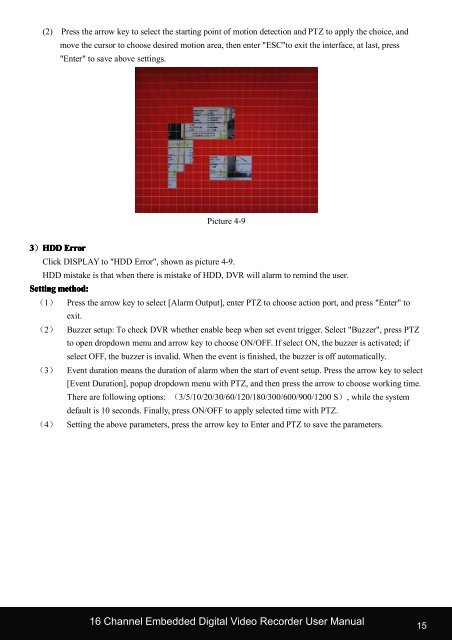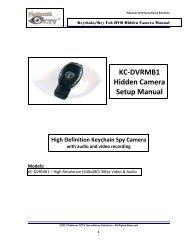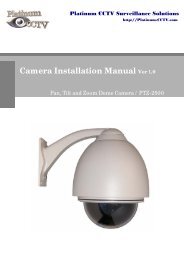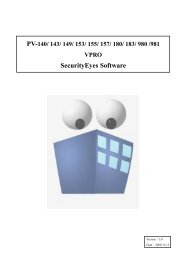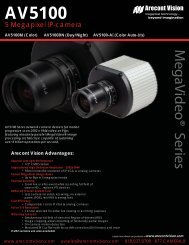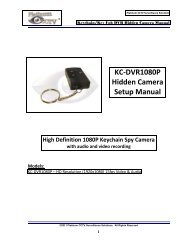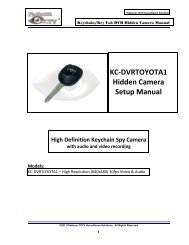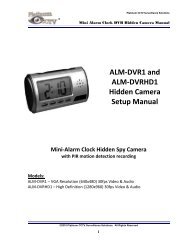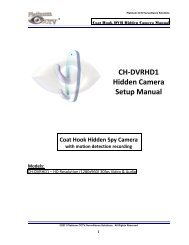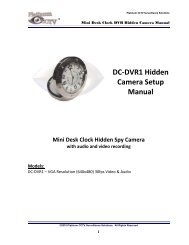Chapter 1 DVR Instruction - Platinum CCTV Downloads
Chapter 1 DVR Instruction - Platinum CCTV Downloads
Chapter 1 DVR Instruction - Platinum CCTV Downloads
You also want an ePaper? Increase the reach of your titles
YUMPU automatically turns print PDFs into web optimized ePapers that Google loves.
(2) Press the arrow key to select the starting point of motion detection and PTZ to apply the choice, and<br />
move the cursor to choose desired motion area, then enter "ESC"to exit the interface, at last, press<br />
"Enter" to save above settings.<br />
Picture 4-9<br />
3)HDD<br />
Error<br />
Click DISPLAY to "HDD Error", shown as picture 4-9.<br />
HDD mistake is that when there is mistake of HDD, <strong>DVR</strong> will alarm to remind the user.<br />
Setting method:<br />
(1) Press the arrow key to select [Alarm Output], enter PTZ to choose action port, and press "Enter" to<br />
exit.<br />
(2) Buzzer setup: To check <strong>DVR</strong> whether enable beep when set event trigger. Select "Buzzer", press PTZ<br />
to open dropdown menu and arrow key to choose ON/OFF. If select ON, the buzzer is activated; if<br />
select OFF, the buzzer is invalid. When the event is finished, the buzzer is off automatically.<br />
(3) Event duration means the duration of alarm when the start of event setup. Press the arrow key to select<br />
[Event Duration], popup dropdown menu with PTZ, and then press the arrow to choose working time.<br />
There are following options: (3/5/10/20/30/60/120/180/300/600/900/1200 S), while the system<br />
default is 10 seconds. Finally, press ON/OFF to apply selected time with PTZ.<br />
(4) Setting the above parameters, press the arrow key to Enter and PTZ to save the parameters.<br />
16 Channel Embedded Digital Video Recorder User Manual 15