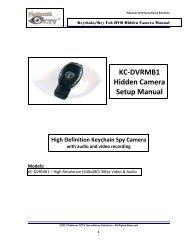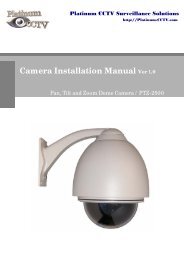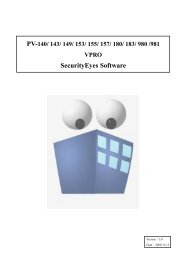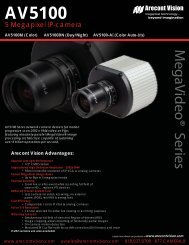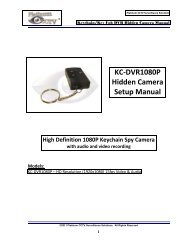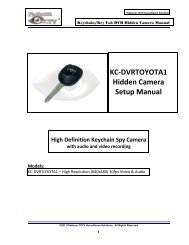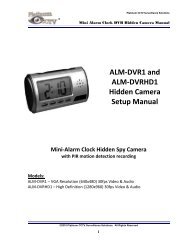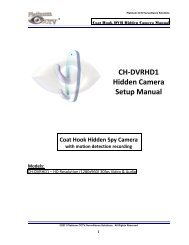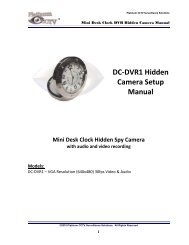Chapter 1 DVR Instruction - Platinum CCTV Downloads
Chapter 1 DVR Instruction - Platinum CCTV Downloads
Chapter 1 DVR Instruction - Platinum CCTV Downloads
Create successful ePaper yourself
Turn your PDF publications into a flip-book with our unique Google optimized e-Paper software.
4.5.8 Recording Backup<br />
Click "Main Menu"→ "Backup" to enter the menu interface as shown in Picture 4-26<br />
Setting Method:<br />
(1) Set the backup device, file size, channel and some other functions in the recording backup interface<br />
Backup device: Display of the backup device information start<br />
Date and time of the file: setup of start date and time of the backup file<br />
End date and time of the file: setup of end date and time of the backup file<br />
(2) Format selection of the back-up files: press the arrow keys to select format of the back-up file. The PS files<br />
is supported. Then press the arrow keys to click the "OK" button, then backup starts. (The PS-format file could<br />
only be opened and played with our client software)<br />
(3) The capacity of external device (and remaining capacity) could be automatically detected and displayed at<br />
the bottom of the window. Meanwhile, the file size and back-up time could be evaluated automatically. The<br />
usage time and backup speed could also been on display.<br />
1. The evaluated remaining time(estimated time) may be a bit<br />
Notice<br />
different from the actual time.<br />
2. When choosing the channels, the default setting is all 1-16<br />
channels.<br />
3. To identify U disk or USB disk, the back-up device should<br />
be formatted by FAT32 format.<br />
Picture 4-26<br />
16 Channel Embedded Digital Video Recorder User Manual 27