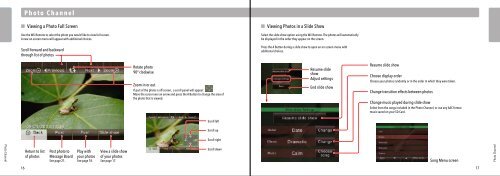Wii Operations Manual
Wii Operations Manual
Wii Operations Manual
You also want an ePaper? Increase the reach of your titles
YUMPU automatically turns print PDFs into web optimized ePapers that Google loves.
Photo Channel<br />
Photo Channel<br />
Viewing a Photo Full Screen<br />
Use the <strong>Wii</strong> Remote to select the photo you would like to view full screen.<br />
A new on-screen menu will appear with additional choices.<br />
Scroll forward and backward<br />
through list of photos<br />
Return to list<br />
of photos<br />
Post photo to<br />
Message Board<br />
See page 21.<br />
Play with<br />
your photos<br />
See page 18.<br />
View a slide show<br />
of your photos<br />
See page 17.<br />
Rotate photo<br />
90º clockwise<br />
Zoom in or out<br />
If part of the photo is off-screen, a scroll panel will appear:<br />
Move the cursor over an arrow and press the A Button to change the area of<br />
the photo that is viewed.<br />
Scroll left<br />
Scroll up<br />
Scroll right<br />
Scroll down<br />
Viewing Photos in a Slide Show<br />
Select the slide show option using the <strong>Wii</strong> Remote. The photos will automatically<br />
be displayed in the order they appear on the screen.<br />
Press the A Button during a slide show to open an on-screen menu with<br />
additional choices.<br />
Resume slide<br />
show<br />
Adjust settings<br />
Resume slide show<br />
Choose display order<br />
Choose your photos randomly or in the order in which they were taken.<br />
Change transition effects between photos<br />
Change music played during slide show<br />
Select from the songs included in the Photo Channel, or use any AAC format<br />
music saved on your SD Card.<br />
Song Menu screen<br />
16 17<br />
End slide show<br />
Photo Channel