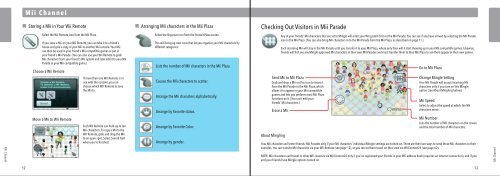Wii Operations Manual
Wii Operations Manual
Wii Operations Manual
You also want an ePaper? Increase the reach of your titles
YUMPU automatically turns print PDFs into web optimized ePapers that Google loves.
Mii Channel<br />
Mii Channel<br />
Storing a Mii in Your <strong>Wii</strong> Remote<br />
Select the <strong>Wii</strong> Remote icon from the Mii Plaza.<br />
If you store a Mii on your <strong>Wii</strong> Remote, you can take it to a friend's<br />
house and give a copy of your Mii to another <strong>Wii</strong> console. Your Mii<br />
can then be used in your friend's Mii-compatible games or put in<br />
your friend's Mii Parade. (You can also use your <strong>Wii</strong> Remote to grab<br />
Mii characters from your friend's <strong>Wii</strong> system and later add it to your Mii<br />
Parade or your Mii-compatible game.)<br />
Choose a <strong>Wii</strong> Remote<br />
Move a Mii to <strong>Wii</strong> Remote<br />
If more than one <strong>Wii</strong> Remote is in<br />
use with the console, you can<br />
choose which <strong>Wii</strong> Remote to save<br />
the Mii to.<br />
Each <strong>Wii</strong> Remote can hold up to ten<br />
Mii characters. To copy a Mii to the<br />
<strong>Wii</strong> Remote, grab and drag the Mii<br />
to an open spot. Select Save & Quit<br />
when you're finished.<br />
Arranging Mii characters in the Mii Plaza<br />
Select the Organize icon from the Portrait Plaza screen.<br />
This will bring up new icons that let you organize your Mii characters by<br />
different categories:<br />
Lists the number of Mii characters in the Mii Plaza.<br />
Causes the Mii characters to scatter.<br />
Arrange the Mii characters alphabetically.<br />
Arrange by Favorite status.<br />
Arrange by Favorite Color.<br />
Arrange by gender.<br />
Checking Out Visitors in Mii Parade<br />
Send Mii to Mii Plaza<br />
Grab and drop a Mii on this icon to move it<br />
from the Mii Parade to the Mii Plaza, which<br />
allows it to appear in your Mii-compatible<br />
games and lets you perform most Mii Plaza<br />
functions on it. (You can't edit your<br />
friends' Mii characters.)<br />
About Mingling<br />
Your Mii characters will enter friends' Mii Parades only if your Mii characters' individual Mingle settings are turned on. There are then two ways to send those Mii characters to their<br />
consoles. You can transfer Mii characters via your <strong>Wii</strong> Remote (see page 12), or you can let them travel on their own via <strong>Wii</strong>Connect24 (see page 62).<br />
NOTE: Mii characterss will travel to other <strong>Wii</strong> consoles via <strong>Wii</strong>Connect24 only if you've registered your friends in your <strong>Wii</strong> address book (requires an Internet connection), and if you<br />
and your friends have Mingle options turned on.<br />
12 13<br />
Erase a Mii<br />
Any of your friends' Mii characters that are set to Mingle will enter your <strong>Wii</strong> system first via the Mii Parade. You can see if any have arrived by selecting the Mii Parade<br />
icon in the Mii Plaza. (You can also bring Mii characters in to the Mii Parade from the Mii Plaza, as described on page 11.)<br />
Each incoming Mii will stay in the Mii Parade until you transfer it to your Mii Plaza, where only then will it start showing up in your Mii-compatible games. Likewise,<br />
friends will first see any Mingle-approved Mii characters in their own Mii Parades and must transfer them to their Mii Plaza to see them appear in their own games.<br />
Go to Mii Plaza<br />
Change Mingle Setting<br />
Your Mii Parade will accept incoming Mii<br />
characters only if you turn on this Mingle<br />
option (see About Mingling below).<br />
Mii Speed<br />
Select to adjust the speed at which the Mii<br />
characters move.<br />
Mii Number<br />
Lists the number of Mii characters on the screen<br />
and the total number of Mii characters.<br />
Mii Channel