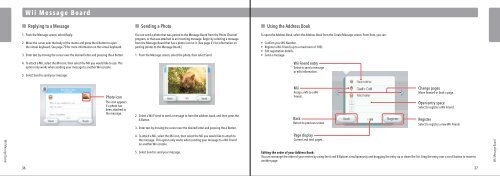Wii Operations Manual
Wii Operations Manual
Wii Operations Manual
Create successful ePaper yourself
Turn your PDF publications into a flip-book with our unique Google optimized e-Paper software.
<strong>Wii</strong> Message Board<br />
<strong>Wii</strong> Message Board<br />
Replying to a Message<br />
1. From the Message screen, select Reply.<br />
2. Move the cursor over the body of the memo and press the A Button to open<br />
the virtual keyboard. See page 70 for more information on the virtual keyboard.<br />
3. Enter text by moving the cursor over the desired letter and pressing the A Button.<br />
4. To attach a Mii, select the Mii icon, then select the Mii you would like to use. This<br />
option only works when sending your message to another <strong>Wii</strong> console.<br />
5. Select Send to send your message.<br />
Photo icon<br />
This icon appears<br />
if a photo has<br />
been attached to<br />
the message.<br />
Sending a Photo<br />
You can send a photo that was posted to the Message Board from the Photo Channel<br />
program, or that was attached to an incoming message. Begin by selecting a message<br />
from the Message Board that has a photo icon on it. (See page 21 for information on<br />
posting photos to the Message Board.)<br />
1. From the Message screen, select the photo, then select Send.<br />
2. Select a <strong>Wii</strong> Friend to send a message to from the address book, and then press the<br />
A Button.<br />
3. Enter text by moving the cursor over the desired letter and pressing the A Button.<br />
4. To attach a Mii, select the Mii icon, then select the Mii you would like to attach to<br />
the message. This option only works when sending your message to a <strong>Wii</strong> Friend<br />
on another <strong>Wii</strong> console.<br />
5. Select Send to send your message.<br />
Using the Address Book<br />
To open the Address Book, select the Address Book from the Create Message screen. From here, you can:<br />
• Confirm your <strong>Wii</strong> Number.<br />
• Register a <strong>Wii</strong> Friend (up to a maximum of 100).<br />
• Edit registration details.<br />
• Send a message.<br />
<strong>Wii</strong> Friend entry<br />
Select to send a message<br />
or edit information.<br />
Mii<br />
Assign a Mii to a <strong>Wii</strong><br />
Friend.<br />
Back<br />
Return to previous screen.<br />
Page display<br />
Current and total pages.<br />
Change pages<br />
Move forward or back a page.<br />
Open entry space<br />
Select to register a <strong>Wii</strong> Friend.<br />
Register<br />
Select to register a new <strong>Wii</strong> Friend.<br />
Editing the order of your Address Book:<br />
You can rearrange the order of your entries by using the A and B Buttons simultaneously and dragging the entry up or down the list. Drag the entry over a scroll button to move to<br />
another page.<br />
36 37<br />
<strong>Wii</strong> Message Board