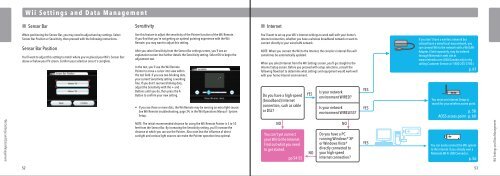Wii Operations Manual
Wii Operations Manual
Wii Operations Manual
Create successful ePaper yourself
Turn your PDF publications into a flip-book with our unique Google optimized e-Paper software.
<strong>Wii</strong> Settings and Data Management<br />
<strong>Wii</strong> Settings and Data Management<br />
Sensor Bar<br />
When positioning the Sensor Bar, you may need to adjust two key settings. Select<br />
Sensor Bar Position or Sensitivity, then proceed with the following instructions.<br />
Sensor Bar Position<br />
You'll want to adjust this setting to match where you've placed your <strong>Wii</strong>'s Sensor Bar:<br />
above or below your TV screen. Confirm your selection once it's complete.<br />
Sensitivity<br />
Use this feature to adjust the sensitivity of the Pointer function of the <strong>Wii</strong> Remote.<br />
If you find that you're not getting an optimal pointing experience with the <strong>Wii</strong><br />
Remote, you may want to adjust this setting.<br />
After you select Sensitivity from the Sensor Bar settings screen, you'll see an<br />
explanation screen that further details the Sensitivity setting. Select OK to begin the<br />
adjustment test.<br />
In the test, you'll use the <strong>Wii</strong> Remote<br />
Pointer to move a cursor into view within<br />
the test field. If you see two blinking dots,<br />
your current Sensitivity setting is working<br />
fine. If you don't see two blinking dots,<br />
adjust the Sensitivity with the + and -<br />
Buttons until you do, then press the A<br />
Button to confirm your new setting.<br />
• If you see three or more dots, the <strong>Wii</strong> Remote may be sensing an extra light source.<br />
See <strong>Wii</strong> Remote troubleshooting, page 34, in the <strong>Wii</strong> <strong>Operations</strong> <strong>Manual</strong> - System<br />
Setup.<br />
NOTE: The initial recommended distance for using the <strong>Wii</strong> Remote Pointer is 3 to 10<br />
feet from the Sensor Bar. By increasing the Sensitivity setting, you'll increase the<br />
distance at which you can use the Pointer. Also note that the influence of direct<br />
sunlight and various light sources can make the Pointer operation less optimal.<br />
Do you have a high-speed<br />
(broadband) Internet<br />
connection, such as cable<br />
or DSL?<br />
You can't yet connect<br />
your <strong>Wii</strong> to the Internet.<br />
Find out what you need<br />
to get started.<br />
YES<br />
Is your network<br />
environment WIRED?<br />
Is your network<br />
environment WIRELESS?<br />
NO NO<br />
Do you have a PC<br />
running Windows® XP<br />
or Windows Vista®<br />
directly connected to<br />
your high-speed<br />
Internet connection?<br />
YES<br />
YES<br />
YES<br />
If you don't have a wireless network but<br />
instead have a wired local-area network, you<br />
can connect <strong>Wii</strong> to the network with a <strong>Wii</strong> LAN<br />
Adapter. (Sold separately, may be ordered<br />
through Nintendo’s web site at<br />
www.nintendo.com (USA/Canada only) or by<br />
calling Customer Service at 1-800-255-3700.)<br />
p. 61<br />
You must use Internet Setup to<br />
search for your wireless access point.<br />
p. 58<br />
AOSS access point - p. 60<br />
You can easily connect the <strong>Wii</strong> system<br />
to the Internet if you already own a<br />
Nintendo Wi-Fi USB Connector.<br />
NO<br />
pp 54-55 p. 56<br />
52 53<br />
Internet<br />
You'll want to set up your <strong>Wii</strong>'s Internet settings to work well with your home's<br />
Internet connection, whether you have a wireless broadband network or want to<br />
connect directly to your wired LAN network.<br />
NOTE: When you connect the <strong>Wii</strong> to the Internet, the console's internal files will<br />
sometimes be automatically updated.<br />
When you select Internet from the <strong>Wii</strong> Settings screen, you'll go straight to the<br />
Internet Setup screen. Before you proceed with setup selections, consult the<br />
following flowchart to determine what settings and equipment would work well<br />
with your home Internet environment.<br />
<strong>Wii</strong> Settings and Data Management