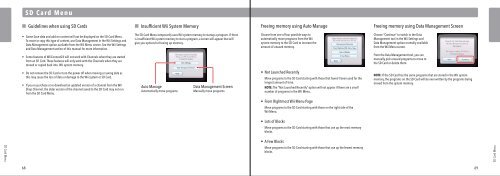Wii Operations Manual
Wii Operations Manual
Wii Operations Manual
You also want an ePaper? Increase the reach of your titles
YUMPU automatically turns print PDFs into web optimized ePapers that Google loves.
SD Card Menu<br />
SD Card Menu<br />
Guidelines when using SD Cards<br />
• Game Save data and add-on content will not be displayed on the SD Card Menu.<br />
To move or copy this type of content, use Data Management in the <strong>Wii</strong> Settings and<br />
Data Management option available from the <strong>Wii</strong> Menu screen. See the <strong>Wii</strong> Settings<br />
and Data Management section of this manual for more information.<br />
• Some features of <strong>Wii</strong>Connect24 will not work with Channels when they are started<br />
from an SD Card. These features will only work with the Channels when they are<br />
moved or copied back into <strong>Wii</strong> system memory.<br />
• Do not remove the SD Card or turn the power off when moving or saving data as<br />
this may cause the loss of data or damage to the <strong>Wii</strong> system or SD Card.<br />
• If you re-purchase or re-download an updated version of a channel from the <strong>Wii</strong><br />
Shop Channel, the older version of the channel saved to the SD Card may not run<br />
from the SD Card Menu.<br />
Insufficient <strong>Wii</strong> System Memory<br />
The SD Card Menu temporarily uses <strong>Wii</strong> system memory to startup a program. If there<br />
is insufficient <strong>Wii</strong> system memory to start a program, a screen will appear that will<br />
give you options for freeing up memory.<br />
Auto Manage<br />
Automatically move programs<br />
Data Management Screen<br />
<strong>Manual</strong>ly move programs<br />
Freeing memory using Auto Manage<br />
Choose from one of four possible ways to<br />
automatically move programs from the <strong>Wii</strong><br />
system memory to the SD Card to increase the<br />
amount of unused memory.<br />
• Not Launched Recently<br />
Move programs to the SD Card starting with those that haven’t been used for the<br />
longest amount of time.<br />
NOTE: The “Not Launched Recently” option will not appear if there are a small<br />
number of programs in the <strong>Wii</strong> Menu.<br />
• From Rightmost <strong>Wii</strong> Menu Page<br />
Move programs to the SD Card starting with those on the right side of the<br />
<strong>Wii</strong> Menu.<br />
• Lots of Blocks<br />
Move programs to the SD Card starting with those that use up the most memory<br />
blocks.<br />
• A Few Blocks<br />
Move programs to the SD Card starting with those that use up the fewest memory<br />
blocks.<br />
Freeing memory using Data Management Screen<br />
Choose “Continue” to switch to the Data<br />
Management tool in the <strong>Wii</strong> Settings and<br />
Data Management option normally available<br />
from the <strong>Wii</strong> Menu screen.<br />
From the Data Management tool, you can<br />
manually pick unused programs to move to<br />
the SD Card or delete them.<br />
NOTE: If the SD Card has the same programs that are stored in the <strong>Wii</strong> system<br />
memory, the programs on the SD Card will be over-written by the programs being<br />
moved from the system memory.<br />
68 69<br />
SD Card Menu