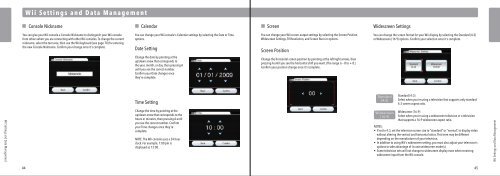Wii Operations Manual
Wii Operations Manual
Wii Operations Manual
You also want an ePaper? Increase the reach of your titles
YUMPU automatically turns print PDFs into web optimized ePapers that Google loves.
<strong>Wii</strong> Settings and Data Management<br />
<strong>Wii</strong> Settings and Data Management<br />
Console Nickname<br />
You can give your <strong>Wii</strong> console a Console Nickname to distinguish your <strong>Wii</strong> console<br />
from others when you are connecting with other <strong>Wii</strong> consoles. To change the current<br />
nickname, select the text area, then use the <strong>Wii</strong> keyboard (see page 70) for entering<br />
the new Console Nickname. Confirm your change once it's complete.<br />
Calendar<br />
You can change your <strong>Wii</strong> console's Calendar settings by selecting the Date or Time<br />
options.<br />
Date Setting<br />
Change the date by pointing at the<br />
up/down arrow that corresponds to<br />
the year, month, or day, then pressing A<br />
until you see the correct number.<br />
Confirm your Date changes once<br />
they're complete.<br />
Time Setting<br />
Change the time by pointing at the<br />
up/down arrow that corresponds to the<br />
hours or minutes, then pressing A until<br />
you see the correct number. Confirm<br />
your Time changes once they're<br />
complete.<br />
NOTE: The <strong>Wii</strong> console uses a 24 hour<br />
clock. For example, 1:00 pm is<br />
displayed as 13:00.<br />
Widescreen Settings<br />
You can change the screen format for your <strong>Wii</strong> display by selecting the Standard (4:3)<br />
or Widescreen (16:9) options. Confirm your selection once it's complete.<br />
44 45<br />
Screen<br />
You can change your <strong>Wii</strong> screen output settings by selecting the Screen Position,<br />
Widescreen Settings, TV Resolution, and Screen Burn-in options.<br />
Screen Position<br />
Change the horizontal screen position by pointing at the left/right arrows, then<br />
pressing A until you see the horizontal shift you want. (The range is – 8 to + 8.)<br />
Confirm your position change once it's complete.<br />
Standard<br />
(4:3)<br />
Widescreen<br />
(16:9)<br />
Standard (4:3)<br />
Select when you're using a television that supports only standard<br />
4:3 screen aspect ratio.<br />
Widescreen (16:9)<br />
Select when you're using a widescreen television or a television<br />
that supports a 16:9 widescreen aspect ratio.<br />
NOTES:<br />
• If set to 4:3, set the television screen size to ”standard” or “normal”, to display video<br />
without altering the vertical and horizontal ratios. This term may be different<br />
depending on the manufacturer of your television.<br />
• In addition to using <strong>Wii</strong>'s widescreen setting, you must also adjust your television's<br />
options to take advantage of its own widescreen mode(s).<br />
• Some television sets will not change to widescreen display even when receiving<br />
widescreen input from the <strong>Wii</strong> console.<br />
<strong>Wii</strong> Settings and Data Management