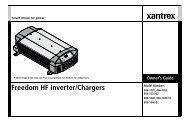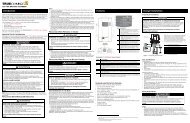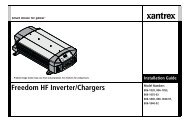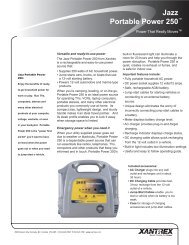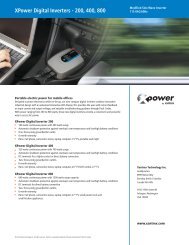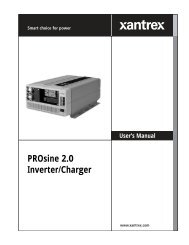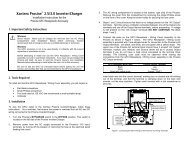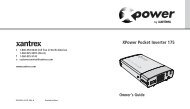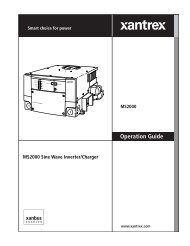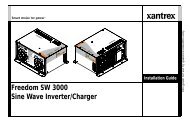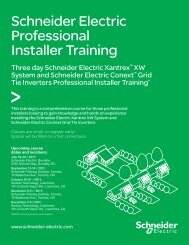Freedom SW 3000 Sine Wave Inverter/Charger - Xantrex
Freedom SW 3000 Sine Wave Inverter/Charger - Xantrex
Freedom SW 3000 Sine Wave Inverter/Charger - Xantrex
Create successful ePaper yourself
Turn your PDF publications into a flip-book with our unique Google optimized e-Paper software.
Safe<br />
IMPORTANT: Before installing or removing a device on the network,<br />
put the network into Safe mode. Putting the network into safe mode<br />
prevents unexpected behavior.<br />
Characteristics Selecting Safe mode stops the generator (if it is running)<br />
and puts the SCP (and all Xanbus-enabled devices) into Safe mode. While<br />
in Safe mode, the SCP remains powered, “listening” to and reporting its<br />
status to the network. However, the output power of all Xanbus-enabled<br />
devices is disabled and all inverting, charging, and generator starting<br />
activity stops. In Safe mode, the <strong>Freedom</strong> <strong>SW</strong> <strong>3000</strong> will not transfer AC<br />
power from a source.<br />
In Safe mode, the <strong>Freedom</strong> <strong>SW</strong> <strong>3000</strong> continues to communicate, but the<br />
inverting and charging functions are disabled.<br />
When to use Use Safe mode when you are adding or removing devices<br />
from the network. Authorized service personnel must also put the SCP in<br />
Safe mode before performing software upgrades and diagnostics with the<br />
<strong>Xantrex</strong> Diagnostic Tool.<br />
If the SCP is powered off while in Safe mode, it will be in Safe mode when<br />
it is powered up again.<br />
To return to Operating mode:<br />
◆ On the System Settings menu, under Desired Mode, select<br />
“Operating.”<br />
Putting the System into Safe Mode When you are installing or<br />
removing devices from the Xanbus system, putting the system into Safe<br />
mode prevents unexpected behavior.<br />
Operating The <strong>Freedom</strong> <strong>SW</strong> <strong>3000</strong><br />
To enter Safe mode:<br />
1. On the Select Device menu, use the down arrow button to highlight<br />
System.<br />
The cursor on the right of the screen indicates where you are in the<br />
menu.<br />
Operating<br />
[Advanced]<br />
Figure 10 Select Device Menu<br />
2. Press Enter.<br />
The System Settings menu appears.<br />
Figure 11 System Settings Menu<br />
3. On the System Settings menu, with Desired Mode highlighted, press<br />
Enter.<br />
975-0545-01-01 23