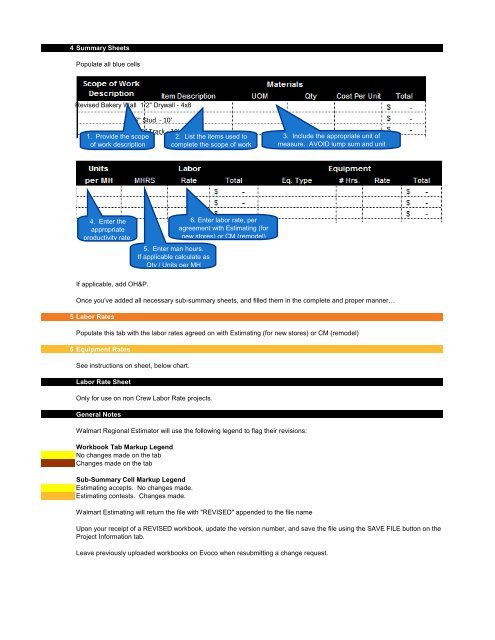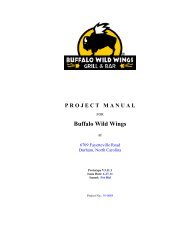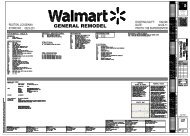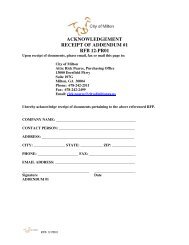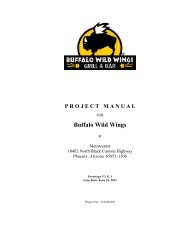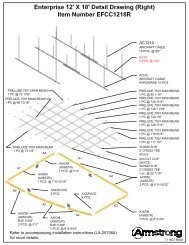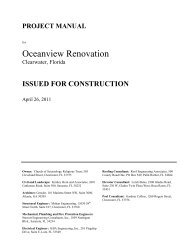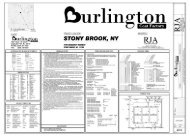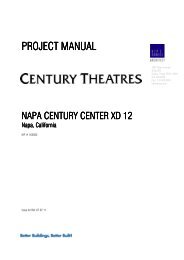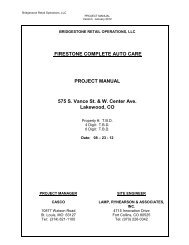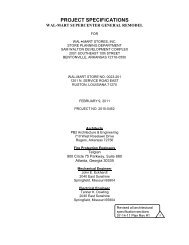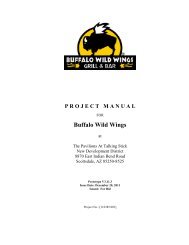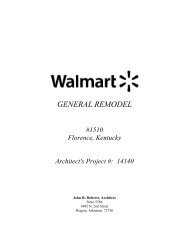addendum 2
addendum 2
addendum 2
Create successful ePaper yourself
Turn your PDF publications into a flip-book with our unique Google optimized e-Paper software.
4 Summary Sheets<br />
Populate all blue cells<br />
Revised Bakery Wall 1/2" Drywall - 4x8<br />
1. Provide the scope<br />
of work description<br />
6" Stud - 10'<br />
6" Track - 10'<br />
2. List the items used to<br />
complete the scope of work<br />
3. Include the appropriate unit of<br />
measure. AVOID lump sum and unit<br />
4. Enter the<br />
appropriate<br />
productivity rate.<br />
5. Enter man hours.<br />
If applicable calculate as<br />
Qty / Units per MH<br />
EA<br />
EA<br />
EA<br />
6. Enter labor rate, per<br />
agreement with Estimating (for<br />
new stores) or CM (remodel)<br />
If applicable, add OH&P.<br />
Once you've added all necessary sub-summary sheets, and filled them in the complete and proper manner…<br />
5 Labor Rates<br />
Populate this tab with the labor rates agreed on with Estimating (for new stores) or CM (remodel)<br />
6 Equipment Rates<br />
See instructions on sheet, below chart.<br />
Labor Rate Sheet<br />
Only for use on non Crew Labor Rate projects.<br />
General Notes<br />
Walmart Regional Estimator will use the following legend to flag their revisions:<br />
Workbook Tab Markup Legend<br />
No changes made on the tab<br />
Changes made on the tab<br />
Sub-Summary Cell Markup Legend<br />
Estimating accepts. No changes made.<br />
Estimating contests. Changes made.<br />
Walmart Estimating will return the file with "REVISED" appended to the file name<br />
Upon your receipt of a REVISED workbook, update the version number, and save the file using the SAVE FILE button on the<br />
Project Information tab.<br />
Leave previously uploaded workbooks on Evoco when resubmitting a change request.