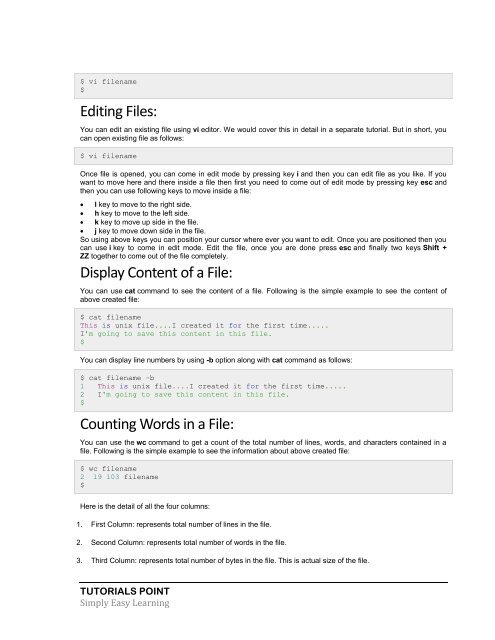You also want an ePaper? Increase the reach of your titles
YUMPU automatically turns print PDFs into web optimized ePapers that Google loves.
$ vi filename<br />
$<br />
Editing Files:<br />
You can edit an existing file using vi editor. We would cover this in detail in a separate tutorial. But in short, you<br />
can open existing file as follows:<br />
$ vi filename<br />
Once file is opened, you can come in edit mode by pressing key i and then you can edit file as you like. If you<br />
want to move here and there inside a file then first you need to come out of edit mode by pressing key esc and<br />
then you can use following keys to move inside a file:<br />
<br />
<br />
<br />
<br />
l key to move to the right side.<br />
h key to move to the left side.<br />
k key to move up side in the file.<br />
j key to move down side in the file.<br />
So using above keys you can position your cursor where ever you want to edit. Once you are positioned then you<br />
can use i key to come in edit mode. Edit the file, once you are done press esc and finally two keys Shift +<br />
ZZ together to come out of the file completely.<br />
Display Content of a File:<br />
You can use cat command to see the content of a file. Following is the simple example to see the content of<br />
above created file:<br />
$ cat filename<br />
This is unix file....I created it for the first time.....<br />
I'm going to save this content in this file.<br />
$<br />
You can display line numbers by using -b option along with cat command as follows:<br />
$ cat filename -b<br />
1 This is unix file....I created it for the first time.....<br />
2 I'm going to save this content in this file.<br />
$<br />
Counting Words in a File:<br />
You can use the wc command to get a count of the total number of lines, words, and characters contained in a<br />
file. Following is the simple example to see the information about above created file:<br />
$ wc filename<br />
2 19 103 filename<br />
$<br />
Here is the detail of all the four columns:<br />
1. First Column: represents total number of lines in the file.<br />
2. Second Column: represents total number of words in the file.<br />
3. Third Column: represents total number of bytes in the file. This is actual size of the file.<br />
TUTORIALS POINT<br />
Simply Easy Learning