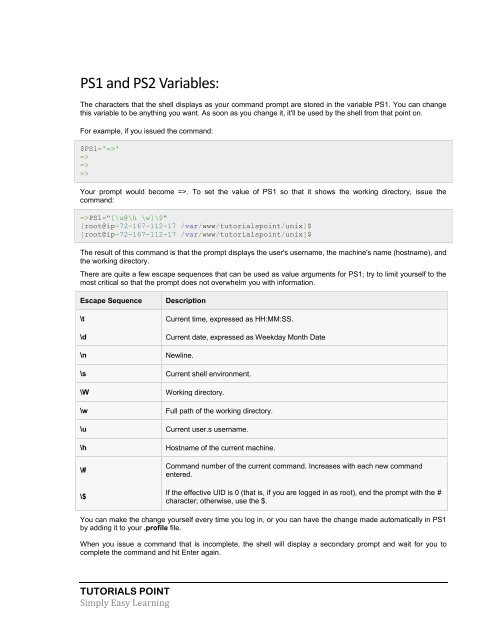Create successful ePaper yourself
Turn your PDF publications into a flip-book with our unique Google optimized e-Paper software.
PS1 and PS2 Variables:<br />
The characters that the shell displays as your command prompt are stored in the variable PS1. You can change<br />
this variable to be anything you want. As soon as you change it, it'll be used by the shell from that point on.<br />
For example, if you issued the command:<br />
$PS1='=>'<br />
=><br />
=><br />
=><br />
Your prompt would become =>. To set the value of PS1 so that it shows the working directory, issue the<br />
command:<br />
=>PS1="[\u@\h \w]\$"<br />
[root@ip-72-167-112-17 /var/www/tutorialspoint/unix]$<br />
[root@ip-72-167-112-17 /var/www/tutorialspoint/unix]$<br />
The result of this command is that the prompt displays the user's username, the machine's name (hostname), and<br />
the working directory.<br />
There are quite a few escape sequences that can be used as value arguments for PS1; try to limit yourself to the<br />
most critical so that the prompt does not overwhelm you with information.<br />
Escape Sequence<br />
Description<br />
\t Current time, expressed as HH:MM:SS.<br />
\d Current date, expressed as Weekday Month Date<br />
\n Newline.<br />
\s Current shell environment.<br />
\W Working directory.<br />
\w Full path of the working directory.<br />
\u Current user.s username.<br />
\h Hostname of the current machine.<br />
\#<br />
\$<br />
Command number of the current command. Increases with each new command<br />
entered.<br />
If the effective UID is 0 (that is, if you are logged in as root), end the prompt with the #<br />
character; otherwise, use the $.<br />
You can make the change yourself every time you log in, or you can have the change made automatically in PS1<br />
by adding it to your .profile file.<br />
When you issue a command that is incomplete, the shell will display a secondary prompt and wait for you to<br />
complete the command and hit Enter again.<br />
TUTORIALS POINT<br />
Simply Easy Learning