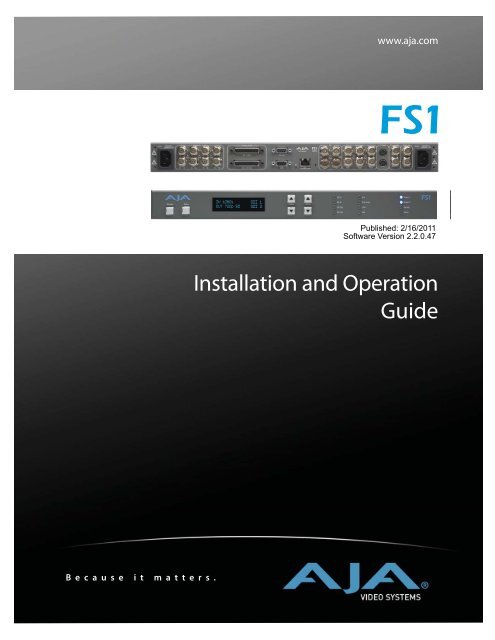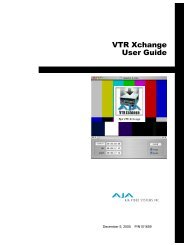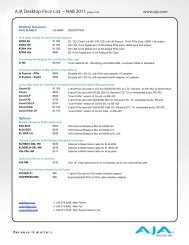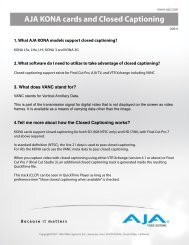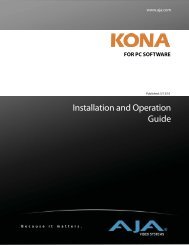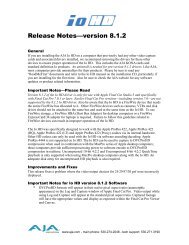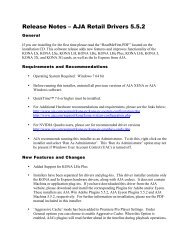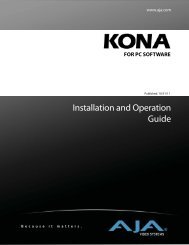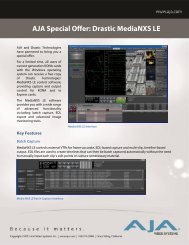AJA FS1 Installation and Operation Guide
AJA FS1 Installation and Operation Guide
AJA FS1 Installation and Operation Guide
You also want an ePaper? Increase the reach of your titles
YUMPU automatically turns print PDFs into web optimized ePapers that Google loves.
B e c a u s e i t m a t t e r s .<br />
www.aja.com<br />
Published: 2/16/2011<br />
Software Version 2.2.0.47<br />
<strong>Installation</strong> <strong>and</strong> <strong>Operation</strong><br />
<strong>Guide</strong>
ii<br />
Trademarks<br />
Notice<br />
FCC Emission Information<br />
Contacting Support<br />
<strong>AJA</strong>®, KONA®, Ki Pro®, KUMO®, <strong>and</strong> XENA® are registered trademarks of <strong>AJA</strong> Video, Inc.<br />
Io Express, Io HD <strong>and</strong> Io are trademarks of <strong>AJA</strong> Video, Inc. Apple, the Apple logo,<br />
AppleShare, AppleTalk, FireWire, iPod, iPod Touch, Mac, <strong>and</strong> Macintosh are registered<br />
trademarks of Apple Computer, Inc. Final Cut Pro, QuickTime <strong>and</strong> the QuickTime Logo are<br />
trademarks of Apple Computer, Inc. All other trademarks are the property of their respective<br />
holders.<br />
Copyright © 2011 <strong>AJA</strong> Video, Inc. All rights reserved. All information in this manual is subject to<br />
change without notice. No part of the document may be reproduced or transmitted in any form,<br />
or by any means, electronic or mechanical, including photocopying or recording, without the<br />
express written permission of <strong>AJA</strong> Inc.<br />
This equipment has been tested <strong>and</strong> found to comply with the limits for a Class A digital device,<br />
pursuant to Part 15 of the FCC Rules. These limits are designed to provide reasonable protection<br />
against harmful interference when the equipment is operated in a commercial environment. This<br />
equipment generates, uses <strong>and</strong> can radiate radio frequency energy <strong>and</strong>, if not installed <strong>and</strong> used in<br />
accordance with the instruction manual, may cause harmful interference to radio<br />
communications. <strong>Operation</strong> of this equipment in a residential area is likely to cause harmful<br />
interference in which case the user will be required to correct the interference at his own expense.<br />
Changes or modifications not expressly approved by <strong>AJA</strong> Video can effect emission compliance<br />
<strong>and</strong> could void the user’s authority to operate this equipment.<br />
To contact <strong>AJA</strong> Video for sales or support, use any of the following methods:<br />
180 Litton Drive, Grass Valley, CA. 95945 USA<br />
Telephone: +1.800.251.4224 or +1.530.274.2048<br />
Fax: +1.530.274.9442<br />
Web: http://www.aja.com<br />
Support Email: support@aja.com<br />
Sales Email: sales@aja.com
Limited Warranty<br />
Important Safety Information<br />
<strong>FS1</strong> <strong>Installation</strong> <strong>and</strong> <strong>Operation</strong> Manual — Limited Warranty<br />
<strong>AJA</strong> Video warrants that this product will be free from defects in materials <strong>and</strong> workmanship<br />
for a period of five years from the date of purchase. If a product proves to be defective during<br />
this warranty period, <strong>AJA</strong> Video, at its option, will either repair the defective product without<br />
charge for parts <strong>and</strong> labor, or will provide a replacement in exchange for the defective product.<br />
In order to obtain service under this warranty, you the Customer, must notify <strong>AJA</strong> Video of<br />
the defect before the expiration of the warranty period <strong>and</strong> make suitable arrangements for the<br />
performance of service. The Customer shall be responsible for packaging <strong>and</strong> shipping the<br />
defective product to a designated service center nominated by <strong>AJA</strong> Video, with shipping<br />
charges prepaid. <strong>AJA</strong> Video shall pay for the return of the product to the Customer if the<br />
shipment is to a location within the country in which the <strong>AJA</strong> Video service center is located.<br />
Customer shall be responsible for paying all shipping charges, insurance, duties, taxes, <strong>and</strong><br />
any other charges for products returned to any other locations.<br />
1<br />
This warranty shall not apply to any defect, failure or damage caused by improper use or<br />
improper or inadequate maintenance <strong>and</strong> care. <strong>AJA</strong> Video shall not be obligated to furnish<br />
service under this warranty a) to repair damage resulting from attempts by personnel other<br />
than <strong>AJA</strong> Video representatives to install, repair or service the product, b) to repair damage<br />
resulting from improper use or connection to incompatible equipment, c) to repair any<br />
damage or malfunction caused by the use of non-<strong>AJA</strong> Video parts or supplies, or d) to service<br />
a product that has been modified or integrated with other products when the effect of such a<br />
modification or integration increases the time or difficulty of servicing the product.<br />
THIS WARRANTY IS GIVEN BY <strong>AJA</strong> VIDEO IN LIEU OF ANY OTHER<br />
WARRANTIES, EXPRESS OR IMPLIED. <strong>AJA</strong> VIDEO AND ITS VENDORS<br />
DISCLAIM ANY IMPLIED WARRANTIES OF MERCHANTABILITY OR FITNESS<br />
FOR A PARTICULAR PURPOSE. <strong>AJA</strong> VIDEO’S RESPONSIBILITY TO REPAIR OR<br />
REPLACE DEFECTIVE PRODUCTS IS THE WHOLE AND EXCLUSIVE REMEDY<br />
PROVIDED TO THE CUSTOMER FOR ANY INDIRECT, SPECIAL, INCIDENTAL<br />
OR CONSEQUENTIAL DAMAGES IRRESPECTIVE OF WHETHER <strong>AJA</strong> VIDEO OR<br />
THE VENDOR HAS ADVANCE NOTICE OF THE POSSIBILITY OF SUCH<br />
DAMAGES.<br />
Hazard!<br />
This symbol, when used in the manual, indicates a serious health hazard with<br />
risk of injury or death.<br />
Warning!<br />
This symbol, when used in the manual, indicates a serious risk or threat to<br />
personal safety.<br />
Caution!<br />
This symbol, when used in the manual, indicates important safety <strong>and</strong><br />
compliance information.<br />
iii
Table of Contents<br />
<strong>FS1</strong> <strong>Installation</strong> <strong>and</strong> <strong>Operation</strong> Manual — Table of Contents<br />
Trademarks . . . . . . . . . . . . . . . . . . . . . . . . . . . . . . . . . . . . . . . . . . . . . . . . . . . . . . . . . . . . . . . . . . ii<br />
Notice . . . . . . . . . . . . . . . . . . . . . . . . . . . . . . . . . . . . . . . . . . . . . . . . . . . . . . . . . . . . . . . . . . . . . . ii<br />
FCC Emission Information . . . . . . . . . . . . . . . . . . . . . . . . . . . . . . . . . . . . . . . . . . . . . . . . . . . . . . ii<br />
Contacting Support . . . . . . . . . . . . . . . . . . . . . . . . . . . . . . . . . . . . . . . . . . . . . . . . . . . . . . . . . . . . ii<br />
Limited Warranty . . . . . . . . . . . . . . . . . . . . . . . . . . . . . . . . . . . . . . . . . . . . . . . . . . . . . . . . . . . . . iii<br />
Important Safety Information . . . . . . . . . . . . . . . . . . . . . . . . . . . . . . . . . . . . . . . . . . . . . . . . . . . . iii<br />
Table of Contents . . . . . . . . . . . . . . . . . . . . . . . . . . . . . . . . . . . . . . . . . . . . . . . . . . . . . . . . . . . . . . v<br />
Chapter 1:<br />
Introduction. . . . . . . . . . . . . . . . . . . . . . . . . . . . . . . . . . . . . . . . . . . . . . . . . . . . . . . . 1.<br />
. .1<br />
Overview . . . . . . . . . . . . . . . . . . . . . . . . . . . . . . . . . . . . . . . . . . . . . . . . . . . . . . . . . . . . . . . . . . . . . 1<br />
Features . . . . . . . . . . . . . . . . . . . . . . . . . . . . . . . . . . . . . . . . . . . . . . . . . . . . . . . . . . . . . . . . . . . . . . 1<br />
<strong>FS1</strong> Front Panel Control . . . . . . . . . . . . . . . . . . . . . . . . . . . . . . . . . . . . . . . . . . . . . . . . . . . . . . . . . 2<br />
Remote Web Browser Control . . . . . . . . . . . . . . . . . . . . . . . . . . . . . . . . . . . . . . . . . . . . . . . . . . . . . 3<br />
SNMP Interface . . . . . . . . . . . . . . . . . . . . . . . . . . . . . . . . . . . . . . . . . . . . . . . . . . . . . . . . . . . . . . . . 3<br />
Block Diagram. . . . . . . . . . . . . . . . . . . . . . . . . . . . . . . . . . . . . . . . . . . . . . . . . . . . . . . . . . . . . . . . . 3<br />
Block Diagram Description . . . . . . . . . . . . . . . . . . . . . . . . . . . . . . . . . . . . . . . . . . . . . . . . . . . . 3<br />
What’s In The Box? . . . . . . . . . . . . . . . . . . . . . . . . . . . . . . . . . . . . . . . . . . . . . . . . . . . . . . . . . . . . . 4<br />
In This Manual . . . . . . . . . . . . . . . . . . . . . . . . . . . . . . . . . . . . . . . . . . . . . . . . . . . . . . . . . . . . . . . . 5<br />
Chapter 2:<br />
Controls <strong>and</strong> Indicators . . . . . . . . . . . . . . . . . . . . . . . . . . . . . . . . . . . . . . . . . . . . . . . . .7<br />
Controls <strong>and</strong> Indicators . . . . . . . . . . . . . . . . . . . . . . . . . . . . . . . . . . . . . . . . . . . . . . . . . . . . . . . . . . 7<br />
Front Panel . . . . . . . . . . . . . . . . . . . . . . . . . . . . . . . . . . . . . . . . . . . . . . . . . . . . . . . . . . . . . . . . . . . 8<br />
Alphanumeric Display . . . . . . . . . . . . . . . . . . . . . . . . . . . . . . . . . . . . . . . . . . . . . . . . . . . . . . . . 8<br />
Status Display . . . . . . . . . . . . . . . . . . . . . . . . . . . . . . . . . . . . . . . . . . . . . . . . . . . . . . . . . . . . . . 9<br />
Controlling the <strong>FS1</strong>—Using the Select <strong>and</strong> Adjust Buttons . . . . . . . . . . . . . . . . . . . . . . . . . . . 10<br />
Remote Control . . . . . . . . . . . . . . . . . . . . . . . . . . . . . . . . . . . . . . . . . . . . . . . . . . . . . . . . . . . . 11<br />
Indicator Descriptions . . . . . . . . . . . . . . . . . . . . . . . . . . . . . . . . . . . . . . . . . . . . . . . . . . . . . . . 11<br />
Activity Indicators . . . . . . . . . . . . . . . . . . . . . . . . . . . . . . . . . . . . . . . . . . . . . . . . . . . . . . . 11<br />
Power <strong>and</strong> Status Indicators . . . . . . . . . . . . . . . . . . . . . . . . . . . . . . . . . . . . . . . . . . . . . . . . 12<br />
About Video <strong>and</strong> Format Compatibility. . . . . . . . . . . . . . . . . . . . . . . . . . . . . . . . . . . . . . . . . . 13<br />
Rear Panel . . . . . . . . . . . . . . . . . . . . . . . . . . . . . . . . . . . . . . . . . . . . . . . . . . . . . . . . . . . . . . . . . . . 14<br />
About Inputs <strong>and</strong> Outputs. . . . . . . . . . . . . . . . . . . . . . . . . . . . . . . . . . . . . . . . . . . . . . . . . . . . 14<br />
Connectors. . . . . . . . . . . . . . . . . . . . . . . . . . . . . . . . . . . . . . . . . . . . . . . . . . . . . . . . . . . . . . . . . . . 14<br />
Connector Descriptions . . . . . . . . . . . . . . . . . . . . . . . . . . . . . . . . . . . . . . . . . . . . . . . . . . . . . . 15<br />
8 Channel AES/EBU Audio Inputs And Outputs . . . . . . . . . . . . . . . . . . . . . . . . . . . . . . . 15<br />
Analog 8 Channel Audio . . . . . . . . . . . . . . . . . . . . . . . . . . . . . . . . . . . . . . . . . . . . . . . . . . 15<br />
RS-422 Port. . . . . . . . . . . . . . . . . . . . . . . . . . . . . . . . . . . . . . . . . . . . . . . . . . . . . . . . . . . . 15<br />
GPI . . . . . . . . . . . . . . . . . . . . . . . . . . . . . . . . . . . . . . . . . . . . . . . . . . . . . . . . . . . . . . . . . . 16<br />
LAN. . . . . . . . . . . . . . . . . . . . . . . . . . . . . . . . . . . . . . . . . . . . . . . . . . . . . . . . . . . . . . . . . . 16<br />
Component (YPbPr/RGB). . . . . . . . . . . . . . . . . . . . . . . . . . . . . . . . . . . . . . . . . . . . . . . . . 16<br />
S-Video (Y/C) . . . . . . . . . . . . . . . . . . . . . . . . . . . . . . . . . . . . . . . . . . . . . . . . . . . . . . . . . . 16<br />
Composite NTSC/PAL . . . . . . . . . . . . . . . . . . . . . . . . . . . . . . . . . . . . . . . . . . . . . . . . . . . 17<br />
v
vi<br />
Reference Video (looping). . . . . . . . . . . . . . . . . . . . . . . . . . . . . . . . . . . . . . . . . . . . . . . . . 17<br />
Examples of permissible reference video signals: . . . . . . . . . . . . . . . . . . . . . . . . . . . . . . . . 17<br />
Chapter 3:<br />
<strong>Installation</strong> & Configuration . . . . . . . . . . . . . . . . . . . . . . . . . . . . . . . . . . . . . . . . . . . . 19<br />
<strong>Installation</strong> Overview . . . . . . . . . . . . . . . . . . . . . . . . . . . . . . . . . . . . . . . . . . . . . . . . . . . . . . . . . . 19<br />
Unpacking . . . . . . . . . . . . . . . . . . . . . . . . . . . . . . . . . . . . . . . . . . . . . . . . . . . . . . . . . . . . . . . . . . 22<br />
Shipping Box Contents . . . . . . . . . . . . . . . . . . . . . . . . . . . . . . . . . . . . . . . . . . . . . . . . . . . . . . 22<br />
Mounting the <strong>FS1</strong> Chassis . . . . . . . . . . . . . . . . . . . . . . . . . . . . . . . . . . . . . . . . . . . . . . . . . . . . . . 23<br />
Physical Requirements . . . . . . . . . . . . . . . . . . . . . . . . . . . . . . . . . . . . . . . . . . . . . . . . . . . . . . 23<br />
Chassis Dimensions. . . . . . . . . . . . . . . . . . . . . . . . . . . . . . . . . . . . . . . . . . . . . . . . . . . . . . 23<br />
Connecting to a Network . . . . . . . . . . . . . . . . . . . . . . . . . . . . . . . . . . . . . . . . . . . . . . . . . . . . . . . 23<br />
TCP/IP Information You’ll Need . . . . . . . . . . . . . . . . . . . . . . . . . . . . . . . . . . . . . . . . . . . . . . 23<br />
Networking the <strong>FS1</strong> via DHCP . . . . . . . . . . . . . . . . . . . . . . . . . . . . . . . . . . . . . . . . . . . . . . . 24<br />
Networking the <strong>FS1</strong> using a Static IP Address. . . . . . . . . . . . . . . . . . . . . . . . . . . . . . . . . . . . . 25<br />
Networking the <strong>FS1</strong> using the Factory Default IP. . . . . . . . . . . . . . . . . . . . . . . . . . . . . . . . . . 26<br />
Using Ping to Test the Network Connection . . . . . . . . . . . . . . . . . . . . . . . . . . . . . . . . . . . . . . . . 26<br />
Mac Ping Procedure . . . . . . . . . . . . . . . . . . . . . . . . . . . . . . . . . . . . . . . . . . . . . . . . . . . . . . . . 26<br />
Windows PC Ping Procedure . . . . . . . . . . . . . . . . . . . . . . . . . . . . . . . . . . . . . . . . . . . . . . . . . 26<br />
Controlling with a Web Browser. . . . . . . . . . . . . . . . . . . . . . . . . . . . . . . . . . . . . . . . . . . . . . . . . . 27<br />
Installing The Latest Software . . . . . . . . . . . . . . . . . . . . . . . . . . . . . . . . . . . . . . . . . . . . . . . . . . . . 27<br />
Download the Latest <strong>FS1</strong> Software . . . . . . . . . . . . . . . . . . . . . . . . . . . . . . . . . . . . . . . . . . . . . 27<br />
Unpack the Software. . . . . . . . . . . . . . . . . . . . . . . . . . . . . . . . . . . . . . . . . . . . . . . . . . . . . . . . 27<br />
Uploading <strong>and</strong> Installing the Software to the <strong>FS1</strong> . . . . . . . . . . . . . . . . . . . . . . . . . . . . . . . . . . 28<br />
GPI Connections . . . . . . . . . . . . . . . . . . . . . . . . . . . . . . . . . . . . . . . . . . . . . . . . . . . . . . . . . . . . . 29<br />
Cabling the System . . . . . . . . . . . . . . . . . . . . . . . . . . . . . . . . . . . . . . . . . . . . . . . . . . . . . . . . . . . 29<br />
Where to Place the <strong>FS1</strong> . . . . . . . . . . . . . . . . . . . . . . . . . . . . . . . . . . . . . . . . . . . . . . . . . . . . . 29<br />
Power Requirements . . . . . . . . . . . . . . . . . . . . . . . . . . . . . . . . . . . . . . . . . . . . . . . . . . . . . . . . 30<br />
System Video/Audio Cable Connections. . . . . . . . . . . . . . . . . . . . . . . . . . . . . . . . . . . . . . . . . 30<br />
<strong>FS1</strong> Audio Level Choices—Pro or Consumer . . . . . . . . . . . . . . . . . . . . . . . . . . . . . . . . . . . . . 31<br />
How Do Audio Level Settings Relate to Nominal Levels? . . . . . . . . . . . . . . . . . . . . . . . . . 31<br />
Chapter 4:<br />
Parameter Menus . . . . . . . . . . . . . . . . . . . . . . . . . . . . . . . . . . . . . . . . . . . . . . . . . . . . . 33<br />
Controlling the <strong>FS1</strong> via Front Panel Parameter Menus . . . . . . . . . . . . . . . . . . . . . . . . . . . . . . . . . 33<br />
1.1 Output Format . . . . . . . . . . . . . . . . . . . . . . . . . . . . . . . . . . . . . . . . . . . . . . . . . . . . . . . . . . . . 35<br />
1.2 SDI 2 Out Format . . . . . . . . . . . . . . . . . . . . . . . . . . . . . . . . . . . . . . . . . . . . . . . . . . . . . . . . . 35<br />
1.3 Component Out . . . . . . . . . . . . . . . . . . . . . . . . . . . . . . . . . . . . . . . . . . . . . . . . . . . . . . . . . . . 36<br />
2.1 Video Input . . . . . . . . . . . . . . . . . . . . . . . . . . . . . . . . . . . . . . . . . . . . . . . . . . . . . . . . . . . . . . 36<br />
2.2 Audio Input . . . . . . . . . . . . . . . . . . . . . . . . . . . . . . . . . . . . . . . . . . . . . . . . . . . . . . . . . . . . . . 37<br />
2.11 Audio Map Ch1 . . . . . . . . . . . . . . . . . . . . . . . . . . . . . . . . . . . . . . . . . . . . . . . . . . . . . . . . . . 38<br />
2.12 Audio Map Ch2 . . . . . . . . . . . . . . . . . . . . . . . . . . . . . . . . . . . . . . . . . . . . . . . . . . . . . . . . . . 39<br />
2.13 Audio Map Ch3 . . . . . . . . . . . . . . . . . . . . . . . . . . . . . . . . . . . . . . . . . . . . . . . . . . . . . . . . . . 39<br />
2.14 Audio Map Ch4 . . . . . . . . . . . . . . . . . . . . . . . . . . . . . . . . . . . . . . . . . . . . . . . . . . . . . . . . . . 39<br />
2.15 Audio Map Ch5 . . . . . . . . . . . . . . . . . . . . . . . . . . . . . . . . . . . . . . . . . . . . . . . . . . . . . . . . . . 39
<strong>FS1</strong> <strong>Installation</strong> <strong>and</strong> <strong>Operation</strong> Manual — Table of Contents<br />
2.16 Audio Map Ch6. . . . . . . . . . . . . . . . . . . . . . . . . . . . . . . . . . . . . . . . . . . . . . . . . . . . . . . . . . . 39<br />
2.17 Audio Map Ch7. . . . . . . . . . . . . . . . . . . . . . . . . . . . . . . . . . . . . . . . . . . . . . . . . . . . . . . . . . . 39<br />
2.18 Audio Map Ch8. . . . . . . . . . . . . . . . . . . . . . . . . . . . . . . . . . . . . . . . . . . . . . . . . . . . . . . . . . . 39<br />
2.21 Audio Map Ch 1/2. . . . . . . . . . . . . . . . . . . . . . . . . . . . . . . . . . . . . . . . . . . . . . . . . . . . . . . . . 40<br />
2.22 Audio Map Ch 3/4. . . . . . . . . . . . . . . . . . . . . . . . . . . . . . . . . . . . . . . . . . . . . . . . . . . . . . . . . 40<br />
2.23 Audio Map Ch 5/6. . . . . . . . . . . . . . . . . . . . . . . . . . . . . . . . . . . . . . . . . . . . . . . . . . . . . . . . . 40<br />
2.24 Audio Map Ch 7/8. . . . . . . . . . . . . . . . . . . . . . . . . . . . . . . . . . . . . . . . . . . . . . . . . . . . . . . . . 41<br />
3.1 Component In Format. . . . . . . . . . . . . . . . . . . . . . . . . . . . . . . . . . . . . . . . . . . . . . . . . . . . . . . 41<br />
3.2 Component Out Format . . . . . . . . . . . . . . . . . . . . . . . . . . . . . . . . . . . . . . . . . . . . . . . . . . . . . 41<br />
3.3 Frame Rate. . . . . . . . . . . . . . . . . . . . . . . . . . . . . . . . . . . . . . . . . . . . . . . . . . . . . . . . . . . . . . . . 41<br />
3.4 NTSC St<strong>and</strong>ard . . . . . . . . . . . . . . . . . . . . . . . . . . . . . . . . . . . . . . . . . . . . . . . . . . . . . . . . . . . . 42<br />
4.1 Analog Audio Std. . . . . . . . . . . . . . . . . . . . . . . . . . . . . . . . . . . . . . . . . . . . . . . . . . . . . . . . . 1.<br />
. 42<br />
4.2 Audio Delay (mS) . . . . . . . . . . . . . . . . . . . . . . . . . . . . . . . . . . . . . . . . . . . . . . . . . . . . . . . . . . 42<br />
4.3 Embed Audio Out . . . . . . . . . . . . . . . . . . . . . . . . . . . . . . . . . . . . . . . . . . . . . . . . . . . . . . . . . . 43<br />
4.4 Sample Rate Convert . . . . . . . . . . . . . . . . . . . . . . . . . . . . . . . . . . . . . . . . . . . . . . . . . . . . . . . . 43<br />
4.5 Audio Follow Video . . . . . . . . . . . . . . . . . . . . . . . . . . . . . . . . . . . . . . . . . . . . . . . . . . . . . . . . . 44<br />
4.6 AFV Memory. . . . . . . . . . . . . . . . . . . . . . . . . . . . . . . . . . . . . . . . . . . . . . . . . . . . . . . . . . . . . . 44<br />
5.1 Upconvert Mode . . . . . . . . . . . . . . . . . . . . . . . . . . . . . . . . . . . . . . . . . . . . . . . . . . . . . . . . . . . 45<br />
5.2 Downconvert Mode. . . . . . . . . . . . . . . . . . . . . . . . . . . . . . . . . . . . . . . . . . . . . . . . . . . . . . . . . 46<br />
5.3 SD Aspect Ratio Convert . . . . . . . . . . . . . . . . . . . . . . . . . . . . . . . . . . . . . . . . . . . . . . . . . . . . . 48<br />
5.5 Downconvert AFD Default . . . . . . . . . . . . . . . . . . . . . . . . . . . . . . . . . . . . . . . . . . . . . . . . . . . 49<br />
5.6 AFD Out SDI 1. . . . . . . . . . . . . . . . . . . . . . . . . . . . . . . . . . . . . . . . . . . . . . . . . . . . . . . . . . . . 50<br />
5.7 AFD Out SDI 2. . . . . . . . . . . . . . . . . . . . . . . . . . . . . . . . . . . . . . . . . . . . . . . . . . . . . . . . . . . . 50<br />
6.1 Genlock Source . . . . . . . . . . . . . . . . . . . . . . . . . . . . . . . . . . . . . . . . . . . . . . . . . . . . . . . . . . . . 51<br />
6.2 Output Timing H . . . . . . . . . . . . . . . . . . . . . . . . . . . . . . . . . . . . . . . . . . . . . . . . . . . . . . . . . . 51<br />
6.3 Output Timing V . . . . . . . . . . . . . . . . . . . . . . . . . . . . . . . . . . . . . . . . . . . . . . . . . . . . . . . . . . 51<br />
6.4 Analog Output Fine (Horizontal Timing) . . . . . . . . . . . . . . . . . . . . . . . . . . . . . . . . . . . . . . . . 52<br />
7.1 Sidebar Keyer . . . . . . . . . . . . . . . . . . . . . . . . . . . . . . . . . . . . . . . . . . . . . . . . . . . . . . . . . . . . . . 52<br />
7.2 Sidebar Edge . . . . . . . . . . . . . . . . . . . . . . . . . . . . . . . . . . . . . . . . . . . . . . . . . . . . . . . . . . . . . . 53<br />
10.1 Proc Amp. . . . . . . . . . . . . . . . . . . . . . . . . . . . . . . . . . . . . . . . . . . . . . . . . . . . . . . . . . . . . . . . 53<br />
10.2 Proc Amp Gain . . . . . . . . . . . . . . . . . . . . . . . . . . . . . . . . . . . . . . . . . . . . . . . . . . . . . . . . . . . 54<br />
10.3 Proc Amp Black . . . . . . . . . . . . . . . . . . . . . . . . . . . . . . . . . . . . . . . . . . . . . . . . . . . . . . . . . . . 54<br />
10.4 Proc Amp Hue. . . . . . . . . . . . . . . . . . . . . . . . . . . . . . . . . . . . . . . . . . . . . . . . . . . . . . . . . . . . 54<br />
10.5 Proc Amp Sat. . . . . . . . . . . . . . . . . . . . . . . . . . . . . . . . . . . . . . . . . . . . . . . . . . . . . . . . . . . . . 54<br />
11.1 Loss of Input . . . . . . . . . . . . . . . . . . . . . . . . . . . . . . . . . . . . . . . . . . . . . . . . . . . . . . . . . . . . . 55<br />
20.0 Audio Output Levels . . . . . . . . . . . . . . . . . . . . . . . . . . . . . . . . . . . . . . . . . . . . . . . . . . . . . . . 55<br />
20.1 Audio Level Ch1 . . . . . . . . . . . . . . . . . . . . . . . . . . . . . . . . . . . . . . . . . . . . . . . . . . . . . . . . . . 55<br />
20.2 Audio Level Ch2 . . . . . . . . . . . . . . . . . . . . . . . . . . . . . . . . . . . . . . . . . . . . . . . . . . . . . . . . . . 56<br />
20.3 Audio Level Ch3 . . . . . . . . . . . . . . . . . . . . . . . . . . . . . . . . . . . . . . . . . . . . . . . . . . . . . . . . . . 56<br />
20.4 Audio Level Ch4 . . . . . . . . . . . . . . . . . . . . . . . . . . . . . . . . . . . . . . . . . . . . . . . . . . . . . . . . . . 56<br />
20.5 Audio Level Ch5 . . . . . . . . . . . . . . . . . . . . . . . . . . . . . . . . . . . . . . . . . . . . . . . . . . . . . . . . . . 56<br />
20.6 Audio Level Ch6 . . . . . . . . . . . . . . . . . . . . . . . . . . . . . . . . . . . . . . . . . . . . . . . . . . . . . . . . . . 56<br />
20.7 Audio Level Ch7 . . . . . . . . . . . . . . . . . . . . . . . . . . . . . . . . . . . . . . . . . . . . . . . . . . . . . . . . . . 56<br />
20.8 Audio Level Ch8 . . . . . . . . . . . . . . . . . . . . . . . . . . . . . . . . . . . . . . . . . . . . . . . . . . . . . . . . . . 56<br />
21.0 Audio Output Phase . . . . . . . . . . . . . . . . . . . . . . . . . . . . . . . . . . . . . . . . . . . . . . . . . . . . . . . 57<br />
21.1 Audio Phase Ch1 . . . . . . . . . . . . . . . . . . . . . . . . . . . . . . . . . . . . . . . . . . . . . . . . . . . . . . . . . . 57<br />
vii
viii<br />
21.2 Audio Phase Ch2 . . . . . . . . . . . . . . . . . . . . . . . . . . . . . . . . . . . . . . . . . . . . . . . . . . . . . . . . . 57<br />
21.3 Audio Phase Ch3 . . . . . . . . . . . . . . . . . . . . . . . . . . . . . . . . . . . . . . . . . . . . . . . . . . . . . . . . . 57<br />
21.4 Audio Phase Ch4 . . . . . . . . . . . . . . . . . . . . . . . . . . . . . . . . . . . . . . . . . . . . . . . . . . . . . . . . . 57<br />
21.5 Audio Phase Ch5 . . . . . . . . . . . . . . . . . . . . . . . . . . . . . . . . . . . . . . . . . . . . . . . . . . . . . . . . . 58<br />
21.6 Audio Phase Ch6 . . . . . . . . . . . . . . . . . . . . . . . . . . . . . . . . . . . . . . . . . . . . . . . . . . . . . . . . . 58<br />
21.7 Audio Phase Ch7 . . . . . . . . . . . . . . . . . . . . . . . . . . . . . . . . . . . . . . . . . . . . . . . . . . . . . . . . . 58<br />
21.8 Audio Phase Ch8 . . . . . . . . . . . . . . . . . . . . . . . . . . . . . . . . . . . . . . . . . . . . . . . . . . . . . . . . . 58<br />
30.1 Closed Captioning Translator . . . . . . . . . . . . . . . . . . . . . . . . . . . . . . . . . . . . . . . . . . . . . . . . 58<br />
31.1 Upconvert Line 21 . . . . . . . . . . . . . . . . . . . . . . . . . . . . . . . . . . . . . . . . . . . . . . . . . . . . . . . . 60<br />
35.1 Remote Control . . . . . . . . . . . . . . . . . . . . . . . . . . . . . . . . . . . . . . . . . . . . . . . . . . . . . . . . . . 60<br />
35.3 Authentication . . . . . . . . . . . . . . . . . . . . . . . . . . . . . . . . . . . . . . . . . . . . . . . . . . . . . . . . . . . 61<br />
36.1 GPI IN 1 Response . . . . . . . . . . . . . . . . . . . . . . . . . . . . . . . . . . . . . . . . . . . . . . . . . . . . . . . . 62<br />
36.2 GPI IN 2 Response . . . . . . . . . . . . . . . . . . . . . . . . . . . . . . . . . . . . . . . . . . . . . . . . . . . . . . . . 63<br />
37.1 GPI 1 OUT . . . . . . . . . . . . . . . . . . . . . . . . . . . . . . . . . . . . . . . . . . . . . . . . . . . . . . . . . . . . . 64<br />
37.2 GPI 2 OUT . . . . . . . . . . . . . . . . . . . . . . . . . . . . . . . . . . . . . . . . . . . . . . . . . . . . . . . . . . . . . 64<br />
40.1 Freeze Output . . . . . . . . . . . . . . . . . . . . . . . . . . . . . . . . . . . . . . . . . . . . . . . . . . . . . . . . . . . . 65<br />
41.2 Video SG . . . . . . . . . . . . . . . . . . . . . . . . . . . . . . . . . . . . . . . . . . . . . . . . . . . . . . . . . . . . . . . 65<br />
41.3 Audio SG . . . . . . . . . . . . . . . . . . . . . . . . . . . . . . . . . . . . . . . . . . . . . . . . . . . . . . . . . . . . . . . 65<br />
50.1 IP Config . . . . . . . . . . . . . . . . . . . . . . . . . . . . . . . . . . . . . . . . . . . . . . . . . . . . . . . . . . . . . . . 66<br />
50.2 IP Address. . . . . . . . . . . . . . . . . . . . . . . . . . . . . . . . . . . . . . . . . . . . . . . . . . . . . . . . . . . . . . . 66<br />
50.3 Subnet Mask . . . . . . . . . . . . . . . . . . . . . . . . . . . . . . . . . . . . . . . . . . . . . . . . . . . . . . . . . . . . . 67<br />
50.4 Default Gateway . . . . . . . . . . . . . . . . . . . . . . . . . . . . . . . . . . . . . . . . . . . . . . . . . . . . . . . . . . 67<br />
50.5 System Name . . . . . . . . . . . . . . . . . . . . . . . . . . . . . . . . . . . . . . . . . . . . . . . . . . . . . . . . . . . . 68<br />
50.6 MAC Address . . . . . . . . . . . . . . . . . . . . . . . . . . . . . . . . . . . . . . . . . . . . . . . . . . . . . . . . . . . . 68<br />
51.1 SNMP Enable. . . . . . . . . . . . . . . . . . . . . . . . . . . . . . . . . . . . . . . . . . . . . . . . . . . . . . . . . . . . 69<br />
51.2 SNMP Trap Destination 1 . . . . . . . . . . . . . . . . . . . . . . . . . . . . . . . . . . . . . . . . . . . . . . . . . . 69<br />
51.3 SNMP Trap Port 1 . . . . . . . . . . . . . . . . . . . . . . . . . . . . . . . . . . . . . . . . . . . . . . . . . . . . . . . . 70<br />
51.4 SNMP Trap Destination 2 . . . . . . . . . . . . . . . . . . . . . . . . . . . . . . . . . . . . . . . . . . . . . . . . . . 70<br />
51.5 SNMP Trap Port 2 . . . . . . . . . . . . . . . . . . . . . . . . . . . . . . . . . . . . . . . . . . . . . . . . . . . . . . . . 71<br />
60.1 Power Supply Alarm . . . . . . . . . . . . . . . . . . . . . . . . . . . . . . . . . . . . . . . . . . . . . . . . . . . . . . . 71<br />
60.2 Format Alarm . . . . . . . . . . . . . . . . . . . . . . . . . . . . . . . . . . . . . . . . . . . . . . . . . . . . . . . . . . . . 72<br />
60.3 Reference Alarm . . . . . . . . . . . . . . . . . . . . . . . . . . . . . . . . . . . . . . . . . . . . . . . . . . . . . . . . . . 72<br />
70.1 Screen Saver . . . . . . . . . . . . . . . . . . . . . . . . . . . . . . . . . . . . . . . . . . . . . . . . . . . . . . . . . . . . . 73<br />
70.2 Display Intensity . . . . . . . . . . . . . . . . . . . . . . . . . . . . . . . . . . . . . . . . . . . . . . . . . . . . . . . . . . 73<br />
80.1 Serial Number. . . . . . . . . . . . . . . . . . . . . . . . . . . . . . . . . . . . . . . . . . . . . . . . . . . . . . . . . . . . 73<br />
80.2 Software Version . . . . . . . . . . . . . . . . . . . . . . . . . . . . . . . . . . . . . . . . . . . . . . . . . . . . . . . . . . 73<br />
90.0 Reboot . . . . . . . . . . . . . . . . . . . . . . . . . . . . . . . . . . . . . . . . . . . . . . . . . . . . . . . . . . . . . . . . . 73<br />
91.1 Preset Recall . . . . . . . . . . . . . . . . . . . . . . . . . . . . . . . . . . . . . . . . . . . . . . . . . . . . . . . . . . . . . 74<br />
92.1 Preset Save . . . . . . . . . . . . . . . . . . . . . . . . . . . . . . . . . . . . . . . . . . . . . . . . . . . . . . . . . . . . . . 74<br />
Parameters Not Stored . . . . . . . . . . . . . . . . . . . . . . . . . . . . . . . . . . . . . . . . . . . . . . . . . . . . . . 74<br />
99.0 Factory Settings. . . . . . . . . . . . . . . . . . . . . . . . . . . . . . . . . . . . . . . . . . . . . . . . . . . . . . . . . . . 75<br />
Chapter 5:<br />
Browser Remote Control. . . . . . . . . . . . . . . . . . . . . . . . . . . . . . . . . . . . . . . . . . . . . . . 77<br />
Remote <strong>FS1</strong> Control Via a Web Browser . . . . . . . . . . . . . . . . . . . . . . . . . . . . . . . . . . . . . . . . . . . 77
<strong>FS1</strong> <strong>Installation</strong> <strong>and</strong> <strong>Operation</strong> Manual — Table of Contents<br />
General Screen Information . . . . . . . . . . . . . . . . . . . . . . . . . . . . . . . . . . . . . . . . . . . . . . . . . . . 78<br />
Controlling Multiple <strong>FS1</strong>s . . . . . . . . . . . . . . . . . . . . . . . . . . . . . . . . . . . . . . . . . . . . . . . . . . . . 78<br />
Resetting Values To Factory Settings . . . . . . . . . . . . . . . . . . . . . . . . . . . . . . . . . . . . . . . . . . . . 79<br />
Audio <strong>and</strong> Video I/O Screen . . . . . . . . . . . . . . . . . . . . . . . . . . . . . . . . . . . . . . . . . . . . . . . . . . 79<br />
Audio Control Screen . . . . . . . . . . . . . . . . . . . . . . . . . . . . . . . . . . . . . . . . . . . . . . . . . . . . . . . 83<br />
Convert Mode Screen . . . . . . . . . . . . . . . . . . . . . . . . . . . . . . . . . . . . . . . . . . . . . . . . . . . . . . . 85<br />
Genlock Control Screen. . . . . . . . . . . . . . . . . . . . . . . . . . . . . . . . . . . . . . . . . . . . . . . . . . . . . . 88<br />
ProcAmp Control Screen . . . . . . . . . . . . . . . . . . . . . . . . . . . . . . . . . . . . . . . . . . . . . . . . . . . . . 89<br />
Caption Screen. . . . . . . . . . . . . . . . . . . . . . . . . . . . . . . . . . . . . . . . . . . . . . . . . . . . . . . . . . . . . 90<br />
Presets Screen. . . . . . . . . . . . . . . . . . . . . . . . . . . . . . . . . . . . . . . . . . . . . . . . . . . . . . . . . . . . . . 91<br />
Miscellaneous Screen . . . . . . . . . . . . . . . . . . . . . . . . . . . . . . . . . . . . . . . . . . . . . . . . . . . . . . . . 93<br />
Test Signals Screen. . . . . . . . . . . . . . . . . . . . . . . . . . . . . . . . . . . . . . . . . . . . . . . . . . . . . . . . 1.<br />
. 99<br />
Network Screen . . . . . . . . . . . . . . . . . . . . . . . . . . . . . . . . . . . . . . . . . . . . . . . . . . . . . . . . . . . 100<br />
SNMP Screen . . . . . . . . . . . . . . . . . . . . . . . . . . . . . . . . . . . . . . . . . . . . . . . . . . . . . . . . . . . . 102<br />
Update Firmware . . . . . . . . . . . . . . . . . . . . . . . . . . . . . . . . . . . . . . . . . . . . . . . . . . . . . . . . . . 102<br />
Chapter 6:<br />
SNMP . . . . . . . . . . . . . . . . . . . . . . . . . . . . . . . . . . . . . . . . . . . . . . . . . . . . . . . . . . . . . .103<br />
<strong>FS1</strong> Simple Network Management Protocol . . . . . . . . . . . . . . . . . . . . . . . . . . . . . . . . . . . . . . . . 103<br />
Appendix A:<br />
Specifications . . . . . . . . . . . . . . . . . . . . . . . . . . . . . . . . . . . . . . . . . . . . . . . . . . . . . .105<br />
Formats . . . . . . . . . . . . . . . . . . . . . . . . . . . . . . . . . . . . . . . . . . . . . . . . . . . . . . . . . . . . . . . . . . . . 105<br />
Video Inputs <strong>and</strong> Outputs . . . . . . . . . . . . . . . . . . . . . . . . . . . . . . . . . . . . . . . . . . . . . . . . . . . . . 105<br />
Video A/D, D/A . . . . . . . . . . . . . . . . . . . . . . . . . . . . . . . . . . . . . . . . . . . . . . . . . . . . . . . . . . . . . 105<br />
Audio Inputs <strong>and</strong> Outputs . . . . . . . . . . . . . . . . . . . . . . . . . . . . . . . . . . . . . . . . . . . . . . . . . . . . . 105<br />
Audio levels . . . . . . . . . . . . . . . . . . . . . . . . . . . . . . . . . . . . . . . . . . . . . . . . . . . . . . . . . . . . . . . . . 105<br />
LAN . . . . . . . . . . . . . . . . . . . . . . . . . . . . . . . . . . . . . . . . . . . . . . . . . . . . . . . . . . . . . . . . . . . . . . 105<br />
RS422 . . . . . . . . . . . . . . . . . . . . . . . . . . . . . . . . . . . . . . . . . . . . . . . . . . . . . . . . . . . . . . . . . . . . . 106<br />
GPI . . . . . . . . . . . . . . . . . . . . . . . . . . . . . . . . . . . . . . . . . . . . . . . . . . . . . . . . . . . . . . . . . . . . . . . 106<br />
Physical . . . . . . . . . . . . . . . . . . . . . . . . . . . . . . . . . . . . . . . . . . . . . . . . . . . . . . . . . . . . . . . . . . . . 106<br />
Power . . . . . . . . . . . . . . . . . . . . . . . . . . . . . . . . . . . . . . . . . . . . . . . . . . . . . . . . . . . . . . . . . . . . . 106<br />
Appendix B:<br />
GPI Connector Pinout . . . . . . . . . . . . . . . . . . . . . . . . . . . . . . . . . . . . . . . . . . . . . . . .107<br />
GPI Connections . . . . . . . . . . . . . . . . . . . . . . . . . . . . . . . . . . . . . . . . . . . . . . . . . . . . . . . . . . . . 107<br />
Appendix C:<br />
Analog Audio Connector Pinout . . . . . . . . . . . . . . . . . . . . . . . . . . . . . . . . . . . . . . .109<br />
Analog Audio Connections . . . . . . . . . . . . . . . . . . . . . . . . . . . . . . . . . . . . . . . . . . . . . . . . . . . . . 109<br />
Appendix D:<br />
Safety & Compliance . . . . . . . . . . . . . . . . . . . . . . . . . . . . . . . . . . . . . . . . . . . . . . . . .111<br />
Federal Communications Commission (FCC) Compliance Notices . . . . . . . . . . . . . . . . . . . . . . 111<br />
Class A Interference Statement . . . . . . . . . . . . . . . . . . . . . . . . . . . . . . . . . . . . . . . . . . . . . . . 111<br />
FCC Caution . . . . . . . . . . . . . . . . . . . . . . . . . . . . . . . . . . . . . . . . . . . . . . . . . . . . . . . . . . . . 111<br />
ix
x<br />
Canadian ICES Statement . . . . . . . . . . . . . . . . . . . . . . . . . . . . . . . . . . . . . . . . . . . . . . . . . . . . . .111<br />
European Union <strong>and</strong> European Free Trade Association (EFTA)<br />
Regulatory Compliance . . . . . . . . . . . . . . . . . . . . . . . . . . . . . . . . . . . . . . . . . . . . . . . . . . . . . . . .112<br />
Declaration of Conformity . . . . . . . . . . . . . . . . . . . . . . . . . . . . . . . . . . . . . . . . . . . . . . . . . . .112<br />
Korea KCC Compliance Statement . . . . . . . . . . . . . . . . . . . . . . . . . . . . . . . . . . . . . . . . . . . . . . .113<br />
Taiwan Compliance Statement . . . . . . . . . . . . . . . . . . . . . . . . . . . . . . . . . . . . . . . . . . . . . . . . . .113<br />
Japanese Compliance Statement . . . . . . . . . . . . . . . . . . . . . . . . . . . . . . . . . . . . . . . . . . . . . . . . .113<br />
Translated Caution Statements, Warning Conventions <strong>and</strong> Warning Messages . . . . . . . . . . . . .113<br />
Before Operating Your <strong>FS1</strong> Unit, Please Read the Instructions in This Document . . . . . . . . . . .114<br />
Appendix E:<br />
Glossary . . . . . . . . . . . . . . . . . . . . . . . . . . . . . . . . . . . . . . . . . . . . . . . . . . . . . . . . . . . 119<br />
Reference Terms . . . . . . . . . . . . . . . . . . . . . . . . . . . . . . . . . . . . . . . . . . . . . . . . . . . . . . . . . . . . .119<br />
Index . . . . . . . . . . . . . . . . . . . . . . . . . . . . . . . . . . . . . . . . . . . . . . . . . . . . . . . . . . . . . . 123
Overview<br />
Features<br />
Chapter 1:<br />
Introduction<br />
Featuring a flexible architecture, the <strong>FS1</strong> Universal SD/HD Audio/Video Frame<br />
Synchronizer <strong>and</strong> Converter simultaneously works with both HD <strong>and</strong> SD video—<br />
all in full 10-bit broadcast quality video <strong>and</strong> 24-bit audio. The <strong>FS1</strong> supports<br />
virtually any input or output, analog or digital, HD or SD:<br />
• Converts up or down between SD <strong>and</strong> HD, <strong>and</strong> provides simultaneous HD<br />
<strong>and</strong> SD outputs.<br />
• Cross-converts between HD formats with simultaneous output of both<br />
formats.<br />
• Supports audio as 8-channel AES, balanced analog, or embedded audio with<br />
full flexibility.<br />
• H<strong>and</strong>les closed captioning <strong>and</strong> closed captioning conversion between SD <strong>and</strong><br />
HD formats.<br />
• Offers network ready, web-based remote control.<br />
The <strong>FS1</strong> product offers a large number of unique features for connectivity, control,<br />
<strong>and</strong> ease of use in any environment:<br />
• Universal HD/SD audio/video frame synchronizer <strong>and</strong> converter<br />
•<br />
•<br />
•<br />
•<br />
SD��HD<br />
up/down conversion<br />
SD��SD<br />
aspect ratio conversion<br />
HD��HD<br />
cross conversion (720p/1080i)<br />
Up/down/cross-converting with both the input <strong>and</strong> converted<br />
formats on SD/HD SDI outputs (both synchronized)<br />
1
2<br />
<strong>FS1</strong> Front Panel Control<br />
• HD cross-converting with simultaneous downconverted SDI output<br />
• AFD support<br />
• Dual HD/SD SDI inputs <strong>and</strong> outputs<br />
• Component analog HD/SD input <strong>and</strong> output<br />
• Composite/S-Video input <strong>and</strong> output with TBC<br />
• 8-channel AES <strong>and</strong> balanced analog audio inputs <strong>and</strong> outputs<br />
• 16-channel embedded audio passed to SDI outputs<br />
•<br />
Audio mapping <strong>and</strong> control with AFV (audio follows video)—<br />
16 channels of embedded audio can be mapped to any 8<br />
• Storage of 10 preset system configurations in memory or external files<br />
• Fully redundant power supplies st<strong>and</strong>ard<br />
•<br />
10/100 LAN with SNMP, embedded web server for remote control, <strong>and</strong><br />
VTECS open protocol<br />
• Video Proc Amp<br />
• Closed caption support—including SD-to-HD upconversion<br />
•<br />
•<br />
Chassis styling optimized for use in a wide variety of machine rooms with<br />
simple panel <strong>and</strong> remote web browser user interfaces<br />
Front panel alphanumeric <strong>and</strong> graphical display shows input <strong>and</strong> output<br />
settings, <strong>and</strong> is also used for parameter viewing/editing<br />
• LED status indicators for at-a-glance system monitoring<br />
• Two GPI inputs <strong>and</strong> outputs, TTL, isolated<br />
• Sidebar Keyer<br />
• 5-year international warranty with unlimited technical support<br />
<strong>FS1</strong> operation can be monitored <strong>and</strong> changed in a number of ways:<br />
• Front panel control<br />
• Remote web browser via Ethernet<br />
• VTECS protocol via Ethernet<br />
• SNMP monitoring (Simple Network Management Protocol)<br />
Feature sets in each of the control methods vary, although the front panel <strong>and</strong> web<br />
browser interfaces offer many of the same features.<br />
The front panel offers the most direct control of the device, which is ideal for<br />
machine rooms or wherever quick changes <strong>and</strong> status checks must be made.<br />
Chapter 2, Controls <strong>and</strong> Indicators describes front <strong>and</strong> rear panel features in detail.
Remote Web Browser Control<br />
SNMP Interface<br />
Block Diagram<br />
Block Diagram<br />
Description<br />
<strong>FS1</strong> <strong>Installation</strong> <strong>and</strong> <strong>Operation</strong> Manual — Remote Web Browser Control<br />
The <strong>FS1</strong> internally contains an optimized web server that allows remote<br />
monitoring <strong>and</strong> parameter setting via a network-attached computer running a<br />
web-browser.<br />
From a network-connected computer you can communicate with one or more<br />
<strong>FS1</strong> devices, even getting them to identify themselves via LEDs on the front <strong>and</strong><br />
rear panel (front: Identify, rear: ID).<br />
Networks can be closed local area networks, a straight computer-to-<strong>FS1</strong> cable,<br />
or for greatest flexibility, exposed through a firewall to a broadb<strong>and</strong> WAN.<br />
The <strong>FS1</strong> uses a st<strong>and</strong>ard RJ45 LAN connector, but internally the 1 connection is<br />
intelligent <strong>and</strong> communicates via st<strong>and</strong>ard “straight-through” CAT 5 ethernet<br />
cables or null-modem (cross-over) cables with no configuration or strapping.<br />
Note: Firefox <strong>and</strong> Internet Explorer 7 are the supported web browsers for <strong>FS1</strong><br />
control. Other browsers may work, but <strong>AJA</strong> cannot guarantee operation.<br />
The browser GUI operation <strong>and</strong> features are discussed in Chapter 5.<br />
SNMP offers remote network monitoring of alarm conditions. SNMP support<br />
is described in Chapter 6.<br />
The <strong>FS1</strong> features a very flexible architecture that allows simultaneous HD/SD<br />
operation. There are three separate frame synchronizers in the <strong>FS1</strong>: a full up/<br />
down/cross-converting synchronizer, a downconverting synchronizer, <strong>and</strong> a<br />
st<strong>and</strong>ard HD/SD non-converting synchronizer. This architecture allows the<br />
following functions:<br />
• HD cross-converting with simultaneous downconverted SDI output<br />
•<br />
Up/down/cross-converting with both the input <strong>and</strong> converted formats on<br />
SD/HD SDI outputs (both synchronized)<br />
• Up/down/cross-converting with dual SD/HD-SDI outputs<br />
•<br />
Composite <strong>and</strong> S-Video outputs are always active (dedicated downconverter<br />
for HD inputs)<br />
For example, the <strong>FS1</strong> can input 720p, <strong>and</strong> output both cross-converted 1080i<br />
HD-SDI <strong>and</strong> down-converted 525i SDI (or 1080i in <strong>and</strong> 720p <strong>and</strong> 525i out).<br />
The <strong>FS1</strong> also allows the user to set the output format, <strong>and</strong> the conversion will be<br />
automatic depending on what the input is. The <strong>FS1</strong>’s output format can also be<br />
controlled by using the reference input (follows the reference input format).<br />
3
4<br />
w/Embedded Audio<br />
Analog Audio<br />
Input<br />
8-channels<br />
(Tascam-style cable)<br />
AES/EBU digital<br />
Audio<br />
8-channels<br />
(1 pair per BNC)<br />
Input<br />
Not supported in<br />
the current version<br />
GPI<br />
Inputs<br />
(2)<br />
Ref<br />
Loop<br />
SD-SDI In or<br />
HD-SDI In (#1)<br />
SD-SDI In or<br />
HD-SDI In (#2)<br />
Component YPbPr or<br />
RGB In<br />
S-Video In<br />
Composite In<br />
What’<br />
s In The Box?<br />
SDI 1<br />
SDI 2<br />
AES/EBU<br />
Analog<br />
Ref<br />
Input<br />
Video<br />
Select<br />
Audio<br />
Select<br />
<strong>FS1</strong> Simplified Block Diagram<br />
When you unpack your <strong>AJA</strong> <strong>FS1</strong> chassis, you’ll find the following components:<br />
• <strong>AJA</strong> <strong>FS1</strong> Chassis<br />
• AC Power cords (2)<br />
SNMP<br />
Control<br />
via Comm<strong>and</strong><br />
Line<br />
Not supported in<br />
the current version<br />
Front<br />
Panel<br />
Control<br />
<strong>FS1</strong><br />
CPU<br />
Genlock<br />
Framesync<br />
Up/Down/Cross<br />
Converter,<br />
Framesync,<br />
ARC 1<br />
Down<br />
Converter,<br />
Framesync,<br />
ARC 1<br />
Audio<br />
Processor<br />
Remote Web<br />
Browser<br />
Control<br />
Embedded<br />
Web<br />
Server<br />
ARC1 Notes:<br />
= Aspect Ratio Converter<br />
• The manual you’re reading (on CD)<br />
LAN or<br />
WAN<br />
Ethernet<br />
Connection<br />
Audio<br />
Embed<br />
Audio<br />
Embed<br />
Not supported in<br />
the current version<br />
GPI<br />
Outputs<br />
(2)<br />
SD-SDI Out or<br />
HD-SDI Out (#1)<br />
SD-SDI Out or<br />
HD-SDI Out (#2)<br />
Component YPbPr or<br />
RGB Out<br />
S-Video Out<br />
Composite Out<br />
• Optional: Late-breaking News or Read-Me-First notices (where applicable,<br />
<strong>AJA</strong> may include additional bulletins related to your product <strong>and</strong> software)<br />
Please save all packaging for shipping the <strong>FS1</strong> should you wish to do so when<br />
moving or sending it in for service.<br />
Norm<br />
Bypass<br />
Norm<br />
Bypass<br />
AES/EBU digital<br />
Audio<br />
8-channels<br />
(1 pair per BNC)<br />
Output<br />
Analog Audio<br />
Output<br />
8-channels<br />
(Tascam-style cable)
In This Manual<br />
<strong>FS1</strong> Shipping Box Contents<br />
<strong>FS1</strong> <strong>Installation</strong> <strong>and</strong> <strong>Operation</strong> Manual — In This Manual<br />
AC Power Cords (2)<br />
<strong>AJA</strong><strong>FS1</strong>P lCh i<br />
Chapter 1 Introduction presents the overview you’re reading, listing features, box<br />
contents, <strong>and</strong> requirements.<br />
Chapter 2 Controls <strong>and</strong> Indicators discusses the <strong>FS1</strong> front <strong>and</strong> rear panel controls,<br />
connections, <strong>and</strong> indicators. Illustrations point out the various connectors <strong>and</strong><br />
indicators with text discussions of each.<br />
Chapter 3 <strong>Installation</strong> <strong>and</strong> Configuration provides complete instructions for<br />
installing <strong>and</strong> configuring the <strong>FS1</strong> panel, from unpacking, cabling the system <strong>and</strong><br />
then getting it up <strong>and</strong> running.<br />
Chapter 4 Parameter Menus gets you started with setting up <strong>and</strong> using the <strong>FS1</strong> via<br />
its front panel controls. Discussed are the Parameter Menu <strong>and</strong> the Select <strong>and</strong> Adjust<br />
buttons used to view <strong>and</strong> edit settings.<br />
Chapter 5 Browser Remote Control discusses controlling the <strong>FS1</strong> remotely via a<br />
network-attached computer with a web browser.<br />
Chapter 6 SNMP discusses <strong>FS1</strong> support of SNMP.<br />
Appendix A Specifications presents technical specifications for the product.<br />
Appendix B GPI Connector Pinout presents a GPI connector pinout.<br />
Appendix C Analog Audio Connector Pinout shows a Tascam connector pinout.<br />
Appendix D Safety Compliance lists important regulatory <strong>and</strong> safety information.<br />
Appendix E Glossary defines essential terms that apply to the product.<br />
1<br />
5
Controls <strong>and</strong> Indicators<br />
Chapter 2:<br />
Controls <strong>and</strong> Indicators<br />
When installing the <strong>AJA</strong> <strong>FS1</strong> chassis, you’ll make media cable connections to a<br />
variety of equipment. After installation, the front panel indicators will be useful in<br />
monitoring what is happening on the system as well as troubleshooting problems<br />
that can occur. Becoming familiar with the <strong>FS1</strong> front <strong>and</strong> rear panels will simplify<br />
installation, setup, <strong>and</strong> operation of the system. Use of the web browser user<br />
interface <strong>and</strong> Remote Control Panel option are described in a Chapter 5.<br />
On the following pages are front <strong>and</strong> rear panel illustrations with notations that<br />
summarize all of the connectors <strong>and</strong> indicators. Detailed descriptions of each of the<br />
connectors <strong>and</strong> indicators follow afterward.<br />
Full installation instructions are provided in Chapter 3 later in this manual.<br />
Note: The <strong>AJA</strong> <strong>FS1</strong> should be plugged into 3-prong 100-240 VAC power before<br />
you make connections to other equipment. The AC cords provide a path to ground<br />
for accidental static discharge to protect system equipment. The <strong>FS1</strong> has two fully<br />
independent <strong>and</strong> redundant power supplies <strong>and</strong> will operate with one or both AC<br />
power cords plugged into the unit. However, fault-tolerance exists only if both<br />
power supplies are connected <strong>and</strong> plugged into separate branch circuits. Then if<br />
power is lost on a branch or a supply, the <strong>FS1</strong> will continue to operate on the<br />
remaining circuit <strong>and</strong> power supply.<br />
Warning: To meet safety regulations for leakage current <strong>and</strong> to achieve full<br />
redundancy, connect the <strong>FS1</strong> dual power supplies to separate branch circuits.<br />
21
8<br />
Front Panel<br />
Remote<br />
Button<br />
displays remote<br />
status (color of<br />
button) <strong>and</strong><br />
brings up the<br />
remote control<br />
menu<br />
Alphanumeric<br />
Display<br />
Status<br />
Button<br />
changes the<br />
display to the<br />
Status Mode<br />
<strong>and</strong> cycles<br />
through status<br />
<strong>and</strong> screensaver<br />
displays<br />
Alphanumeric Display<br />
has two modes:<br />
Status (displays status<br />
information) <strong>and</strong><br />
Control (for viewing <strong>and</strong><br />
changing functions/<br />
parameters)<br />
Select Buttons<br />
scroll through<br />
<strong>and</strong> select<br />
parameters<br />
Control Menu<br />
Buttons<br />
<strong>AJA</strong> <strong>FS1</strong> Front Panel Indicators<br />
Adjust Buttons<br />
change or<br />
adjust the value<br />
of the selected<br />
parameter<br />
Activity<br />
Indicator<br />
LEDs:<br />
HD In<br />
SD In<br />
HD Out<br />
SD Out<br />
Aux<br />
Proc Amp<br />
LAN<br />
Ref<br />
Power <strong>and</strong> Status<br />
Indicator<br />
LEDs:<br />
Power 1<br />
Power 2<br />
Identify<br />
Alarm<br />
The alphanumeric display has two modes:<br />
Status: Displays current machine status <strong>and</strong>/or error conditions. The status<br />
display is enabled when you push the Status button.<br />
Control: The control mode displays the menu structure for selecting <strong>and</strong><br />
changing/adjusting machine functions <strong>and</strong> parameters. The display changes<br />
from status to control mode when you press a Select or Adjust button.<br />
When the <strong>FS1</strong> is powered up, the display will show an <strong>AJA</strong> logo <strong>and</strong> then the<br />
status display.
<strong>FS1</strong> <strong>Installation</strong> <strong>and</strong> <strong>Operation</strong> Manual — Front Panel<br />
Status Display Pressing the Status button under the <strong>AJA</strong> logo pages through the eight status<br />
displays. Normally, you'll be viewing the main status screen shown in a previous<br />
illustration. It’s the default screen at powerup. Information contained in the<br />
status display shows the current primary settings for the <strong>FS1</strong>:<br />
• Input Format (upper left)<br />
• Output Format (lower left)<br />
• Selected Video Input setting (upper right)<br />
• Selected Audio Input setting (lower right)<br />
Input Format Video Input setting<br />
Output Format Audio Input setting<br />
For example, if set up to do a cross-convert from 1080i59.94 to 720p59.94<br />
using embedded audio in <strong>and</strong> out, the display would look as follows:<br />
IN 1080i59.94 SDI 1<br />
OUT 720p59.94 SDI 1<br />
If the selected input has no valid signal present, the <strong>FS1</strong> displays IN No Input.<br />
Note: If the input is incompatible with the chosen output format, the default<br />
status screen will display the actual format, such as IN 525i 59.94. The video<br />
format status screen, however, would be the default status screen at that point<br />
(since the Alarm LED would be on), <strong>and</strong> it would display IN Incompat.<br />
The other seven status displays are listed <strong>and</strong> described below:<br />
The video format status screen shows the status of the active video input, the<br />
output format, the genlock source, <strong>and</strong> the format of the reference signal (if<br />
applicable). For example, if the Output Format is set to Follow REF, but<br />
there is no valid reference signal present, the Output Format section of the<br />
video format status screen will read OUT No Ref.<br />
The sidebar status screen shows the main input format, sidebar input format,<br />
output format, <strong>and</strong> sidebar input select. Any incompatibilities between<br />
these formats are shown as Incompat.<br />
The sidebar input screen always shows the detected formats of the main input<br />
<strong>and</strong> the sidebar input—to help resolve incompatibilities.<br />
The power/temperature status screen displays power supply <strong>and</strong> temperature<br />
status. If a power supply is unplugged or an error is detected, the display top<br />
line reads PS 1 OFF, PS 2 OFF, PS 1 Error, or PS 2 Error, respectively.<br />
(When Power Supply Alarm filter (60.1) is set to Suppress; the display still<br />
reads Power OK even if a power supply is unplugged.) If the <strong>FS1</strong> internal<br />
temperature threshold is exceeded, the display lower line reads<br />
OVERHEATED <strong>and</strong> video output may be compromised. If the front panel<br />
Alarm LED is lit, the reason should be evident if you check the video format<br />
<strong>and</strong> power/temperature status screens.<br />
1<br />
9
10<br />
Controlling the<br />
<strong>FS1</strong> Using the<br />
Select <strong>and</strong> Adjust<br />
Buttons<br />
The close-captioning status screen shows whether closed caption data is present on<br />
the selected video input.<br />
The <strong>AJA</strong> logo is displayed when no button activity occurs for 60 minutes.<br />
The <strong>FS1</strong>’s System Name has been previously defined (how to enter/edit it is<br />
described in Chapter 4, Parameter Menus, System Name 50.5).<br />
The <strong>FS1</strong>'s control system is designed to be easy to use <strong>and</strong> remember. All<br />
functions in the menu system are numbered for easy reference. Two pairs of up/<br />
down buttons named Select <strong>and</strong> Adjust provide control. Pressing any of these four<br />
buttons immediately puts the <strong>FS1</strong> into control mode:<br />
Select Adjust<br />
To operate the <strong>FS1</strong>, use the Select buttons to select a function or parameter. Then<br />
use the Adjust buttons to adjust the selected function or parameter.<br />
The control display has two lines:<br />
Parameter Number <strong>and</strong> Name<br />
Current Parameter Setting<br />
The top line contains a numbered <strong>and</strong> named <strong>FS1</strong> parameter <strong>and</strong> or function.<br />
The lower line contains the current setting.<br />
The parameter Select buttons select a parameter to view or modify.<br />
Pressing a parameter Adjust button changes the current parameter's value to a new<br />
one from the <strong>FS1</strong>'s list of choices—repeating the list if you continue to press<br />
Adjust or adjusting a numerical value up or down. The exact choices displayed<br />
will vary depending on the parameter. Adjustment choices made with the<br />
Adjust buttons take effect immediately (except 1.1 Output Format which has a<br />
1/2 second delay). In most cases, changed parameters will be stored into the<br />
<strong>FS1</strong>’s non-volatile memory after the parameter remains unchanged for 3<br />
seconds. Exceptions are the IP Address, IP Config, Subnet Mask <strong>and</strong> all SNMP<br />
parameters; for these you must exit the selection to activate changes.<br />
Holding down a Select or Adjust button continuously changes the choices<br />
automatically with acceleration if applicable.<br />
Pressing either a Select or an Adjust button while on the Status or Screen Saver<br />
displays changes the display to the last remembered control menu.<br />
Holding down both the Adjust (up) <strong>and</strong> Adjust (down) buttons—at the same time<br />
will set that parameter back to its factory default value.<br />
For some parameters, once the parameter is selected, the first Adjust button<br />
pressed begins the editing. The top Select button then can be used to choose<br />
the position (left to right) within the parameter being edited.
<strong>FS1</strong> <strong>Installation</strong> <strong>and</strong> <strong>Operation</strong> Manual — Front Panel<br />
Holding down both the Select buttons at the same time returns the front panel menu to<br />
parameter 1.1 Output Format. If you are editing an octet, string or other<br />
parameter that requires a commit action (like editing a blinking IP address) <strong>and</strong><br />
you press both Select buttons, the edit will terminate (will not take effect <strong>and</strong> will<br />
not be saved). On the other h<strong>and</strong>, if you are editing menu items that normally<br />
take effect as they are edited (e.g. procamp gain), the edited value will take effect.<br />
Note: Parameter displays <strong>and</strong> adjustment choices <strong>and</strong> values are described in detail<br />
in Chapter 4.<br />
Remote Control Pressing the Remote button once results in a display showing how the <strong>FS1</strong> is being<br />
controlled. Pressing the button again cycles the display through all 1control<br />
options:<br />
LOCAL+REMOTE: Control is from the panel buttons, a web browser, or remote<br />
panel (VTECS). The Remote button glows white.<br />
Indicator<br />
Descriptions<br />
REMOTE ONLY: Control of the <strong>FS1</strong> is from a web browser on a network attached<br />
computer or a remote control panel via the VTECS protocol (except for the<br />
remote control function). The Remote button glows red.<br />
LOCAL ONLY: <strong>FS1</strong> control is only allowed from the front panel buttons (except for<br />
the remote control function). The Remote button glows green.<br />
Indicators on the front panel are multi-state LEDs that light when a condition is<br />
present. The following indicators are conveniently arranged in groups to show specific<br />
subjects; these LEDs are also discussed on the following pages.<br />
• Activity LEDs<br />
• Power <strong>and</strong> Status LEDs<br />
Activity Indicators<br />
HD In—Shows that an active HD signal is detected at the previously selected input.<br />
SD In—Shows that an active SD signal is detected at the previously selected input.<br />
HD Out—Shows that an HD signal is being output.<br />
SD Out—Shows that an SD signal is being output.<br />
Aux—This LED is ON whenever a GPI input trigger is active if that GPI affects the<br />
internal state of the <strong>FS1</strong>. If the associated GPI In parameter (36.1 GPI In 1<br />
Response or 36.2 GPI In 2 Response) is set to No action, the LED stays OFF.<br />
Proc Amp—Shows that the ProcAmp values are different from the factory nominal<br />
values. If lit, the video passing through the <strong>FS1</strong> is being altered according to<br />
changes in ProcAmp parameter settings (it’s no longer at unity).<br />
LAN—This LED will flash once whenever the <strong>FS1</strong> is being controlled by a web<br />
browser input or remote panel. Web browser actions that do not affect the<br />
internal state of the <strong>FS1</strong> will not cause the LED to blink.<br />
Ref—Shows that the <strong>FS1</strong> has an external reference video source applied to the Ref<br />
connector.<br />
11
12<br />
Power <strong>and</strong> Status Indicators<br />
Power 1—Shows that the <strong>FS1</strong> #1 power supply is connected to AC mains power via<br />
its power cord <strong>and</strong> is operational. Both the Power 1 <strong>and</strong> Power 2 LEDs must be<br />
lit to ensure redundant power is available.<br />
Power 2—Shows that the <strong>FS1</strong> #2 power supply is connected to AC mains power via<br />
its power cord <strong>and</strong> is operational.<br />
Identify <strong>and</strong> ID—These two LEDs (one on the front panel <strong>and</strong> one on the rear) will<br />
blink when directed to do so via the <strong>FS1</strong>’s Web browser interface Identify<br />
button. This action is useful for identifying which <strong>FS1</strong> you’re controlling when<br />
there are multiple <strong>FS1</strong> units in a machine room being controlled by a laptop or<br />
computer. In the browser, simply click Identify <strong>and</strong> then watch for one of the<br />
<strong>FS1</strong>s Identify LEDs to blink. The Identify LED on the front panel <strong>and</strong> ID LED<br />
on the rear panel perform the exact same function. No matter which side of a<br />
rack you’re facing, you’ll be able to see one of the LEDs.<br />
Alarm—If This LED is illuminated, press the Status button to see a description of<br />
the alarm event detected.<br />
The Alarm LED may be lit because of a hardware failure, because of video<br />
incompatibilities, or because of genlock loss. (Any of these conditions may be<br />
filtered out using the Alarm Filters parameters.)<br />
Note: Only having one power cord connected to the <strong>FS1</strong> will cause the alarm<br />
LED to light—this may be filtered with the Alarm Filters parameters.<br />
Video incompatibilities may be deduced from the “Alarm Status” screen. When the<br />
Alarm LED is lit, press the front panel Status button to go directly to the “Alarm<br />
Status” screen.<br />
Video incompatibilities that the <strong>FS1</strong> may detect include:<br />
Video Incompatibility Detected Alarm Status screen will show<br />
6.1 Genlock Source is set to “Reference”, but<br />
Reference signal format is not compatible with<br />
selected Output Format.<br />
6.1 Genlock Source is set to “Reference”, <strong>and</strong><br />
selected Output Format is compatible with detected<br />
Reference format, but Input signal format is not<br />
compatible with detected Reference format.<br />
Input signal is not compatible with selected Output<br />
Format.<br />
Reference signal events that the <strong>FS1</strong> may detect include:<br />
Alarm Status screen shows:<br />
“IN..... GEN Ref “<br />
“OUT.... REF Incompat”<br />
Example: if Reference <strong>and</strong> Output<br />
formats are 525, but Input is 625,<br />
Alarm Status screen shows:<br />
“IN Incompat GEN Ref “<br />
“OUT 525i 59 REF 525i 59 “<br />
Alarm Status screen shows:<br />
“IN Incompat “<br />
“OUT 525i 59<br />
Reference Alarm Event Alarm Status screen will show<br />
6.1 Genlock Source is set to “Reference”, but no<br />
Reference signal is detected.<br />
Alarm Status screen shows:<br />
“IN..... GEN Ref”<br />
“OUT.... REF No Ref”
About Video <strong>and</strong><br />
Format<br />
Compatibility<br />
<strong>FS1</strong> <strong>Installation</strong> <strong>and</strong> <strong>Operation</strong> Manual — Front Panel<br />
Reference Alarm Event Alarm Status screen will show<br />
1.1 Output Format is set to “Reference”, but no<br />
Reference signal is detected.<br />
Alarm Status screen shows:<br />
“IN..... GEN Ref”<br />
“OUT.... REF No Ref”<br />
Sidebar incompatibility events that the <strong>FS1</strong> may detect include:<br />
Sidebar incompatibility Event Alarm Status screen will show<br />
Sidebar format incompatible with output format Alarm Status screen shows:<br />
“IN..... SB Incompat”<br />
“OUT.... SB ...”<br />
Main input format incompatible with Sidebar keyer Alarm Status screen shows:<br />
“IN Incompat SB...”<br />
“OUT.... SB...”<br />
Sidebar Input Select incompatible with Main Input<br />
Select (both Analog inputs)<br />
The table below shows at a glance all the conversions (<strong>and</strong> straight-through modes)<br />
possible for given input formats. In the case of interlace formats the table lists the field<br />
rate; for progressive formats the table lists the frame rate.<br />
Input Possible Output Formats<br />
525i59.94 525i59.94 720p59.94 1080i59.94<br />
720p59.94 525i59.94 720p59.94 1080i59.94<br />
1080i59.94 525i59.94 720p59.94 1080i59.94<br />
1080pSF23.98 1080pSF23.98 1 1080i59.94 525i59.94<br />
625i50 625i50 1080i50 720p50<br />
720p50 625i50 1080i50 720p50<br />
1080i50 625i50 1080i50 720p50<br />
1080pSF24 1080pSF24 1080i60<br />
1080i60 1080i60 720p60<br />
720p60 720p60 1080i60<br />
1 When the main output (SDI 1) is not 1080pSF23.98, bypass mode will not be<br />
available.<br />
Notes:<br />
1. In the case of 1080pSF/23.98 input—<strong>and</strong> when 1080i59.94 (or 525) is<br />
selected as an output format, the <strong>FS1</strong> automatically adds 3:2 pulldown to get the<br />
correct frame rate. Similarly, in the case of 1080pSF/24 input, <strong>FS1</strong> automatically<br />
adds 3:2 pulldown to get the correct frame rate.<br />
2. When passing 24 or 60 framerate video, the st<strong>and</strong>ard definition outputs will<br />
not output valid video (the <strong>FS1</strong> is not a framerate converter).<br />
1<br />
Alarm Status screen shows:<br />
“IN.... SB Incompat”<br />
“OUT.... SB Incompat”<br />
13
14<br />
Rear Panel<br />
AC Power Supply<br />
Socket #1<br />
Autosensing<br />
100 to 240VAC, 0.3A<br />
50/60Hz<br />
About Inputs <strong>and</strong><br />
Outputs<br />
Connectors<br />
AES/EBU Digital<br />
Audio In/Out<br />
Channels 1 through 8<br />
RS422<br />
DB9 Connector<br />
(Reserved for Future Use)<br />
Analog Audio In/Out<br />
Channels 1 through 8 GPI<br />
(uses Tascam-style 9-pin<br />
cable) Connector<br />
ID (Identify)<br />
LED<br />
The functions of the <strong>FS1</strong> Inputs <strong>and</strong> Outputs depend on the operational mode.<br />
The operational steps are simple:<br />
10/100<br />
RJ45<br />
Ethernet<br />
LAN<br />
Connector<br />
Serial<br />
Digital<br />
In/Out<br />
(SD-SDI<br />
HD-SDI)<br />
Component<br />
YPbPr <strong>and</strong><br />
RGB In/Out<br />
S-Video<br />
In/Out<br />
Composite<br />
In/Out<br />
1. Select an output format.<br />
2. Select the desired input.<br />
All outputs are active all the time. If you select an output format first <strong>and</strong> then the<br />
input source, the <strong>FS1</strong> automatically performs up/down/cross conversion.<br />
Audio embedding/disembedding is also automatic, according to the parameter<br />
settings you’ve selected. For example, even though the input selected might be HD-<br />
SDI with embedded audio, the analog audio output connectors will output proper<br />
analog audio that has been disembedded from the serial digital stream.<br />
Please study Chapter 4 Parameter Menus, for a full underst<strong>and</strong>ing of all the possible<br />
<strong>FS1</strong> settings.<br />
Connectors on the rear panel are arranged in groups for easy installation <strong>and</strong><br />
maintenance:<br />
• P/S 1 <strong>and</strong> P/S 2—AC power connectors, each 3-pin (with Ground), one for<br />
each independent power supply. Each power supply is autosensing from 100 to<br />
240VAC at 50/60Hz. Only one has to be connected for <strong>FS1</strong> operation, but<br />
redundant operation is available only if both connectors are plugged into AC<br />
power.<br />
• AES/EBU Audio—8 digital channels in <strong>and</strong> out, two pairs per BNC.<br />
AC Power Supply<br />
Socket #2<br />
Autosensing<br />
100 to 240VAC, 0.3A<br />
50/60Hz<br />
External<br />
Reference<br />
with Loop-<br />
Through<br />
• Analog Audio Ch.1-8 In/Out—8 channels of analog audio in <strong>and</strong> out via a<br />
DB25 TASCAM-style cable (not supplied).<br />
• GPI—connector providing dual isolated TTL compatible inputs <strong>and</strong> outputs.<br />
The functions of each are selectable in software.
Connector<br />
Descriptions<br />
• 10/100 LAN—RJ45 Ethernet connector.<br />
<strong>FS1</strong> <strong>Installation</strong> <strong>and</strong> <strong>Operation</strong> Manual — Connectors<br />
• SDI In/Out—digital video with embedded audio. There are two input <strong>and</strong> two<br />
output BNC connectors. The outputs are active all the time, although you must<br />
specify the output format (<strong>and</strong> thus whether any conversion takes place). SDI 2<br />
can follow the input (“bypass”)—see description on the following page.<br />
• Component In/Out YPbPr/RGB—video, 3 BNCs for input, <strong>and</strong> 3 BNCs for<br />
output. Component can follow the input (“bypass”)—see the description on the<br />
following page.<br />
• S-Video In/Out (Y/C)—one 4-pinmini-DIN for input, <strong>and</strong> one 4-pin mini-DIN<br />
for output—see the description on the following page. 1<br />
• Composite In/Out —NTSC/ PAL video, 1 BNC for input, <strong>and</strong> 1 BNC for<br />
output—see the description on the following page.<br />
• Ref Loop—reference video (looping), 2 BNCs.<br />
• RS-422—DE-9 connector reserved for future use.<br />
Each of these groups of connectors are discussed on the following pages.<br />
8 Channel AES/EBU Audio Inputs And<br />
Outputs<br />
One BNC is provided for each of four pairs of<br />
channels, both on the input <strong>and</strong> output: 1/2, 3/4,<br />
5/6, <strong>and</strong> 7/8.<br />
AES/EBU signals are h<strong>and</strong>led by the <strong>FS1</strong><br />
internally as 24-bit digital.<br />
Analog 8 Channel Audio<br />
The two DB25 connectors, one for input <strong>and</strong> one<br />
for output, support a TASCAM-style cable snake for<br />
balanced 8-channel audio. Analog audio signals are<br />
converted internally to 24-bit digital audio inputs<br />
<strong>and</strong> outputs.<br />
RS-422 Port<br />
This DE-9 connector is reserved for future use.<br />
15
16<br />
GPI<br />
A female DE-9 connector provides connection to external<br />
equipment or circuits via an isolated TTL-compatible interface.<br />
Appendix B contains a pinout <strong>and</strong> specifications for the GPI<br />
connector.<br />
LAN<br />
An RJ45 connector provides a 10/100 Ethernet port for connection<br />
directly to a computer or Ethernet hub or switch for connecting to a<br />
LAN.<br />
The <strong>FS1</strong>is compatible with CAT-5 straight-through or cross-over Ethernet cables,<br />
automatically detecting which is used.<br />
SDI Input <strong>and</strong> Outputs<br />
BNC connectors are provided for two SDI inputs <strong>and</strong> two SDI<br />
outputs. SDI video connections include embedded audio In/Out<br />
(depending on your parameter settings).<br />
The outputs are active all the time, although you must specify the<br />
output format (<strong>and</strong> thus whether any automatic conversion takes<br />
place). For example, with an SD-SDI input selected, you could set<br />
the SDI 1 output to HD 720p for an upconvert, <strong>and</strong> then set the<br />
SDI 2 output to “Follow Input” (bypass) to output the SD-SDI at<br />
the same format/framerate as the input.<br />
SDI provides the best quality 10-bit video input <strong>and</strong> output. If peripheral<br />
equipment has a variety of inputs/outputs, use SDI I/O if it is available.<br />
Component (YPbPr/RGB)<br />
Connect SD or HD component YPbPr or RGB video<br />
cables from a VTR, camera, or other source to the three<br />
input BNCs. Then connect the YPbPr or RGB output<br />
BNCs to your destination component device.<br />
Component video signals are A/D (input) <strong>and</strong> D/A<br />
(output) converted (10-bit). Like the SDI 2 output,<br />
Component can be set to Bypass (follow input). Output is<br />
affected by the 5.3 Aspect Ratio <strong>and</strong> 1.3 Component Out<br />
parameter settings (see Chapter 4 for discussion of these parameters).<br />
S-Video (Y/C)<br />
S-Video input <strong>and</strong> output female 4-pin mini-DINs provide for connection<br />
of desktop video/prosumer level equipment, including camcorders, VCRs/<br />
VTRs, <strong>and</strong> monitors, to name a few. Use high quality shielded S-Video<br />
cables when making connections.<br />
S-video signals are converted internally to 10-bit digital. Output is affected<br />
by 5.3 Aspect Ratio <strong>and</strong> 1.3 Component Out parameter settings (see Chapter<br />
4 for discussion of these parameters).
<strong>FS1</strong> <strong>Installation</strong> <strong>and</strong> <strong>Operation</strong> Manual — Connectors<br />
Composite NTSC/PAL<br />
BNC connectors support composite NTSC or PAL st<strong>and</strong>ard definition<br />
input <strong>and</strong> output. Connect an NTSC or PAL composite video cable from a<br />
VTR, Camera, or other source to the Composite In BNC. Then connect the<br />
Composite Out BNC to a destination composite video device.<br />
Composite video signals are 10-bit A/D (input) <strong>and</strong> D/A (output)<br />
converted. Output is affected by 5.3 Aspect Ratio <strong>and</strong> 1.3 Component Out parameter<br />
settings (see Chapter 4 for discussion of these parameters).<br />
Reference Video (looping)<br />
These two BNC connectors allow you to synchronize <strong>FS1</strong> outputs to 1 your<br />
house reference video signal (blackburst or composite sync for SD, or Trilevel<br />
for HD). If you have a sync generator or video equipment source to use<br />
for synchronizing other video equipment in your studio, connect its<br />
composite output here. When the <strong>FS1</strong> outputs video, it locks to this<br />
reference signal. Reference video does not need to be the same format as the<br />
video input/outputs, but it must have the same vertical rate (for example,<br />
1080i Tri-level reference video will work for 525 video input <strong>and</strong> output).<br />
Examples of permissible reference video signals:<br />
• 525 Color Black<br />
• 625 Color Black<br />
• 1080i Tri-level Sync<br />
• 720p Tri-Level Sync<br />
17
<strong>Installation</strong> Overview<br />
Chapter 3:<br />
<strong>Installation</strong> & Configuration<br />
The installation <strong>and</strong> set up of an <strong>FS1</strong> is very simple. Plug both AC supply cords into<br />
AC mains power (separate branch circuits for redundancy), connect the LAN<br />
connector to a LAN, WAN or local computer with a web-browser, <strong>and</strong> then connect<br />
source <strong>and</strong> destination video <strong>and</strong> audio equipment.<br />
Hazard Warning!<br />
High Voltage. This situation or condition can cause injury due to electric shock.<br />
Warning!<br />
Do not open the chassis. There are no user-serviceable parts inside. Opening the chassis<br />
will void the warranty unless performed by an <strong>AJA</strong> service center or licensed facility.<br />
Warning!<br />
Disconnect the external AC power supply line cord(s) from the mains power before<br />
moving the unit.<br />
Warning!<br />
Do not defeat the safety purpose of the polarized or grounding-type plug. A polarized<br />
plug has two blades with one wider than the other. A grounding type plug has two<br />
blades <strong>and</strong> a third grounding prong. The wide blade or the third prong are provided for<br />
your safety. If the provided plug does not fit into your outlet, consult an electrician for<br />
replacement of the obsolete outlet.<br />
Warning!<br />
Since the Mains plug is used as the disconnection for the device, it must remain readily<br />
accessible <strong>and</strong> operable.<br />
Warning!<br />
Protect the power cord from being walked on or pinched<br />
particularly at plugs, convenience receptacles, <strong>and</strong> the point<br />
where they exit from the device.<br />
31
20<br />
Warning!<br />
To meet safety regulations for leakage current, connect the <strong>FS1</strong> dual power supplies<br />
to separate branch circuits.<br />
Warning!<br />
Refer all servicing to qualified service personnel. Servicing is required when the<br />
device has been damaged in any wav, such as power-supply cord or plug is damaged,<br />
liquid has been spilled or objects have fallen into the device, the device has been<br />
exposed to rain or moisture, does not operate normally, or has been dropped.<br />
All of the steps of installation <strong>and</strong> configuration are documented in this chapter,<br />
summarized as follows:<br />
1. Unpack the shipping box, removing the <strong>FS1</strong> <strong>and</strong> two power cords.<br />
2. Connect the <strong>FS1</strong> to power, connecting the two power cords to mains AC.<br />
If you plan to use remote control of the <strong>FS1</strong>, ensure you have an<br />
Ethernet cable routed to where the <strong>FS1</strong> will be placed. It can be<br />
connected over a LAN or attached directly to a locally attached<br />
computer. Ensure that the computer (whether communicating over a<br />
LAN or directly to the <strong>FS1</strong> Ethernet port) has a web browser installed.<br />
If the <strong>FS1</strong> will be attached to a LAN, talk to your IT administrator <strong>and</strong><br />
obtain the details about how to configure the <strong>FS1</strong> (DHCP or static IP,<br />
explained in this chapter).<br />
The following figure shows typical LAN connections, although your<br />
installation may differ.<br />
3. If connecting to a network, configure the <strong>FS1</strong> IP CONFIG, IP ADDR,<br />
IP MASK, <strong>and</strong> IP GATEWAY parameters according to the information<br />
obtained from your IT administrator in the last step. Connect it to the<br />
LAN. From a network attached computer or one directly connected to<br />
the <strong>FS1</strong>, “ping” the <strong>FS1</strong> (explained later in this chapter).<br />
4. Mount the physical chassis as desired: front rack, rear rack, or<br />
deskmount. If you are mounting multiple <strong>FS1</strong> units, try to place them<br />
visually in the same area so if you communicate with them via a<br />
network attached computer, you can use the <strong>FS1</strong>’s Identify feature to<br />
turn ON the corresponding LED of the <strong>FS1</strong> you’re communicating with.<br />
5. Cable the system audio <strong>and</strong> video sources, VTR(s), monitors, <strong>and</strong> audio<br />
equipment.
<strong>FS1</strong> <strong>Installation</strong> <strong>and</strong> <strong>Operation</strong> Manual — <strong>Installation</strong> Overview<br />
WAN/ISP<br />
10/100Base-T<br />
Firewall<br />
& Router<br />
Laptop<br />
w/Web Browser<br />
for <strong>FS1</strong> Remote<br />
Control<br />
<strong>FS1</strong> Network Example, Two <strong>FS1</strong>s on a LAN, with Laptop for Remote Control<br />
Hub<br />
1<br />
10/100 Base-T<br />
LAN<br />
21
22<br />
Unpacking<br />
Shipping Box<br />
Contents<br />
An <strong>FS1</strong> chassis is shipped with two AC power cords, a user manual CD, <strong>and</strong> any<br />
late-breaking news bulletins (if applicable). Chassis rackmount brackets are<br />
provided as part of the chassis with screws.<br />
Box Contents<br />
AC Power Cords (2)<br />
<strong>AJA</strong> <strong>FS1</strong> Panel Chassis<br />
As you unpack the shipping box, carefully examine the contents. Ensure you<br />
received everything <strong>and</strong> that nothing was damaged during shipment. If you find<br />
any damage, immediately notify the shipping service <strong>and</strong> supply them with a<br />
complete description of the damage. <strong>AJA</strong> will repair or replace damaged items.<br />
If you find shipping damage, contact your <strong>AJA</strong> dealer or distributor for details on<br />
how to have your <strong>FS1</strong> repaired or replaced.<br />
Note: Save packing materials <strong>and</strong> the shipping box. If you ever require service or<br />
move your system—use the packaging materials <strong>and</strong> box for safe shipment.
Mounting the <strong>FS1</strong> Chassis<br />
Physical<br />
Requirements<br />
Connecting to a Network<br />
TCP/IP Information<br />
You ll Need<br />
<strong>FS1</strong> <strong>Installation</strong> <strong>and</strong> <strong>Operation</strong> Manual — Mounting the <strong>FS1</strong> Chassis<br />
You can locate your chassis in two ways:<br />
• Rackmounting—attach the <strong>FS1</strong> (rear or front mounted) to a st<strong>and</strong>ard 19-inch<br />
wide equipment rack. The chassis occupies only one vertical rack unit.<br />
• Desktop—lay it on a horizontal flat surface.<br />
Chassis Dimensions<br />
When planning the equipment location, consider the chassis dimensions: 1<br />
Height—1 rack unit, 1.75 inches (4.445 cm)<br />
Depth—12 inches (30.48 cm)<br />
Width—17.25 inches (43.8 cm)<br />
You can network the <strong>FS1</strong> directly to a laptop or other desktop computer using a single<br />
Ethernet cable (straight or cross-over), or connect it to a local area network (LAN). In<br />
either case, the <strong>FS1</strong> connects via its 10/100Base-TX Ethernet connector. A LAN is a<br />
shared network that includes other Ethernet devices all attached via a hub or digital<br />
switch. LANs may be divided into zones separated by software or hardware routers.<br />
Routers may also be used to connect the LAN to an outside wide area network<br />
(WAN) such as the internet.<br />
Devices on a LAN have IP addresses which may be fixed <strong>and</strong> permanent, or<br />
dynamically assigned by the network (DHCP). When attaching the <strong>FS1</strong> to a LAN,<br />
talk to your network administrator to find out how they want it connected (static IP<br />
or DHCP). Your IT department will be able to supply the information you need to<br />
install the <strong>FS1</strong> on a LAN.<br />
If your LAN has a DHCP server that assigns IP addresses dynamically, then you don’t<br />
have to configure anything (the <strong>FS1</strong> defaults to DHCP). If for some reason your IT<br />
administrator prefers an assigned IP address that is fixed (static IP), then get the IP<br />
address—you’ll be entering it in the “IP CONFIG parameter” of the <strong>FS1</strong>. If your<br />
LAN requires static IP addresses, also ask your IT administrator for the Subnet Mask<br />
<strong>and</strong> default gateway IP address (your LAN’s internet router). The following two topics<br />
discuss two different ways to set up the <strong>FS1</strong>: via DHCP or via a static IP address.<br />
23
24<br />
Networking the<br />
<strong>FS1</strong> via DHCP<br />
The <strong>FS1</strong> default configuration (from the factory) automatically looks for a DHCP<br />
server to issue an IP address. So, as long as your network has a DHCP server<br />
(usually part of your router), all you need to do is plug the <strong>FS1</strong> into the network.<br />
Network configuration happens automatically.<br />
If you prefer to manually select DHCP, use the Select buttons to navigate to<br />
parameter 50.1 IP CONFIG, <strong>and</strong> use the Adjust buttons to select DHCP. That’s it!<br />
Here are the steps to communicate with the <strong>FS1</strong> after choosing the DHCP<br />
selection:<br />
1. Use the Select buttons to navigate to parameter 50.2. Note on a piece of<br />
paper the DHCP-supplied IP address shown.<br />
2. With your laptop or desktop computer connected to the same LAN as the<br />
<strong>FS1</strong> <strong>and</strong> DHCP enabled, type the IP address you noted in step 1 into the<br />
browser address bar. You should now see the <strong>FS1</strong>’s browser status screen.<br />
If the <strong>FS1</strong> cannot get an address from the DHCP server on the LAN while the <strong>FS1</strong><br />
is set to DHCP via parameter 50.1, the <strong>FS1</strong> will automatically drop back to a preset<br />
factory IP address of 192.168.0.2. In this instance you can follow these alternate<br />
steps to communicate with the <strong>FS1</strong>:<br />
1. Set the computer’s Ethernet IP address to 192.168.0.n (where n is not 2).<br />
2. Set the computer’s Subnet mask to 255.255.255.0 (most PCs default to the<br />
proper netmask when the address is set).<br />
3. Run a browser on the computer <strong>and</strong> type “192.168.0.2” (the factory<br />
fallback IP address). You should now see the <strong>FS1</strong>’s browser status screen.<br />
Note: If the <strong>FS1</strong> fails to find a DHCP server via its network connection, it will fall<br />
back to using the factory default static IP of 192.168.0.2—or whatever IP address<br />
you’ve previously defined. <strong>AJA</strong> recommends you define a Static IP address with<br />
parameter 50.2 so you’ll be prepared in the event your DHCP server fails.
Networking the<br />
<strong>FS1</strong> using a Static<br />
IP Address<br />
<strong>FS1</strong> <strong>Installation</strong> <strong>and</strong> <strong>Operation</strong> Manual — Connecting to a Network<br />
To set a static IP address for the <strong>FS1</strong>’s IP address, you’ll need to make some simple<br />
Parameter Menu selections. The illustration below shows the four menu selections<br />
you need to make while entering the information provided to you by your IT<br />
administrator.<br />
Configuring the <strong>FS1</strong> with a Static IP Address<br />
1<br />
Note: for parameters 50.2,<br />
50.3, <strong>and</strong> 50.4, you will be<br />
setting IP addresses that<br />
consist of “octets” separated<br />
by a period (i.e., 90.0.180.0).<br />
For these parameters, the<br />
Select button selects the<br />
octet <strong>and</strong> then the Adjust<br />
buttons select the desired<br />
number. Pressing Select<br />
again advances to the next<br />
octet. At the final octet, the<br />
address will flash—pressing<br />
Select at that point confirms<br />
the setting.<br />
25
26<br />
Networking the<br />
<strong>FS1</strong> using the<br />
Factory Default IP<br />
If you don’t want to use DHCP to network the <strong>FS1</strong> <strong>and</strong> also don’t want to set your<br />
own static IP address, you can simply use a Default setting to use a factory setting of<br />
10.65.74.65. This might be useful for an application where you directly connect a<br />
laptop or computer to the <strong>FS1</strong> <strong>and</strong> want to get your networking connection<br />
operating quickly. Here are the steps to set up this method of communication:<br />
1. Use the Select buttons to navigate to parameter 50.1 IP CONFIG, <strong>and</strong> then<br />
use the Adjust buttons to select Default.<br />
2. Set your laptop or desktop computer Ethernet IP address to 10.m.n.m<br />
(where m is not 65 <strong>and</strong> n is not 74).<br />
3. Also on the computer, set the Subnet mask to 255.0.0.0 (most PCs default<br />
to the proper netmask when the address is set, so you may not have to do<br />
anything here).<br />
4. Run a browser on the computer <strong>and</strong> type “10.65.74.65” (the Default<br />
factory IP address). You should now see the <strong>FS1</strong>’s browser status screen.<br />
Using Ping to Test the Network Connection<br />
Mac Ping<br />
Procedure<br />
Windows PC Ping<br />
Procedure<br />
After setting the IP address <strong>and</strong> other TCP/IP settings <strong>and</strong> connecting the <strong>FS1</strong>’s<br />
Ethernet connection to a LAN or directly to a computer, ping the <strong>FS1</strong> to ensure<br />
that you have a valid connection. Simply run the Ping utility from a Mac OS X or<br />
Windows PC computer attached directly or on the same LAN as the <strong>FS1</strong>:<br />
1. Find the Applications Folder, <strong>and</strong> then find the Utilities Folder inside of<br />
the Applications Folder.<br />
2. Locate the “Terminal” utility application <strong>and</strong> double-click it.<br />
3. On the <strong>FS1</strong>, go to parameter menu 50.2 <strong>and</strong> read the IP address.<br />
4. At the terminal prompt, enter “ping” <strong>and</strong> the IP address noted in step 3.<br />
For example: ping 192.168.0.2<br />
5. If successful, the ping utility will respond that packets were sent, received<br />
<strong>and</strong> how long it took. For example:<br />
64 bytes from 192.168.0.2: icmp_seq=0 ttl=64 time=0.590 ms<br />
6. If unsuccessful, check the <strong>FS1</strong> network settings <strong>and</strong> resolve the problem<br />
with your IT administrator.<br />
1. From the Start button, select the All Programs menu.<br />
2. Select Accessories/Comm<strong>and</strong> Prompt from the All Programs list.<br />
3. On the <strong>FS1</strong>, go to parameter menu 50.2 <strong>and</strong> read the IP address.<br />
4. From the Comm<strong>and</strong> Prompt utility’s prompt, enter “ping” <strong>and</strong> the IP<br />
address noted in step 3. For example: ping 192.168.0.2<br />
5. If successful, the ping utility will respond that packets were sent, received<br />
<strong>and</strong> how long it took. For example:<br />
64 bytes from 192.168.0.2: icmp_seq=0 ttl=64 time=0.590 ms<br />
6. If unsuccessful, check the <strong>FS1</strong> network settings <strong>and</strong> resolve the problem<br />
with your IT administrator.
Controlling with a Web Browser<br />
Installing The Latest Software<br />
Download the<br />
Latest <strong>FS1</strong><br />
Software<br />
Unpack the<br />
Software<br />
<strong>FS1</strong> <strong>Installation</strong> <strong>and</strong> <strong>Operation</strong> Manual — Controlling with a Web Browser<br />
To control the <strong>FS1</strong> from a web browser on a network attached computer, enter the<br />
<strong>FS1</strong> IP address as a URL in the browser. For example, if the <strong>FS1</strong> IP address were<br />
“90.0.6.31”, you would then type into the web browser: http://90.0.6.31. This topic<br />
is explained in greater detail in Chapter 5: Browser Remote Control.<br />
Note: The webUI (GUI) will keep up with (most) network changes (IP address <strong>and</strong><br />
netmask) initiated at the GUI. On the other h<strong>and</strong>, the webUI may not reconnect to<br />
the <strong>FS1</strong> when network changes are initiated at the <strong>FS1</strong> Front Panel. The browser may<br />
or may not time out <strong>and</strong> display "Disconnected". To manually reestablish the webUI<br />
connection, type in the new address, if the IP address has changed, or click the Refresh<br />
button on the web browser.<br />
1<br />
Although the <strong>FS1</strong> comes from the factory pre-installed with software, it may not be as<br />
up-to-date as software posted on our <strong>AJA</strong> website. This topic describes the steps<br />
required to upgrade the software in your <strong>AJA</strong> <strong>FS1</strong>.<br />
Current <strong>and</strong> past releases of <strong>FS1</strong> software are available on the World Wide Web from<br />
<strong>AJA</strong>'s website. To get the software, point your browser to:<br />
http://www.aja.com/support/converters/converters-fs1.php<br />
This link is also available at the bottom of the Update Firmware screen (discussed later<br />
in this chapter). Once you’re at the update page, you can select <strong>FS1</strong> software files to<br />
download to your Mac or PC for upgrading your local <strong>FS1</strong> machine.<br />
<strong>FS1</strong> software update files are “ZIP” files that you can open with a number of st<strong>and</strong>ard<br />
<strong>and</strong> third party uncompressor applications. The software image that you’ll install on<br />
the <strong>FS1</strong> is a file with a name like fs1_ver_2.2.0.10.bin or similar.<br />
Note: Depending on your PC or Mac operating system settings, the “.bin” extension<br />
may not be visible to you in a file directory.<br />
27
28<br />
Uploading <strong>and</strong><br />
Installing the<br />
Software to the<br />
<strong>FS1</strong><br />
Click<br />
First<br />
Uploading <strong>and</strong> installing the software update requires a PC or Mac that can “see”<br />
the <strong>FS1</strong> via its ethernet connection. Follow this procedure to install the software:<br />
1. Click the Update Firmware link at the bottom of the navigation box on the<br />
left-h<strong>and</strong> side of any <strong>FS1</strong> web page.<br />
Browse<br />
Button<br />
2. Click the Browse... button to select the downloaded file. For example:<br />
fs1_ver_2.2.0.10.bin contained in the zipfile downloaded from <strong>AJA</strong>.<br />
3. Click the OK button in the dialog box that appears, asking if you want to<br />
upload the firmware. The file you select uploads to the <strong>FS1</strong>.<br />
4. Click the Commit Uploaded Firmware button to commit the firmware to<br />
<strong>FS1</strong> flash memory, or click Cancel to ab<strong>and</strong>on the update. Wait for the<br />
procedure to complete—it will take only a few minutes.<br />
5. Click the Restart <strong>FS1</strong> With New Firmware button to restart your <strong>FS1</strong>.<br />
6. After restarting, the <strong>FS1</strong> is running the new software <strong>and</strong> your existing<br />
<strong>FS1</strong> configuration prior to the upgrade is preserved. Check the <strong>FS1</strong> web<br />
page again to make sure the software version is displayed at the top of all<br />
<strong>FS1</strong> web screens. If not, run the update steps again.<br />
Notes:<br />
On some browsers, the Retry page may appear even though the upgrade was<br />
successful. If this occurs, refresh the web page <strong>and</strong> check for the version number<br />
at the top of the page, indicating the upgrade was successful. If the old version<br />
appears, click Retry. Occasionally, it may be necessary to clear the browser<br />
history <strong>and</strong> re-enter the address before the browser connects with the <strong>FS1</strong>.<br />
If there is a power outage or glitch during the software download, the <strong>FS1</strong> will<br />
boot the older software version <strong>and</strong> you can restart the upgrade process. The <strong>FS1</strong><br />
has been designed with a safety feature where an internal “safe” copy of the<br />
previous software is retained in the event the updating process fails.
GPI Connections<br />
Cabling the System<br />
Where to Place the<br />
<strong>FS1</strong><br />
5 4 3 2 1<br />
9 8 7 6<br />
GPI Connector Pinout<br />
<strong>FS1</strong> <strong>Installation</strong> <strong>and</strong> <strong>Operation</strong> Manual — GPI Connections<br />
Pin Function<br />
1 - GPI Input 1<br />
2 - GPI Input 2<br />
3 - GPI Output 1<br />
4 - GPI Output 2<br />
5 - Chassis Ground<br />
The GPI inputs <strong>and</strong> outputs are electrically isolated from the power <strong>and</strong> ground on<br />
the <strong>FS1</strong> frame. There are two inputs <strong>and</strong> two outputs. Electrical isolation is provided<br />
for up to two pieces of external equipment. The following guidelines apply to the two<br />
GPI inputs <strong>and</strong> outputs:<br />
• Input 1 <strong>and</strong> Output 1 share a common isolated ground on pins 6 & 8 (I/O<br />
Ground 1).<br />
• Input 2 <strong>and</strong> Output 2 share a common isolated ground on pins 7 & 9 (I/O<br />
Ground 2).<br />
• Pin 5, local chassis ground, may only be used as a reference when isolation is not<br />
required.<br />
• Both GPI inputs are internally pulled high through a 10K ohm resistor to an<br />
isolated 5V supply, so that a relay contact closure or any device sinking at least<br />
0.4 mA to ground will register a logic low.<br />
• Both GPI outputs are 5V TTL compatible, sourcing up to 6mA <strong>and</strong> sinking up<br />
to 4mA each.<br />
Observe these precautions when placing your <strong>FS1</strong>:<br />
Pin Function<br />
6 - I/O Ground 1<br />
7 - I/O Ground 2<br />
8 - I/O Ground 1<br />
9 - I/O Ground 2<br />
• Plan adequate space for cable routing from the back of the chassis. Ensure that<br />
cable connectors are not stressed <strong>and</strong> that cables are not bent or crimped.<br />
• When rack mounting or stacking multiple <strong>FS1</strong> chassis, ensure there is adequate<br />
airspace for cooling around the <strong>FS1</strong> units. Note the location of cooling vents on<br />
all equipment next to the <strong>FS1</strong> <strong>and</strong> ensure none are obstructed.<br />
Note: <strong>FS1</strong> units earlier than serial number 2F0482 should not be stacked more than<br />
two together; later units can be stacked vertically without limit as long as there is<br />
adequate cool air supply around the <strong>FS1</strong> vents.<br />
1<br />
29
30<br />
Power<br />
Requirements<br />
System Video/<br />
Audio Cable<br />
Connections<br />
• Input Voltage—Chassis: autosensing 100VAC to 240VAC, 50/60Hz,<br />
fully redundant with both power supplies diode isolated<br />
• Power Consumption—25 Watts<br />
Hazard Warning!<br />
High Voltage. This situation or condition can cause injury due to electric shock.<br />
Warning!<br />
Do not open the chassis. There are no user-serviceable parts inside. Opening the chassis<br />
will void the warranty unless performed by an <strong>AJA</strong> service center or licensed facility.<br />
Warning!<br />
Disconnect the external AC power supply line cord(s) from the mains power before<br />
moving the unit.<br />
Warning!<br />
Do not defeat the safety purpose of the polarized or grounding-type plug. A polarized<br />
plug has two blades with one wider than the other. A grounding type plug has two<br />
blades <strong>and</strong> a third grounding prong. The wide blade or the third prong are provided for<br />
your safety. If the provided plug does not fit into your outlet, consult an electrician for<br />
replacement of the obsolete outlet.<br />
Warning!<br />
Since the Mains plug is used as the disconnection for the device, it must remain readily<br />
accessible <strong>and</strong> operable.<br />
Warning!<br />
Protect the power cord from being walked on or pinched<br />
particularly at plugs, convenience receptacles, <strong>and</strong> the point<br />
where they exit from the device.<br />
Warning!<br />
To meet safety regulations for leakage current, connect the <strong>FS1</strong> dual power supplies to<br />
separate branch circuits.<br />
Warning!<br />
Refer all servicing to qualified service personnel. Servicing is required when the device<br />
has been damaged in any wav, such as power-supply cord or plug is damaged, liquid has<br />
been spilled or objects have fallen into the device, the device has been exposed to rain or<br />
moisture, does not operate normally, or has been dropped.<br />
When installing your system, you’ll make video <strong>and</strong> audio input/output<br />
connections. These connectors are explained individually in Chapter 2.
<strong>FS1</strong> Audio Level<br />
Choices Pro or<br />
Consumer<br />
<strong>FS1</strong> <strong>Installation</strong> <strong>and</strong> <strong>Operation</strong> Manual — Cabling the System<br />
Since the <strong>FS1</strong> h<strong>and</strong>les both digital <strong>and</strong> analog audio <strong>and</strong> can convert between the two,<br />
it provides settings via the Parameter Menus <strong>and</strong> the remote web browser that allow<br />
you to control the relationship between audio level in analog versus the same audio<br />
level in the digital domain. The <strong>FS1</strong> offers four settings to accommodate these<br />
different audio relationships in both professional <strong>and</strong> consumer audio applications.<br />
The audio levels listed in the following table are defined in reference to 0 dBFS (where<br />
FS = full scale), which is the maximum level that can be represented digitally.<br />
Note: the measurements mentioned here are made using a 1kHz sine wave.<br />
<strong>FS1</strong> Professional Audio Level Settings<br />
<strong>FS1</strong> Audio Setting Meaning<br />
+24 dBu analog = 0 dBFS SMPTE st<strong>and</strong>ard With digital audio at maximum possible level<br />
(before clipping), the expected analog audio<br />
input level is +24 dBu, <strong>and</strong> the output will be<br />
scaled to this level.<br />
+18 dBu analog = 0 dBFS EBU st<strong>and</strong>ard With digital audio at maximum possible level<br />
(before clipping), the expected analog audio<br />
input level is +18 dBu, <strong>and</strong> the output will be<br />
scaled to this level.<br />
+15 dBu analog = 0 dBFS With digital audio at maximum possible level<br />
(before clipping), the expected analog audio<br />
input level is +15 dBu, <strong>and</strong> the output will be<br />
scaled to this level.<br />
<strong>FS1</strong> Consumer Audio Level Setting<br />
<strong>FS1</strong> Audio Setting Meaning<br />
+12 dBu analog = 0 dBFS. With digital audio at maximum level (before<br />
clipping), the analog audio input level will be<br />
+12 dBu, <strong>and</strong> the output will be scaled to<br />
this level.<br />
These levels are provided for consumer<br />
equipment that outputs audio at levels lower<br />
than the professional levels.<br />
Note: In the consumer audio world, units are<br />
often given in terms of dBV, so +12.2dBu is<br />
equivalent to +10dBV. The st<strong>and</strong>ard<br />
operating level then corresponds to -10dBV<br />
(-7.8dBu). The "+12dBu" <strong>FS1</strong> setting<br />
provides consumer audio levels with<br />
headroom.<br />
How Do Audio Level Settings Relate to Nominal Levels?<br />
Most users refer to audio levels at the St<strong>and</strong>ard Operating Level for the U.S. <strong>and</strong><br />
Alignment Level for the EU—a level not at maximum level, but rather at some lower<br />
point to allow headroom for audio to become louder without clipping.<br />
In the U.S. most users use +4 dBu as their St<strong>and</strong>ard Operating Level. This<br />
corresponds to -20dBFS in the digital domain (20 dB of headroom, per SMPTE<br />
1<br />
31
32<br />
RP-155), so the +24 dBu setting on the <strong>FS1</strong> provides proper headroom levels for<br />
digital <strong>and</strong> analog audio.<br />
Most users in the EU use 0dBu as their Alignment Level. This corresponds to<br />
-18dBFS in the digital domain (18 dB of headroom per EBU R68).<br />
Correspondingly, the +18dBu setting on the <strong>FS1</strong> provides for this relationship.<br />
Alternatively, the <strong>FS1</strong> +15 dBu setting provides safe headroom levels corresponding<br />
to some German professional audio equipment.
Controlling the <strong>FS1</strong> via Front Panel Parameter Menus<br />
Chapter 4:<br />
Parameter Menus<br />
There are three ways to control the <strong>FS1</strong>: (1) remotely from a web browser, (2) using<br />
a remote control panel, <strong>and</strong> (3) using the front panel Select/Adjust buttons <strong>and</strong><br />
Parameter Menus. This chapter deals with the latter—the most direct <strong>and</strong> allinclusive<br />
way to configure an <strong>FS1</strong>.<br />
In Chapter 2 we discussed the panel controls overall, so ensure you’ve read <strong>and</strong><br />
underst<strong>and</strong> that material first. In this chapter we discuss each of the Parameter<br />
Menus <strong>and</strong> their use.<br />
In each parameter screen the parameter number <strong>and</strong> name appear on the top line of<br />
the display, <strong>and</strong> the parameter settings are shown on the bottom line of the display;<br />
remember, the current setting is what is shown.<br />
As mentioned in Chapter 2, you enter the parameter menus whenever you press the<br />
Select or Adjust buttons. Here is the general format of the Parameter Menu display:<br />
Parameter Number <strong>and</strong> Name<br />
Current Parameter Setting<br />
41
34<br />
Pressing either a parameter Select or parameter Adjust button while on the Status<br />
or Screen Saver displays changes the display to the last remembered Parameter<br />
Adjust menu. If you’re already viewing a Parameter Menu, pressing<br />
a Select or Adjust button causes a change to the next item.<br />
Select Adjust<br />
The parameter Select buttons to the right of the display select a parameter to view<br />
or modify.<br />
Pressing one of the parameter Adjust buttons changes the current parameter’s value<br />
to a new one from the <strong>FS1</strong>’s list of choices—repeating the list if you continue to<br />
press Adjust—or adjusting a numerical value up or down. The exact choices<br />
displayed will vary depending on the parameter. Most adjustment choices made<br />
with the Adjust buttons take effect immediately <strong>and</strong> will be subsequently stored<br />
into the <strong>FS1</strong>s non-volatile memory if they remain unchanged for 3 seconds.<br />
If a Select or Adjust button is held down continuously, the changes will begin to<br />
happen automatically with acceleration, if applicable.<br />
Pressing either a Select or Adjust button while on the Status or Screen Saver<br />
displays changes the display to the last remembered Control Menu.<br />
Holding down both the Adjust (up) <strong>and</strong> Adjust (down) buttons at the same time<br />
will set that parameter back to its factory default value.<br />
The remaining topical headings in this chapter list all of the Parameter Menus by<br />
number <strong>and</strong> name. The number shows the order in the menu navigation system:<br />
pressing the up or down Select button shifts you numerically up or down in the<br />
order of their assigned parameter numbers. The name is what you’ll see in the<br />
Parameter Menu display (for example, the first heading listed here is “1.1 Output<br />
Format” which is exactly what you’ll see in the top line of the display when<br />
viewing this parameter).
1.1 Output Format<br />
<strong>FS1</strong> <strong>Installation</strong> <strong>and</strong> <strong>Operation</strong> Manual — 1.1 Output Format<br />
This parameter defines the SDI 1 output format. Depending on other settings, it may<br />
also apply to SDI 2 <strong>and</strong> the Component Video output.<br />
1.1 Output Format Description of Choices<br />
Parameter Adjustments:<br />
Follow Input (Default)<br />
Follow Ref<br />
SD <br />
HD 720p <br />
HD 1080i <br />
HD 1080psf <br />
1.2 SDI 2 Out Format<br />
Notes:<br />
1. Available rates that listed here depend on what has been chosen in the 3.3<br />
Frame Rates parameter setting.<br />
2. If the parameter 1.1 Output Format is set to Follow Ref, <strong>and</strong> the 6.1 Genlock<br />
Source is set to Input, <strong>and</strong> the 2.1 Video Input is set to select one of the analog<br />
inputs, then the output format will follow the input format rather than the<br />
format of the signal on the Ref BNC as might be expected. (This combination<br />
of settings effectively disconnects the Ref BNC.)<br />
3. Changing the Output Format selection automatically selects new values for<br />
H & V timing parameters (6.2 Output Timing H, 6.3 Output Timing <strong>and</strong><br />
6.4 Analog Output Fine). Each Output Format selection remembers its own H<br />
& V timing settings.<br />
This parameter defines the output format on the SDI 2 BNC connector.<br />
1.2 SDI 2 Output Format Description of Choices<br />
Parameter Adjustments:<br />
Normal (Default)<br />
Bypass (Follow Input)<br />
St<strong>and</strong>ard Def<br />
Follow the format of the selected input.<br />
Follow the format of the reference video input (Ref).<br />
Select st<strong>and</strong>ard definition (available SD rates are listed choices).<br />
Select HD 720p (available rates are listed choices).<br />
Select HD 1080i (available rates are listed choices).<br />
Select HD 1080psf (available rates are listed choices).<br />
SDI 2 output follows the 1.1 Output Format parameter selection (both SDI outputs<br />
are the same format).<br />
SDI 2 output follows the format of the selected input.<br />
The output from Downconverter 2 (see block diagram in Chapter 1) is always<br />
st<strong>and</strong>ard definition.<br />
Notes:<br />
1. The output from Downconverter 2 (see block diagram in Chapter 1) is always<br />
st<strong>and</strong>ard definition.<br />
2. Bypass mode is not offered in these cases (3:2 Pulldown):<br />
1080pSF/23.98 Input / 1080i/59.94 Output<br />
1080pSF/23.98 Input / 525i/59.94 Output<br />
1080pSF/24 Input / 1080i/60 Output<br />
In these cases, Bypass mode behaves like Normal mode—the output is the<br />
same format as the main SDI1 output.<br />
1<br />
35
36<br />
1.3 Component Out<br />
This parameter defines the output format of the Component Video Output BNC<br />
connectors (Composite Out is a function of Input Format <strong>and</strong> the 1.3 Component<br />
Out parameter setting).<br />
1.3 Component Output Description of Choices<br />
Parameter Adjustments:<br />
Normal (Default)<br />
Bypass (Follow Input)<br />
2.1 Video Input<br />
St<strong>and</strong>ard Def<br />
Component output follows the 1.1 Output Format parameter selection.<br />
Component output follows the format of the selected input.<br />
Notes: Bypass mode does not work when the input is 1080pSF24 <strong>and</strong> output is<br />
1080i60 (3:2 pulldown mode).<br />
The signal type of the Component output (RGB versus YPbPr) is defined in another<br />
parameter (3.2 Component OUT Format).<br />
The output from Downconverter 2 (see block diagram in Chapter 1) is always<br />
st<strong>and</strong>ard definition.<br />
Notes:<br />
1. Bypass applies to all analog outputs (Component, Composite, <strong>and</strong> S-Video).<br />
When 1.3 Component Out is set to Bypass, Input signal format is 525i/59.94,<br />
<strong>and</strong> 5.3 SD Aspect Ratio is set to anything other than Off, the Composite Out<br />
<strong>and</strong> S-Video outputs will also bypass the Aspect Ratio Converter.<br />
2. Setting parameter 1.3 Component Out to Bypass causes Composite Out to<br />
bypass aspect ratio conversion (parameter 5.3).<br />
3. As in 1.2 SDI2 Out, Bypass mode is not offered in these cases (3:2 Pulldown):<br />
1080pSF/23.98 Input / 1080i/59.94 Output<br />
1080pSF/23.98 Input / 525i/59.94 Output<br />
1080pSF/24 Input / 1080i/60 Output<br />
In these cases, Bypass mode behaves like Normal mode—the output is the same<br />
format as the main SDI1 output.<br />
This parameter performs input video source selection for the <strong>FS1</strong>. Multiple input<br />
sources may be present at all the connectors on the <strong>FS1</strong> rear panel, but the active<br />
input source routed through the <strong>FS1</strong> will be the one selected here.<br />
2.1 Video Input Description of Choices<br />
Parameter Adjustments:<br />
SDI 1 (Default)<br />
SDI 2<br />
Composite<br />
S-Video<br />
Component<br />
Select SDI 1 connector as the input source.<br />
Select SDI 2 connector as the input source.<br />
Select the Composite connector as the input source.<br />
Select the S-Video connector as the input source.<br />
Select the Component connector as the input source.
2.2 Audio Input<br />
Notes:<br />
<strong>FS1</strong> <strong>Installation</strong> <strong>and</strong> <strong>Operation</strong> Manual — 2.2 Audio Input<br />
1. Changing the Video Input selection automatically selects new values for Proc Amp<br />
parameters (10.1 through 10.5). Each video source remembers its own Proc Amp<br />
settings. This is referred to as Source Memory.<br />
2. If 4.5 Audio Follow Video is set to On, then changing the Video Input selection will<br />
also automatically select new values for all audio parameters associated with Audio<br />
Follow Video (see the list provided in the description of parameter 4.5 Audio Follow<br />
Video). Audio Source Memory is enabled only when 4.5 Audio Follow Video is set<br />
to On.<br />
This parameter performsinput audio source selection for the <strong>FS1</strong>. Multiple input<br />
sources may be present at all the connectors on the <strong>FS1</strong> rear panel, but the active<br />
input source routed through the <strong>FS1</strong> will be the one selected here.<br />
2.2 Audio Input Description of Choices<br />
Parameter Adjustments:<br />
Stereo Map<br />
Channel Map<br />
Embed SDI 1<br />
Embed SDI 2<br />
AES unbal (Default)<br />
Analog<br />
Select stereo inputs according to Audio Map parameters 2.21 through 2.24. Any<br />
channel pair (4 pair total) can be mapped to 16 different choices.<br />
For 8 channels of embedded audio out, select <strong>and</strong> map inputs according to Audio<br />
Map parameters 2.11 through 2.18. Any of the 16 embedded channels can be<br />
mapped to one of the 48 possible choices.<br />
Use the embedded audio from the SDI 1 connector as the input source.<br />
Use the embedded audio from the SDI 2 connector as the input source.<br />
Select the AES/EBU digital audio connectors (8-ch) as the audio input source.<br />
Select the Analog audio connector (DB25, 8-ch) as the audio input source.<br />
Note: If parameter 4.5 Audio Follow Video is set to On, then Audio Input selection is<br />
independently kept for each separate input: SDI 1, SDI 2, Composite, S-Video, <strong>and</strong><br />
Component. If Audio Follow Video is set to Off, then another Audio Input selection is<br />
used.<br />
1<br />
37
38<br />
2.11 Audio Map Ch1<br />
This parameter is used with parameter 2.2—when Channel Map is selected—to<br />
specify the source of the audio output on channel 1. Possible choices (48 in all) are:<br />
2.11 Audio Map Ch1 Description of Choices<br />
Parameter Adjustments:<br />
AES Ch 1 (default)<br />
AES Ch 2<br />
AES Ch 3<br />
AES Ch 4<br />
AES Ch 5<br />
AES Ch 6<br />
AES Ch 7<br />
AES Ch 8<br />
Analog Ch 1<br />
Analog Ch 2<br />
Analog Ch 3<br />
Analog Ch 4<br />
Analog Ch 5<br />
Analog Ch 6<br />
Analog Ch 7<br />
Analog Ch 8<br />
SDI 1 Ch 1<br />
SDI 1 Ch 2<br />
SDI 1 Ch 3<br />
SDI 1 Ch 4<br />
SDI 1 Ch 5<br />
SDI 1 Ch 6<br />
SDI 1 Ch 7<br />
SDI 1 Ch 8<br />
SDI 2 Ch 1<br />
SDI 2 Ch 2<br />
SDI 2 Ch 3<br />
SDI 2 Ch 4<br />
SDI 2 Ch 5<br />
SDI 2 Ch 6<br />
SDI 2 Ch 7<br />
SDI 2 Ch 8<br />
SDI 1 Ch 9<br />
SDI 1 Ch 10<br />
SDI 1 Ch 11<br />
SDI 1 Ch 12<br />
SDI 1 Ch 13<br />
SDI 1 Ch 14<br />
SDI 1 Ch 15<br />
SDI 1 Ch 16<br />
SDI 2 Ch 9<br />
SDI 2 Ch 10<br />
SDI 2 Ch 11<br />
SDI 2 Ch 12<br />
SDI 2 Ch 13<br />
SDI 2 Ch 14<br />
SDI 2 Ch 15<br />
SDI 2 Ch 16<br />
Mute<br />
Selects AES channel 1 <strong>and</strong> maps it to Channel 1 audio out.<br />
Selects AES channel 2 <strong>and</strong> maps it to Channel 1 audio out.<br />
Selects AES channel 3 <strong>and</strong> maps it to Channel 1 audio out.<br />
Selects AES channel 4 <strong>and</strong> maps it to Channel 1 audio out.<br />
Selects AES channel 5 <strong>and</strong> maps it to Channel 1 audio out.<br />
Selects AES channel 6 <strong>and</strong> maps it to Channel 1 audio out.<br />
Selects AES channel 7 <strong>and</strong> maps it to Channel 1 audio out.<br />
Selects AES channel 8 <strong>and</strong> maps it to Channel 1 audio out.<br />
Selects Analog Channel 1 <strong>and</strong> maps it to Channel 1 audio out.<br />
Selects Analog Channel 2 <strong>and</strong> maps it to Channel 1 audio out.<br />
Selects Analog Channel 3 <strong>and</strong> maps it to Channel 1 audio out.<br />
Selects Analog Channel 4 <strong>and</strong> maps it to Channel 1 audio out.<br />
Selects Analog Channel 5 <strong>and</strong> maps it to Channel 1 audio out.<br />
Selects Analog Channel 6 <strong>and</strong> maps it to Channel 1 audio out.<br />
Selects Analog Channel 7 <strong>and</strong> maps it to Channel 1 audio out.<br />
Selects Analog Channel 8 <strong>and</strong> maps it to Channel 1 audio out.<br />
Selects the SDI 1 Channel 1 <strong>and</strong> maps it to Channel 1 audio out.<br />
Selects the SDI 1 Channel 2 <strong>and</strong> maps it to Channel 1 audio out.<br />
Selects the SDI 1 Channel 3 <strong>and</strong> maps it to Channel 1 audio out.<br />
Selects the SDI 1 Channel 4 <strong>and</strong> maps it to Channel 1 audio out.<br />
Selects the SDI 1 Channel 5 <strong>and</strong> maps it to Channel 1 audio out.<br />
Selects the SDI 1 Channel 6 <strong>and</strong> maps it to Channel 1 audio out.<br />
Selects the SDI 1 Channel 7 <strong>and</strong> maps it to Channel 1 audio out.<br />
Selects the SDI 1 Channel 8 <strong>and</strong> maps it to Channel 1 audio out.<br />
Selects the SDI 2 Channel 1 <strong>and</strong> maps it to Channel 1 audio out.<br />
Selects the SDI 2 Channel 2 <strong>and</strong> maps it to Channel 1 audio out.<br />
Selects the SDI 2 Channel 3 <strong>and</strong> maps it to Channel 1 audio out.<br />
Selects the SDI 2 Channel 4 <strong>and</strong> maps it to Channel 1 audio out.<br />
Selects the SDI 2 Channel 5 <strong>and</strong> maps it to Channel 1 audio out.<br />
Selects the SDI 2 Channel 6 <strong>and</strong> maps it to Channel 1 audio out.<br />
Selects the SDI 2 Channel 7 <strong>and</strong> maps it to Channel 1 audio out.<br />
Selects the SDI 2 Channel 8 <strong>and</strong> maps it to Channel 1 audio out.<br />
Selects the SDI 1 Channel 9 <strong>and</strong> maps it to Channel 1 audio out.<br />
Selects the SDI 1 Channel 10 <strong>and</strong> maps it to Channel 1 audio out.<br />
Selects the SDI 1 Channel 11 <strong>and</strong> maps it to Channel 1 audio out.<br />
Selects the SDI 1 Channel 12 <strong>and</strong> maps it to Channel 1 audio out.<br />
Selects the SDI 1 Channel 13 <strong>and</strong> maps it to Channel 1 audio out.<br />
Selects the SDI 1 Channel 14 <strong>and</strong> maps it to Channel 1 audio out.<br />
Selects the SDI 1 Channel 15 <strong>and</strong> maps it to Channel 1 audio out.<br />
Selects the SDI 1 Channel 16 <strong>and</strong> maps it to Channel 1 audio out.<br />
Selects the SDI 2 Channel 9 <strong>and</strong> maps it to Channel 1 audio out.<br />
Selects the SDI 2 Channel 10 <strong>and</strong> maps it to Channel 1 audio out.<br />
Selects the SDI 2 Channel 11 <strong>and</strong> maps it to Channel 1 audio out.<br />
Selects the SDI 2 Channel 12 <strong>and</strong> maps it to Channel 1 audio out.<br />
Selects the SDI 2 Channel 13 <strong>and</strong> maps it to Channel 1 audio out.<br />
Selects the SDI 2 Channel 14 <strong>and</strong> maps it to Channel 1 audio out.<br />
Selects the SDI 2 Channel 15 <strong>and</strong> maps it to Channel 1 audio out.<br />
Selects the SDI 2 Channel 16 <strong>and</strong> maps it to Channel 1 audio out.<br />
Mute Channel 1 (no audio)
2.12 Audio Map Ch2<br />
2.13 Audio Map Ch3<br />
2.14 Audio Map Ch4<br />
2.15 Audio Map Ch5<br />
2.16 Audio Map Ch6<br />
2.17 Audio Map Ch7<br />
2.18 Audio Map Ch8<br />
<strong>FS1</strong> <strong>Installation</strong> <strong>and</strong> <strong>Operation</strong> Manual — 2.12 Audio Map Ch2<br />
Note: If parameter 4.5 Audio Follow Video is set to On, then Audio Map Ch1<br />
selection is independently kept for each separate input: SDI 1, SDI 2, Composite, S-<br />
Video, <strong>and</strong> Component. If Audio Follow Video is set to Off, then another Audio Map<br />
Ch1 selection is used. This note applies to Parameters 2.11 through 2.18.<br />
This parameter is used with parameter 2.2—when Channel Map is selected—to<br />
specify the source of the audio output on channel 2. Possible choices are the same as<br />
parameter 2.11. Default = AES Ch 2.<br />
This parameter is used with parameter 2.2—when Channel Map is selected—to<br />
specify the source of the audio output on channel 3. Possible choices are the same as<br />
parameter 2.11. Default = AES Ch 3.<br />
This parameter is used with parameter 2.2—when Channel Map is selected—to<br />
specify the source of the audio output on channel 4. Possible choices are the same as<br />
parameter 2.11. Default = AES Ch 4.<br />
This parameter is used with parameter 2.2—when Channel Map is selected—to<br />
specify the source of the audio output on channel 5. Possible choices are the same as<br />
parameter 2.11. Default = AES Ch 5.<br />
This parameter is used with parameter 2.2—when Channel Map is selected—to<br />
specify the source of the audio output on channel 6. Possible choices are the same as<br />
parameter 2.11. Default = AES Ch 6.<br />
This parameter is used with parameter 2.2—when Channel Map is selected—to<br />
specify the source of the audio output on channel 7. Possible choices are the same as<br />
parameter 2.11. Default = AES Ch 7.<br />
This parameter is used with parameter 2.2—when Channel Map is selected—to<br />
specify the source of the audio output on channel 8. Possible choices are the same as<br />
parameter 2.11. Default = AES Ch 8.<br />
1<br />
39
40<br />
2.21 Audio Map Ch 1/2<br />
This parameter is used with parameter 2.2—when Stereo Map is selected—to specify<br />
the source of the channel pair for audio output channels 1 <strong>and</strong> 2. Possible choices<br />
(24 in all) are:<br />
2.21 Audio Map Ch1/2 Description of Choices<br />
Parameter Adjustments:<br />
AES Ch 1/2 (default)<br />
AES Ch 3/4<br />
AES Ch 5/6<br />
AES Ch 7/8<br />
Analog Ch 1/2<br />
Analog Ch 3/4<br />
Analog Ch 5/6<br />
Analog Ch 7/8<br />
SDI 1 Ch 1/2<br />
SDI 1 Ch 3/4<br />
SDI 1 Ch 5/6<br />
SDI 1 Ch 7/8<br />
SDI 2 Ch 1/2<br />
SDI 2 Ch 3/4<br />
SDI 2 Ch 5/6<br />
SDI 2 Ch 7/8<br />
SDI 1 Ch 9/10<br />
SDI 1 Ch 11/12<br />
SDI 1 Ch 13/14<br />
SDI 1 Ch 15/16<br />
SDI 2 Ch 9/10<br />
SDI 2 Ch 11/12<br />
SDI 2 Ch 13/14<br />
SDI 2 Ch 15/16<br />
Mute<br />
2.22 Audio Map Ch 3/4<br />
2.23 Audio Map Ch 5/6<br />
Selects AES Channels 1/2, <strong>and</strong> maps them to Channel 1/2 audio out.<br />
Selects AES Channels 3/4, <strong>and</strong> maps them to Channel 1/2 audio out.<br />
Selects AES Channels 5/6, <strong>and</strong> maps them to Channel 1/2 audio out.<br />
Selects AES Channels 7/8, <strong>and</strong> maps them to Channel 1/2 audio out.<br />
Selects Analog Channels 1/2, <strong>and</strong> maps them to Channel 1/2 audio out.<br />
Selects Analog Channels 3/4, <strong>and</strong> maps them to Channel 1/2 audio out.<br />
Selects Analog Channels 5/6, <strong>and</strong> maps them to Channel 1/2 audio out.<br />
Selects Analog Channels 7/8, <strong>and</strong> maps them to Channel 1/2 audio out.<br />
Selects SDI 1 Channels 1/2, <strong>and</strong> maps them to Channel 1/2 audio out.<br />
Selects SDI 1 Channels 3/4, <strong>and</strong> maps them to Channel 1/2 audio out.<br />
Selects SDI 1 Channels 5/6, <strong>and</strong> maps them to Channel 1/2 audio out.<br />
Selects SDI 1 Channels 7/8, <strong>and</strong> maps them to Channel 1/2 audio out.<br />
Selects SDI 2 Channels 1/2, <strong>and</strong> maps them to Channel 1/2 audio out.<br />
Selects SDI 2 Channels 3/4, <strong>and</strong> maps them to Channel 1/2 audio out.<br />
Selects SDI 2 Channels 5/6, <strong>and</strong> maps them to Channel 1/2 audio out.<br />
Selects SDI 2 Channels 7/8, <strong>and</strong> maps them to Channel 1/2 audio out.<br />
Selects SDI 1 Channels 9/10, <strong>and</strong> maps them to Channel 1/2 audio out.<br />
Selects SDI 1 Channels 11/12, <strong>and</strong> maps them to Channel 1/2 audio out.<br />
Selects SDI 1 Channels 13/14, <strong>and</strong> maps them to Channel 1/2 audio out.<br />
Selects SDI 1 Channels 15/16, <strong>and</strong> maps them to Channel 1/2 audio out.<br />
Selects SDI 2 Channels 9/10, <strong>and</strong> maps them to Channel 1/2 audio out.<br />
Selects SDI 2 Channels 11/12, <strong>and</strong> maps them to Channel 1/2 audio out.<br />
Selects SDI 2 Channels 13/14, <strong>and</strong> maps them to Channel 1/2 audio out.<br />
Selects SDI 2 Channels 15/16, <strong>and</strong> maps them to Channel 1/2 audio out.<br />
Mute Channel pair 1/2 (no audio)<br />
Note: If parameter 4.5 Audio Follow Video is set to On, then Audio Map Ch1/2<br />
selection is independently kept for each separate input: SDI 1, SDI 2, Composite,<br />
S-Video, <strong>and</strong> Component. If Audio Follow Video is set to Off, then another Audio<br />
Map Ch1/2 selection is used. This note applies to Parameters 2.21 through 2.24.<br />
This parameter is used with parameter 2.2—when Stereo Map is selected—to specify<br />
the source of the channel pair for audio output channels 3 <strong>and</strong> 4. Possible choices<br />
are the same as parameter 2.21. Default = AES Ch 3/4.
2.24 Audio Map Ch 7/8<br />
<strong>FS1</strong> <strong>Installation</strong> <strong>and</strong> <strong>Operation</strong> Manual — 2.24 Audio Map Ch 7/8<br />
This parameter is used with parameter 2.2—when Stereo Map is selected—to specify<br />
the source of the channel pair for audio output channels 5 <strong>and</strong> 6. Possible choices are<br />
the same as parameter 2.21. Default = AES Ch 5/6.<br />
This parameter is used with parameter 2.2—when Stereo Map is selected—to specify<br />
the source of the channel pair for audio output channels 7 <strong>and</strong> 8. Possible choices are<br />
the same as parameter 2.21. Default = AES Ch 7/8.<br />
3.1 Component In Format<br />
1<br />
This parameter configures the format of the Component video input.<br />
3.1 Component In Description of Choices<br />
Parameter Adjustments:<br />
Beta YPbPr<br />
SMPTE YPbPr (Default)<br />
3.2 Component Out Format<br />
3.3 Frame Rate<br />
This parameter configures the format of the Component video output.<br />
3.2 Component Out Description of Choices<br />
Parameter Adjustments:<br />
Beta YPbPr<br />
SMPTE YPbPr (Default)<br />
RGB<br />
Configure the Component video input source as Beta YPbPr (st<strong>and</strong>ard definition). If<br />
the selected Component video source is HD, this will default to SMPTE YPbPr.<br />
Configure the Component video input source as SMPTE YPbPr.<br />
This parameter selects the HD video frame rate associated with the video st<strong>and</strong>ard.<br />
3.3 Frame Rate Description of Choices<br />
Parameter Adjustments:<br />
59.94/23.98 (Default)<br />
60/24<br />
50/25<br />
Configure the Component video output as Beta YPbPr (st<strong>and</strong>ard definition). If the<br />
Component video is HD, this will default to SMPTE YPbPr.<br />
Configure the Component video output as SMPTE YPbPr.<br />
Configure the Component video output as RGB.<br />
Select the 59.94/23.98 item if your desired rate is either 59.94 or 23.98.<br />
Select the 60/24”item if your desired rate is either 60 or 24.<br />
Select the 50/25 item if your desired rate is either 50 or 25 (PAL).<br />
Note: Changing the Frame Rates selection automatically selects a new value for 1.1<br />
Output Format. Each Frame Rates selection remembers its own Output Format<br />
settings.<br />
41
42<br />
3.4 NTSC St<strong>and</strong>ard<br />
4.1 Analog Audio Std<br />
This parameter selects the NTSC video st<strong>and</strong>ard.<br />
3.4 NTSC St<strong>and</strong>ard Description of Choices<br />
Parameter Adjustments:<br />
NTSC (Default)<br />
NTSC Japan<br />
4.2 Audio Delay (mS)<br />
Select NTSC for North America NTSC st<strong>and</strong>ard.<br />
Select NTSC Japan for Japan’s NTSC st<strong>and</strong>ard.<br />
This parameter sets the analog audio input <strong>and</strong> output level of the <strong>FS1</strong> with<br />
reference to full scale digital, from consumer levels (+12 dBu) all the way to<br />
professional (+24 dBu).<br />
4.1 Analog Audio Std Description of Choices<br />
Parameter Adjustments:<br />
+24 dBu (Default)<br />
+18 dBu<br />
+15 dBu<br />
+12 dBu<br />
Select +24 dBu as the expected analog audio level.<br />
Select +18 dBu as the expected analog audio level.<br />
Select +15 dBu as the expected analog audio level.<br />
Select +12 dBu as the expected analog audio level.<br />
Maximum amplitude (0 dBFS)<br />
Note: Audio levels are discussed at the end of Chapter 3 (<strong>FS1</strong> Audio Level Choices—<br />
Pro or Consumer).<br />
This parameter allows you to adjust the delay to compensate for video timing issues<br />
(delay/latency). Pressing the Adjust buttons changes the delay from -16 to 256 ms<br />
(the default is zero delay).<br />
4.2 Audio Delay (mS) Description of Choices<br />
Parameter Adjustments:<br />
Variable Adjustment range increments from -16 to 256ms.<br />
Default = 0 (synchronized to Video Out).<br />
Note: If parameter 4.5 Audio Follow Video is set to On, then the Audio Delay<br />
selection is independently kept for each separate input: SDI 1, SDI 2, Composite, S-<br />
Video, <strong>and</strong> Component. If Audio Follow Video is set to Off, then another Audio Delay<br />
selection is used.
4.3 Embed Audio Out<br />
4.4 Sample Rate Convert<br />
<strong>FS1</strong> <strong>Installation</strong> <strong>and</strong> <strong>Operation</strong> Manual — 4.3 Embed Audio Out<br />
This parameter allows you to enable or disable audio output. SDI Embedded Audio<br />
output may be On, Muted (embedded silence) or turned Off (no embedded audio).<br />
Analog <strong>and</strong> AES audio outputs are not affected by 4.3 (they’re left On).<br />
4.3 Embed Audio Out Description of Choices<br />
Parameter Adjustments:<br />
On (Default)<br />
Off<br />
Mute<br />
Embedded audio will be passed.<br />
Do not pass embedded audio packets to the SDI outputs.<br />
<strong>FS1</strong> outputs SDI embedded audio packets containing silence.<br />
This parameter controls audio sample rate conversion on input audio. On is the<br />
default (audio is rate-converted <strong>and</strong> synced with video) <strong>and</strong> Off is a setting for use<br />
when Dolby ® 5.1 <strong>and</strong> similar schemes need to be preserved <strong>and</strong> the audio data passed<br />
unaltered. Normally, set this to On (default). Set it to Off only if the following are<br />
both true:<br />
1. You want to pass digital encoded audio from either embedded or AES into<br />
embedded <strong>and</strong>/or AES out.<br />
2. You have the embedded or AES input genlocked to the <strong>FS1</strong> output. In other words,<br />
the encoded audio will not survive the frame-sync function (dropping or repeating<br />
frames) so it needs to be set to lock to the input. You can lock to a reference only if<br />
that reference is driving both the <strong>FS1</strong> <strong>and</strong> the upstream source of the embedded or<br />
AES input to the <strong>FS1</strong>.<br />
Note: If parameter 4.5 Audio Follow Video is set to On, the Sample Rate Convert<br />
selection is independently kept for each separate input: SDI 1, SDI 2, Composite, S-<br />
Video, <strong>and</strong> Component. If Audio Follow Video is set to Off, another Sample Rate Convert<br />
selection is used.<br />
4.4 Sample Rate Conversion Description of Choices<br />
Parameter Adjustments:<br />
On (Default)<br />
Off<br />
Normal operation. The <strong>FS1</strong> performs audio sample rate conversion <strong>and</strong> keeps the<br />
video <strong>and</strong> audio synchronized.<br />
The <strong>FS1</strong> does not sample rate convert the audio, leaving embedded audio as is,<br />
useful for Dolby ¤ 5.1 embedded audio <strong>and</strong> other applications.<br />
1<br />
43
44<br />
4.5 Audio Follow Video<br />
4.6 AFV Memory<br />
This parameter determines whether audio settings are remembered for each video<br />
input.<br />
Audio Follow Video applies to these<br />
parameters:<br />
• 2.2 Audio Input<br />
• 2.11—2.18 Audio Map<br />
• 2.21—2.24 Audio Map (Stereo)<br />
• 4.2 Audio Delay<br />
• 4.4 Sample Rate Convert<br />
• 20.0 Audio Output Levels<br />
• 20.1—20.8 Audio Level Ch (n)<br />
• 21.0 Audio Output Phase<br />
• 21.1—21.8 Audio Phase Ch (n)<br />
Note: Turning Audio Follow Video (AFV) On<br />
results in the loss of the above settings. When AFV is<br />
turned On, the source-memory settings are written<br />
over the current settings. Turning AFV Off again will<br />
not restore the original settings, but instead will result<br />
in the source memory settings remaining in effect<br />
until edited again.<br />
4.5 Audio Follow Video Description of Choices<br />
Parameter Adjustments:<br />
Off (Default)<br />
On<br />
Audio Follow Video does not apply<br />
to these parameters:<br />
• 4.1 Analog Audio Std<br />
• 4.3 Embed Audio Out<br />
Normal operation. Audio settings must be made separately from any video settings;<br />
they are not associated automatically.<br />
The <strong>FS1</strong> remembers the saved audio settings associated with the currently<br />
selected input. Whenever an input is selected, the corresponding audio settings will<br />
be recalled.<br />
This allows you to set up specific audio settings for the different video inputs (i.e.,<br />
perhaps the SDI 1 has a specific embedded audio channel mapping while the<br />
component video input might always use AES audio input).<br />
Selecting this parameter <strong>and</strong> then pressing the up-arrow Adjust button saves the<br />
current audio settings to source-memory for the currently selected video input.
5.1 Upconvert Mode<br />
<strong>FS1</strong> <strong>Installation</strong> <strong>and</strong> <strong>Operation</strong> Manual — 5.1 Upconvert Mode<br />
This parameter selects the type of upconversion performed on the incoming selected<br />
SD source input. See the following illustration for visual representations of the<br />
upconversions.<br />
5.1 Upconvert Mode Description of Choices<br />
Parameter Adjustments:<br />
4x3 Pillar<br />
14x9 Pillar (Default)<br />
Full Screen<br />
LB to Full<br />
Wide Zoom<br />
Results in 4x3 image in center of screen, with black sidebars.<br />
Results in 14x9 image, zoomed slightly to fill a 14x9 image with black sidebars.<br />
Anamorphic full screen display.<br />
1<br />
Image is zoomed to fit the full screen (letterbox).<br />
Using a combination of zoom <strong>and</strong> stretch, the image is sized to fit a 16x9 screen<br />
(this can introduce a small aspect ratio change).<br />
Upconvert Illustrations<br />
Upconvert Illustrations—<strong>FS1</strong><br />
4:3 Upconverts To These displays on 16:9<br />
4<br />
3<br />
Full Screen<br />
4:3 Pillar<br />
LB to Full<br />
14:9 Pillar<br />
Wide Zoom<br />
16<br />
9<br />
45
46<br />
5.2 Downconvert Mode<br />
This parameter selects the type of downconversion performed on the incoming<br />
selected HD source input. See the following Downconvert Illustration for<br />
downconversion examples.<br />
5.2 Downconvert Mode Description of Choices<br />
Parameter Adjustments:<br />
Letterbox (Default)<br />
Crop<br />
Anamorphic<br />
14:9<br />
Auto AFD<br />
Image is reduced with black top <strong>and</strong> bottom added to image area, with the aspect<br />
ratio preserved.<br />
Image is cropped to fit new screen size.<br />
HD image is converted to full-screen SD with a 16x9 aspect ratio (anamorphic).<br />
Image is reduced slightly with aspect ratio preserved. Black is added top <strong>and</strong><br />
bottom, <strong>and</strong> the left <strong>and</strong> right sides are cropped.<br />
Automatically selects the best downconvert mode based on the input video's Active<br />
Format Description (AFD) code. If the input video is not carrying an AFD VANC<br />
code, the downconverter defaults to the mode specified in parameter menu 5.5<br />
Downconvert AFD Default.<br />
Note: Active Format Description (AFD) codes are carried in the vertical ancillary<br />
(VANC) portion of HD SDI video signals, specified in SMPTE 2016 as<br />
follows: “AFD information is intended to guide DTV receivers <strong>and</strong>/or intermediate<br />
professional video equipment regarding the display of video of one aspect ratio on a<br />
display of another aspect ratio.”<br />
In the <strong>FS1</strong> downconverter, the AFD code on the video input can be used to<br />
guide the downconverter in choosing which mode to use to best display the<br />
important content of the input 16:9 HD video on the 4:3 SD output. For<br />
example, if the input AFD code is 10 (Full Frame), it means that the input video<br />
has important picture information throughout the full 16:9 frame, so the<br />
downconverter should use Letterbox mode to be sure none of the content is<br />
cropped off. An AFD code of 9 (Pillarbox) says that the input video only has<br />
content within the center 4:3 area of the picture (usually because it originally<br />
came from an upconverted SD signal) so the downconverter Crop mode would<br />
be the best choice. There are 16 possible HD AFD codes, of which 8 are in<br />
common use. The <strong>FS1</strong> does not process or use SD AFD codes.<br />
<strong>FS1</strong> AFD processing (passing, removing, <strong>and</strong> re-inserting) occurs based on the<br />
setting of parameters 5.2, 5.5, 5.6 <strong>and</strong> 5.7.
16<br />
Downconvert Illustrations<br />
<strong>FS1</strong> <strong>Installation</strong> <strong>and</strong> <strong>Operation</strong> Manual — 5.2 Downconvert Mode<br />
Downconvert Illustrations—<strong>FS1</strong><br />
16:9 Downconverts To These displays on 4:3<br />
9<br />
Letterbox<br />
Crop<br />
Anamorphic<br />
14:9<br />
4<br />
3<br />
1<br />
47
48<br />
5.3 SD Aspect Ratio Convert<br />
This parameter selects an SD-to-SD aspect conversion mode for converting between<br />
normal 4:3 SD video <strong>and</strong> either 16:9 Anamorphic SD video or Letterbox SD video.<br />
(In Europe 16:9 Anamorphic video is also known as “wide screen” video.) See the<br />
following illustration for aspect ratio conversion visual examples.<br />
5.3 SD Aspect Ratio Convert Description of Choices<br />
Parameter Adjustments:<br />
Off (Default)<br />
Letterbox<br />
H Crop<br />
Pillarbox<br />
V Crop<br />
14:9<br />
Turns aspect ratio conversion Off.<br />
Converts 16:9 Anamorphic video to Letterbox video.<br />
Converts 16:9 Anamorphic video to 4:3 St<strong>and</strong>ard video<br />
(crops left <strong>and</strong> right edges of video).<br />
Converts 4:3 St<strong>and</strong>ard video to 16:9 Anamorphic video.<br />
Converts Letterbox video to 16:9 Anamorphic video.<br />
Converts 16:9 Anamorphic video to 14:9 Cropped video.<br />
SD Aspect Ratio Conversion Illustrations—<strong>FS1</strong><br />
4:3 Converts To These displays on 4:3<br />
SD Aspect Ratio Conversions<br />
4<br />
3<br />
Off<br />
(no conversion)<br />
Letterbox<br />
H Crop<br />
Pillarbox<br />
V Crop<br />
14:9
5.5 Downconvert AFD Default<br />
<strong>FS1</strong> <strong>Installation</strong> <strong>and</strong> <strong>Operation</strong> Manual — 5.5 Downconvert AFD Default<br />
This parameter selects how the <strong>FS1</strong> will operate when parameter 5.2 Downconvert<br />
Mode has been set to Auto AFD <strong>and</strong> no AFD codes are detected at the selected input<br />
source (i.e., selects which default downconversion to use when no AFD is present).<br />
5.5 Downcvt AFD Dflt Description of Choices<br />
Parameter Adjustments:<br />
Hold Last (Default)<br />
Letterbox<br />
14x9<br />
Anamorphic<br />
Crop<br />
Use the last AFD code detected <strong>and</strong> continue to use its aspect ratio selection until a<br />
new AFD code is detected again in the SDI meta data.<br />
When an AFD code isn’t present, switch the downconverter mode to Letterbox.<br />
When an AFD code isn’t present, switch the downconverter mode to 14x9.<br />
When an AFD code isn’t present, switch the downconverter mode to Anamorphic.<br />
When an AFD code isn’t present, switch the downconverter mode to Crop.<br />
1<br />
49
50<br />
5.6 AFD Out SDI 1<br />
5.7 AFD Out SDI 2<br />
This parameter menu determines whether the <strong>FS1</strong> inserts a SMPTE 2016 Active<br />
Format Descriptor (AFD) packet into the SDI 1 output video. The inserted AFD<br />
code does not affect <strong>FS1</strong> up/down/cross conversion, but it may affect downstream<br />
video processing if the signal is downconverted.<br />
Note: AFD codes are only inserted into HD video outputs.<br />
5.6 AFD Out SDI1 Description of Choices<br />
Parameter Adjustments:<br />
OFF (Default)<br />
Auto<br />
>16:9<br />
Full Frame<br />
Pillarbox<br />
Letterbox<br />
14:9<br />
4:3 Alt 14:9<br />
16:9 Alt 14:9<br />
16:9 Alt 4:3<br />
The <strong>FS1</strong> does not insert an AFD code into the output. If the video input has an AFD<br />
code <strong>and</strong> the <strong>FS1</strong> is not up/down/cross-converting it, the input AFD code will be<br />
passed through to the output.<br />
If the <strong>FS1</strong> is not upconverting or downconverting the input video, the input AFD<br />
code is passed through. If there is no AFD code on the input video, a “Full Frame”<br />
(8) code is inserted. If the <strong>FS1</strong> is upconverting, the appropriate AFD code will be<br />
chosen based on the upconvert mode.<br />
The <strong>FS1</strong> always inserts a “Box > 16:9 (center)” AFD code (4), which indicates that<br />
the HD image has an aspect ratio greater than 16:9 as a vertically centered<br />
letterbox within the 16:9 frame.<br />
The <strong>FS1</strong> always inserts a “Full Frame” AFD code (8), which indicates that the HD<br />
image is full frame, with an aspect ratio that is 16:9.<br />
The <strong>FS1</strong> always inserts a “4:3 (center)” AFD code (9), which indicates that the HD<br />
image has a 4:3 aspect ratio as a horizontally center pillarbox image within the<br />
16:9 frame.<br />
The <strong>FS1</strong> always inserts a “16:9 (with complete 16:9 image protected)” AFD code<br />
(10), which indicates that the HD image is full frame, with a 16:9 aspect ratio <strong>and</strong><br />
all image areas are protected.<br />
The <strong>FS1</strong> always inserts a “14:9 (center)” AFD code (11), which indicates that the<br />
HD image has a 14:9 aspect ratio as a horizontally centered pillarbox within the<br />
16:9 frame.<br />
The <strong>FS1</strong> always inserts a “4:3 (with alternate 14:9 center)” AFD code (13), which<br />
indicates that the HD image has a 4:3 aspect ratio <strong>and</strong> with an alternative 14:9<br />
centered pillarbox image within the 16:9 frame.<br />
The <strong>FS1</strong> always inserts a “16:9 (with alternative 14:9 center” AFD<br />
code (14), which indicates that the HD image has a 16:9 aspect ratio with an<br />
alternative 14:9 center within the 16:9 frame.<br />
The <strong>FS1</strong> always inserts a “16:9 (with alternative 4:3 center)” AFD code (15), which<br />
indicates that the HD image has a 16:9 aspect ratio with an alternative 4:3 center<br />
within the 16:9 frame.<br />
This parameter menu determines whether the <strong>FS1</strong> inserts a SMPTE 2016 Active<br />
Format Descriptor (AFD) packet into the SDI 2 output video. The inserted AFD<br />
code does not affect <strong>FS1</strong> up/down/cross conversion, but it may affect downstream<br />
video processing if the signal is downconverted.<br />
Parameter selections are the same as for parameter 5.6 (AFD Out SDI 1).
6.1 Genlock Source<br />
<strong>FS1</strong> <strong>Installation</strong> <strong>and</strong> <strong>Operation</strong> Manual — 6.1 Genlock Source<br />
This parameter selects the reference video source used for genlocking, either<br />
automatically or explicitly.<br />
6.1 Genlock Source Description of Choices<br />
Parameter Adjustments:<br />
Reference (Default)<br />
Input<br />
Free run<br />
6.2 Output Timing H<br />
This parameter adjusts horizontal output timing with reference to the genlock source<br />
already selected. When adjusting the horizontal timing (H), this parameter specifies a<br />
number of pixels to offset, from zero to full line width.<br />
6.2 Output Timing H Description of Choices<br />
6.3 Output Timing V<br />
Use the signal on the Ref connector as the genlock source.<br />
Use the signal on the currently selected input as the genlock source.<br />
Free run mode (<strong>FS1</strong> syncs to its own timebase, not locked to an external source).<br />
Parameter Adjustments:<br />
Variable Adjustment range increments from 0 to the width of the line in pixels. This could be<br />
720, 1280, or 1920, depending on the format already chosen.<br />
Default: 0<br />
Note: Independent horizontal <strong>and</strong> vertical timing values are kept for all available<br />
output formats.<br />
This parameter adjusts vertical output timing with reference to the genlock source<br />
already selected. When adjusting the vertical timing (V), this parameter specifies a<br />
number of lines to offset, moving the screen up to a half a frame up or down.<br />
6.3 Output Timing V Description of Choices<br />
Parameter Adjustments:<br />
Variable Adjustment range increments from half a frame up to a half a frame down in single<br />
line increments (where the frame size could be 525, 625, 750, or 1125,<br />
depending on the format already chosen).<br />
Default: 0<br />
1<br />
51
52<br />
6.4 Analog Output Fine (Horizontal Timing)<br />
7.1 Sidebar Keyer<br />
Further adjusts the horizontal output timing of the analog output (only) in finer<br />
increments than 6.2 (above)—in this case by sub-pixels. Each adjustment of this<br />
control, from 0 to 127 adjusts the analog output timing by 1/128th of a pixel. Like<br />
6.2, horizontal output timing is adjusted with reference to the Ref video selected.<br />
6.4 Analog Output Fine Description of Choices<br />
Parameter Adjustments:<br />
Variable Adjustment range increments from 0 to 127, with each increment moving the timing<br />
by 1/128th of a pixel.<br />
Default: 0<br />
This parameter turns the Sidebar Keyer On or Off, <strong>and</strong> selects its source. When<br />
turned On, the <strong>FS1</strong> Sidebar Keyer takes a st<strong>and</strong>ard definition signal from the<br />
selected input source (parameter 2.1), upconverts it, <strong>and</strong> then adds HD sidebars<br />
from the source selected here in parameter 7.1.<br />
The sidebars keyed over the <strong>FS1</strong>’s source video (2.1) will each have a width as<br />
specified in parameter 7.2. Sidebar video is useful when upconverting st<strong>and</strong>ard<br />
definition video in 4:3 Pillar mode, as the sidebar takes the place of the black on the<br />
sides of the 4:3 aspect ratio picture.<br />
The input selected here (7.1) for the Sidebar must be an HD signal, <strong>and</strong> it must be<br />
the same format as that selected for parameter 1.1 Output Format.<br />
Notes:<br />
1. It is normal for SD sources used for the sidebar fill to sometimes have<br />
asymmetrical edges (if SD video isn’t cropped to “real video”). This can be seen<br />
in some cases where digital video was digitized from analog.<br />
2. The Composite <strong>and</strong> S-Video inputs are not available as the sidebar source since<br />
they only support SD.<br />
The Component input may be used as a sidebar input source for 7.1—but only if the<br />
main input selected by 2.1 is not Composite or S-Video. (There is only one A/D<br />
converter in the <strong>FS1</strong>, <strong>and</strong> it cannot be used for both inputs simultaneously.)<br />
7.1 Sidebar Keyer Description of Choices<br />
Parameter Adjustments:<br />
OFF (default)<br />
SDI 1<br />
SDI 2<br />
Component<br />
Turn the Sidebar Keyer off.<br />
Turn the Sidebar Keyer on <strong>and</strong> route the video from the SDI 1 input into it.<br />
Turn the Sidebar Keyer on <strong>and</strong> route the video from the SDI 2 input into it.<br />
Turn the Sidebar Keyer on <strong>and</strong> route the video from the Component analog input<br />
into it.
7.2 Sidebar Edge<br />
<strong>FS1</strong> <strong>Installation</strong> <strong>and</strong> <strong>Operation</strong> Manual — 7.2 Sidebar Edge<br />
This parameter selects the width of the sidebars when turned on via parameter 7.1.<br />
Sidebar Keyer. The video selected in 7.1 will appear on the right <strong>and</strong> left of the active<br />
video input (selected in 2.1). Sidebar Edge can be set to -128 through +128. A value of<br />
“0” produces a 4:3 center. Positive values produce wider sidebars (<strong>and</strong> a narrower<br />
center).<br />
Alarm conditions occur if conflicting video formats are selected, such as the following:<br />
• Selecting different formats for 1.1 Output Format, 7.1 Sidebar Keyer input<br />
format, <strong>and</strong> the main 2.1 Video Input format<br />
• Selecting analog inputs for both the main input <strong>and</strong> the sidebar 1input<br />
• Setting 7.1 Sidebar Keyer to On while in Follow Input mode (since the sidebar<br />
keyer requires that the main input be upconverted).<br />
When a sidebar-related Alarm condition appears, the sidebars will not appear on the<br />
video output. The Status menu displays sidebar (SB) status information to help you<br />
find the cause of the conflict.<br />
7.2 Sidebar Edge Description of Choices<br />
Parameter Adjustments:<br />
NORMAL (default)<br />
-128 to +128 (Variable)<br />
10.1 Proc Amp<br />
This parameter turns the Proc Amp On <strong>and</strong> Off. When it is On, you can set additional<br />
parameters (10.1 to 10.5) to control video gain, black level, hue, <strong>and</strong> saturation.<br />
Note: Proc Amp parameter settings are independently kept for each separate input:<br />
SDI 1, SDI 2, Composite, S-Video, <strong>and</strong> Component.<br />
10.1 Proc Amp Description of Choices<br />
Parameter Adjustments:<br />
On<br />
Off (default)<br />
Selects a 4:3 aspect ratio center picture (2.1 selected input source) with sidebars<br />
keyed to fill the screen on the left <strong>and</strong> right from the Sidebar Keyer source<br />
selected by parameter 7.1.<br />
Using the Adjust buttons, step through <strong>and</strong> select a width value from -128 through<br />
+128 to exp<strong>and</strong> or shrink the sidebars. Selecting a larger value causes the<br />
center picture to become narrower while the sidebars exp<strong>and</strong>.<br />
Turn Proc Amp On.<br />
Turn Proc Amp Off.<br />
53
54<br />
10.2 Proc Amp Gain<br />
10.3 Proc Amp Black<br />
This parameter adjusts the video gain from black to 1.5 times luma in steps of .01,<br />
each time an Adjust button is pressed.<br />
10.2 Proc Amp Gain Description of Choices<br />
Parameter Adjustments:<br />
Variable Adjustment range increments from zero to 1.5 in .01 steps.<br />
Default (unity): 1.0<br />
10.4 Proc Amp Hue<br />
10.5 Proc Amp Sat<br />
This parameter adjusts the video black level from -20 IRE to +20 IRE in .5 steps,<br />
each time an Adjust button is pressed.<br />
10.3 Proc Amp Black Description of Choices<br />
Parameter Adjustments:<br />
Variable Adjustment range increments from -20 IRE to +20 IRE in .5 steps.<br />
Default (unity): 0 IRE<br />
This parameter adjusts the video color hue through 360 degrees (color wheel). Steps<br />
increment or decrement 1 degree each time an Adjust button is pressed.<br />
10.4 Proc Amp Hue Description of Choices<br />
Parameter Adjustments:<br />
Variable Adjustment range increments from -180 to +180 in steps of 1 degree.<br />
Default (unity): 0 degrees<br />
This parameter adjusts the video color saturation from black <strong>and</strong> white to 1.5 times<br />
chroma in steps of .01, each time an Adjust button is pressed.<br />
10.5 Proc Amp SAT Description of Choices<br />
Parameter Adjustments:<br />
Variable Adjustment range increments from 0 (black & white) to 1.5 (Chroma) in steps of .01.<br />
Default: 1.0
11.1 Loss of Input<br />
<strong>FS1</strong> <strong>Installation</strong> <strong>and</strong> <strong>Operation</strong> Manual — 11.1 Loss of Input<br />
This parameter selects the automatic action that occurs if the video input is lost. The<br />
Black selection (default) cuts the video to black. The Freeze selection freezes video on<br />
the last available frame.<br />
Note: Freeze on Loss of Input works only for SDI inputs. If a selected analog input<br />
is lost while Freeze is enabled, the output will not be valid video.<br />
11.5 Loss of Input Description of Choices<br />
Parameter Adjustments:<br />
Freeze<br />
Black (default)<br />
20.0 Audio Output Levels<br />
This parameter enables or disables individual audio output level adjustment of the<br />
eight <strong>FS1</strong> audio output channels. When Adjust is selected, parameters 20.1 through<br />
20.8 are then used to select the output levels for each separate channel.<br />
20.0 Audio Output Levels Description of Choices<br />
Parameter Adjustments:<br />
Unity (default)<br />
Adjust<br />
20.1 Audio Level Ch1<br />
d<br />
Note: If parameter 4.5 Audio Follow Video is set to On, then Audio Output Levels<br />
selection is independently kept for each separate input: SDI 1, SDI 2, Composite, S-<br />
Video, <strong>and</strong> Component. If Audio Follow Video is set to Off then another Audio Output<br />
Levels selection is used. This note applies to parameters 20.0 through 20.8.<br />
This parameter adjusts the audio level of audio channel 1 ± 18dB in steps of 0.5 dB.<br />
20.1 Audio Level Ch1 Description of Choices<br />
Freezes on the last available video frame if input is lost.<br />
Switches to black if input video is lost.<br />
Disable audio output level adjustments.<br />
Enable audio output level adjustments for the eight audio channels.<br />
Parameter Adjustments:<br />
Variable Adjustment of audio level – 18dB range in steps of .5dB.<br />
Default: +0dB<br />
Note: If parameter 4.5 Audio Follow Video is set to On, then Audio Level Ch1<br />
selection is independently kept for each separate input: SDI 1, SDI 2, Composite, S-<br />
Video, <strong>and</strong> Component. If Audio Follow Video is set to Off, then another Audio Level<br />
Ch1 selection is used. This note applies to parameters 20.1 through 20.8.<br />
1<br />
55
56<br />
20.2 Audio Level Ch2<br />
20.3 Audio Level Ch3<br />
20.4 Audio Level Ch4<br />
20.5 Audio Level Ch5<br />
20.6 Audio Level Ch6<br />
20.7 Audio Level Ch7<br />
20.8 Audio Level Ch8<br />
This parameter adjusts the audio level of audio channel 2 ± 18dB in steps of 0.5 dB.<br />
Parameter adjustments are the same as for 20.1.<br />
This parameter adjusts the audio level of audio channel 3 ± 18dB in steps of 0.5 dB.<br />
Parameter adjustments are the same as for 20.1.<br />
This parameter adjusts the audio level of audio channel 4 ± 18dB in steps of 0.5 dB.<br />
Parameter adjustments are the same as for 20.1.<br />
This parameter adjusts the audio level of audio channel 5 ± 18dB in steps of 0.5 dB.<br />
Parameter adjustments are the same as for 20.1.<br />
This parameter adjusts the audio level of audio channel 6 ± 18dB in steps of 0.5 dB.<br />
Parameter adjustments are the same as for 20.1.<br />
This parameter adjusts the audio level of audio channel 7 ± 18dB in steps of 0.5 dB.<br />
Parameter adjustments are the same as for 20.1.<br />
This parameter adjusts the audio level of audio channel 8 ± 18dB in steps of 0.5 dB.<br />
Parameter adjustments are the same as for 20.1.
21.0 Audio Output Phase<br />
<strong>FS1</strong> <strong>Installation</strong> <strong>and</strong> <strong>Operation</strong> Manual — 21.0 Audio Output Phase<br />
This parameter enables or disables individual audio phase adjustment of the eight <strong>FS1</strong><br />
audio output channels. When Adjust is selected, parameters 21.1 through 21.8 are<br />
then used to adjust phase for the eight channels.<br />
21.0 Audio Output Phase Description of Choices<br />
Parameter Adjustments:<br />
Normal (default)<br />
Adjust<br />
21.1 Audio Phase Ch1<br />
21.2 Audio Phase Ch2<br />
1<br />
Note: If parameter 4.5 Audio Follow Video is set to On, then Audio Output Phase<br />
selection is independently kept for each separate input: SDI 1, SDI 2, Composite, S-<br />
Video, <strong>and</strong> Component. If Audio Follow Video is set to Off, then another Audio Output<br />
Phase selection is used. This note applies to Parameters 21.0 through 21.8.<br />
This parameter selects whether audio phase is normal (same as passed from the input)<br />
or inverted on channel 1.<br />
21.1 Audio Phase Ch1 Description of Choices<br />
Parameter Adjustments:<br />
Normal (default)<br />
Invert<br />
21.3 Audio Phase Ch3<br />
21.4 Audio Phase Ch4<br />
Disable audio phase adjustments.<br />
Enable audio phase adjustments for the eight audio channels.<br />
Phase is unaltered as it passes from the input to the output.<br />
Phase is inverted as it passes from the input to output. (This may be useful to<br />
correct analog audio signals that are incorrectly wired, placing audio out of<br />
phase at input.)<br />
Note: If parameter 4.5 Audio Follow Video is set to On, then Audio Phase Ch1<br />
selection is independently kept for each separate input: SDI 1, SDI 2, Composite, S-<br />
Video, <strong>and</strong> Component. If Audio Follow Video is set to Off, then another Audio Phase<br />
Ch1 selection is used. This note applies to parameters 21.1 through 21.8.<br />
This parameter selects whether audio phase is normal (same as passed from the input)<br />
or inverted on channel 2. Parameter adjustments are the same as 21.1.<br />
This parameter selects whether audio phase is normal (same as passed from the input)<br />
or inverted on channel 3. Parameter adjustments are the same as 21.1.<br />
This parameter selects whether audio phase is normal (same as passed from the input)<br />
or inverted on channel 4. Parameter adjustments are the same as 21.1.<br />
57
58<br />
21.5 Audio Phase Ch5<br />
21.6 Audio Phase Ch6<br />
21.7 Audio Phase Ch7<br />
21.8 Audio Phase Ch8<br />
30.1 Closed Captioning Translator<br />
This parameter selects whether audio phase is normal (same as passed from the<br />
input) or inverted on channel 5. Parameter adjustments are the same as 21.1.<br />
This parameter selects whether audio phase is normal (same as passed from the<br />
input) or inverted on channel 6. Parameter adjustments are the same as 21.1.<br />
This parameter selects whether audio phase is normal (same as passed from the<br />
input) or inverted on channel 7. Parameter adjustments are the same as 21.1.<br />
This parameter selects whether audio phase is normal (same as passed from the<br />
input) or inverted on channel 8. Parameter adjustments are the same as 21.1.<br />
30.1 Caption Xlator Description of Choices<br />
Parameter Adjustments:<br />
On<br />
Off (Default)<br />
When set to On <strong>and</strong> using the UpConverter, the <strong>FS1</strong> will automatically translate<br />
incoming line 21 captions to CEA-708 format <strong>and</strong> insert the VANC packets into<br />
the converted HD video stream. This is a complete translation from CEA-608<br />
format to CEA-708 format (including the embedded SD captions).<br />
When set to On <strong>and</strong> using the Downconverters, the <strong>FS1</strong> will automatically<br />
intercept <strong>and</strong> reformat the SD caption data in the incoming CEA-708 VANC<br />
packets, <strong>and</strong> output it on line 21 of the st<strong>and</strong>ard definition outputs.<br />
When Off, translation is not performed.
<strong>FS1</strong> <strong>Installation</strong> <strong>and</strong> <strong>Operation</strong> Manual — 30.1 Closed Captioning Translator<br />
Output<br />
SD<br />
525i59.94<br />
Input<br />
SD 525i59.94 1<br />
HD 720p59.94 3<br />
HD1080i59.94 3<br />
HD1080pSF23.98 3<br />
Input<br />
SD 625i50<br />
HD 720p50<br />
HD1080i50<br />
Output<br />
Key<br />
<strong>FS1</strong> Captioning Conversion<br />
HD HD HD<br />
720p59.94 1080i59.94 1080pSF23.98<br />
2<br />
4<br />
5<br />
-<br />
SD HD HD<br />
625i50 720p50 1080i50<br />
- - -<br />
- - -<br />
- - -<br />
1 - Line 21 (CEA-608) passthrough<br />
2 - Line 21 (CEA-608) to SMPTE-334 (CEA-708) upconversion<br />
3 - SMPTE-334 (CEA-708) to Line 21 (CEA-608) downconversion<br />
4 - SMPTE-334 (CEA-708) passthrough<br />
5 - SMPTE-334 (CEA-708) reframing for change in frame rate<br />
In st<strong>and</strong>ard definition video (525i59.94), closed captioning data is encoded <strong>and</strong> sent<br />
on line 21 of both fields, using a format defined by the Consumer Electronics<br />
Association st<strong>and</strong>ard, CEA-608. This is traditionally called “line 21", “SD”, or “608”<br />
captioning, <strong>and</strong> is used for analog composite, analog component, <strong>and</strong> serial digital<br />
(SDI) video.<br />
In high definition video, closed captioning is encoded <strong>and</strong> sent as Vertical Ancillary<br />
(VANC) packets in SDI video, using a format defined by the Consumer Electronics<br />
Association st<strong>and</strong>ard CEA-708 (there is no equivalent for analog HD video). This is<br />
traditionally called “HD,” “DTV,” or “708” captioning. The data formatting <strong>and</strong><br />
encoding for 708 captions is very different from the data contained in 608 (SD)<br />
captioning, reflecting the added features <strong>and</strong> capabilities available with the CEA-708<br />
st<strong>and</strong>ard.<br />
The <strong>FS1</strong> UpConverter automatically translates incoming line 21 captions to CEA-<br />
708 format <strong>and</strong> inserts the VANC packets into the converted HD video stream. This<br />
is a complete translation from CEA-608 format to CEA-708 format (including the<br />
embedded SD captions).<br />
The <strong>FS1</strong> DownConverters automatically intercept <strong>and</strong> reformat the SD caption data<br />
in the incoming CEA-708 VANC packets, <strong>and</strong> output it on line 21 of the st<strong>and</strong>ard<br />
definition outputs.<br />
To pass closed captioning data to the outputs, parameter 31.1 UC Line 21 must also<br />
be set to Pass. The <strong>FS1</strong> CrossConverters will reformat <strong>and</strong> pass any incoming CEA-<br />
708 VANC packets for the output frame rate.<br />
2<br />
5<br />
4<br />
-<br />
n/a<br />
n/a<br />
n/a<br />
4<br />
1<br />
59
60<br />
31.1 Upconvert Line 21<br />
31.1 Upconvert Line 21 Description of Choices<br />
Parameter Adjustments:<br />
Blank (Default)<br />
Pass<br />
Auto blank<br />
35.1 Remote Control<br />
In UpConvert or SD Aspect Ratio Convert modes, this setting blanks input video<br />
Line 21 before conversion. This is used to blank Line 21 caption data.<br />
Passes input video Line 21 to the converter <strong>and</strong> to the outputs.<br />
The <strong>FS1</strong> looks for Line 21 caption data on the video input. If present, Line 21 is<br />
blanked before video conversion occurs. If no caption data is found, Line 21<br />
passes to the converter.<br />
This parameter determines how the <strong>FS1</strong> panel responds to controls locally from the<br />
front panel <strong>and</strong> from a network attached computer with a web browser (or both).<br />
The selected mode is indicated by the color of the Remote button. (Note: the Remote<br />
button <strong>and</strong> other front panel buttons <strong>and</strong> indicators are described in Chapter 2.)<br />
35.1 Remote Control Description of Choices<br />
Parameter Adjustments:<br />
LOCAL + REMOTE (Default)<br />
REMOTE ONLY<br />
LOCAL ONLY<br />
Allow <strong>FS1</strong> control from the front panel, a remote control panel, or a networkattached<br />
browser. Selection lights the Remote button white.<br />
Allow <strong>FS1</strong> control only from a network attached browser or remote control panel.<br />
Selection lights the Remote button red.<br />
Allow <strong>FS1</strong> control only from the front panel (browsers cannot change parameters)<br />
Selection lights the Remote button green.
35.3 Authentication<br />
<strong>FS1</strong> <strong>Installation</strong> <strong>and</strong> <strong>Operation</strong> Manual — 35.3 Authentication<br />
This parameter determines whether password authentication is required in order to<br />
make <strong>FS1</strong> changes.<br />
35.3 Authentication Description of Choices<br />
Parameter Adjustments:<br />
Disabled (Default)<br />
Basic<br />
Notes:<br />
No authentication.<br />
User's browser prompts for a username/password for access to the <strong>FS1</strong>.<br />
1. <strong>AJA</strong> recommends using the Disabled setting, unless it is absolutely necessary to use<br />
the Basic setting, since the authentication used is only as good as the underlying<br />
network security. This is due to the password being sent across the network in clear<br />
text. Security follows the “basic” authentication defined in RFC2617, which can be<br />
read at this URL: http://www.ietf.org/rfc/rfc2617.txt<br />
2. The default value is Disabled. It will be reset by a two-button hold down factory<br />
reset, which will change this parameter back to Disabled; the single up button<br />
factory reset will not (see parameter 99.0 for information).<br />
3. Changing Authentication to Disabled will also reset the System Password parameter<br />
to the default password, which is “password”.<br />
4. If you select Basic without first setting the password (via web), the default<br />
password will be used. See parameter 99.0 for more about the password.<br />
5. After you select Basic, a password is required for webUI (browser) access to the<br />
<strong>FS1</strong>. Passwords cannot be entered at the front panel but must be entered via web<br />
browser. Your browser will prompt for a username/password. The <strong>FS1</strong> ignores any<br />
supplied username <strong>and</strong> uses only the password during authentication. If your are<br />
prompted for a password more than once, please re-enter the proper password each<br />
time.<br />
6. In the web browser, changing this parameter will show/hide the controls for setting<br />
the password.<br />
7. If you are prompted for a password before you can set a new password, enter the<br />
default, which is “password”. (Enabling the feature turns it on immediately,<br />
requiring authentication for all traffic to/from the <strong>FS1</strong>.)<br />
1<br />
61
62<br />
36.1 GPI IN 1 Response<br />
The setting of this parameter determines what happens when a GPI trigger is<br />
received at the <strong>FS1</strong>’s first GPI input (pin 1 on DE-9). A GPI Trigger is defined as a<br />
TTL low voltage level (0 to 0.8V with respect to its isolated ground pin). The GPI<br />
interface pinout <strong>and</strong> specifications are discussed in Appendix B.<br />
36.1 GPI IN 1 Response Description of Choices<br />
Parameter Adjustments:<br />
No Action (Default)<br />
Freeze<br />
SDI1 In<br />
SDI2 In<br />
Composite In<br />
S-Video In<br />
Component In<br />
UC 14x9 Pillar<br />
UC Fullscrn<br />
UC LB to Full<br />
UC Wide Zoom<br />
UC 4x3 Pillar<br />
DC Letterbox<br />
DC Crop<br />
DC Anamorph<br />
DC 14x9<br />
DC Auto AFD<br />
ARC Off<br />
ARC Lettrbox<br />
ARC H Crop<br />
ARC Pillarbox<br />
ARC V Crop<br />
ARC 14x9<br />
Recall Pst 1<br />
Recall Pst 2<br />
Recall Pst 3<br />
Recall Pst 4<br />
Recall Pst 5<br />
Recall Pst 6<br />
Recall Pst 7<br />
Recall Pst 8<br />
Recall Pst 9<br />
Recall Pst 10<br />
Selections below will occur when a GPI trigger is received at pin#1 <strong>and</strong> the<br />
corresponding parameter response is chosen (left column).<br />
<strong>FS1</strong> performs no action if a GPI trigger is received at pin 1.<br />
<strong>FS1</strong> freezes the current video frame at its outputs if a GPI trigger is received at<br />
pin 1. The freezing of the frame will stop when the GPI trigger is released.<br />
<strong>FS1</strong> selects SDI1 as the video input if a GPI trigger is received at pin 1.<br />
<strong>FS1</strong> selects SDI2 as the video input if a GPI trigger is received at pin 1.<br />
<strong>FS1</strong> selects Composite In as the video input if a GPI trigger is received at pin 1.<br />
<strong>FS1</strong> selects S-Video In as the video input if a GPI trigger is received at pin 1.<br />
<strong>FS1</strong> selects Component In as the video input if a GPI trigger is received at pin 1.<br />
When either SDI1 In, SDI2 In, Composite In, S-Video In, or Component In are<br />
selected, the input video source selected will remain selected even after the GPI<br />
trigger is released (deactivated).<br />
<strong>FS1</strong> performs upconversion of SD source to 14x9 pillarbox (see parameter 5.1).<br />
<strong>FS1</strong> performs upconversion of SD source to full screen (see parameter 5.1).<br />
<strong>FS1</strong> performs upconversion of SD source from letterbox to full (see parameter 5.1).<br />
<strong>FS1</strong> performs upconversion of SD source to a wide zoom (see parameter 5.1).<br />
<strong>FS1</strong> performs upconversion of SD source to 4x3 pillarbox (see parameter 5.1).<br />
<strong>FS1</strong> downconverts HD source to letterbox picture (see parameter 5.2).<br />
<strong>FS1</strong> downconverts HD source to cropped 4x3 picture (see parameter 5.2).<br />
<strong>FS1</strong> downconverts HD source to anamorphic picture (see parameter 5.2).<br />
<strong>FS1</strong> downconverts HD source to 14x9 picture (see parameter 5.2).<br />
<strong>FS1</strong> downconverts HD source, selecting the best downconvert mode based on the<br />
input video's Active Format Description (AFD) code (see parameter 5.2).<br />
<strong>FS1</strong> SD to SD aspect ratio conversion is turned off (see parameter 5.3).<br />
Converts 16:9 anamorphic video to letterbox video (see parameter 5.3).<br />
Converts 16:9 anamorphic video to 4:3 st<strong>and</strong>ard video<br />
(crops left <strong>and</strong> right edges of video—see parameter 5.3).<br />
Converts 4:3 st<strong>and</strong>ard video to 16:9 anamorphic video (see parameter 5.3).<br />
Converts letterbox video to 16:9 anamorphic video (see parameter 5.3).<br />
Converts 16:9 anamorphic video to 14:9 cropped video (see parameter 5.3).<br />
<strong>FS1</strong> recalls Preset 1<br />
<strong>FS1</strong> recalls Preset 2<br />
<strong>FS1</strong> recalls Preset 3<br />
<strong>FS1</strong> recalls Preset 4<br />
<strong>FS1</strong> recalls Preset 5<br />
<strong>FS1</strong> recalls Preset 6<br />
<strong>FS1</strong> recalls Preset 7<br />
<strong>FS1</strong> recalls Preset 8<br />
<strong>FS1</strong> recalls Preset 9<br />
<strong>FS1</strong> recalls Preset 10
36.2 GPI IN 2 Response<br />
<strong>FS1</strong> <strong>Installation</strong> <strong>and</strong> <strong>Operation</strong> Manual — 36.2 GPI IN 2 Response<br />
The setting of this parameter determines what happens when a GPI trigger is received<br />
at the <strong>FS1</strong>’s second GPI input (pin 2 on DE-9).<br />
36.2 GPI IN 2 Response Description of Choices<br />
Parameter Adjustments:<br />
No Action (Default)<br />
Freeze<br />
SDI1 In<br />
SDI2 In<br />
Composite In<br />
S-Video In<br />
Component In<br />
UC 14x9 Pillar<br />
UC Fullscrn<br />
UC LB to Full<br />
UC Wide Zoom<br />
UC 4x3 Pillar<br />
DC Letterbox<br />
DC Crop<br />
DC Anamorph<br />
DC 14x9<br />
DC Auto AFD<br />
ARC Off<br />
ARC Lettrbox<br />
ARC H Crop<br />
ARC Pillarbox<br />
ARC V Crop<br />
ARC 14x9<br />
Recall Pst 1<br />
Recall Pst 2<br />
Recall Pst 3<br />
Recall Pst 4<br />
Recall Pst 5<br />
Recall Pst 6<br />
Recall Pst 7<br />
Recall Pst 8<br />
Recall Pst 9<br />
Recall Pst 10<br />
Selections below will occur when a GPI trigger is received at pin 2 <strong>and</strong> the<br />
corresponding parameter response is chosen (left column).<br />
<strong>FS1</strong> performs no action if a GPI trigger is received at pin 2.<br />
<strong>FS1</strong> freezes the current video frame at its outputs if a GPI trigger is received at<br />
pin 2. The freezing of the frame will stop when the GPI trigger is 1 released.<br />
<strong>FS1</strong> selects SDI1 as the video input if a GPI trigger is received at pin 2.<br />
<strong>FS1</strong> selects SDI2 as the video input if a GPI trigger is received at pin 2.<br />
<strong>FS1</strong> selects Composite In as the video input if a GPI trigger is received at pin 2.<br />
<strong>FS1</strong> selects S-Video In as the video input if a GPI trigger is received at pin 2.<br />
<strong>FS1</strong> selects Component In as the video input if a GPI trigger is received at pin 2.<br />
When either SDI1 In, SDI2 In, Composite In, S-Video In, or Component In are<br />
selected, the input video source selected will remain selected even after the GPI<br />
trigger is released (deactivated).<br />
<strong>FS1</strong> performs upconversion of SD source to 14x9 pillarbox (see parameter 5.1).<br />
<strong>FS1</strong> performs upconversion of SD source to full screen (see parameter 5.1).<br />
<strong>FS1</strong> performs upconversion of SD source from letterbox to full (see parameter 5.1).<br />
<strong>FS1</strong> performs upconversion of SD source to a wide zoom (see parameter 5.1).<br />
<strong>FS1</strong> performs upconversion of SD source to 4x3 pillarbox (see parameter 5.1).<br />
<strong>FS1</strong> downconverts HD source to letterbox picture (see parameter 5.2).<br />
<strong>FS1</strong> downconverts HD source to cropped 4x3 picture (see parameter 5.2).<br />
<strong>FS1</strong> downconverts HD source to anamorphic picture (see parameter 5.2).<br />
<strong>FS1</strong> downconverts HD source to 14x9 picture (see parameter 5.2).<br />
<strong>FS1</strong> downconverts HD source, selecting the best downconvert mode based on the<br />
input video's Active Format Description (AFD) code (see parameter 5.2).<br />
<strong>FS1</strong> SD to SD aspect ratio conversion is turned off (see parameter 5.3).<br />
Converts 16:9 anamorphic video to letterbox video (see parameter 5.3).<br />
Converts 16:9 anamorphic video to 4:3 st<strong>and</strong>ard video<br />
(crops left <strong>and</strong> right edges of video—see parameter 5.3).<br />
Converts 4:3 st<strong>and</strong>ard video to 16:9 anamorphic video (see parameter 5.3).<br />
Converts letterbox video to 16:9 anamorphic video (see parameter 5.3).<br />
Converts 16:9 anamorphic video to 14:9 cropped video (see parameter 5.3).<br />
<strong>FS1</strong> recalls Preset 1<br />
<strong>FS1</strong> recalls Preset 2<br />
<strong>FS1</strong> recalls Preset 3<br />
<strong>FS1</strong> recalls Preset 4<br />
<strong>FS1</strong> recalls Preset 5<br />
<strong>FS1</strong> recalls Preset 6<br />
<strong>FS1</strong> recalls Preset 7<br />
<strong>FS1</strong> recalls Preset 8<br />
<strong>FS1</strong> recalls Preset 9<br />
<strong>FS1</strong> recalls Preset 10<br />
63
64<br />
37.1 GPI 1 OUT<br />
37.2 GPI 2 OUT<br />
The setting of this parameter determines what (if any) <strong>FS1</strong> event will generate a GPI<br />
trigger output at GPI 1, pin 3 on DE-9.<br />
37.1 GPI 1 OUT Description of Choices<br />
Parameter Adjustments:<br />
No Action (Default)<br />
Alarm<br />
No Video<br />
No Ref<br />
Vid In SDI1<br />
Vid In SDI2<br />
Vid In Cmpst<br />
Vid In S-Vid<br />
Vid In Cmpnt<br />
<strong>FS1</strong> does not trigger a GPI 1 output trigger regardless of event.<br />
<strong>FS1</strong> generates a GPI 1 output trigger on pin 3 if an internal alarm condition occurs.<br />
<strong>FS1</strong> generates a GPI 1 output trigger on pin 3 if no video is detected at its selected<br />
input.<br />
<strong>FS1</strong> generates a GPI 1 output trigger on pin 3 if no video is detected at its Ref<br />
video input.<br />
<strong>FS1</strong> generates a GPI 1 output trigger on pin 3 if SDI1 is selected as the main video<br />
input.<br />
<strong>FS1</strong> generates a GPI 1 output trigger on pin 3 if SDI2 is selected as the main video<br />
input.<br />
<strong>FS1</strong> generates a GPI 1 output trigger on pin 3 if Composite is selected as the main<br />
video input.<br />
<strong>FS1</strong> generates a GPI 1 output trigger on pin 3 if S-Video is selected as the main<br />
video input.<br />
<strong>FS1</strong> generates a GPI 1 output trigger on pin 3 if Component is selected as the main<br />
video input.<br />
The setting of this parameter determines what (if any) <strong>FS1</strong> event will generate a GPI<br />
trigger output at GPI 2, pin 4 on DE-9.<br />
39.1 GPI 2 OUT Description of Choices<br />
Parameter Adjustments:<br />
No Action (Default)<br />
Alarm<br />
No Video<br />
No Ref<br />
Vid In SDI1<br />
Vid In SDI2<br />
Vid In Cmpst<br />
Vid In S-Vid<br />
Vid In Cmpnt<br />
<strong>FS1</strong> does not trigger a GPI 2 output trigger regardless of event.<br />
<strong>FS1</strong> generates a GPI 2 output trigger on pin 4 if an internal alarm condition occurs.<br />
<strong>FS1</strong> generates a GPI 2 output trigger on pin 4 if no video is detected at its selected<br />
input.<br />
<strong>FS1</strong> generates a GPI 2 output trigger on pin 4 if no video is detected at its Ref<br />
video input.<br />
<strong>FS1</strong> generates a GPI 2 output trigger on pin 4 if SDI1 is selected as the main video<br />
input.<br />
<strong>FS1</strong> generates a GPI 2 output trigger on pin 4 if SDI2 is selected as the main video<br />
input.<br />
<strong>FS1</strong> generates a GPI 2 output trigger on pin 4 if Composite is selected as the main<br />
video input.<br />
<strong>FS1</strong> generates a GPI 2 output trigger on pin 4 if S-Video is selected as the main<br />
video input.<br />
<strong>FS1</strong> generates a GPI 2 output trigger on pin 4 if Component is selected as the main<br />
video input.
40.1 Freeze Output<br />
<strong>FS1</strong> <strong>Installation</strong> <strong>and</strong> <strong>Operation</strong> Manual — 40.1 Freeze Output<br />
This parameter tells the <strong>FS1</strong> to freeze the current video frame on all outputs. This may<br />
be useful either for testing or in case of loss of the input source.<br />
40.1 Freeze Output Description of Choices<br />
Parameter Adjustments:<br />
Off (Default)<br />
On<br />
41.2 Video SG<br />
41.3 Audio SG<br />
1<br />
Note: The freeze feature can be controlled not only by the front-panel <strong>and</strong> web<br />
browser interface, but also by a GPI input. When a GPI input is causing the freeze<br />
condition, the AUX lamp will be lit on the front-panel.<br />
This parameter determines the video test signal output from the <strong>FS1</strong>’s internal test<br />
signal generator. The parameter is used with parameter 41.1 to determine the type of<br />
video test signal output by the <strong>FS1</strong>.<br />
41.2 Video SG Description of Choices<br />
Video Test Signal:<br />
OFF (default)<br />
Black<br />
75% Bars<br />
100% Bars<br />
Normal operation. The <strong>FS1</strong> outputs video from the input.<br />
The <strong>FS1</strong> captures <strong>and</strong> freezes the most current video frame <strong>and</strong> displays it on the<br />
outputs as long as this parameter is set to On.<br />
This parameter determines the audio signal output from the <strong>FS1</strong>’s internal test signal<br />
generator.<br />
41.3 Audio SG Description of Choices<br />
Video Test Signal:<br />
OFF (default)<br />
Silence<br />
1 kHz<br />
Select the video test signal output:<br />
Turn test signal output OFF.<br />
Video test signal output is color black.<br />
Video test signal output is 75% color bars. This 75% amplitude,100% saturation<br />
test signal is useful to check low frequency response <strong>and</strong> video tilt as well as the<br />
performance of video clamping.<br />
Video test signal output is 100% color bars. This 100% white full field bars test<br />
signal is helpful to check chroma amplitude versus overall video level.<br />
Select the audio test signal output:<br />
Turn audio test signal output OFF.<br />
Output an audio test signal containing silence only.<br />
Output a st<strong>and</strong>ard 1 kHz test signal tone.<br />
65
66<br />
50.1 IP Config<br />
50.2 IP Address<br />
This parameter determines the type of TCP/IP network configuration used by the<br />
<strong>FS1</strong>. (Networking is discussed in Chapter 3, “Network Connection.”<br />
Note: With parameters 50.1, 50.2 <strong>and</strong> 50.3, there is no timeout when editing—<br />
changes made in these menus will be saved <strong>and</strong> activated when the menu is exited.<br />
50.1 IP Config Description of Choices<br />
Parameter Adjustments:<br />
DHCP (Default)<br />
Static Addr<br />
Default Addr<br />
This parameter determines the static IP address used by the <strong>FS1</strong> for TCP/IP<br />
networking. (Networking is discussed in Chapter 3, “Network Connection.”<br />
50.2 IP Address Description of Choices<br />
Select automatic IP address assignment from DHCP server on LAN.<br />
Note: if the <strong>FS1</strong> cannot find a DHCP server to communicate with, it will fail over to<br />
the static IP address.<br />
Assign a static IP address manually (parameters 50.2, 50.3, <strong>and</strong> 50.4 will have to<br />
be entered to accomplish this).<br />
Use the factory default static IP address: 10.65.74.65<br />
Parameter Adjustments:<br />
variable Using the Adjust buttons, enter an IP address compatible with your LAN (if you<br />
have one). If direct connecting to a computer, enter a legal IP address that you’ll<br />
also enter in the computer’s web browser. This is only needed for Static IP<br />
configurations.<br />
If 50.1 is set to DHCP <strong>and</strong> there is a DHCP failure, then the IP address is set to the<br />
static IP address. If 50.1 is set to Default Addr, the default static IP address is:<br />
10.65.74.65<br />
Note: For parameters 50.2, 50.3, <strong>and</strong> 50.4, you will be setting IP addresses that<br />
consist of “octets” separated by a period (e.g., 90.0.181.0). When editing these, the<br />
Select button selects the octet <strong>and</strong> the Adjust buttons set the number.<br />
Pressing the Select up arrow button again advances to the next octet. At the final<br />
octet, the address will flash. Pressing the Select up arrow button again confirms the<br />
setting.<br />
When these parameters are edited, you can abort the editing process by backing out<br />
(press the Select down arrow button repeatedly until the edit passes the first octet).<br />
You’ll notice that after completing the edit on the last octet, the display will blink—<br />
this is an indication that the edited IP address is about to be saved. You can save the<br />
edited IP address (press the Select arrow up button to save) or choose not to save by<br />
pressing the Select down arrow button.
50.3 Subnet Mask<br />
50.4 Default Gateway<br />
<strong>FS1</strong> <strong>Installation</strong> <strong>and</strong> <strong>Operation</strong> Manual — 50.3 Subnet Mask<br />
This parameter determines the subnet mask used by the <strong>FS1</strong> for TCP/IP networking.<br />
(Networking is discussed in Chapter 3, “Network Connection.”<br />
50.3 Subnet Mask Description of Choices<br />
Parameter Adjustments:<br />
variable Using the adjust buttons, enter a subnet mask compatible with your LAN (if you<br />
have one). This is only needed for Static IP configurations.<br />
If 50.1 is set to DHCP, the Subnet Mask is set by the DHCP server <strong>and</strong> cannot be<br />
changed by the user.<br />
1<br />
If 50.1 is set to Default Addr, the default Subnet Mask is: 255.0.0.0<br />
Please read the “Note” about editing IP addresses in parameter 50.2 as it also applies<br />
to parameters 50.3 <strong>and</strong> 50.4.<br />
This parameter determines the gateway or router used on your LAN for TCP/IP<br />
networking. (Networking is discussed in Chapter 3, “Network Connection.”<br />
Note: Without a properly configured default gateway (whether you have a router/<br />
gateway or not), the <strong>FS1</strong> will be unable to see other <strong>FS1</strong>s on the network, although<br />
you may still be able to control this <strong>FS1</strong> via a web browser. Also, without a proper<br />
gateway defined, the discovery feature “Available <strong>FS1</strong>s—Click to Refresh” on the<br />
Network web page will not work correctly <strong>and</strong> list other <strong>FS1</strong>s on the network.<br />
50.4 Default Gateway Description of Choices<br />
Parameter Adjustments:<br />
variable Using the Adjust buttons, enter the IP address for your LAN’s gateway/router (if you<br />
have one).<br />
Default: 192.168.0.1<br />
Please read the “Note” about editing IP addresses in parameter 50.2 as it also applies<br />
to parameters 50.3 <strong>and</strong> 50.4.<br />
67
68<br />
50.5 System Name<br />
50.6 MAC Address<br />
This parameter defines a unique name for the <strong>FS1</strong>. This same name is used both<br />
when displaying systems via the web interface <strong>and</strong> for display on the <strong>FS1</strong>’s screen<br />
saver (if System Name is chosen in parameter 70.1 Screen Saver).<br />
To eliminate trailing characters in order to shorten an existing system name,<br />
overwrite them with '-', <strong>and</strong> then press the top Select button twice to save the<br />
changes <strong>and</strong> exit. Press the bottom Select button to go back to the system name to<br />
verify your entry. Spaces may not be entered in the system name via the front panel.<br />
If spaces in the system name are required, the name must be entered from the web<br />
browser.<br />
50.5 System Name Description of Choices<br />
Parameter Adjustments:<br />
variable Using the Select <strong>and</strong> Adjust buttons, enter a name for the <strong>FS1</strong>, up to 20 characters.<br />
The top Select button advances to the next character, <strong>and</strong> the bottom Select<br />
button steps back to the previous character. The Adjust buttons scroll through<br />
the choices for each character. The character currently being changed flashes.<br />
The character set allowed is: '-', '.', A through Z (uppercase) <strong>and</strong> a through z<br />
(lowercase). To save the name, press the top Select button until you reach the<br />
end of the name <strong>and</strong> advance to the next item.<br />
Default: aja-fs1<br />
Selecting this parameter allows you to view the <strong>FS1</strong> MAC address. The MAC<br />
address is a unique value associated with the <strong>FS1</strong>’s internal network adapter. MAC<br />
addresses are also known as hardware addresses or physical addresses. MAC<br />
addresses uniquely identify an Ethernet adapter on a LAN.<br />
MAC address format: MM:MM:MM:SS:SS:SS<br />
The value is 12-digit hexadecimal, where the first half identifies the manufacturer<br />
<strong>and</strong> the second half identifies the unique serial number.
51.1 SNMP Enable<br />
<strong>FS1</strong> <strong>Installation</strong> <strong>and</strong> <strong>Operation</strong> Manual — 51.1 SNMP Enable<br />
This parameter turns ON <strong>and</strong> OFF all SNMP messaging between the <strong>FS1</strong> <strong>and</strong> an<br />
external client. Refer to Chapter 6 for a description of SNMP <strong>and</strong> how the <strong>FS1</strong><br />
supports it. When SNMP is enabled, one or more of 4 alarms may be sent by the <strong>FS1</strong><br />
as a trap message:<br />
• Power supply failure or disconnection: fs1PSAlarm (see parameter 60.1)<br />
• Reference video: fs1REFAlarm (see parameter 60.3)<br />
• Format: fs1FMTAlarm (see parameter 60.2)<br />
51.1 SNMP Enable Description of Choices<br />
Parameter Adjustments:<br />
Disable (Default)<br />
Enable 1<br />
Enable Both<br />
51.2 SNMP Trap Destination 1<br />
• Temperature of <strong>FS1</strong> is over limit (internally): fs1OVRAlarm<br />
Note: With SNMP parameters 51.1 through 51.6, there is no timeout when<br />
editing—changes made while in these menus will be saved <strong>and</strong> activated when the<br />
menu is exited. For example, changing from Disable to Enable 1 does not turn SNMP<br />
on. You must exit the 51.1 SNMP Enable parameter menu in order to turn SNMP on.<br />
This parameter determines the SNMP Trap Destination IP address where trap<br />
messages issued by the <strong>FS1</strong> will be sent.<br />
51.2 SNMP Trap Dest 1 Description of Choices<br />
When set to Disable, the <strong>FS1</strong> will not issue SNMP trap messages.<br />
When set to Enable 1, the <strong>FS1</strong> issues SNMP trap messages to Trap Destination 1<br />
(parameter 51.2) <strong>and</strong> as defined in the MIB.<br />
When set to Enable Both, the <strong>FS1</strong> issues SNMP trap messages to Trap Destination<br />
1 <strong>and</strong> 2 (parameters 51.2 <strong>and</strong> 51.4) <strong>and</strong> as defined in the MIB.<br />
Parameter Adjustments:<br />
variable Using the Adjust buttons, enter the IP address of the destination where SNMP<br />
comm<strong>and</strong> messages (called “traps”) will be sent. This is usually an SNMP client<br />
somewhere on your LAN.<br />
Default: 192.168.0.3<br />
When the SNMP Trap Destination IP addresses are edited, you can abort the editing<br />
process by backing out (press the Select down arrow button repeatedly until the edit<br />
passes the first octet). You’ll notice that after completing the edit on the last octet, the<br />
display will blink—this is an indication that the edited IP address is about to be saved.<br />
You can save the edited IP address by pressing the Select up arrow to save or choose<br />
not to save by pressing the Select down arrow button.<br />
1<br />
69
70<br />
51.3 SNMP Trap Port 1<br />
This parameter determines the SNMP Trap Port used for sending destination #1<br />
trap messages. UDP Port 162 is the default used for SNMP trap messages. However,<br />
if this port is being used by another protocol or service, you can change the setting<br />
by modifying this parameter.<br />
51.3 SNMP Trap Port 1 Description of Choices<br />
Parameter Adjustments:<br />
variable Using the Adjust buttons, select a UDP port for sending <strong>FS1</strong> trap messages.<br />
Default: 162<br />
51.4 SNMP Trap Destination 2<br />
Note: The SNMP Trap Port number does not blink when changed (as does the<br />
Trap Destination IP address); if you change the port number <strong>and</strong> exit the parameter<br />
(moving to another parameter), the port will change immediately as edited.<br />
This parameter determines the secondary SNMP Trap Destination IP address where<br />
trap messages issued by the <strong>FS1</strong> will be sent (if desired).<br />
51.4 SNMP Trap Dest 2 Description of Choices<br />
Parameter Adjustments:<br />
variable Using the Adjust buttons, enter the IP address of the destination where SNMP<br />
comm<strong>and</strong> messages (called “traps”) will be sent. This is usually an SNMP client<br />
somewhere on your LAN.<br />
Default: 192.168.0.3<br />
When the SNMP Trap Destination IP addresses are edited, you can abort the editing<br />
process by backing out (press the Select down arrow button repeatedly until the edit<br />
passes the first octet). You’ll notice that after completing the edit on the last octet,<br />
the display will blink—this is an indication that the edited IP address is about to be<br />
saved. You can save the edited IP address by pressing the Select up arrow to save or<br />
choose not to save by pressing the Select down arrow button.
51.5 SNMP Trap Port 2<br />
<strong>FS1</strong> <strong>Installation</strong> <strong>and</strong> <strong>Operation</strong> Manual — 51.5 SNMP Trap Port 2<br />
This parameter determines the SNMP Trap Port used for sending destination #2 trap<br />
messages. UDP Port 162 is the default used for SNMP trap messages. However, if this<br />
port is being used by another protocol or service, you can change the setting by<br />
modifying this parameter.<br />
51.5 SNMP Trap Port 2 Description of Choices<br />
Parameter Adjustments:<br />
variable Using the Adjust buttons, select a UDP port for sending <strong>FS1</strong> trap messages.<br />
Default: 162<br />
60.1 Power Supply Alarm<br />
Note: The SNMP Trap Port number does not blink when changed (as does the Trap<br />
Destination IP address); if you change the port number <strong>and</strong> exit the parameter<br />
(moving to another parameter), the port will change immediately as edited.<br />
This parameter controls how the <strong>FS1</strong> alarm responds to power supply failures. The<br />
default (Normal) is that the alarm will be triggered anytime either of the internal<br />
power supplies fails or is disconnected from a power source (becomes unplugged). If<br />
the <strong>FS1</strong> will only be connected to one power cord, you can suppress this alarm.<br />
60.1 Pwr Supply Alarm Description of Choices<br />
Parameter Adjustments:<br />
Normal (default)<br />
Suppress<br />
Alarm triggers if either internal power supply experiences a failure or is<br />
disconnected from mains power.<br />
Alarm will not be triggered by a power supply failure or disconnection from power.<br />
1<br />
71
72<br />
60.2 Format Alarm<br />
60.3 Reference Alarm<br />
When set to Normal (default), an alarm will be triggered whenever the format of the<br />
selected input video signal is incompatible with the selected output format (refer to<br />
the matrix of inputs <strong>and</strong> compatibilities presented in Chapter 2). If you want the<br />
<strong>FS1</strong> alarm to only trigger on hardware failures, you can suppress the Format Alarm.<br />
60.2 Format Alarm Description of Choices<br />
Parameter Adjustments:<br />
Normal (default)<br />
Suppress<br />
Alarm triggers if the format of the selected input video signal is incompatible with<br />
the selected output format.<br />
Alarm will not be triggered by a format incompatibility.<br />
This parameter controls how the <strong>FS1</strong> responds to various reference video signal<br />
conditions. When set to Normal, the alarm will trigger when:<br />
1. The reference signal is incompatible with the selected output format or is not<br />
detected at all.<br />
2. The reference signal is required, due either to 1.1 Output format set to “Follow<br />
Ref” or 6.1 Genlock Source set to “Reference.”<br />
If you want the <strong>FS1</strong> alarm to only trigger on hardware failures, you can suppress the<br />
Format Alarm.<br />
60.3 Reference Alarm Description of Choices<br />
Parameter Adjustments:<br />
Normal (default)<br />
Suppress<br />
The alarm triggers if the reference is missing or incompatible with the selected<br />
output format.<br />
Alarms are not triggered if the reference is missing or incompatible with the output.
70.1 Screen Saver<br />
70.2 Display Intensity<br />
80.1 Serial Number<br />
80.2 Software Version<br />
90.0 Reboot<br />
<strong>FS1</strong> <strong>Installation</strong> <strong>and</strong> <strong>Operation</strong> Manual — 70.1 Screen Saver<br />
When set to <strong>AJA</strong> Logo, a rolling <strong>AJA</strong> logo screen saver will appear on the<br />
alphanumeric display after 60 minutes of inactivity—defined as no button presses on<br />
the front panel. If disabled, the display just becomes dim. When the Screen Saver is<br />
on, the Status button will return the display to the last Status display, or any Select or<br />
Adjust button will return the display to the last parameter menu.<br />
70.1 Screen Saver Description of Choices<br />
Parameter Adjustments:<br />
<strong>AJA</strong> Logo (Default)<br />
System Name<br />
Disabled<br />
This parameter determines the brightness of the alphanumeric display <strong>and</strong> front panel<br />
LEDs.<br />
70.2 Display Intensity Description of Choices<br />
Display horizontally rolling <strong>AJA</strong> logo after 60 minutes of button inactivity.<br />
1<br />
Display the <strong>FS1</strong> system name (defined in parameter 50.5).<br />
Dim display after 60 minutes of button inactivity.<br />
Parameter Adjustments:<br />
variable Using the Adjust buttons, you can dim or brighten the alphanumeric display <strong>and</strong><br />
activity indicator LEDs in steps from 1 (dim) to 8 (brightest).<br />
Default: 6<br />
This parameter displays the <strong>FS1</strong>’s unique serial number.<br />
This parameter displays the <strong>FS1</strong>’s software version level.<br />
This parameter reboots the <strong>FS1</strong>:<br />
1. Use the Select buttons to scroll to parameter 90.0 Reboot.<br />
2. Press the top Adjust button to advance to the [UP to Confirm] menu field. (Press any<br />
other button to cancel.)<br />
3. Press the top Adjust button again to advance to the [Both=Reboot] menu field.<br />
4. Press both Adjust buttons at the same time to reboot.<br />
The display shows [Rebooting], goes dark momentarily, <strong>and</strong> then shows the percentage<br />
of progress as the system reboots. Rebooting takes a couple of minutes.<br />
73
74<br />
91.1 Preset Recall<br />
92.1 Preset Save<br />
Parameters Not<br />
Stored<br />
This parameter recalls an <strong>FS1</strong> Preset Configuration from memory. Ten named<br />
presets are available (1–10).<br />
To recall an <strong>FS1</strong> configuration stored in a preset:<br />
1. Use the Select buttons to scroll to parameter 91.1 Preset Recall.<br />
2. Use the Adjust buttons to select a preset (default=1).<br />
3. Press the top Select button to advance to the [UP=Recall] menu field. (Press the<br />
bottom Select button to cancel.)<br />
4. Press the top Adjust button to recall the selected preset.<br />
The display shows [Recalling] <strong>and</strong> the <strong>FS1</strong> reconfigures to the recalled settings. The<br />
display then shows [Recalled].<br />
Caution: When you press Adjust to recall a configuration, the recalled<br />
configuration immediately replaces the system’s existing configuration. All previous<br />
settings are lost unless you have previously stored them in another preset or a file.<br />
This parameter stores the current <strong>FS1</strong> configuration to a Preset Configuration.<br />
There are ten available presets (1–10).<br />
To store the current <strong>FS1</strong> configuration:<br />
1. Use the Select buttons to scroll to parameter 92.1 Preset Save.<br />
2. Use the Adjust buttons to select a preset (default=1).<br />
3. Press the top Select button to advance to the [UP=Save] menu field. (Press the<br />
bottom Select button to cancel.)<br />
4. Press the top Adjust button to save the configuration to the selected preset.<br />
The display shows [Saving] <strong>and</strong> the <strong>FS1</strong> stores the current configuration into the<br />
preset <strong>and</strong> displays [Saved]. Presets cannot be named from the front panel. To<br />
change a preset name, refer to the web interface Presets Screen description in Chapter<br />
5. The <strong>FS1</strong> displays the same name on the front panel <strong>and</strong> the web interface.<br />
Only editable parameters are saved into presets. Example non-editable parameters<br />
that are not saved include 50.6 MAC Address, 80.1 Serial Number, <strong>and</strong> 80.2 SW<br />
Version, as well as “trigger” parameters, such as 90.0 Reboot, 91.1 Preset Recall, 92.1<br />
Preset Save, <strong>and</strong> 99.0 Factory Settings.
99.0 Factory Settings<br />
<strong>FS1</strong> <strong>Installation</strong> <strong>and</strong> <strong>Operation</strong> Manual — 99.0 Factory Settings<br />
Additionally, editable parameters in the following list are not stored:<br />
• 35.1 Remote Control • 51.2 SNMP Trap Dest 1<br />
• 35.3 Password • 51.3 SNMP TrapPort 1<br />
• 40.1 Freeze Output • 51.4 SNMP Trap Dest 2<br />
• 50.1 IP Config • 51.5 SNMP Trap Port 2<br />
• 50.2 IP Address • 60.1 Pwr Supply Alarm<br />
• 50.3 Subnet Mask • 60.2 Format Alarm<br />
• 50.4 Default Gateway • 60.3 Reference Alarm<br />
• 50.5 System Name • 70.1 Screen Saver<br />
• 51.1 SNMP Enable • 70.2 Display Intens<br />
Selecting this parameter <strong>and</strong> then pressing the Adjust (up) button recalls the <strong>FS1</strong>’s<br />
factory default settings.<br />
Caution: Selecting this parameter <strong>and</strong> recalling factory defaults will overwrite the<br />
current settings (except for the settings listed below). Existing settings will be lost.<br />
Recalling factory defaults using only the Adjust (up) button does not affect the<br />
following parameter settings. To apply defaults to these parameters, hold down both<br />
the Adjust (up) <strong>and</strong> Adjust (down) buttons at the same time.<br />
• 35.3 Password • 51.4 SNMP Trap Dest 2<br />
• 50.1 IP Config • 51.5 SNMP Trap Port 2<br />
• 50.2 IP Address • 60.1 Pwr Supply Alarm<br />
• 50.3 Subnet Mask • 60.2 Format Alarm<br />
• 50.4 Default Gateway • 60.3 Reference Alarm<br />
• 51.1 SNMP Enable • 70.1 Screen Saver<br />
• 51.2 SNMP Trap Dest 1 • 70.2 Display Intens<br />
• 51.3 SNMP TrapPort 1<br />
Note: To set a single parameter to its factory default value, go to that parameter's<br />
“Adjust” menu, <strong>and</strong> hold down both the Adjust (up) <strong>and</strong> Adjust (down) buttons at the<br />
same time.<br />
1<br />
75
Remote <strong>FS1</strong> Control Via a Web Browser<br />
Chapter 5:<br />
Browser Remote Control<br />
An optimized web server inside the <strong>FS1</strong> allows you to remotely monitor <strong>and</strong> adjust<br />
parameter settings via a network-attached computer running a web-browser. The<br />
network can be a closed local area network, a straight computer-to-<strong>FS1</strong> cable, or<br />
even exposed through a firewall to a broadb<strong>and</strong> WAN (not generally recommended<br />
since anyone on the internet can then access the <strong>FS1</strong>). The LAN connection on the<br />
<strong>FS1</strong> uses a st<strong>and</strong>ard RJ45 connector, but internally it’s intelligent <strong>and</strong> communicates<br />
via st<strong>and</strong>ard “straight-through” CAT 5 ethernet cables or null-modem (cross-over)<br />
cables without configuration or strapping.<br />
Note: Firefox <strong>and</strong> Internet Explorer 7 are supported as web browsers for <strong>FS1</strong><br />
control. Other browser software may work, but <strong>AJA</strong> cannot guarantee operation.<br />
To access the <strong>FS1</strong>, enter its IP address in the web browser. The IP address is<br />
defined in parameter 50.2 of the <strong>FS1</strong>’s Network parameter menus—please note that<br />
parameters 50.1 through 50.4 must all be configured correctly to access the <strong>FS1</strong> on<br />
your network. If the <strong>FS1</strong> is using DHCP (the default), you can find the IP address<br />
by pressing the Status button on the <strong>FS1</strong> front panel until the Network Status display<br />
is shown or you can go to parameter 50.2 <strong>and</strong> read it there. When the <strong>FS1</strong> is<br />
shipped from the <strong>AJA</strong> factory, the <strong>FS1</strong> defaults to DHCP operation.<br />
If 50.1 is set to DHCP, <strong>and</strong> the DHCP server on the network fails to grant an IP<br />
address, the <strong>FS1</strong> will fall back to the IP address set in STATIC ADDR (50.2).<br />
If 50.1 is set to Default Addr, the factory default static IP address is: 10.65.74.65.<br />
So, if 50.1 is set to Default Addr, you would type the following in the web browser:<br />
http://10.65.74.65 to see the <strong>FS1</strong> web interface Main Status screen.<br />
<strong>FS1</strong> Web Interface, Main Status Screen<br />
51
78<br />
General Screen<br />
Information<br />
All <strong>FS1</strong> web screens have certain areas in common. On the left of each screen is a<br />
navigational list of the available <strong>FS1</strong> screens. Click any of these items to jump to that<br />
screen. At the top of each screen you’ll also find a heading showing the connection status<br />
<strong>and</strong> IP address in addition the <strong>FS1</strong>’s serial number <strong>and</strong> software version. This latter<br />
information is useful if you ever have to call <strong>AJA</strong> Technical Support to discuss a problem<br />
or get help. In the middle of each screen are menu choices <strong>and</strong> information pertaining<br />
to the subject matter of that screen (i.e., the Audio <strong>and</strong> Video I/O screen has choices<br />
about audio <strong>and</strong> video).<br />
<strong>FS1</strong> web screens closely mirror the parameter menus displayed on its front panel. In<br />
each of the screens presented on the following pages, we’ll list the parameter menu<br />
numbers that are related. Also, to make things easier for you to reference, we’ll list the<br />
definitions redundantly here so you don’t have to flip back <strong>and</strong> forth between chapters.<br />
Pull-down menu choices<br />
List of screens:<br />
Click a screen name to<br />
display the screen<br />
<strong>FS1</strong> Web Interface, Main Status Screen<br />
Controlling<br />
Multiple <strong>FS1</strong>s<br />
<strong>FS1</strong> S/N, software version, <strong>and</strong> connection status<br />
From the Network screen, you can see at-a-glance all of the <strong>FS1</strong> devices present on the<br />
same local LAN as the current <strong>FS1</strong> you are controlling. At the bottom of the screen<br />
under Available <strong>FS1</strong>s—Click to Refresh, the system names of all <strong>FS1</strong>s on the LAN are<br />
listed. Clicking on any of these will bring up the Status screen of that <strong>FS1</strong>. Note: the<br />
<strong>FS1</strong> you control may be running a different software version, so screens may look<br />
different. As a rule, it’s wise to have all your <strong>FS1</strong> devices running the most current<br />
software <strong>and</strong> the same version. Also, you must have a properly configured default<br />
gateway to see the <strong>FS1</strong>s.<br />
Note: If the Default Gateway (parameter 50.4) is not configured properly, other <strong>FS1</strong>s<br />
will not be visible here. If it displays No <strong>FS1</strong>’s found, check the gateway setting.
Resetting<br />
Values To<br />
Factory<br />
Settings<br />
Audio <strong>and</strong><br />
Video I/O<br />
Screen<br />
Follow Input (default)<br />
Follow Ref<br />
SD <br />
HD 720p <br />
HD 1080i <br />
HD 1080psf <br />
<strong>FS1</strong> <strong>Installation</strong> <strong>and</strong> <strong>Operation</strong> Manual — Remote <strong>FS1</strong> Control Via a Web<br />
<strong>FS1</strong> web browser screens feature many user controls that can be reset to factory values by<br />
simply “right-clicking” on the control, whether it be a drop-down menu or adjustable<br />
“spinner” control. When you right-click a control, the browser will display a Reset to<br />
Factory message that will cause the parameter to be reset.<br />
Note: This only works with computers that allow right-clicking. Some models/br<strong>and</strong>s of<br />
computers <strong>and</strong> laptops may not permit this operation.<br />
To perform a global reset of the <strong>FS1</strong> to factory settings, go to the Miscellaneous screen <strong>and</strong><br />
click on the button at the bottom labelled Reset all <strong>FS1</strong> parameters to Factory Values. (This<br />
functions the same as the <strong>FS1</strong> front panel parameter 99.0—another way to reset to factory<br />
values.)<br />
1<br />
The Audio <strong>and</strong> Video I/O screen sets the audio <strong>and</strong> video input <strong>and</strong> output formats as<br />
well as other related parameters.<br />
<strong>FS1</strong> Web Interface, Audio <strong>and</strong> Video I/O Screen<br />
Input Format—Information only field that displays the format the <strong>FS1</strong> has detected at the<br />
selected input.<br />
Output Format (1.1)<br />
Output follows the format of the selected input.<br />
Output follows the format of the reference video input (Ref).<br />
Output is st<strong>and</strong>ard definition (available SD rates are listed choices).<br />
Output is HD 720p (available rates are listed choices).<br />
Output is HD 1080i (available rates are listed choices).<br />
Output is HD 1080psf (available rates are listed choices).<br />
79
80<br />
SDI 1 (default)<br />
SDI 2<br />
Composite<br />
S-Video<br />
Component<br />
NTSC (default)<br />
NTSC Japan<br />
Embed Auto<br />
(Follows Video Input select)<br />
Embed SDI 1<br />
Embed SDI 2<br />
AES unbal (default)<br />
Analog<br />
59.94/23.98 (default)<br />
60/24<br />
50/25<br />
Beta YPbPr<br />
SMPTE YPbPr (default)<br />
Beta YPbPr<br />
SMPTE YPbPr (default)<br />
RGB<br />
+24 dBu (default)<br />
+18 dBu<br />
+15 dBu<br />
+12 dBu<br />
Video In (2.1)<br />
Select SDI 1 connector as the input source.<br />
Select SDI 2 connector as the input source.<br />
Select the Composite connector as the input source.<br />
Select the S-Video connector as the input source.<br />
Select the Component connector as the input source.<br />
NTSC St<strong>and</strong>ard (3.4)<br />
Select NTSC for US NTSC st<strong>and</strong>ard.<br />
Select NTSC Japan for the Japanese NTSC st<strong>and</strong>ard.<br />
Audio In (2.2)<br />
Use the embedded audio from the currently selected Video Input (SDI 1 or 2) as the input<br />
source. (This defaults to SDI 1 if Video In is not SDI.)<br />
Use the embedded audio from the SDI 1 connector as the input source.<br />
Use the embedded audio from the SDI 2 connector as the input source.<br />
Select thedigital AES/EBU Audio connectors (8-ch) as the audio input source.<br />
Select the Analog Audio connector (DB25, 8-ch) as the audio input source.<br />
Frame Rate (3.3)<br />
Select the 59.94/23.98 item if your desired rate is either 59.94 or 23.98.<br />
Select the 60/24 item if your desired rate is either 60 or 24.<br />
Select the 50/25 item if your desired rate is either 50 or 25 (PAL).<br />
Component In (3.1)<br />
Configure the Component video input source as Beta YPbPr (st<strong>and</strong>ard definition). If the<br />
selected Component video source is HD, this will default to SMPTE YPbPr.<br />
Configure the Component video input source as SMPTE YPbPr.<br />
Component Out (3.2) Signal Type<br />
Configure the Component video output as Beta YPbPr (st<strong>and</strong>ard definition). If the<br />
Component video is HD, this will default to SMPTE YPbPr.<br />
Configure the Component video output as SMPTE YPbPr.<br />
Configure the Component video output as RGB.<br />
Analog Audio St<strong>and</strong>ard (4.1)<br />
Select +24 dBu as the analog audio level.<br />
Select +18 dBu as the analog audio level.<br />
Select +15 dBu as the analog audio level.<br />
Select +12 dBu as the analog audio level.<br />
Maximum amplitude (0 dBFS)
Embed Audio Out (4.3)<br />
On (default)<br />
Off<br />
Mute<br />
Freeze Output (40.1)<br />
Off (default)<br />
On<br />
Normal (default)<br />
SDI 2 Output (1.2)<br />
Bypass<br />
St<strong>and</strong>ard Def<br />
Normal (default)<br />
Bypass<br />
Component Output (1.3)<br />
St<strong>and</strong>ard Def<br />
<strong>FS1</strong> <strong>Installation</strong> <strong>and</strong> <strong>Operation</strong> Manual — Remote <strong>FS1</strong> Control Via a Web<br />
Embedded audio will be passed.<br />
Do not pass embedded audio packets to the SDI outputs.<br />
<strong>FS1</strong> outputs SDI embedded audio packets containing silence.<br />
Normal operation. The <strong>FS1</strong> outputs video from the input.<br />
The <strong>FS1</strong> captures <strong>and</strong> freezes the most current video frame <strong>and</strong> displays it on the outputs as<br />
long as this parameter is set to On.<br />
SDI 2 output follows the 1.1 Output Format parameter selection (both SDI 1 <strong>and</strong> SDI 2 are<br />
the same)<br />
SDI 2 output follows the format of the selected input<br />
The output from Downconverter 2 (see block diagram in Chapter 1) is always st<strong>and</strong>ard<br />
definition.<br />
Component output follows the 1.1 Output Format parameter selection.<br />
Component output follows the format of the selected input.<br />
Note: Bypass mode does not work when the input is 1080pSF24 <strong>and</strong> output is 1080i60 (3:2)<br />
pulldown mode.<br />
Note 2: The signal type of the component output is defined in another selection, Component<br />
Out, above in the screen (also parameter 3.2 from the parameter display)<br />
The output from Downconverter 2 (see block diagram in Chapter 1) is always st<strong>and</strong>ard<br />
definition.<br />
Audio Follow Video (4.5)—This parameter determines whether audio settings are<br />
remembered for each video input.<br />
Off (default)<br />
On<br />
Normal operation. Audio settings must be made separately from any video settings; they<br />
are not associated automatically.<br />
The <strong>FS1</strong> remembers the audio settings associated with the currently selected input.<br />
Whenever an input is selected, the corresponding audio settings will be recalled. This<br />
allows you to set up specific audio settings for the different video inputs (i.e., perhaps<br />
the SDI 1 input has a specific embedded audio channel mapping while the component<br />
video input might always use AES audio input).<br />
Audio Follow Video applies to these<br />
parameters:<br />
• 2.2 Audio Input<br />
• 2.11—2.18 Audio Map<br />
• 2.21—2.24 Audio Map (Stereo)<br />
• 4.2 Audio Delay<br />
• 4.4 Sample Rate Convert<br />
• 20.0 Audio Output Levels<br />
• 20.1—20.8 Audio Level Ch (n)<br />
• 21.0 Audio Output Phase<br />
• 21.1—21.8 Audio Phase Ch (n)<br />
1<br />
Audio Follow Video does not apply<br />
to these parameters:<br />
• 4.1 Analog Audio Std<br />
• 4.3 Audio Out<br />
81
82<br />
Off (default)<br />
SDI 1<br />
SDI 2<br />
Component<br />
0<br />
+1 to +128<br />
-128 to -1<br />
The Audio Follow Video control is also on the Audio Control screen.<br />
Side Bar Keyer Source (7.1)<br />
Turns the Sidebar Keyer Off.<br />
Turns the Sidebar Keyer On <strong>and</strong> selects SDI 1 as the HD input source for the Sidebar keyer.<br />
Turns the Sidebar Keyer On <strong>and</strong> selects SDI 2 as the HD input source for the Sidebar keyer.<br />
Turns the Sidebar Keyer On <strong>and</strong> selects Component In as the HD input source for the<br />
Sidebar keyer. (The <strong>FS1</strong> input source selected by parameter 2.1 cannot be either<br />
Composite or S-Video when Component is chosen as the Sidebar Keyer source.)<br />
Side Bar Edge (7.2)—Specify a value to widen or narrow the sidebar keyer. There are<br />
two ways to enter a value:<br />
• Click <strong>and</strong> drag the slider.<br />
• Click on the numeric value above the slider, enter a new value, <strong>and</strong> press Enter to<br />
commit the changed value.<br />
Produces a 4:3 centered picture.<br />
Produces wider sidebars (larger number = larger sidebars).<br />
Produces narrower sidebars (smaller number = smaller sidebars).<br />
Note: Please read the discussions in Chapter 4, Parameter Menus, for 7.1 Sidebar Keyer<br />
<strong>and</strong> 7.2 Sidebar Edge for complete information on use of the Sidebar keyer.<br />
Loss of Input (11.1)—Select the automatic action that occurs if the video input is lost.<br />
The Freeze selection freezes video on the last available frame. The Black selection<br />
(default) cuts the video to black.<br />
Note: Freeze on Loss of Input works only for SDI inputs. If a selected analog input is<br />
lost while Freeze is enabled, the output will not be valid video.<br />
Black (default)<br />
Freeze<br />
Select to replace a lost video input with black video.<br />
Select to replace a lost video input with the last available video frame.
Audio Control<br />
Screen<br />
<strong>FS1</strong> <strong>Installation</strong> <strong>and</strong> <strong>Operation</strong> Manual — Remote <strong>FS1</strong> Control Via a Web<br />
This screen offers settings for a variety of audio-related functions:<br />
• Turning AFV on <strong>and</strong> off.<br />
• Saving AFV settings for any selected video input.<br />
• Changing channel adjustments (level <strong>and</strong> phase).<br />
The actual appearance of this page can change, reflecting Audio Output choices. For<br />
example, if the Level control is not set to Unity, then controls will appear allowing you to<br />
set the levels of the eight channels. All of the sliders on this page provide two ways to enter<br />
a value:<br />
• Click <strong>and</strong> drag the slider.<br />
1<br />
• Click on the numeric value above the slider, enter a new value, <strong>and</strong> press Enter to<br />
commit the changed value.<br />
<strong>FS1</strong> Web Interface, Audio Control Screen<br />
83
84<br />
Audio Follow Video (4.5)—This parameter determines whether audio settings are<br />
remembered for each video input.<br />
Off (default)<br />
On<br />
Normal operation. Audio settings must be made separately from any video settings; they<br />
are not associated automatically.<br />
The <strong>FS1</strong> remembers the audio settings associated with the currently selected input.<br />
Whenever an input is selected, the corresponding audio settings will be recalled.<br />
This allows you to set up specific audio settings for the different video inputs (i.e., perhaps<br />
the SDI 1 has a specific embedded audio channel mapping while the component video<br />
input might always use AES audio input).<br />
Audio Follow Video applies to these<br />
parameters:<br />
• 2.2 Audio Input<br />
• 2.11—2.18 Audio Map<br />
• 2.21—2.24 Audio Map (Stereo)<br />
• 4.2 Audio Delay<br />
• 4.4 Sample Rate Convert<br />
• 20.0 Audio Output Levels<br />
• 20.1—20.8 Audio Level Ch (n)<br />
• 21.0 Audio Output Phase<br />
• 21.1—21.8 Audio Phase Ch (n)<br />
Audio Follow Video does not apply<br />
to these parameters:<br />
• 4.1 Analog Audio Std<br />
• 4.3 Audio Out<br />
Save AFV Settings for Video Input (4.6 AFV Memory)—Selecting a video input <strong>and</strong> then<br />
clicking on the Save AFV Settings... button saves the current audio settings <strong>and</strong><br />
adjustments to source-memory for that video input.<br />
Audio Out Level (20.1)—Enables or disables individual audio output level adjustment<br />
of the eight <strong>FS1</strong> audio output channels.<br />
Unity (default)<br />
Adjust<br />
Normal (default)<br />
Adjust<br />
Disable audio output level adjustments.<br />
Enable audio output level adjustments for the eight audio channels. When set to Adjust,<br />
controls are provided for adjusting the eight channels ± 18dB in steps of 0.5 dB<br />
Audio Out Phase (21.0)—Enables or disables individual audio phase adjustment of the<br />
eight <strong>FS1</strong> audio output channels.<br />
Disable audio phase adjustments.<br />
Enable audio phase adjustments for the eight audio channels. When set to Adjust, controls<br />
are provided for setting each of the eight channels to Normal or Inverted phase.<br />
Source (Audio Input 2.2)—Defines the input audio source selection for the <strong>FS1</strong>.<br />
Multiple input sources may be present at all the connectors on the <strong>FS1</strong> rear panel,<br />
but the active input source routed through the <strong>FS1</strong> will be the one selected here.<br />
This same control is also present in the Audio <strong>and</strong> Video I/O screen.<br />
Note: If you select either Stereo Map or Channel Map, controls will appear allowing<br />
you to map input sources for each of the eight channels or pairs of channels (stereo).
Convert Mode<br />
Screen<br />
Stereo Map<br />
Channel Map<br />
Embed SDI 1<br />
Embed SDI 2<br />
AES unbal (Default)<br />
Analog<br />
<strong>FS1</strong> <strong>Installation</strong> <strong>and</strong> <strong>Operation</strong> Manual — Remote <strong>FS1</strong> Control Via a Web<br />
Sample Rate Convert (4.4)<br />
On (default)<br />
Off<br />
For the 8 channels of embedded audio out, select stereo inputs according to Audio Map<br />
parameters 2.21 through 2.24. Any channel pair (4 pair total) can be mapped to 24<br />
different choices.<br />
For the 8 channels of embedded audio out, select <strong>and</strong> map inputs according to Audio Map<br />
parameters 2.11 through 2.18. Any of the 16 embedded channels can be mapped to<br />
one of the 48 possible choices.<br />
Use the embedded audio from the SDI 1 connector as the input source<br />
Use the embedded audio from the SDI 2 connector as the input source<br />
Select the digital AES/EBU Audio connectors (8-ch) as the audio input source<br />
Select the Analog Audio connector (DB25, 8-ch) as the audio input source<br />
Normal operation. The <strong>FS1</strong> performs audio sample rate conversion <strong>and</strong> keeps the video <strong>and</strong><br />
audio synchronized.<br />
The <strong>FS1</strong> does not sample rate convert the audio, leaving embedded audio as is, useful for<br />
Dolby ¤ 5.1 embedded audio <strong>and</strong> other applications.<br />
Normally, set this to On (default). Set it to Off only if the following are both true:<br />
1. You want to pass digital encoded audio from either embedded or AES into embedded<br />
<strong>and</strong>/or AES out.<br />
2. You have the embedded or AES input genlocked to the <strong>FS1</strong> output. In other words, the<br />
encoded audio will not survive the frame-sync function (dropping or repeating frames),<br />
so it needs to be set to lock to the input. You can lock to a reference only if that<br />
reference is driving both the <strong>FS1</strong> <strong>and</strong> the upstream source of the embedded or AES<br />
input to the <strong>FS1</strong>.<br />
Audio Delay, ms (4.2)—This slider allows you to adjust the delay to compensate for video<br />
timing issues (delay/latency). This slider changes the delay from -16 to 256 ms (the<br />
default is zero delay).<br />
This screen offers settings for the <strong>FS1</strong> upconverter, downconverter, <strong>and</strong> SD Aspect Ratio<br />
converters.<br />
<strong>FS1</strong> Web Interface, Convert Mode Screen<br />
1<br />
85
86<br />
4x3 Pillar<br />
14x9 Pillar (default)<br />
Full Screen<br />
LB to Full<br />
Wide Zoom<br />
Letterbox (default)<br />
Crop<br />
Anamorphic<br />
14x9<br />
Upconvert Mode (5.1)<br />
Downconvert Mode (5.2)<br />
Auto AFD<br />
Results in 4x3 image in center of screen with black sidebars.<br />
Results in 14x9 image, zoomed slightly to fill a 14x9 image with black sidebars.<br />
Anamorphic full screen display.<br />
Image is zoomed to fit the full screen (letterbox).<br />
Using a combination of zoom <strong>and</strong> stretch, the image is sized to fit a 16x9 screen (this can<br />
introduce a small aspect ratio change).<br />
SD Aspect Ratio (5.3)<br />
Off (default)<br />
Letterbox<br />
H Crop<br />
Pillarbox<br />
V Crop<br />
14x9<br />
Hold Last (Default)<br />
Image is reduced <strong>and</strong> aspect ratio preserved with black top <strong>and</strong> bottom added to image area.<br />
Image is cropped to fit new screen size.<br />
HD image is converted to full-screen SD with a 16x9 aspect ratio (anamorphic).<br />
Image is reduced slightly with aspect ratio preserved. Black is added top <strong>and</strong> bottom, <strong>and</strong><br />
the left <strong>and</strong> right sides are cropped.<br />
Automatically selects the best downconvert mode based on the input video's Active Format<br />
Description (AFD) code. If the input video is not carrying an AFD VANC code, the<br />
downconverter defaults to the mode specified in parameter menu 5.5 (“Downconvert AFD<br />
Default”).<br />
Turns aspect ratio conversion Off.<br />
Anamorphic converted to Letterbox 16:9 to 4:3.<br />
Anamorphic 16:9 screen cropped to 4:3 screen.<br />
Converts st<strong>and</strong>ard 4:3 screen to Pillarbox (black sidebars) as an anamorphic screen.<br />
Transforms an SD Letterbox image to an anamorphic image.<br />
Converts 16:9 Anamorphic video to 14:9 Cropped video.<br />
Downconvert AFD Default (5.5)<br />
Letterbox<br />
14x9<br />
Anamorphic<br />
Crop<br />
Use the last AFD code detected <strong>and</strong> continue to use its aspect ratio selection until a new<br />
AFD code is detected again in the SDI meta data.<br />
When an AFD code isn’t present, switch the downconverter mode to Letterbox.<br />
When an AFD code isn’t present, switch the downconverter mode to 14x9.<br />
When an AFD code isn’t present, switch the downconverter mode to Anamorphic.<br />
When an AFD code isn’t present, switch the downconverter mode to Crop.
AFD Out SDI1 (5.6)<br />
Off (Default)<br />
Auto<br />
>16:9<br />
Full Frame<br />
Pillarbox<br />
Letterbox<br />
14:9<br />
4:3 Alt 14:9<br />
16:9 Alt 14:9<br />
16:9 Alt 4:3<br />
AFD Out SDI2 (5.7)<br />
<strong>FS1</strong> <strong>Installation</strong> <strong>and</strong> <strong>Operation</strong> Manual — Remote <strong>FS1</strong> Control Via a Web<br />
The <strong>FS1</strong> does not insert an AFD code into the output. If the video input has an AFD code<br />
<strong>and</strong> the <strong>FS1</strong> is not up/down/cross converting it, the input AFD code will be passed<br />
through to the output.<br />
If the <strong>FS1</strong> is not upconverting or downconverting the input video, the input AFD code is<br />
passed through. If there is no AFD code on the input video, a “Full Frame” (8) code is<br />
inserted. If the <strong>FS1</strong> is upconverting, the appropriate AFD code will be chosen based on<br />
the upconvert mode.<br />
The <strong>FS1</strong> always inserts a “Box > 16:9 (center)” AFD code (4), which indicates that the HD<br />
image has an aspect ratio greater than 16:9 as a vertically centered letterbox within the<br />
16:9 frame.<br />
The <strong>FS1</strong> always inserts a “Full Frame” AFD code (8), which indicates that the HD image is<br />
full frame, with an aspect ratio that is 16:9.<br />
1<br />
The <strong>FS1</strong> always inserts a “4:3 (center)” AFD code (9), which indicates that the HD image has<br />
a 4:3 aspect ratio as a horizontally center pillarbox image within the 16:9 frame.<br />
The <strong>FS1</strong> always inserts a “16:9 (with complete 16:9 image protected)” AFD code (10), which<br />
indicates that the HD image is full frame, with a 16:9 aspect ratio <strong>and</strong> all image areas are<br />
protected.<br />
The <strong>FS1</strong> always inserts a “14:9 (center)” AFD code (11), which indicates that the HD image<br />
has a 14:9 aspect ratio as a horizontally centered pillarbox within the 16:9 frame.<br />
The <strong>FS1</strong> always inserts a “4:3 (with alternate 14:9 center)” AFD code (13), which indicates<br />
that the HD image has a 4:3 aspect ratio <strong>and</strong> with an alternative 14:9 centered pillarbox<br />
image within the 16:9 frame.<br />
The <strong>FS1</strong> always inserts a “16:9 (with alternative 14:9 center” AFD code (14), which indicates<br />
that the HD image has a 16:9 aspect ratio with an alternative 14:9 center within the 16:9<br />
frame.<br />
The <strong>FS1</strong> always inserts a “16:9 (with alternative 4:3 center)” AFD code (15), which indicates<br />
that the HD image has a 16:9 aspect ratio with an alternative 4:3 center within the 16:9<br />
frame.<br />
Parameter selections are the same as for AFD Out SDI1.<br />
87
88<br />
Genlock<br />
Control Screen<br />
Reference (default)<br />
Input<br />
Free run<br />
This screen selects the type of genlock source <strong>and</strong> then allows fine adjustment of the<br />
horizontal <strong>and</strong> vertical timing, <strong>and</strong> audio delay—relative to the source selected. There<br />
are two ways to enter a value:<br />
• Click <strong>and</strong> drag the slider.<br />
• Click on the numeric value above the slider, enter a new value <strong>and</strong> press Enter to<br />
commit the changed value.<br />
<strong>FS1</strong> Web Interface, Genlock Control Screen<br />
Genlock Source Select (6.1)<br />
Use the Ref connector as the genlock source<br />
Use the currently selected input as the genlock source<br />
Free run mode (<strong>FS1</strong> syncs to its own timebase, not locked to an external source)<br />
Horizontal Output Timing, pixels (6.2)—This slider adjusts horizontal output timing<br />
relative to the reference video already selected. When adjusting the horizontal<br />
timing (H), this value specifies a number of pixels to offset, from zero to full line<br />
width.<br />
Horizontal Output Fine Timing—Further adjusts the horizontal analog output timing<br />
(only) in finer increments than 6.2 (above)—in this case by sub-pixels. Each<br />
adjustment of the control, from 0 to 127 adjusts the timing by 1/128th of a pixel.<br />
Note: This fine timing control only affects the analog outputs.<br />
Vertical Output Timing, lines (6.3)—This slider adjusts vertical output timing relative to<br />
the reference video already selected. When adjusting the vertical timing (V), this<br />
value specifies a number of lines to offset, moving the screen up to a half a frame up<br />
or down.
ProcAmp<br />
Control Screen<br />
<strong>FS1</strong> <strong>Installation</strong> <strong>and</strong> <strong>Operation</strong> Manual — Remote <strong>FS1</strong> Control Via a Web<br />
This screen selects whether the Processing Amplifier (ProcAmp) is On or Off, <strong>and</strong> if On,<br />
allows adjustment of gain, blacklevel, hue <strong>and</strong> saturation via slider controls.<br />
<strong>FS1</strong> Web Interface, ProcAmp Control Screen<br />
Video In—Selecting a value results in the ProcAmp screen showing the current ProcAmp<br />
settings for that specific input as well as changing the <strong>FS1</strong>’s input to the one chosen.<br />
Note: ProcAmp controls (Parameters 10.1 through 10.5) are independently kept for<br />
each separate input: SDI 1, SDI 2, Composite, S-Video, <strong>and</strong> Component.<br />
ProcAmp Enable (10.1)<br />
On<br />
Off (default)<br />
The Processing Amplifier is turned On <strong>and</strong> all settings are applied to the currently selected<br />
input source<br />
Turns the Processing Amplifier Off—video is passed unaltered.<br />
All—Resets all Proc Amp settings to Unity, regardless of their current settings.<br />
Gain (10.2)—Slider changes video gain from black to 1.5 times luma in steps of .01<br />
Blacklevel (10.3)—Slider adjusts video black level from -20 IRE to +20 IRE in .5 steps.<br />
Hue (10.4)—Slider adjusts video color hue through 360 degrees (color wheel). Slider can<br />
adjust in increments/decrements of 1 degree or more.<br />
Saturation (10.5)—Slider adjusts video color saturation from black & white to 1.5 times<br />
chroma in steps as small as .01.<br />
1<br />
89
90<br />
Caption Screen This screen controls how the <strong>FS1</strong> h<strong>and</strong>les closed captioning ancillary data <strong>and</strong> whether<br />
it <strong>and</strong> VITC timecode are passed to the outputs or blanked.<br />
Caption Translator (30.1)—When set to On <strong>and</strong> using the Upconverter, the <strong>FS1</strong> will<br />
automatically translate incoming line 21 captions to CEA-708 format <strong>and</strong> insert the<br />
VANC packets into the converted HD video stream. This is a complete translation<br />
from CEA-608 format to CEA-708 format (including the embedded SD captions).<br />
When set to On <strong>and</strong> using the downconverters, the <strong>FS1</strong> will automatically intercept<br />
<strong>and</strong> reformat the SD caption data in the incoming CEA-708 VANC packets, <strong>and</strong><br />
output it on line 21 of the st<strong>and</strong>ard definition outputs.<br />
When Off, translation is not performed.<br />
Upconvert Line 21 (31.1)<br />
Blank (default)<br />
Pass<br />
Auto blank<br />
In UpConvert or SD Aspect Ratio Convert modes, this setting blanks input video Line 21<br />
before conversion. This is used to blank Line 21 caption data.<br />
Passes input video Line 21 to the converter <strong>and</strong> to the outputs.<br />
The <strong>FS1</strong> looks for Line 21 caption data on the video input. If present, Line 21 is blanked<br />
before video conversion occurs. If no caption data is found, Line 21 passes to the<br />
converter.<br />
Captioning Status—This field is a read-only informational display that shows whether<br />
Closed Caption data is present on the currently selected video input.<br />
<strong>FS1</strong> Web Interface, Caption Screen
<strong>FS1</strong> <strong>Installation</strong> <strong>and</strong> <strong>Operation</strong> Manual — Remote <strong>FS1</strong> Control Via a Web<br />
Presets Screen This screen allows you to save <strong>FS1</strong> Preset Configurations into 10 separate memory<br />
registers <strong>and</strong> recall the presets whenever needed. This screen also includes Export <strong>and</strong><br />
Import functions that allow exporting one or all <strong>FS1</strong> presets to your computer as an XML<br />
file <strong>and</strong> importing an exported preset XML file from your computer. A message banner<br />
above the functions indicates successful or failed saves, recalls, exports, <strong>and</strong> imports.<br />
<strong>FS1</strong> Web Interface, Presets Screen<br />
Save (92.1)—Lets you save up to 10 <strong>FS1</strong> Preset Configurations, each of which may be<br />
uniquely named. To save the current <strong>FS1</strong> Preset Configuration, click the Save button<br />
associated with (to the right of) that preset name. A dialog box asks you to confirm<br />
the save—click OK to save, Cancel to cancel.<br />
(Preset) Save Click Save to store the current <strong>FS1</strong> as a preset configuration.<br />
Recall (91.1)— Recalls a saved <strong>FS1</strong> Preset Configuration. To recall a preset, click the<br />
Recall button associated with (to the right of) the preset name. A dialog box asks you<br />
to confirm the recall—click OK to recall, Cancel to cancel.<br />
(Preset) Recall Click Recall to recall the saved Preset Configuration.<br />
Caution: When you click Yes to recall a Preset Configuration, the recalled preset<br />
immediately replaces the system’s existing configuration. All previous settings are lost unless<br />
you have previously stored them in a Preset Configuration or an exported file.<br />
Pst—Click a Pst field to enter a name for the selected Preset. The text<br />
turns red to indicate it is ready to edit. Type the new name <strong>and</strong> press Enter. The<br />
name changes to the name you typed.<br />
1<br />
91
92<br />
Only editable parameters are saved in the presets. Example non-editable parameters that<br />
are not saved include 50.6 MAC Address, 80.1 Serial Number, <strong>and</strong> 80.2 SW Version, as<br />
well as “trigger” parameters, such as 90.0 Reboot, 91.1 Preset Recall, 92.1 Preset Save, <strong>and</strong><br />
99.0 Factory Settings.<br />
Additionally, these editable parameters are not stored in the presets:<br />
• 35.1 Remote Control • 51.2 SNMP Trap Dest 1<br />
• 35.3 Password • 51.3 SNMP TrapPort 1<br />
• 40.1 Freeze Output • 51.4 SNMP Trap Dest 2<br />
• 50.1 IP Config • 51.5 SNMP Trap Port 2<br />
• 50.2 IP Address • 60.1 Pwr Supply Alarm<br />
• 50.3 Subnet Mask • 60.2 Format Alarm<br />
• 50.4 Default Gateway • 60.3 Reference Alarm<br />
• 50.5 System Name • 70.1 Screen Saver<br />
• 51.1 SNMP Enable • 70.2 Display Intens<br />
Export—Saves the associated preset contents to a .presets XML file on your computer.<br />
The .presets file gets exported to the default download location specified in your<br />
browser options. The file name is the same as the preset name with a .presets<br />
extension. If you export multiple files for the same preset, a number gets appended<br />
to ensure a unique file name. The file size is small, usually less than 100 kilobytes.<br />
Export Click Export to save the preset contents to a .presets file on your computer.<br />
Import—Use this function to browse for <strong>and</strong> import into a preset the contents of a<br />
previously exported preset from a file on your computer. A dialog box warns you<br />
that the operation will overwrite the current preset contents with the contents<br />
stored in the file. Click OK to import the configuration from the file or Cancel to<br />
cancel.<br />
Import Click Import to replace a preset’s contents with the contents of a previously exported file.<br />
Export All—Saves the contents of all 10 presets to an all.presets XML file on your<br />
computer.<br />
The all.presets file gets exported to the default download location specified in your<br />
browser options. If you export multiple files, a number gets appended to ensure a<br />
unique file name. The file size is usually about 2.5 Megabytes.<br />
Export All Click Export All to save the contents of all 10 presets to an all.presets file on your computer.<br />
Import All—Use this function to browse for <strong>and</strong> import a previously exported all.presets<br />
file from your computer. A dialog box warns you that the operation will overwrite<br />
all 10 current preset contents with the contents stored in the file. Click OK to<br />
import the configuration from the file or Cancel to cancel.<br />
Import All Click Import to replace the contents of all 10 presets with the contents of a previously<br />
exported file.
Miscellaneous<br />
Screen<br />
<strong>FS1</strong> <strong>Installation</strong> <strong>and</strong> <strong>Operation</strong> Manual — Remote <strong>FS1</strong> Control Via a Web<br />
This screen provides access to a number of <strong>FS1</strong> general functions:<br />
• Lighting the Identify (ID) LED.<br />
• Setting the Screen Saver.<br />
• Setting the System Name.<br />
• Selecting GPI actions.<br />
• Choosing Front Panel Lock Out.<br />
• Setting up Authentication <strong>and</strong> setting the Password.<br />
• Setting alphanumeric display brightness.<br />
• Resetting All <strong>FS1</strong> Parameters to Factory Values.<br />
<strong>FS1</strong> Web Interface, Miscellaneous Screen<br />
Identify LED<br />
On<br />
Off (default)<br />
<strong>AJA</strong> Logo (default)<br />
System Name<br />
Disabled<br />
Turn the front <strong>and</strong> rear panel “ID” LED lights On.<br />
Turn the front <strong>and</strong> rear panel “ID” LED lights Off.<br />
Screen Saver (70.1)<br />
Display horizontally rolling <strong>AJA</strong> logo after 60 minutes of <strong>FS1</strong> front panel button inactivity<br />
Display horizontally rolling System Name after 60 minutes of <strong>FS1</strong> front panel button inactivity<br />
Dim display after 60 minutes of button inactivity<br />
1<br />
93
94<br />
No Action (default)<br />
Freeze<br />
System Name (50.5)—Defines a name for the <strong>FS1</strong> <strong>and</strong> gives it a unique identifier. This<br />
same name is used both when displaying systems via the web interface <strong>and</strong> for<br />
display on the <strong>FS1</strong>’s screen saver (if System name is chosen in parameter 70.1 Screen<br />
Saver). If you enter a change in this field, click Apply to enter the change. Non-<br />
English characters entered in the System Name field may not display properly on<br />
the front panel. Characters that cannot be used as part of the System Names include<br />
the following: ; < > ‘ \ | } {<br />
The <strong>FS1</strong> will not allow you to enter any of these illegal characters into the system<br />
name field. If you cut/copy <strong>and</strong> paste text containing illegal characters into the field,<br />
the background will change to the color red <strong>and</strong> the <strong>FS1</strong> won’t allow you the<br />
change (an error will be displayed when Apply is clicked).<br />
GPI In 1 Response (36.1), when a GPI trigger is received at pin 1.<br />
SDI1 In<br />
SDI2 In<br />
Composite In<br />
S-Video In<br />
Component In<br />
UC 14x9 Pillar<br />
UC Fullscrn<br />
UC LB to Full<br />
UC Wide Zoom<br />
UC 4x3 Pillar<br />
DC Letterbox<br />
DC Crop<br />
DC Anamorph<br />
DC 14x9<br />
DC Auto AFD<br />
ARC Off<br />
ARC Lettrbox<br />
ARC H Crop<br />
ARC Pillarbox<br />
ARC V Crop<br />
ARC 14x9<br />
Recall Pst 1<br />
Recall Pst 2<br />
Recall Pst 3<br />
Recall Pst 4<br />
Recall Pst 5<br />
Recall Pst 6<br />
Recall Pst 7<br />
Recall Pst 8<br />
Recall Pst 9<br />
Recall Pst 10<br />
<strong>FS1</strong> performs no action if a GPI trigger is received at pin 1 (GPI DE-9 Connector)<br />
<strong>FS1</strong> freezes the current video frame at its outputs if a GPI trigger is received at pin 1. The<br />
freezing of the frame will stop when the GPI trigger is released<br />
<strong>FS1</strong> selects SDI1 as the video input if a GPI trigger is received at pin 1<br />
<strong>FS1</strong> selects SDI2 as the video input if a GPI trigger is received at pin 1<br />
<strong>FS1</strong> selects Composite In as the video input if a GPI trigger is received at pin 1<br />
<strong>FS1</strong> selects S-Video In as the video input if a GPI trigger is received at pin 1<br />
<strong>FS1</strong> selects Component In as the video input if a GPI trigger is received at pin 1<br />
When either SDI1 In, SDI2 In, Composite In, S-Video In, or Component In are selected, the<br />
selected input video source will remain selected even after the GPI trigger is released<br />
(deactivated).<br />
<strong>FS1</strong> performs upconversion of SD source to 14x9 pillarbox (see parameter 5.1)<br />
<strong>FS1</strong> performs upconversion of SD source to full screen (see parameter 5.1)<br />
<strong>FS1</strong> performs upconversion of SD source from letterbox to Full (see parameter 5.1)<br />
<strong>FS1</strong> performs upconversion of SD source to a wide zoom (see parameter 5.1)<br />
<strong>FS1</strong> performs upconversion of SD source to 4x3 pillarbox (see parameter 5.1)<br />
<strong>FS1</strong> downconverts HD source to letterbox picture (see parameter 5.2)<br />
<strong>FS1</strong> downconverts HD source to cropped 4x3 picture (see parameter 5.2)<br />
<strong>FS1</strong> downconverts HD source to anamorphic picture (see parameter 5.2)<br />
<strong>FS1</strong> downconverts HD source to 14x9 picture (see parameter 5.2)<br />
<strong>FS1</strong> downconverts HD source, selecting the best downconvert mode based on the input<br />
video's Active Format Description (AFD) code (see parameter 5.2)<br />
<strong>FS1</strong> SD to SD aspect ratio conversion is turned off (see parameter 5.3)<br />
Converts 16:9 anamorphic video to letterbox video (see parameter 5.3)<br />
Converts 16:9 anamorphic video to 4:3 st<strong>and</strong>ard video (crops left <strong>and</strong> right edges of video—<br />
see parameter 5.3)<br />
Converts 4:3 st<strong>and</strong>ard video to 16:9 anamorphic video (see parameter 5.3)<br />
Converts letterbox video to 16:9 anamorphic video (see parameter 5.3)<br />
Converts 16:9 anamorphic video to 14:9 cropped video (see parameter 5.3)<br />
<strong>FS1</strong> recalls Preset 1<br />
<strong>FS1</strong> recalls Preset 2<br />
<strong>FS1</strong> recalls Preset 3<br />
<strong>FS1</strong> recalls Preset 4<br />
<strong>FS1</strong> recalls Preset 5<br />
<strong>FS1</strong> recalls Preset 6<br />
<strong>FS1</strong> recalls Preset 7<br />
<strong>FS1</strong> recalls Preset 8<br />
<strong>FS1</strong> recalls Preset 9<br />
<strong>FS1</strong> recalls Preset 10
No Action (default)<br />
Freeze<br />
<strong>FS1</strong> <strong>Installation</strong> <strong>and</strong> <strong>Operation</strong> Manual — Remote <strong>FS1</strong> Control Via a Web<br />
GPI In 2 Response (36.2), when a GPI trigger is received at pin 2<br />
SDI1 In<br />
SDI2 In<br />
Composite In<br />
S-Video In<br />
Component In<br />
UC 14x9 Pillar<br />
UC Fullscrn<br />
UC LB to Full<br />
UC Wide Zoom<br />
UC 4x3 Pillar<br />
DC Letterbox<br />
DC Crop<br />
DC Anamorph<br />
DC 14x9<br />
DC Auto AFD<br />
ARC Off<br />
ARC Lettrbox<br />
ARC H Crop<br />
ARC Pillarbox<br />
ARC V Crop<br />
ARC 14x9<br />
Recall Pst 1<br />
Recall Pst 2<br />
Recall Pst 3<br />
Recall Pst 4<br />
Recall Pst 5<br />
Recall Pst 6<br />
Recall Pst 7<br />
Recall Pst 8<br />
Recall Pst 9<br />
Recall Pst 10<br />
<strong>FS1</strong> performs no action if a GPI trigger is received at pin#2 (GPI DE-9 Connector).<br />
<strong>FS1</strong> freezes the current video frame at its outputs if a GPI trigger is received at pin 2.<br />
<strong>FS1</strong> selects SDI1 as the video input if a GPI trigger is received at pin 2.<br />
<strong>FS1</strong> selects SDI2 as the video input if a GPI trigger is received at pin 2.<br />
<strong>FS1</strong> selects Composite In as the video input if a GPI trigger is received at pin 2.<br />
<strong>FS1</strong> selects S-Video In as the video input if a GPI trigger is received at pin 2.<br />
<strong>FS1</strong> selects Component In as the video input if a GPI trigger is received at pin 2.<br />
When either SDI1 In, SDI2 In, Composite In, S-Video In, or Component In are selected, the<br />
input video source selected will remain selected even after the GPI trigger is released<br />
(deactivated).<br />
<strong>FS1</strong> performs upconversion of SD source to 14x9 pillarbox (see parameter 5.1).<br />
<strong>FS1</strong> performs upconversion of SD source to full screen (see parameter 5.1).<br />
<strong>FS1</strong> performs upconversion of SD source from letterbox to Full (see parameter 5.1).<br />
<strong>FS1</strong> performs upconversion of SD source to a wide zoom (see parameter 5.1).<br />
<strong>FS1</strong> performs upconversion of SD source to 4x3 pillarbox (see parameter 5.1).<br />
<strong>FS1</strong> downconverts HD source to letterbox picture (see parameter 5.2).<br />
<strong>FS1</strong> downconverts HD source to cropped 4x3 picture (see parameter 5.2).<br />
<strong>FS1</strong> downconverts HD source to anamorphic picture (see parameter 5.2).<br />
<strong>FS1</strong> downconverts HD source to 14x9 picture (see parameter 5.2).<br />
<strong>FS1</strong> downconverts HD source, selecting the best downconvert mode based on the input<br />
video's Active Format Description (AFD) code (see parameter 5.2).<br />
<strong>FS1</strong> SD to SD aspect ratio conversion is turned off (see parameter 5.3).<br />
Converts 16:9 anamorphic video to letterbox video (see parameter 5.3).<br />
Converts 16:9 anamorphic video to 4:3 st<strong>and</strong>ard video (crops left <strong>and</strong> right edges of video—<br />
see parameter 5.3).<br />
Converts 4:3 st<strong>and</strong>ard video to 16:9 anamorphic video (see parameter 5.3).<br />
Converts letterbox video to 16:9 anamorphic video (see parameter 5.3).<br />
Converts 16:9 anamorphic video to 14:9 cropped video (see parameter 5.3).<strong>FS1</strong> recalls <strong>FS1</strong><br />
<strong>FS1</strong> recalls Preset 1<br />
<strong>FS1</strong> recalls Preset 2<br />
<strong>FS1</strong> recalls Preset 3<br />
<strong>FS1</strong> recalls Preset 4<br />
<strong>FS1</strong> recalls Preset 5<br />
<strong>FS1</strong> recalls Preset 6<br />
<strong>FS1</strong> recalls Preset 7<br />
<strong>FS1</strong> recalls Preset 8<br />
<strong>FS1</strong> recalls Preset 9<br />
<strong>FS1</strong> recalls Preset 10<br />
Note: For information on GPI connections, including pinout, refer to Appendix B.<br />
1<br />
95
96<br />
No Action (default)<br />
Alarm<br />
GPI 1 Out (37.1)<br />
No Video<br />
No Ref<br />
Vid In SDI1<br />
Vid In SDI2<br />
Vid In Cmpst<br />
Vid In S-Vid<br />
Vid In Cmpnt<br />
No Action (default)<br />
Alarm<br />
GPI 2 Out (37.2)<br />
No Video<br />
No Ref<br />
Vid In SDI1<br />
Vid In SDI2<br />
Vid In Cmpst<br />
Vid In S-Vid<br />
Vid In Cmpnt<br />
Unlocked (default)<br />
Locked<br />
Disabled (default)<br />
Basic<br />
<strong>FS1</strong> will not trigger a GPI 1 output trigger regardless of event.<br />
<strong>FS1</strong> generates a GPI 1 output trigger on pin 3 if an internal alarm condition occurs (GPI DE-<br />
9 Connector). See Chapter 2 for alarm descriptions.<br />
<strong>FS1</strong> generates a GPI 1 output trigger on pin 3 if no video is detected at its selected input.<br />
<strong>FS1</strong> generates a GPI 1 output trigger on pin 3 if no video is detected at its Ref video input.<br />
<strong>FS1</strong> generates a GPI 1 output trigger on pin 3 if SDI1 is selected as the main video input.<br />
<strong>FS1</strong> generates a GPI 1 output trigger on pin 3 if SDI2 is selected as the main video input.<br />
<strong>FS1</strong> generates a GPI 1 output trigger on pin 3 if Composite is selected as the main video input.<br />
<strong>FS1</strong> generates a GPI 1 output trigger on pin 3 if S-Video is selected as the main video input.<br />
<strong>FS1</strong> generates a GPI 1 output trigger on pin 3 if Component is selected as the main video input.<br />
<strong>FS1</strong> will not trigger a GPI 2 output trigger regardless of event.<br />
<strong>FS1</strong> will generate a GPI 2 output trigger on pin 4 if an internal alarm condition occurs (GPI<br />
DE-9 Connector). See Chapter 2 for alarm descriptions.<br />
<strong>FS1</strong> will generate a GPI 2 output trigger on pin 4 if no video is detected at its selected input.<br />
<strong>FS1</strong> will generate a GPI 2 output trigger on pin 4 if no video is detected at the Ref input.<br />
<strong>FS1</strong> generates a GPI 2 output trigger on pin 4 if SDI1 is selected as the main video input.<br />
<strong>FS1</strong> generates a GPI 2 output trigger on pin 4 if SDI2 is selected as the main video input.<br />
<strong>FS1</strong> generates a GPI 2 output trigger on pin 4 if Composite is selected as the main video input.<br />
<strong>FS1</strong> generates a GPI 2 output trigger on pin 4 if S-Video is selected as the main video input.<br />
<strong>FS1</strong> generates a GPI 2 output trigger on pin 4 if Component is selected as the main video input.<br />
Front Panel Lock Out—When set to Locked, this setting locks out <strong>FS1</strong> front panel<br />
access, the same as setting 35.1 to REMOTE ONLY. This menu can be enabled or<br />
disabled only from the web browser.<br />
Panel will respond as set in 35.1 REMOTE CONTROL.<br />
Lock out front panel access; the same as setting 35.1 to REMOTE ONLY.<br />
Authentication (35.3)—Setting determines whether password protection is applied to<br />
the <strong>FS1</strong> web browser interface.<br />
Selects no password protection.<br />
Selects password protection. When selected you will be prompted for a Name <strong>and</strong> Password.<br />
Ignore the Name field, but enter the correct password to allow web access. The factory value<br />
for password is password—if you select Basic Password you will have to initially enter the<br />
factory password before you can enter a new password using the Set Password field below<br />
Authentication. Once a password is entered, enter the same exact password in the Confirm<br />
Password field <strong>and</strong> then click the Change Password button to the right of it. Please read the<br />
“Notes” below.
<strong>FS1</strong> <strong>Installation</strong> <strong>and</strong> <strong>Operation</strong> Manual — Remote <strong>FS1</strong> Control Via a Web<br />
<strong>FS1</strong> Web Interface, Miscellaneous Screen: Authentication set to “Basic Password”<br />
Notes:<br />
1. <strong>AJA</strong> recommends using the Disabled setting, unless it is absolutely necessary to use the<br />
Basic setting, since the authentication used is only as good as the underlying network<br />
security. This is due to the password being sent across the network in clear text.<br />
Security follows the Basic authentication defined in RFC2617, which can be read at this<br />
URL: http://www.ietf.org/rfc/rfc2617.txt.<br />
2. The default value is Disabled. Once changed to Basic, only entering the password or a<br />
dual button factory reset will change this parameter back to Disabled, the single UP<br />
button factory reset will not (see parameter 99.0 for information).<br />
3. Changing Authentication to Disabled resets the System Password parameter to the<br />
default password, which is “password”.<br />
4. If you select Basic Password authentication, the default password will initially be used<br />
(until you set a password with Set Password).<br />
5. After you select Basic Password authentication, your browser immediately requires a<br />
password before further interaction is allowed, as indicated by a browser dialog box.<br />
The browser then prompts for a username/password for all access to the <strong>FS1</strong>. The <strong>FS1</strong><br />
ignores any supplied username <strong>and</strong> uses only the password during authentication. If<br />
prompted for a password more than once, please re-enter the proper password each time<br />
you are asked. Some browsers may store the password, which may require you to turn<br />
off or clear password caching in the browser before you can use a new password.<br />
Consult the browser help feature for instructions.<br />
1<br />
97
98<br />
6. In the web browser, changing this parameter will show/hide the Set Password <strong>and</strong><br />
Confirm Password controls for setting the password.<br />
7. You may be prompted for a password before you are able to set a new password. In<br />
this case, you need to enter the default password. (This happens because enabling the<br />
feature enables it with the default password already set to “password” <strong>and</strong> all traffic<br />
to/from the <strong>FS1</strong> needs to be authenticated once this happens.)<br />
Set Password—the field used to enter a password (this field will not be visible if<br />
Authentication is set to Disabled).<br />
Confirm Password <strong>and</strong> Change Password button—the field used to confirm the password<br />
entered above; contents must match, <strong>and</strong> the password will not be final until the<br />
Change Password button is clicked (these controls will not be visible if<br />
Authentication is set to Disabled).<br />
Display Intensity (70.2)—Either by using the slider or by entering a value, you can dim<br />
or brighten the alphanumeric display <strong>and</strong> activity indicator LEDs in steps from 1<br />
(dim) to 8 (brightest).<br />
Reset All <strong>FS1</strong> Parameters To Factory Values (99.0)—As this button title implies, clicking<br />
it will cause all current <strong>FS1</strong> parameter settings to revert to the original <strong>AJA</strong> factory<br />
values (except network settings—which are retained). Any settings you have made<br />
to date will be overwritten.<br />
Recalling factory defaults does not affect these network settings: IP Config, IP<br />
Address, Subnet Mask, or Default Gateway. To clear network settings <strong>and</strong> recall<br />
factory defaults, hold down both Adjust buttons at the same time from the <strong>FS1</strong><br />
front panel.
Test Signals<br />
Screen<br />
<strong>FS1</strong> <strong>Installation</strong> <strong>and</strong> <strong>Operation</strong> Manual — Remote <strong>FS1</strong> Control Via a Web<br />
This screen allows you to select the video <strong>and</strong> audio test signals produced by the internal<br />
test signal generator.<br />
<strong>FS1</strong> Web Interface, Test Signals Screen<br />
Video SG (41.2): This parameter determines the video signal output from the <strong>FS1</strong>’s<br />
internal test signal generator: OFF (default), Black, 75% Bars, or 100% Bars. This<br />
parameter is used with the preceding parameter (41.1) to determine the type of video<br />
test signal output by the <strong>FS1</strong>.<br />
Audio SG (41.3): This parameter determines the audio signal output from the <strong>FS1</strong>’s<br />
internal audio test signal generator: OFF (default), silence, or 1 kHz tone.<br />
1<br />
99
100<br />
Network<br />
Screen<br />
This screen contains all of the information required to set up <strong>FS1</strong> TCP/IP networking.<br />
The screen also shows all <strong>FS1</strong>s that are on the same LAN as the <strong>FS1</strong> the web browser is<br />
communicating with.<br />
Note: <strong>FS1</strong> IP Address <strong>and</strong> netmask fields filter keystrokes <strong>and</strong> only allow legal<br />
characters. The <strong>FS1</strong> also checks the format of the entry to ensure it is valid; if found to<br />
be invalid, the background of the IP Address or netmask will turn red. If you click the<br />
Update button while an invalid entry exists in one of the these fields, the <strong>FS1</strong> will<br />
display an error dialog—you must correct the error before updating.<br />
DHCP (default)<br />
<strong>FS1</strong> Web Interface, Network Screen<br />
IP Address Type (50.1)—Use to change the IP address for the <strong>FS1</strong>. When you enter an<br />
IP address <strong>and</strong> click the Update button, the <strong>FS1</strong> IP address will change, <strong>and</strong> the<br />
browser will display a “redirecting to...” page which should send the browser to the<br />
new IP address entered. (You can also click on a link on the redirect page.)<br />
Default Addr<br />
Static Addr<br />
Select automatic IP address assignment from DHCP server on LAN<br />
Note: if the LAN DHCP server fails to grant an IP address, the <strong>FS1</strong> will default to using<br />
the static address (factory default is 192.168.0.2)<br />
Use the factory default IP address: 10.65.74.65<br />
Assign a static IP address manually (parameters 50.2, 50.3, <strong>and</strong> 50.4 will have to<br />
be entered to accomplish this).<br />
IP Address (50.2)—Enter an IP address compatible with your LAN (if you have one).<br />
When you network the <strong>FS1</strong> to a computer, this is the IP address that you’ll enter in<br />
the computer’s web browser to bring up the <strong>FS1</strong>’s web interface from its embedded<br />
web server. You must also click the Update button to update the <strong>FS1</strong> with the IP<br />
address entered here.
<strong>FS1</strong> <strong>Installation</strong> <strong>and</strong> <strong>Operation</strong> Manual — Remote <strong>FS1</strong> Control Via a Web<br />
Netmask (50.3)—Enter a subnet mask compatible with your LAN (if you have one). You<br />
must also click the Update IP Address button to update the <strong>FS1</strong> with the changed<br />
information entered here.<br />
Default Gateway (50.4)—Enter the IP address for your LAN’s gateway/router (if you have<br />
one). You must also click the Update IP Address button to update the <strong>FS1</strong> with the<br />
changed information entered here.<br />
Update Network Settings—Pressing this button requests the <strong>FS1</strong> to update its IP<br />
information with what you have entered on this screen.<br />
Available <strong>FS1</strong>s- Click to Refresh—All of the <strong>FS1</strong> devices present on the same local LAN as<br />
the current <strong>FS1</strong> are listed below this heading (see note below). The serial numbers of<br />
all <strong>FS1</strong>s on the LAN, or their defined System Names (see parameter 50.5) 1 are listed—<br />
<strong>and</strong> clicking on any of these will bring up the Status screen of that <strong>FS1</strong>. Note: the <strong>FS1</strong><br />
you control may be running a different software version so screens may look different.<br />
As a rule, it’s wise to have all your <strong>FS1</strong> devices running the most current software <strong>and</strong><br />
the same version. Also, without a properly configured default gateway (whether you<br />
have a router/gateway or not), the discovery feature, Available <strong>FS1</strong>s—Click to Refresh,<br />
on the Network page may not work.<br />
Below the <strong>FS1</strong>s listed are Others, which are other <strong>AJA</strong> devices. Items that may appear<br />
here include <strong>AJA</strong> Ki Pro recorders <strong>and</strong> <strong>AJA</strong> KUMO routers.<br />
Note: <strong>AJA</strong> devices shown are cached <strong>and</strong> may not reflect the realtime state of all devices<br />
on the LAN. As <strong>FS1</strong>s <strong>and</strong> other <strong>AJA</strong> devices are added or removed from the network they<br />
may take awhile to appear in the listing. If, at anytime you want a current view of the<br />
network (clearing the cache <strong>and</strong> showing the realtime state), then press the Control key on<br />
your keyboard while clicking the Available <strong>FS1</strong>s—Click to Refresh link.<br />
101
102<br />
SNMP Screen This screen contains all of the information required to set up SNMP messaging to the<br />
<strong>FS1</strong>.<br />
Update<br />
Firmware<br />
<strong>FS1</strong> Web Interface, SNMP Screen<br />
SNMP Disabled, Enable 1 or Enable Both (51.1)—Select Enable 1 if you want the <strong>FS1</strong><br />
to issue trap messages to the defined trap 1 destination. To issue trap messages to<br />
both Trap 1 <strong>and</strong> Trap destinations, Select Enable Both. Select Disabled (default)<br />
when you don’t want the <strong>FS1</strong> to issue trap messages.<br />
Trap Receivers (51.2 to 51.5)—Enter the IP address of the destination where SNMP<br />
comm<strong>and</strong> messages (called “traps”) will be sent (default is 191.168.0.3). This is<br />
usually an SNMP client (“NMS” or Network Management System) somewhere on<br />
your LAN. You must also click the Update submit button to update the <strong>FS1</strong> with<br />
the IP address entered here. A Port number for the TCP/IP port to be used for trap<br />
messages from the <strong>FS1</strong> to the NMS must also be specified (UDP Port 162 is the<br />
default). Two sets of Trap Destination IP <strong>and</strong> Port numbers are provided so you<br />
can send trap messages in parallel to two NMS.<br />
Note: Illegal data, such as out of range addresses or text, entered on the SNMP web<br />
page will generate an error page containing a message similar to the following:<br />
Something is missing or out of range<br />
trap IP 1:192.168.0.4<br />
port 1: 162<br />
trap IP 2: 0.0.0.0<br />
port 2: 162<br />
PRESS YOUR BROWSER’S BACK BUTTON TO CONTINUE<br />
Update (Submit button)—Pressing this button requests the <strong>FS1</strong> to update its SNMP<br />
information with that entered on this screen.<br />
The Update Firmware screen <strong>and</strong> the firmware download <strong>and</strong> installation procedure are<br />
described in Chapter 3 <strong>Installation</strong>.
<strong>FS1</strong> Simple Network Management Protocol<br />
Chapter 6:<br />
SNMP<br />
SNMP is defined as a “simple network management protocol” <strong>and</strong> was specified as a<br />
component of the internet protocol suite by the Internet Engineering Task Force<br />
(IETF). The <strong>FS1</strong> can act as a network element that issues SNMP trap messages<br />
signalling a detected alarm condition or other system condition.<br />
Before the <strong>FS1</strong> can respond to SNMP requests, parameter 51.1 must be set to<br />
enable SNMP communication.<br />
51.1 SNMP Enable Description of Choices<br />
Parameter Adjustments:<br />
Disable (Default)<br />
Enable 1<br />
Enable Both<br />
When set to Disable, the <strong>FS1</strong> will not issue SNMP trap messages.<br />
When set to Enable 1, the <strong>FS1</strong> issues SNMP trap messages to Trap Destination 1<br />
(parameter 51.2) <strong>and</strong> as defined in the MIB.<br />
When set to Enable Both, the <strong>FS1</strong> issues SNMP trap messages to Trap Destination<br />
1 <strong>and</strong> 2 (parameters 51.2 <strong>and</strong> 51.4) <strong>and</strong> as defined in the MIB.<br />
When SNMP is enabled, one or more of 4 alarms may be sent by the <strong>FS1</strong> to the<br />
client NMS as a trap message:<br />
Power supply failure or disconnection: fs1PSAlarm (see parameter 60.1)<br />
Reference video: fs1REFAlarm (see parameter 60.3)<br />
Format: fs1FMTAlarm (see parameter 60.2)<br />
Temperature of <strong>FS1</strong> is over limit (internally): fs1OVRAlarm<br />
61
104<br />
The trap message would be sent to server-based external network management<br />
systems (NMS). These trap destinations must have a fixed IP address that you have<br />
pre-defined (<strong>FS1</strong> parameters 51.2 <strong>and</strong> 51.4 must be set to point to these, if used).<br />
51.2 SNMP Trap Dest 1 Description of Choices<br />
Parameter Adjustments:<br />
variable Using the Adjust buttons, enter the IP address of the destination where SNMP<br />
comm<strong>and</strong> messages (called “traps”) will be sent. This is usually an SNMP client<br />
(“NMS” or Network Management System) somewhere on your LAN.<br />
Default: 192.168.0.3<br />
51.4 SNMP Trap Dest 2 Description of Choices<br />
Parameter Adjustments:<br />
variable Using the Adjust buttons, enter the IP address of the destination where SNMP<br />
comm<strong>and</strong> messages (called “traps”) will be sent. This is usually an SNMP client<br />
(“NMS” or Network Management System) somewhere on your LAN.<br />
Default: 192.168.0.3<br />
For example, the <strong>FS1</strong> could send a trap message if one of its redundant power<br />
supplies becomes unplugged. A client software agent that communicates with the<br />
NMS might then get a message telling the operator what has happened.<br />
Parameter 51.3 <strong>and</strong> 51.5 determine the SNMP Port(s) used for sending the trap<br />
messages. UDP Port 162 is the default used for SNMP trap messages. However, if<br />
this port is being used by another protocol or service, you can change the setting by<br />
modifying these parameters.<br />
51.3 SNMP Trap Port 1 Description of Choices<br />
Parameter Adjustments:<br />
variable Using the Adjust buttons, select a UDP port for sending <strong>FS1</strong> trap messages.<br />
Default: 162<br />
51.5 SNMP Trap Port 2 Description of Choices<br />
Parameter Adjustments:<br />
variable Using the Adjust buttons, select a UDP port for sending <strong>FS1</strong> trap messages.<br />
Default: 162
Formats<br />
525i<br />
625i<br />
1080i 50/59.94/60 Hz<br />
1080psf 23.98/24 Hz<br />
720p 50/59.94/60 Hz<br />
Video Inputs <strong>and</strong> Outputs<br />
Video A/D, D/A<br />
Dual SDI/HD-SDI, SMPTE 259/274/292/296<br />
HD component YPbPr/RGB (RGB is output only), SMPTE-274<br />
SD component/composite/YC (S-Video)<br />
12 bits<br />
2x oversampled (HD)<br />
4x oversampled (SD)<br />
Audio Inputs <strong>and</strong> Outputs<br />
Audio levels<br />
LAN<br />
8 Channel Balanced, 25 pin D (Tascam pinout)<br />
8 Channel AES (BNC)<br />
8 Channel SDI/HD-SDI Embedded<br />
+12dBu, +15dBu, +18dBu, +24dBu, (Full Scale Digital)<br />
10/100 automatic configuration<br />
Automatic cable crossover (auto MDI-X)<br />
Embedded web server HTTP v1.1<br />
SNMP<br />
VTECS protocol for Remote Control Panel<br />
Appendix A:<br />
Specifications<br />
A1
106<br />
RS422<br />
GPI<br />
Physical<br />
Power<br />
DE-9: Reserved for future use.<br />
DE-9: single connector provides two inputs <strong>and</strong> two outputs. See Appendix B for pinout <strong>and</strong><br />
specifications<br />
Width: 17.25" (43.81cm)<br />
Depth: 12.5" (31.75cm)<br />
Height: 1RU, 1.75" (4.44cm)<br />
Weight: 6.5lbs (2.94kg)<br />
Operating temperature range: 0–40 degrees C<br />
Convection cooled<br />
Voltage: 100-240 VAC<br />
Power Consumption: 25W (30W maximum)<br />
Two independent power supplies: fully redundant, diode isolated
GPI Connections<br />
5 4 3 2 1<br />
9 8 7 6<br />
GPI DE-9 Connector Pinout<br />
Appendix B:<br />
GPI Connector Pinout<br />
Pin Function<br />
1 - GPI Input 1<br />
2 - GPI Input 2<br />
3 - GPI Output 1<br />
4 - GPI Output 2<br />
5 - Chassis Ground<br />
Pin Function<br />
6 - I/O Ground 1<br />
7 - I/O Ground 2<br />
8 - I/O Ground 1<br />
9 - I/O Ground 2<br />
The GPI inputs <strong>and</strong> outputs are electrically isolated from the power <strong>and</strong> ground on<br />
the <strong>FS1</strong> frame. There are two inputs <strong>and</strong> two outputs. Electrical isolation is<br />
provided for up to two pieces of external equipment. The following guidelines apply<br />
to the two GPI inputs <strong>and</strong> outputs:<br />
• Input 1 <strong>and</strong> Output 1 share a common isolated ground on pins 6 & 8 (I/O<br />
Ground 1),<br />
• Input 2 <strong>and</strong> Output 2 share a common isolated ground on pins 7 & 9 (I/O<br />
Ground 2).<br />
• Pin 5, local chassis ground, may only be used as a reference when isolation is<br />
not required.<br />
• Both GPI inputs are internally pulled high through a 10K ohm resistor to an<br />
isolated 5V supply, so that a relay contact closure or any device sinking at least<br />
0.4 mA to ground will register a logic low.<br />
Both GPI outputs are 5V TTL compatible, sourcing up to 6mA <strong>and</strong> sinking up to<br />
4mA each.<br />
B1
108<br />
The following illustration shows typical external wiring to the GPI connector.<br />
The GPI inputs require some kind of contact closure between the input pin <strong>and</strong><br />
the input ground pin to register the logic low that triggers the GPI input.<br />
You can connect the outputs to TTL buffers that communicate the GPI output<br />
logic levels to other devices. For example, you could use an opto-isolator<br />
controlling a relay to activate other equipment as shown below.<br />
GPI<br />
Input 1<br />
GPI GND 1<br />
GPI Output 1<br />
Typical GPI Input <strong>and</strong> Output Connections<br />
+V<br />
Optical Relay (SSR)<br />
xmit+<br />
To Tally Lamp etc.<br />
xmit-
Analog Audio Connections<br />
Connector Pinout<br />
Appendix C:<br />
Analog Audio Connector Pinout<br />
The two DB25 connectors on the <strong>FS1</strong> rear panel support a TASCAM-style cable<br />
snake for balanced 8-channel analog audio. The pinout is the same for both input<br />
<strong>and</strong> output connectors, each following the TASCAM DB-25 st<strong>and</strong>ard shown in the<br />
drawing above.<br />
C1
110
Federal Communications Commission (FCC) Compliance Notices<br />
Class A<br />
Interference<br />
Statement<br />
Appendix D:<br />
Safety & Compliance<br />
This equipment has been tested <strong>and</strong> found to comply with the limits for a Class A digital<br />
device, pursuant to Part 15, Subpart B of the FCC Rules. These limits are designed to provide<br />
reasonable protection against harmful interference in a commericial installation. This<br />
equipment generates, uses, <strong>and</strong> can radiate radio frequency energy <strong>and</strong>, if not installed <strong>and</strong><br />
used in accordance with the instructions, may cause harmful interference to radio<br />
communications. However, there is no guarantee that interference will not occur in a<br />
particular installation. <strong>Operation</strong> of this equipment in a residential area is likely to cause<br />
harmful interference in which case the user will be required to correct the interference at his<br />
own expense. If this equipment does cause harmful interference to radio or television<br />
reception, which can be determined by turning the equipment off <strong>and</strong> on, the user is<br />
encouraged to try to correct the interference by one or more of the following measures:<br />
• Reorient or relocate the receiving antenna.<br />
• Increase the separation between the equipment <strong>and</strong> receiver.<br />
• Connect the equipment into an outlet on a circuit different from that to which the<br />
receiver is connected.<br />
• Consult the dealer or an experienced radio/TV technician for help.<br />
FCC Caution This device complies with Part 15 of the FCC Rules. <strong>Operation</strong> is subject to the following two<br />
conditions: (1) This device may not cause harmful interference, <strong>and</strong> (2) this device must accept<br />
any interference received, including interference that may cause undesired operation.<br />
Canadian ICES Statement<br />
Canadian Department of Communications Radio Interference Regulations<br />
This digital apparatus does not exceed the Class A limits for radio-noise emissions from a<br />
digital apparatus as set out in the Radio Interference Regulations of the Canadian Department<br />
of Communications. This Class A digital apparatus complies with Canadian ICES-003.<br />
Règlement sur le brouillage radioélectrique du ministère des Communications<br />
Cet appareil numérique respecte les limites de bruits radioélectriques visant les appareils<br />
numériques de classe A prescrites dans le Règlement sur le brouillage radioélectrique du<br />
ministère des Communications du Canada. Cet appareil numérique de la Classe A est<br />
conforme à la norme NMB-003 du Canada.<br />
D1
112<br />
European Union <strong>and</strong> European Free Trade Association (EFTA)<br />
Regulatory Compliance<br />
Declaration of<br />
Conformity<br />
This equipment may be operated in the countries that comprise the member countries of<br />
the European Union <strong>and</strong> the European Free Trade Association. These countries, listed in the<br />
following paragraph, are referred to as The European Community throughout this<br />
document:<br />
AUSTRIA, BELGIUM, BULGARIA, CYPRUS, CZECH REPUBLIC, DENMARK, ESTONIA, FINLAND,<br />
FRANCE, GERMANY, GREECE, HUNGARY, IRELAND, ITALY, LATVIA, LITHUANIA, LUXEMBOURG,<br />
MALTA, NETHERLANDS, POLAND, PORTUGAL, ROMANIA, SLOVAKIA, SLOVENIA, SPAIN,<br />
SWEDEN, UNITED KINGDOM, ICELAND, LICHTENSTEIN, NORWAY, SWITZERLAND<br />
Marking by this symbol indicates compliance with the Essential Requirements of the EMC<br />
Directive of the European Union 2004/108/EC.<br />
This equipment meets the following conformance st<strong>and</strong>ards:<br />
Safety:<br />
CB- IEC 60065:2001 + A1:2005<br />
NRTL - UL 60065:2003 R11.06, CSA C22.2 NO. 60065:2003 + A1:06<br />
GS - EN 60065:2002 + A1<br />
Additional licenses issued for specific countries available on request.<br />
Emissions:<br />
EN 55103-1: 1996<br />
EN61000-3-2:2006, EN61000-3-3:1995 +A1:2001 +A2:2005<br />
Immunity:<br />
EN 55103-2: 1996<br />
EN61000-4-2:1995 + A1:1999 + A2:2001, EN61000-4-3:2006, EN61000-4-4:2004,<br />
EN 61000-4-5: 2005, EN 610004-6:2007, EN61000-4-11:2004<br />
The product is also licensed for additional country specific st<strong>and</strong>ards as required for<br />
the International Marketplace.<br />
Warning!<br />
This is a Class A product. In a domestic environment, this product may<br />
cause radio interference, in which case, the user may be required to take<br />
appropriate measures.<br />
Achtung! Dieses ist ein Gerät der Funkstörgrenzwertklasse A. In Wohnbereichen<br />
können bei Betrieb dieses Gerätes Rundfunkstörungen auftreten, in welchen Fällen der<br />
Benutzer für entsprechende Gegenmaßnahmen verantwortlich ist.<br />
Attention! Ceci est un produit de Classe A. Dans un environnement domestique, ce<br />
produit risque de créer des interférences radioélectriques, il appartiendra alors à<br />
l’utilisateur de prendre les mesures spécifiques appropriées.
114<br />
Before Operating Your <strong>FS1</strong> Unit, Please Read the Instructions in This Document<br />
Warning!<br />
Read <strong>and</strong> follow all warning notices <strong>and</strong> instructions marked on the product or<br />
included in the documentation.<br />
Avertissement ! Lisez et conformez-vous à tous les avis et instructions<br />
d'avertissement indiqués sur le produit ou dans la documentation.<br />
Warnung! Lesen und befolgen Sie die Warnhinweise und Anweisungen, die auf dem Produkt<br />
angebracht oder in der Dokumentation enthalten sind.<br />
¡Advertencia! Lea y siga todas las instrucciones y advertencias marcadas en el producto o<br />
incluidas en la documentación.<br />
Aviso! Leia e siga todos os avisos e instruções assinalados no produto ou incluídos na<br />
documentação.<br />
Avviso! Leggere e seguire tutti gli avvisi e le istruzioni presenti sul prodotto o inclusi nella<br />
documentazione.<br />
Warning!<br />
Do not use this device near water <strong>and</strong> clean only with a dry cloth.<br />
Avertissement! N'utilisez pas cet appareil près de l'eau et nettoyez-le seulement<br />
avec un tissu sec..<br />
Warnung! Das Gerät nicht in der Nähe von Wasser verwenden und nur mit einem trockenen<br />
Tuch säubern.<br />
¡Advertencia! No utilice este dispositivo cerca del agua y límpielo solamente con un paño<br />
seco.<br />
Aviso! Não utilize este dispositivo perto da água e limpe-o somente com um pano seco.<br />
Avviso! Non utilizzare questo dispositivo vicino all'acqua e pulirlo soltanto con un panno<br />
asciutto.<br />
Warning!<br />
Do not block any ventilation openings. Install in accordance with the<br />
manufacturer's instructions.<br />
Avertissement ! Ne bloquez aucune ouverture de ventilation. Suivez les instructions du<br />
fabricant lors de l'installation.<br />
Warnung! Die Lüftungsöffnungen dürfen nicht blockiert werden. Nur gemäß den<br />
Anweisungen des Herstellers installieren.<br />
¡Advertencia! No bloquee ninguna de las aberturas de la ventilación. Instale de acuerdo con<br />
las instrucciones del fabricante.<br />
Aviso! Não obstrua nenhuma das aberturas de ventilação. Instale de acordo com as<br />
instruções do fabricante.<br />
Avviso! Non ostruire le aperture di ventilazione. Installare in conformità con le istruzioni del<br />
fornitore.<br />
Warning!<br />
Do not install near any heat sources such as radiators, heat registers, stoves, or<br />
other apparatus (including amplifiers) that produce heat.<br />
Avertissement ! N'installez pas l'appareil près d'une source de chaleur telle que des<br />
radiateurs, des bouches d'air de chauffage, des fourneaux ou d'autres appareils<br />
(amplificateurs compris) qui produisent de la chaleur.<br />
Warnung! Nicht in der Nähe von Wärmequellen wie Heizkörpern, Heizregistern, Öfen oder<br />
<strong>and</strong>eren Wärme erzeugenden Geräten (einschließlich Verstärkern) aufstellen.
Safety <strong>and</strong> Compliance —<br />
¡Advertencia! No instale cerca de fuentes de calor tales como radiadores, registros de calor,<br />
estufas u otros aparatos (incluidos amplificadores) que generan calor.<br />
Aviso! Não instale perto de nenhuma fonte de calor tal como radiadores, saídas de calor, fogões<br />
ou outros aparelhos (incluindo amplificadores) que produzam calor.<br />
Avviso! Non installare vicino a fonti di calore come termosifoni, diffusori di aria calda, stufe o<br />
altri apparecchi (amplificatori compresi) che emettono calore.<br />
Warning!<br />
Refer all servicing to qualified service personnel. Servicing is required when the<br />
device has been damaged in any way, such as power-supply cord or plug is<br />
damaged, liquid has been spilled or objects have fallen into the device, the device<br />
has been exposed to rain or moisture, does not operate normally, or has been<br />
dropped.<br />
Avertissement ! Référez-vous au personnel de service qualifié pour tout entretien. 1 L'entretien<br />
est exigé qu<strong>and</strong> l'appareil a été endommagé de quelque manière que ce soit, par exemple<br />
lorsque le cordon d'alimentation ou la prise sont endommagés, que du liquide a été versé ou<br />
des objets sont tombés dans l'appareil, que l'appareil a été exposé à la pluie ou à l'humidité, ne<br />
fonctionne pas normalement ou est tombé.<br />
Warnung! Das Gerät sollte nur von qualifizierten Fachkräften gewartet werden. Eine Wartung<br />
ist fällig, wenn das Gerät in irgendeiner Weise beschädigt wurde, wie bei beschädigtem<br />
Netzkabel oder Netzstecker, falls Flüssigkeiten oder Objekte in das Gerät gelangen, das Gerät<br />
Regen oder Feuchtigkeit ausgesetzt wurde, nicht ordnungsgemäß funktioniert oder fallen<br />
gelassen wurde.<br />
¡Advertencia! Consulte al personal calificado por cuestiones de reparación. El servicio de<br />
reparación se requiere cu<strong>and</strong>o el dispositivo ha recibido cualquier tipo de daño, por ejemplo<br />
cable o espigas dañadas, se ha derramado líquido o se han caído objetos dentro del dispositivo,<br />
el dispositivo ha sido expuesto a la lluvia o humedad, o no funciona de modo normal, o se ha<br />
caído.<br />
Aviso! Remeta todos os serviços de manutenção para o pessoal de assistência qualificado. A<br />
prestação de serviços de manutenção é exigida qu<strong>and</strong>o o dispositivo foi danificado mediante<br />
qualquer forma, como um cabo de alimentação ou ficha que se encontra danificado/a, qu<strong>and</strong>o<br />
foi derramado líquido ou caíram objectos sobre o dispositivo, qu<strong>and</strong>o o dispositivo foi exposto<br />
à chuva ou à humidade, qu<strong>and</strong>o não funciona normalmente ou qu<strong>and</strong>o foi deixado cair.<br />
Avviso! Fare riferimento al personale qualificato per tutti gli interventi di assistenza.<br />
L'assistenza è necessaria qu<strong>and</strong>o il dispositivo è stato danneggiato in qualche modo, ad<br />
esempio se il cavo di alimentazione o la spina sono danneggiati, è stato rovesciato del liquido è<br />
stato rovesciato o qualche oggetto è caduto nel dispositivo, il dispositivo è stato esposto a<br />
pioggia o umidità, non funziona correttamente o è caduto.<br />
Caution!<br />
This device is a Class A product. <strong>Operation</strong> of this equipment in a residential area is<br />
likely to cause harmful interference, in which case users will be required to take<br />
whatever measures may be necessary to correct the interference at their own<br />
expense.<br />
Attention! Le périphérique est un produit de Classe A. Le fonctionnement de cet équipement<br />
dans une zone résidentielle risque de causer des interférences nuisibles, auquel cas l'utilisateur<br />
devra y remédier à ses propres frais.<br />
Achtung! Dies ist ein Gerät der Klasse A. Bei Einsatz des Geräts in Wohngebieten kann es<br />
Störungen des Radio- und Fernsehempfangs verursachen. In diesem Fall muss der Benutzer alle<br />
notwendigen Maßnahmen ergreifen, die möglicherweise nötig sind, um die Störungen auf<br />
eigene Rechnung zu beheben.<br />
¡Precaución! Este es un producto clase A. El uso de este equipo en áreas residenciales puede<br />
causar interferencias nocivas, en cuyo caso, se requerirá que los usuarios tomen cualquier<br />
medida necesaria para corregir la interferencia por cuenta propia.<br />
Cuidado! Este dispositivo é um produto Classe A. Operar este equipamento em uma área<br />
residencial provavelmente causará interferência prejudicial; neste caso, espera-se que os<br />
usuários tomem as medidas necessárias para corrigir a interferência por sua própria conta.<br />
115
116<br />
Attenzione! Questo dispositivo è un prodotto di Classe A. Il funzionamento di questo<br />
apparecchio in aree residenziali potrebbe causare interferenze dannose, nel cui caso agli<br />
utenti verrà richiesto di adottare tutte le misure necessarie per porre rimedio alle interferenze<br />
a proprie spese.<br />
Warning!<br />
Disconnect the external AC power supply line cord(s) from the mains power<br />
before moving the unit.<br />
Avertissement ! Retirez le ou les cordons d’alimentation en CA de la source<br />
d’alimentation principale lorsque vous déplacez l’appareil.<br />
Warnung! Trennen Sie die Wechselstrom-Versorgungskabel vom Netzstrom, bevor Sie das<br />
Gerät verschieben.<br />
¡Advertencia! Cu<strong>and</strong>o mueva la unidad desenchufe de la red eléctrica el/los cable(s) de la<br />
fuente de alimentación CA tipo brick.<br />
Advertência! Remova os cabos CA de alimentação brick da rede elétrica ao mover a unidade.<br />
Avvertenza! Scollegare il cavo dell’alimentatore qu<strong>and</strong>o si sposta l’unità.<br />
Hazard Warning!<br />
High Voltage. This situation or condition can cause injury due to electric shock.<br />
Avertissement ! Tension élevée. Cette situation ou condition peut causer des<br />
blessures dues à un choc électrique.<br />
Warnung! Hochspannung. Diese Situation oder Bedingung kann zu Verletzungen durch<br />
Stromschlag führen.<br />
¡Advertencia! Alto voltaje . Esta situación o condición puede causar lesiones debidas a una<br />
descarga eléctrica.<br />
Aviso! Alta Tensão . Esta situação ou condição pode causar danos devido a choques elétricos.<br />
Avviso! Alta tensione. Questa situazione o condizione può causare lesioni a causa di scosse<br />
elettriche.<br />
Warning!<br />
Only use attachments <strong>and</strong> accessories specified <strong>and</strong>/or sold by the manufacturer.<br />
Avertissement ! Utilisez seulement les attaches et accessoires spécifiés et/ou<br />
vendus par le fabricant.<br />
Warnung! Verwenden Sie nur Zusatzgeräte und Zubehör angegeben und / oder verkauft<br />
wurde durch den Hersteller.<br />
¡Advertencia! Utilice solamente los accesorios y conexiones especificados y/o vendidos por<br />
el fabricante.<br />
Aviso! Utilize apenas equipamentos/acessórios especificados e/ou vendidos pelo fabricante.<br />
Avviso! Utilizzare soltanto i collegamenti e gli accessori specificati e/o venduti dal produttore.<br />
Warning!<br />
Do not defeat the safety purpose of the polarized or grounding-type plug. A<br />
polarized plug has two blades with one wider than the other. A grounding type<br />
plug has two blades <strong>and</strong> a third grounding prong. The wide blade or the third<br />
prong are provided for your safety. If the provided plug does not fit into your<br />
outlet, consult an electrician for replacement of the obsolete outlet.<br />
Avertissement ! La sécurité de la prise polarisée ou de la prise de type mise à la terre ne doit<br />
en aucun cas être empêchée de fonctionner. Une prise polarisée a deux broches, l'une étant<br />
plus large que l'autre. Une prise de type mise à la terre a deux broches et une troisième broche<br />
pour la mise à la terre. La broche large ou la troisième broche sont fournies pour votre
Safety <strong>and</strong> Compliance —<br />
sécurité. Si la prise fournie ne s'insère pas dans votre prise femelle, consultez un électricien pour<br />
le remplacement de la prise femelle obsolète.<br />
Warnung! Der Sicherheitszweck des gepolten bzw. Schukosteckers ist zu berücksichtigen. Ein<br />
gepolter Stecker verfügt über zwei Pole, von denen einer breiter als der <strong>and</strong>ere ist. Ein<br />
Schukostecker verfügt neben den zwei Polen noch über einen dritten Pol zur Erdung. Der breite<br />
Pol bzw. der Erdungspol dienen der Sicherheit. Wenn der zur Verfügung gestellte Stecker nicht<br />
in Ihren Anschluss passt, konsultieren Sie einen Elektriker, um den veralteten Anschluss zu<br />
ersetzen.<br />
¡Advertencia! No eche por tierra la finalidad del tipo de enchufe polarizado con conexión a<br />
tierra. Un enchufe polarizado tiene dos espigas, una más ancha que la otra. Un enchufe con<br />
conexión a tierra tiene dos espigas iguales y una tercera espiga que sirve para la conexión a<br />
tierra. La expiga ancha, o la tercera espiga, sirven para su seguridad. Si el enchufe suministrado<br />
no encaja en el tomacorriente, consulte con un electricista para reemplazar el tomacorriente<br />
obsoleto.<br />
1<br />
Aviso! Não anule a finalidade da segurança da ficha polarizada ou do tipo ligação terra. Uma<br />
ficha polarizada tem duas lâminas sendo uma mais larga do que a outra. Uma ficha do tipo de<br />
ligação à terra tem duas lâminas e um terceiro terminal de ligação à terra. A lâmina larga ou o<br />
terceiro terminal são fornecidos para sua segurança. Se a ficha fornecida não couber na sua<br />
tomada, consulte um electricista para a substituição da tomada obsoleta.<br />
Avviso! Non compromettere la sicurezza della spina polarizzata o con messa a terra. Una spina<br />
polarizzata ha due spinotti, di cui uno più largo. Una spina con messa a terra ha due spinotti e un<br />
terzo polo per la messa a terra. Lo spinotto largo o il terzo polo sono forniti per motivi di<br />
sicurezza. Se la spina fornita non si inserisce nella presa di corrente, contattare un elettricista per<br />
la sostituzione della presa obsoleta.<br />
Warning!<br />
Since the Mains plug is used as the disconnection for the device, it must remain<br />
readily accessible <strong>and</strong> operable.<br />
Avertissement ! Puisque la prise principale est utilisée pour débrancher l'appareil, elle doit<br />
rester aisément accessible et fonctionnelle.<br />
Warnung! Da der Netzstecker als Trennvorrichtung dient, muss er stets zugänglich und<br />
funktionsfähig sein.<br />
¡Advertencia! Puesto que el enchufe de la red eléctrica se utiliza como dispositivo de<br />
desconexión, debe seguir siendo fácilmente accesible y operable.<br />
Aviso! Dado que a ficha principal é utilizada como a desconexão para o dispositivo, esta deve<br />
manter-se prontamente acessível e funcional.<br />
Avviso! Poiché il cavo di alimentazione viene usato come dispositivo di sconnessione, deve<br />
rimane prontamente accessibile e operabile.<br />
Warning!<br />
Protect the power cord from being walked on or pinched particularly at plugs,<br />
convenience receptacles, <strong>and</strong> the point where they exit from the device.<br />
Avertissement ! Protégez le cordon d'alimentation pour que l'on ne marche pas dessus ou<br />
qu'on le pince, en particulier au niveau des prises mâles, des réceptacles de convenance, et à<br />
l'endroit où il sort de l'appareil.<br />
Warnung! Es muss verhindert werden, auf das Netzanschlusskabel zu treten oder dieses zu<br />
knicken, besonders an den Steckern, den Steckerbuchsen und an dem Punkt, an dem das Kabel<br />
aus dem Gerät heraustritt.<br />
¡Advertencia! Puesto que el enchufe de la red eléctrica se utiliza como dispositivo de<br />
desconexión, debe seguir siendo fácilmente accesible y operable.<br />
Aviso! Proteja o cabo de alimentação de ser pisado ou de ser comprimido particularmente nas<br />
fichas, em tomadas de parede de conveniência e no ponto de onde sai do dispositivo.<br />
117
118<br />
Avviso! Proteggere il cavo di alimentazione in modo che nessuno ci cammini sopra e che non<br />
venga schiacciato soprattutto in corrispondenza delle spine e del punto in cui esce dal<br />
dispositivo.<br />
Warning!<br />
Unplug this device during lightning storms or when unused for long periods of<br />
time.<br />
Avertissement ! Débranchez cet appareil pendant les orages avec éclairsou s'il est inutilisé<br />
pendant de longues périodes.<br />
Warnung! Das Gerät ist bei Gewitterstürmen oder wenn es über lange Zeiträume ungenutzt<br />
bleibt vom Netz zu trennen.<br />
¡Advertencia! Desenchufe este dispositivo durante tormentas eléctricas o cu<strong>and</strong>o no se lo<br />
utilice por largos periodos del tiempo.<br />
Aviso! Desconecte este dispositivo da tomada durante trovoadas ou qu<strong>and</strong>o não é utilizado<br />
durante longos períodos de tempo.<br />
Avviso! Utilizzare soltanto i collegamenti e gli accessori specificati e/o venduti dal produttore,<br />
quali il treppiedi e l'esoscheletro.<br />
Warning!<br />
Do not open the chassis. There are no user-serviceable parts inside. Opening the<br />
chassis will void the warranty unless performed by an <strong>AJA</strong> service center or<br />
licensed facility.<br />
Avertissement ! Ne pas ouvrir le châssis. Aucun élément à l’intérieur du châssis ne peut être<br />
réparé par l’utilisateur. La garantie sera annulée si le châssis est ouvert par toute autre<br />
personne qu’un technicien d’un centre de service ou d’un établissement agréé <strong>AJA</strong>.<br />
Warnung! Öffnen Sie das Gehäuse nicht. Keine der Geräteteile können vom Benutzer<br />
gewartet werden. Durch das Öffnen des Gehäuses wird die Garantie hinfällig, es sei denn,<br />
solche Wartungsarbeiten werden in einem <strong>AJA</strong>-Service-Center oder einem lizenzierten<br />
Betrieb vorgenommen.<br />
¡Advertencia! No abra el chasis. El interior no contiene piezas reparables por el usuario. El<br />
abrir el chasis anulará la garantía a menos que se lo haga en un centro de servicio <strong>AJA</strong> o en un<br />
local autorizado.<br />
Advertência! Não abra o chassi. Não há internamente nenhuma peça que permita<br />
manutenção pelo usuário. Abrir o chassi anula a garantia, a menos que a abertura seja<br />
realizada por uma central de serviços da <strong>AJA</strong> ou por um local autorizado.<br />
Avvertenza! Non aprire lo chassis. All’interno non ci sono parti riparabili dall’utente.<br />
L’apertura dello chassis invaliderà la garanzia se non viene effettuata da un centro ufficiale o<br />
autorizzato <strong>AJA</strong>.<br />
Warning!<br />
To meet safety regulations for leakage current, connect the <strong>FS1</strong> dual power<br />
supplies to separate branch circuits.
Reference Terms<br />
Appendix E:<br />
Glossary<br />
3:2 Pull Down 3:2 pull down is a process where six frames are added to a film’s original 24frames-per-second<br />
format so that it can work within the 30 fps NTSC<br />
st<strong>and</strong>ard.<br />
24P A term for 24 full frames per second digital video progressively captured. It<br />
generally refers to the HD format of 1920x1080, although it is also used with<br />
1280x720 images as well.<br />
1080i Refers to a picture resolution of 1920 vertical pixels by 1080 horizontal pixels.<br />
The “i” st<strong>and</strong>s for interlaced scanning. Interlaced scanning is based on the<br />
principle that the screen shows every odd line at one scan of the screen <strong>and</strong><br />
then all the even lines in a second scan.<br />
1080p Refers to a picture resolution of 1,920 vertical pixels by 1,080 horizontal<br />
pixels. The “p” st<strong>and</strong>s for progressive scanning. This format works on the same<br />
principle as 720p; the only difference is that in this type there are more pixels<br />
<strong>and</strong> the resolution is better.<br />
1080psf 1080psf differs from 1080p defined previously; PSF is an acronym for<br />
“Progressive Segmented Frame”. Like 1080p, psf is progressive, but it differs<br />
in that the data is written as two separate “fields” (but without inter-field<br />
motion as interlaced video carries). This provides psf with the temporal<br />
motion characteristics of progressive video, but with the data transport ease of<br />
interlaced video. There should be no visual difference between the display of a<br />
progressive frame communicated as 1080p, <strong>and</strong> the same frame<br />
communicated as 1080psf.<br />
E1
120<br />
16:9 Refers to the aspect ratio of movie screen <strong>and</strong> widescreen DTV formats used in all<br />
HDTV (High Definition TV) <strong>and</strong> some SDTV (St<strong>and</strong>ard Definition TV). The ratio is<br />
16 arbitrary units of width for every 9 arbitrary units of height.<br />
4:3 The aspect ratio of traditional National Television Systems Committee (NTSC) TV<br />
screens. The ratio refers to four units of width for every three units of height.<br />
720p Refers to a picture that is 1,280 vertical pixels by 720 horizontal pixels. The “p” st<strong>and</strong>s<br />
for progressive scanning. Progressive scanning offers a smoother picture as 720<br />
horizontal lines are scanned progressively or in succession in a vertical frame repeated 30<br />
times a second.<br />
Anamorphic<br />
video<br />
Refers to video images that are “squeezed” or “stretched” (depending on whether the<br />
video is being upconverted or downconverted) to fit a video frame. When 16:9<br />
anamorphic video is displayed on a 4:3 screen size (downconvert), the images will<br />
appear unnaturally tall <strong>and</strong> narrow.<br />
Aspect Ratio A ratio of screen width to height. It may be traditional 4:3 or 16:9 widescreen.<br />
ATSC An acronym for Advanced Television Systems Committee, which is responsible for<br />
developing <strong>and</strong> establishing Digital-HDTV St<strong>and</strong>ards. It is also the name of the DTV<br />
system used by broadcasters in the U.S.<br />
Barn Doors When a 4:3 image is viewed on a 16:9 screen, the viewer sees black bars on the sides of<br />
the screen, sometimes referred to as “barn doors.”<br />
Codec A short term used for both “Compressor-decompressor” <strong>and</strong> “Coder-decoder.” In terms<br />
of Final Cut Pro <strong>and</strong> most editing <strong>and</strong> graphics applications, codec generally means<br />
“Compressor-decompressor”, which, whether hardware or software, converts video <strong>and</strong><br />
audio signals to <strong>and</strong> from a compressed digital format. (“Coder-decoder” is generally a<br />
device that converts analog video <strong>and</strong> audio signals into a digital format for<br />
transmission, <strong>and</strong> also converts digital signals back into an analog format; depending on<br />
the application, it can also have alternate meanings.)<br />
Crossconvert Refers to format conversion from one video st<strong>and</strong>ard to a similar video st<strong>and</strong>ard, such as<br />
720p HD to 1080i HD.<br />
Decoder See “codec.” A device or program that translates encoded data into its original format<br />
(i.e., it decodes the data.).<br />
Deinterlacing The process of converting an interlaced-scan video signal (where each frame is split into<br />
two sequential fields) to a progressive-scan signal (where each frame remains whole).<br />
Advanced de-interlacers include a feature called 3-2 pulldown processing. Sometimes<br />
de-interlacing is referred to as "line-doubling."<br />
Downconvert Refers to format conversion from a higher resolution input st<strong>and</strong>ard to a lower one. For<br />
example, converting a 1080 input to a 525 display (HD to SD).
DTV (Digital<br />
Television)<br />
<strong>FS1</strong> <strong>Installation</strong> <strong>and</strong> <strong>Operation</strong> Manual —<br />
DTV st<strong>and</strong>s for Digital Television. It refers to all digital television formats <strong>and</strong> st<strong>and</strong>ards<br />
established by the Advanced Television Systems Committee (ATSC). Two basic DTV<br />
st<strong>and</strong>ards are HDTV (high-definition television) <strong>and</strong> SDTV (st<strong>and</strong>ard-definition<br />
television)<br />
Embedding Refers to inserting a digital signal into the blank parts of another digital signal, such as<br />
embedding digital audio into the horizontal blanking interval of a digital video signal.<br />
Frame Rate The rate at which frames are displayed per second. Frame rates are used in synchronizing<br />
audio <strong>and</strong> pictures for video <strong>and</strong> film. In motion pictures <strong>and</strong> television, the frame rates<br />
are st<strong>and</strong>ardized by SMPTE (Society of Motion Picture <strong>and</strong> Television Editors). SMPTE<br />
frame rates of 24, 25 <strong>and</strong> 30 frames per second are very common, with a 1great<br />
number of<br />
others also used. Frame rates have different applications <strong>and</strong> uses in different workflows.<br />
For motion pictures 24 frames per second is common, while in st<strong>and</strong>ard definition<br />
television 30 frames per second is common in the US (NTSC). Higher frame rates<br />
produce smoother motion but also create larger file storage requirements.<br />
Frame Sync A circuit that automatically adjusts video signal timing to match the timing of a reference<br />
signal, such as the signal from a genlock circuit.<br />
Genlock A circuit that phase-locks to a reference video input <strong>and</strong> produces timing signals used by<br />
other circuits, such as a frame sync, to lock video to the reference.<br />
HDTV (High-<br />
Definition<br />
Television)<br />
High Definition Television refers to the highest-resolution formats of the DTV formats.<br />
Offering twice the vertical <strong>and</strong> horizontal picture resolution of st<strong>and</strong>ard definition, an<br />
HD picture is much sharper. HDTV has a widescreen aspect ratio of 16:9. HD formats<br />
1080i <strong>and</strong> 720p both offer reduced motion artifacts like ghosting <strong>and</strong> dot crawl.<br />
HD-SDI Refers to a high definition signal provided on a serial digital connection.<br />
High Definition A video format consisting of either 720 active lines of progressive video or 1080 active<br />
lines, using either progressive or interlaced scanning.<br />
Interlaced<br />
Scanning<br />
A scanning method based on the visible screen showing every odd line at one scan of the<br />
screen <strong>and</strong> the even lines in a second scan.<br />
Keyer A circuit that inserts one video signal into another. For example, a caption might be<br />
inserted into background video.<br />
Letterbox Letterbox refers to the image of a wide-screen picture on a st<strong>and</strong>ard 4:3 aspect ratio<br />
screen. Usually black bars are shown above <strong>and</strong> below the picture to fill the unused space.<br />
Letter-boxing maintains the original aspect ratio of the source (often a film source of 16:9<br />
aspect ratio or wider).<br />
Luminance The brightness or black-<strong>and</strong>-white component of a color video signal. Luminance<br />
determines the level of picture detail.<br />
121
122<br />
Processing<br />
Amplifier (Proc<br />
Amp)<br />
Progressive<br />
Scanning<br />
A circuit that cleans up a video signal by correcting the signal gain, black level, hue, <strong>and</strong><br />
saturation to desired specifications.<br />
Progressive scanning provides a picture made up of 720 or 1080 horizontal lines<br />
scanned progressively in succession, within a vertical frame. The frame repeats 30 times<br />
a second.<br />
Resolution Resolution usually refers to the density of lines, <strong>and</strong> dots per line, that represent an<br />
image. It is measured by the number of pixels displayed. A higher number of lines <strong>and</strong><br />
dots provides sharper <strong>and</strong> more detailed picture content. Analog television pictures have<br />
over 200,000 color pixels while HDTV—at 1080 vertical pixels by 1920 horizontal<br />
pixels—offer greater than 2 million pixels per picture.<br />
Sampling A digital process by which analog information is measured in intervals to convert analog<br />
to digital.<br />
SDTV<br />
(St<strong>and</strong>ard-<br />
Definition<br />
Television)<br />
St<strong>and</strong>ard Definition Television pictures are higher quality than NTSC, however, they do<br />
not reach the quality <strong>and</strong> resolution of HD. SDTV is based on 480 lines of vertical<br />
resolution, available with both interlaced <strong>and</strong> progressively scanned formats.<br />
SD-SDI Refers to a st<strong>and</strong>ard definition signal provided on a serial digital connection.<br />
Sidebars See “Barn Doors.”<br />
Upconverting Process by which a st<strong>and</strong>ard definition picture is changed to a simulated high-definition<br />
picture.<br />
Widescreen Widescreen TV is a picture with a 16:9 aspect ratio. 16:9 is the aspect ratio of movie<br />
screen <strong>and</strong> widescreen DTV formats used in all HDTV (High Definition TV) <strong>and</strong> some<br />
SDTV (St<strong>and</strong>ard Definition TV); it st<strong>and</strong>s for 16 units of width for every 9 units of<br />
height.
Numerics<br />
10/100 BaseT Ethernet Connection 23<br />
10/100 BaseT Ethernet LAN Connector 15, 16<br />
1080i, Defined 119<br />
1080p, Defined 119<br />
16:9, Defined 120<br />
24P, Defined 119<br />
3:2 Pull Down, Defined 119<br />
4:3, Defined 120<br />
720p, Defined 120<br />
A<br />
A/D (input) 17<br />
AC Mains Power 12<br />
AC Power 7<br />
ADAT Audio Inputs And Outputs 16<br />
Adjust <strong>and</strong> Select Buttons 8<br />
Adjust <strong>and</strong> Select Parameter Buttons 34<br />
AES/EBU Audio Connectors 14, 15<br />
AFD Out SDI1 (5.6) 87<br />
AFD Out SDI2 (5.7) 87<br />
Alarm LED 12<br />
All 89<br />
Analog 4 Channel Balanced/Unbalanced Audio 16<br />
Analog Audio Connector Pinout 109<br />
Analog Audio Connectors 14, 15<br />
Analog Audio St<strong>and</strong>ard (4.1) 80<br />
Anamorphic, Defined 120<br />
Architecture 3<br />
Aspect Ratio, Defined 120<br />
ATSC, Defined 120<br />
Audio <strong>and</strong> Video I/O Screen 79<br />
Audio Control Screen 83<br />
Audio Delay, ms (4.2) 85<br />
Audio Follow Video (4.5) 81, 84<br />
Audio In (2.2) 80<br />
Audio Input/Output 30<br />
Audio Level Settings 31<br />
Audio Out Level (20.1) 84<br />
Audio Out Phase (21.0) 84<br />
Audio SG (41.3) 99<br />
Authentication (35.3) 96<br />
Aux LED 11<br />
Available <strong>FS1</strong>s- Click to Refresh 101<br />
B<br />
Back Panel 14<br />
Barn Doors, Defined 120<br />
Blacklevel (10.3) 89<br />
Block Diagram 3<br />
Box Contents, Shipping 3, 4, 22<br />
Browser Control 27, 77<br />
Browser Control Overview 3<br />
Browser Control, Multiple <strong>FS1</strong>s 78<br />
Browser Screen Navigation 78<br />
Browser Screens<br />
Audio <strong>and</strong> Video I/O 79<br />
Audio Control 83<br />
Caption 90<br />
Convert Mode 85<br />
Genlock Control 88<br />
Miscellaneous 93<br />
Network 100<br />
Preset Configurations 91<br />
ProcAmp Control 89<br />
SNMP 102<br />
Status 78<br />
Test Signals 99<br />
Update Firmware 102<br />
Browsers Supported 77<br />
Buttons<br />
Remote 11<br />
Select <strong>and</strong> Adjust 8, 10<br />
Status 8, 9<br />
Index
124<br />
C<br />
Cable Connections 7, 30<br />
Cabling the System 29<br />
Caption Screen 90<br />
Caption Translator (30.1) 90<br />
Captioning Status 90<br />
Caution Translations 113<br />
Change Password Button 98<br />
Chassis, Mounting <strong>and</strong> Dimensions 23<br />
Codec, Defined 120<br />
Compatibility, Video Formats 13<br />
Component In (3.1) 80<br />
Component In/Out Connectors 15<br />
Component Out (3.2) Signal Type 80<br />
Component Output (1.3) 81<br />
Component Video Connectors 16<br />
Composite In/Out (NTSC/PAL) Connectors 15, 17<br />
Confirm Password 98<br />
Connector Descriptions 15<br />
Connectors 14<br />
AES/EBU Digital Audio 14, 15<br />
Analog Audio 14, 15<br />
Component 15, 16<br />
Composite (NTSC/PAL) 15, 17<br />
GPI 14, 16<br />
LAN 15, 16<br />
P/S1 <strong>and</strong> PS/2 14<br />
Ref 15, 17<br />
RS-422 15<br />
SDI 15, 16<br />
S-Video 15, 16<br />
Consumer Audio Level Setting 31<br />
Control Panel 8<br />
Controlling Multiple <strong>FS1</strong>s 78<br />
Controls <strong>and</strong> Indicators 7<br />
Convert Mode Screen 85<br />
Crossconvert, Defined 120<br />
D<br />
D/A (output) 17<br />
dBu <strong>and</strong> dBFS 31<br />
Decoder, Defined 120<br />
Default Gateway (50.4) 101<br />
Default IP Address 26<br />
Deinterlacing, Defined 120<br />
Depth 23<br />
DHCP server 24<br />
Display<br />
Status 8, 9<br />
Display Intensity (70.2) 98<br />
Display, Front 8<br />
Downconvert AFD Default (5.5) 86<br />
Downconvert Mode (5.2) 86<br />
Downconvert, Defined 120<br />
DTV (Digital Television), Defined 121<br />
E<br />
EFTA <strong>and</strong> EU Compliance 112<br />
Embed Audio Out (4.3) 81<br />
Embedding, Defined 121<br />
Ethernet Connections 23<br />
Ethernet LAN Connector 16<br />
Events, Ref Signal 12<br />
Export 92<br />
Export All 92<br />
F<br />
FCC Compliance 111<br />
Features 1<br />
Format Compatibility Table 13<br />
Frame Rate (3.3) 80<br />
Frame Rate, Defined 121<br />
Frame Sync, Defined 121<br />
Freeze Output (40.1) 81<br />
Front Display 8<br />
Front Panel 8<br />
Front Panel Lock Out 96<br />
Front Panel Overview 2<br />
G<br />
Gain (10.2) 89<br />
Genlock Control Screen 88<br />
Genlock Source Select (6.1) 88<br />
Genlock, Defined 121<br />
Glossary 119<br />
GPI 1 Out (37.1) 96<br />
GPI 2 Out (37.2) 96<br />
GPI Connections, Pinout & Typical 107<br />
GPI Connector 14, 16<br />
GPI Connector Description & Pinout 107<br />
GPI Connector Pinout 29
GPI In 1 Response (36.1) 94<br />
GPI In 2 Response (36.2) 95<br />
GPI Inputs <strong>and</strong> Outputs 29<br />
H<br />
HD In LED 11<br />
HD Out LED 11<br />
HD-SDI, Defined 121<br />
HDTV, Defined 121<br />
Height 23<br />
High Definition, Defined 121<br />
Horizontal Output Fine Timing 88<br />
Horizontal Output Timing, pixels (6.2) 88<br />
House Reference 17<br />
Hue (10.4) 89<br />
I<br />
ICES Canadian Compliance 111<br />
Identify LED 93<br />
Identify/ID LEDs 12<br />
Import 92<br />
Import All 92<br />
In This Manual 5<br />
Incompatibilities, Sidebar 13<br />
Incompatibilities, Video 12<br />
Indicator Descriptions 8<br />
Indicators <strong>and</strong> Controls 7<br />
Indicators, Listed 11<br />
Input Format 9, 79<br />
Input Selection 9<br />
Inputs <strong>and</strong> Outputs 14<br />
<strong>Installation</strong><br />
Overview 19<br />
Summary 20<br />
Warnings 19<br />
Interlaced Scanning, Defined 121<br />
IP Address 23<br />
Default 26<br />
Setting 77<br />
Setting in Network Screen (50.2) 100<br />
Type (50.1) Setting in Network Screen 100<br />
J<br />
Japan Compliance 113<br />
K<br />
Keyer, Defined 121<br />
<strong>FS1</strong> <strong>Installation</strong> <strong>and</strong> <strong>Operation</strong> Manual —<br />
Korean Compliance 113<br />
L<br />
LAN Connections 21, 23<br />
LAN Connector (RJ45) 16<br />
LAN LED 11<br />
LEDs, Listed 11<br />
Letterbox, Defined 121<br />
Local Only 11<br />
Local+Remote 11<br />
Loss of Input (11.1) 82<br />
Luminance, Defined 121<br />
M<br />
Mini-DIN 15<br />
Miscellaneous Screen 93<br />
Mode 11<br />
Mounting the Chassis 23<br />
N<br />
Netmask (50.3) 101<br />
Network Connections 3, 23<br />
Network Screens 100<br />
NTSC In/Out Connection 17<br />
NTSC St<strong>and</strong>ard (3.4) 80<br />
O<br />
Output Format 9<br />
Output Format (1.1) 79<br />
Output Selection 9<br />
Overview 1<br />
Browser Control 3<br />
Panel 2<br />
1<br />
P<br />
P/S 1 <strong>and</strong> P/S 2 Connectors 14<br />
Packaging 4<br />
PAL In/Out Connection 17<br />
Panel Illustrations 7<br />
Panel Overview 2<br />
Panel, Front 8<br />
Panel, Rear Connectors 14<br />
Parameter Menus 33<br />
Parameter Select <strong>and</strong> Adjust Buttons 34<br />
Parameters<br />
1.1 Output Format 35<br />
1.2 SDI 2 Out Format 35<br />
125
126<br />
1.3 Component Out 36<br />
10.1 Proc Amp 53<br />
10.2 Proc Amp Gain 54<br />
10.3 Proc Amp Black 54<br />
10.4 Proc Amp Hue 54<br />
10.5 Proc Amp Sat 54<br />
11.1 Loss of Input 55<br />
2.1 Video Input 36<br />
2.1-2.18 Audio Map Channels 38<br />
2.2 Audio Input 37<br />
2.21 Audio Map Ch 1/2 40<br />
20.0 Audio Output Levels 55<br />
20.1-8 Audio Level Ch1-8 55<br />
21.0 Audio Output Phase 57<br />
21.1-8 Audio Phase Ch1-8 57<br />
3.1 Component In Format 41<br />
3.2 Component Out Format 41<br />
3.3 Frame Rate 41<br />
3.4 NTSC St<strong>and</strong>ard 42<br />
30.1 Closed Captioning Translator 58<br />
31.1 Upconvert Line 21 60<br />
35.1 Remote Control 60<br />
35.3 Authentication 61<br />
36.1 GPI IN 1 Response 62<br />
36.2 GPI IN 2 Response 63<br />
37.1 GPI 1 OUT 64<br />
37.2 GPI 2 OUT 64<br />
4.1 Analog Audio Std 42<br />
4.2 Audio Delay (mS) 42<br />
4.3 Embed Audio Out 43<br />
4.4 Sample Rate Convert 43<br />
4.5 Audio Follow Video 44<br />
4.6 AFV Memory 44<br />
40.1 Freeze Output 65<br />
41.2 Video SG 65<br />
41.3 Audio SG 65<br />
5.1 Upconvert Mode 45<br />
5.2 Downconvert Mode 46<br />
5.3 SD Aspect Ratio Convert 48<br />
5.5 Downconvert AFD Default 49<br />
5.6 AFD Out SDI 50<br />
5.7 AFD Out SDI 2 50<br />
50.1 IP Config 66<br />
50.2 IP Address 66<br />
50.3 Subnet Mask 67<br />
50.4 Default Gateway 67<br />
50.5 System Name 68<br />
50.6 MAC Address 68<br />
51.1 SNMP Enable 69<br />
51.2 SNMP Trap Destination 1 69<br />
51.3 SNMP Trap Port 1 70<br />
51.4 SNMP Trap Destination 2 70<br />
51.5 SNMP Trap Port 2 71<br />
6.1 Genlock Source 51<br />
6.2 Output Timing H 51<br />
6.3 Output Timing V 51<br />
6.4 Analog Output Fine (Horizontal Timing) 52<br />
60.1 Power Supply Alarm 71<br />
60.2 Format Alarm 72<br />
60.3 Reference Alarm 72<br />
7.1 Sidebar Keyer 52<br />
7.2 Sidebar Edge 53<br />
70.1 Screen Saver 73<br />
70.2 Display Intensity 73<br />
80.1 Serial Number 73<br />
80.2 Software Version 73<br />
90.0 Reboot 73<br />
91.1 Preset Recall 74<br />
92.1 Preset Save 74<br />
99.0 Factory Settings 75<br />
Physical Requirements 23<br />
Ping Test the Network Connection 26<br />
Power 1 LED 12<br />
Power Consumption 30<br />
Power Cord 4<br />
Power Requirements 30<br />
Power/Temp Status 9<br />
Preset Configurations 74<br />
Presets Screen 91<br />
ProcAmp Control Screen 89<br />
ProcAmp Enable (10.1) 89<br />
ProcAmp LED 11<br />
Processing Amplifier (Proc Amp), Defined 122<br />
Professional Audio Level Settings 31<br />
Progressive Scanning, Defined 122<br />
Pst # 91<br />
R<br />
Rear Panel 14<br />
Recall (91.1) 91<br />
REF LED 11
Ref Signal Events 12<br />
Ref Video Connectors 15, 17<br />
Reference Terms (glossary) 119<br />
Reference Video 17<br />
Remote Button 11<br />
Remote Only 11<br />
Reset To Factory Values (99.0) 98<br />
Reset to Factory Values (99.0) 79<br />
Resolution, Defined 122<br />
RGB In/Out 15, 16<br />
Router (Ethernet) 23<br />
RS-422 VTR Control Port Connector 15<br />
S<br />
Sample Rate Convert (4.4) 85<br />
Sampling, Defined 122<br />
Saturation (10.5) 89<br />
Save (92.1) 91<br />
Save AFV Settings for Video Input (4.6 AFV<br />
Memory) 84<br />
Screen Navigation 78<br />
Screen Saver (70.1) 93<br />
SD Aspect Ratio (5.3) 86<br />
SD In LED 11<br />
SD Out LED 11<br />
SDI 2 Output (1.2) 81<br />
SDI Video In/Out Connectors 15, 16<br />
SD-SDI, Defined 122<br />
SDTV (St<strong>and</strong>ard-Definition Television), Defined<br />
122<br />
Select <strong>and</strong> Adjust Buttons 8, 10<br />
Select <strong>and</strong> Adjust Parameter Buttons 34<br />
Set Password 98<br />
Shipping Box Contents 5, 22<br />
Side Bar Edge (7.2) 82<br />
Side Bar Keyer Source (7.1) 82<br />
Sidebar Incompatibilities 13<br />
Sidebar Input 9<br />
Sidebar Status 9<br />
Sidebars, Defined 122<br />
SNMP Alarms 103<br />
SNMP Disable/Enable 1/Enable Both (51.1) 102<br />
SNMP Protocol, Enabling 103<br />
SNMP Screens 102<br />
SNMP Traps 103<br />
Software Update 27<br />
<strong>FS1</strong> <strong>Installation</strong> <strong>and</strong> <strong>Operation</strong> Manual —<br />
Source (Audio Input 2.2) 84<br />
Specifications<br />
Audio Inputs <strong>and</strong> Outputs 105<br />
Audio Levels 105<br />
Formats 105<br />
GPI 106<br />
LAN 105<br />
Physical 106<br />
Power 106<br />
RS-422 106<br />
Video A/D, D/A 105<br />
1<br />
Video Inputs <strong>and</strong> Outputs 105<br />
Static IP Address 25<br />
Status 11<br />
Power/Temp 9<br />
Sidebar 9<br />
Video Format 9<br />
Status Button 8, 9<br />
Status Display 9<br />
Status Screen 78<br />
Styling 2<br />
Supported Web Browsers 77<br />
S-Video In/Out Connectors 15, 16<br />
Synchronizing Other Equipment 17<br />
System Block Diagram 3<br />
System Name (50.5) 94<br />
T<br />
Taiwan Compliance 113<br />
TCP/IP 23<br />
Test Signal Screen 99<br />
Trap Receivers (51.2 to 51.5) 102<br />
U<br />
Unpacking 4, 22<br />
Upconvert Line 21 (31.1) 90<br />
Upconvert Mode (5.1) 86<br />
Upconverting, Defined 122<br />
Update (Submit button) 102<br />
Update Firmware Screen 102<br />
Update Network Settings 101<br />
Upgrade the Software 27<br />
V<br />
Vertical Output Timing, Lines (6.3) 88<br />
Video <strong>and</strong> Audio Input/Output Connections 30<br />
127
128<br />
Video Format Status 9<br />
Video In 89<br />
Video In (2.1) 80<br />
Video Incompatibilities 12<br />
Video SG (41.2) 99<br />
Voltage Requirements 30<br />
W<br />
WAN Connection 23<br />
Warning<br />
Leakage Current 7<br />
Power 30<br />
Translations 113<br />
Web Browser Control 27, 77<br />
Web Browser Screen Navigation 78<br />
Web Browsers Supported 77<br />
Widescreen, Defined 122<br />
Width 23<br />
Y<br />
YPbPr In/Out 15, 16<br />
YUV 16