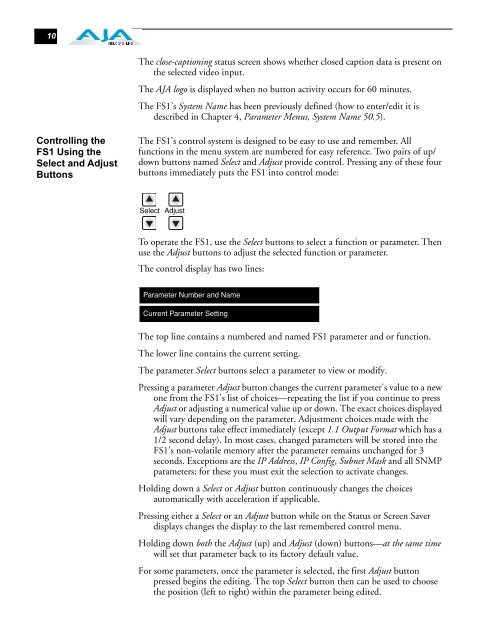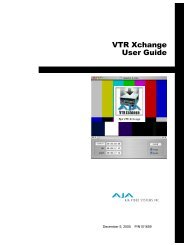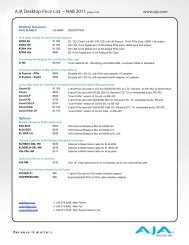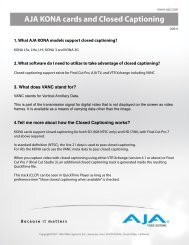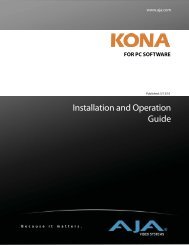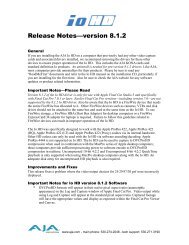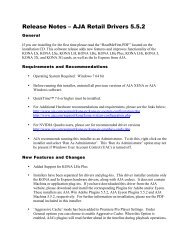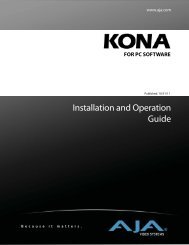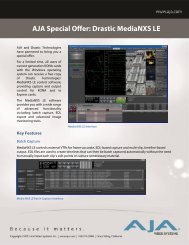AJA FS1 Installation and Operation Guide
AJA FS1 Installation and Operation Guide
AJA FS1 Installation and Operation Guide
Create successful ePaper yourself
Turn your PDF publications into a flip-book with our unique Google optimized e-Paper software.
10<br />
Controlling the<br />
<strong>FS1</strong> Using the<br />
Select <strong>and</strong> Adjust<br />
Buttons<br />
The close-captioning status screen shows whether closed caption data is present on<br />
the selected video input.<br />
The <strong>AJA</strong> logo is displayed when no button activity occurs for 60 minutes.<br />
The <strong>FS1</strong>’s System Name has been previously defined (how to enter/edit it is<br />
described in Chapter 4, Parameter Menus, System Name 50.5).<br />
The <strong>FS1</strong>'s control system is designed to be easy to use <strong>and</strong> remember. All<br />
functions in the menu system are numbered for easy reference. Two pairs of up/<br />
down buttons named Select <strong>and</strong> Adjust provide control. Pressing any of these four<br />
buttons immediately puts the <strong>FS1</strong> into control mode:<br />
Select Adjust<br />
To operate the <strong>FS1</strong>, use the Select buttons to select a function or parameter. Then<br />
use the Adjust buttons to adjust the selected function or parameter.<br />
The control display has two lines:<br />
Parameter Number <strong>and</strong> Name<br />
Current Parameter Setting<br />
The top line contains a numbered <strong>and</strong> named <strong>FS1</strong> parameter <strong>and</strong> or function.<br />
The lower line contains the current setting.<br />
The parameter Select buttons select a parameter to view or modify.<br />
Pressing a parameter Adjust button changes the current parameter's value to a new<br />
one from the <strong>FS1</strong>'s list of choices—repeating the list if you continue to press<br />
Adjust or adjusting a numerical value up or down. The exact choices displayed<br />
will vary depending on the parameter. Adjustment choices made with the<br />
Adjust buttons take effect immediately (except 1.1 Output Format which has a<br />
1/2 second delay). In most cases, changed parameters will be stored into the<br />
<strong>FS1</strong>’s non-volatile memory after the parameter remains unchanged for 3<br />
seconds. Exceptions are the IP Address, IP Config, Subnet Mask <strong>and</strong> all SNMP<br />
parameters; for these you must exit the selection to activate changes.<br />
Holding down a Select or Adjust button continuously changes the choices<br />
automatically with acceleration if applicable.<br />
Pressing either a Select or an Adjust button while on the Status or Screen Saver<br />
displays changes the display to the last remembered control menu.<br />
Holding down both the Adjust (up) <strong>and</strong> Adjust (down) buttons—at the same time<br />
will set that parameter back to its factory default value.<br />
For some parameters, once the parameter is selected, the first Adjust button<br />
pressed begins the editing. The top Select button then can be used to choose<br />
the position (left to right) within the parameter being edited.