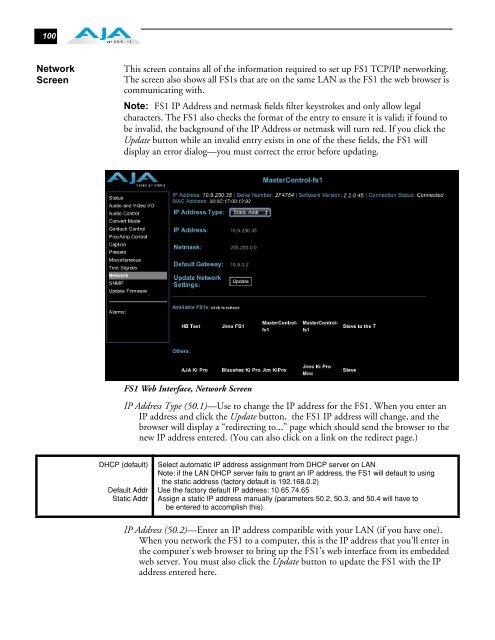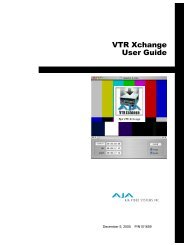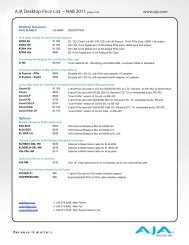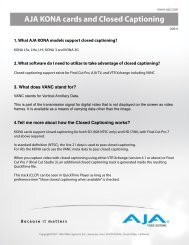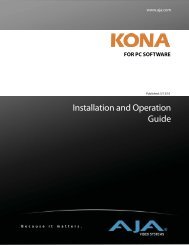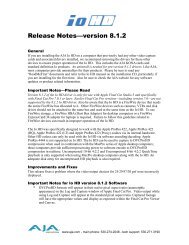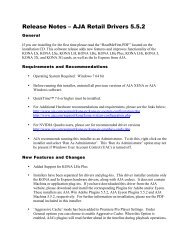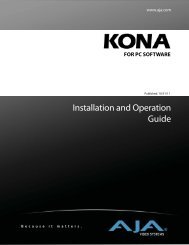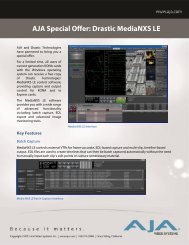AJA FS1 Installation and Operation Guide
AJA FS1 Installation and Operation Guide
AJA FS1 Installation and Operation Guide
Create successful ePaper yourself
Turn your PDF publications into a flip-book with our unique Google optimized e-Paper software.
100<br />
Network<br />
Screen<br />
This screen contains all of the information required to set up <strong>FS1</strong> TCP/IP networking.<br />
The screen also shows all <strong>FS1</strong>s that are on the same LAN as the <strong>FS1</strong> the web browser is<br />
communicating with.<br />
Note: <strong>FS1</strong> IP Address <strong>and</strong> netmask fields filter keystrokes <strong>and</strong> only allow legal<br />
characters. The <strong>FS1</strong> also checks the format of the entry to ensure it is valid; if found to<br />
be invalid, the background of the IP Address or netmask will turn red. If you click the<br />
Update button while an invalid entry exists in one of the these fields, the <strong>FS1</strong> will<br />
display an error dialog—you must correct the error before updating.<br />
DHCP (default)<br />
<strong>FS1</strong> Web Interface, Network Screen<br />
IP Address Type (50.1)—Use to change the IP address for the <strong>FS1</strong>. When you enter an<br />
IP address <strong>and</strong> click the Update button, the <strong>FS1</strong> IP address will change, <strong>and</strong> the<br />
browser will display a “redirecting to...” page which should send the browser to the<br />
new IP address entered. (You can also click on a link on the redirect page.)<br />
Default Addr<br />
Static Addr<br />
Select automatic IP address assignment from DHCP server on LAN<br />
Note: if the LAN DHCP server fails to grant an IP address, the <strong>FS1</strong> will default to using<br />
the static address (factory default is 192.168.0.2)<br />
Use the factory default IP address: 10.65.74.65<br />
Assign a static IP address manually (parameters 50.2, 50.3, <strong>and</strong> 50.4 will have to<br />
be entered to accomplish this).<br />
IP Address (50.2)—Enter an IP address compatible with your LAN (if you have one).<br />
When you network the <strong>FS1</strong> to a computer, this is the IP address that you’ll enter in<br />
the computer’s web browser to bring up the <strong>FS1</strong>’s web interface from its embedded<br />
web server. You must also click the Update button to update the <strong>FS1</strong> with the IP<br />
address entered here.