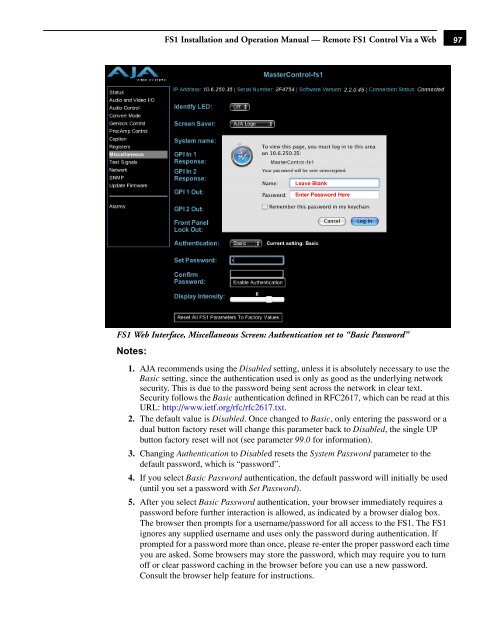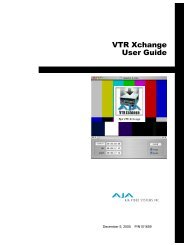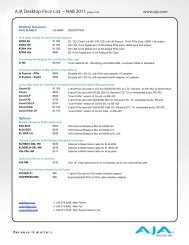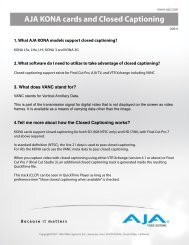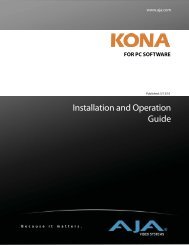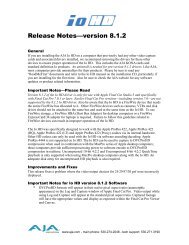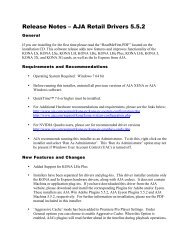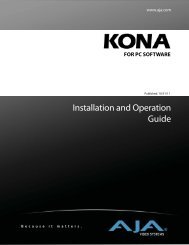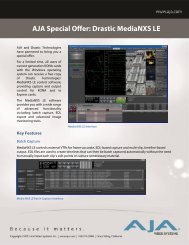AJA FS1 Installation and Operation Guide
AJA FS1 Installation and Operation Guide
AJA FS1 Installation and Operation Guide
Create successful ePaper yourself
Turn your PDF publications into a flip-book with our unique Google optimized e-Paper software.
<strong>FS1</strong> <strong>Installation</strong> <strong>and</strong> <strong>Operation</strong> Manual — Remote <strong>FS1</strong> Control Via a Web<br />
<strong>FS1</strong> Web Interface, Miscellaneous Screen: Authentication set to “Basic Password”<br />
Notes:<br />
1. <strong>AJA</strong> recommends using the Disabled setting, unless it is absolutely necessary to use the<br />
Basic setting, since the authentication used is only as good as the underlying network<br />
security. This is due to the password being sent across the network in clear text.<br />
Security follows the Basic authentication defined in RFC2617, which can be read at this<br />
URL: http://www.ietf.org/rfc/rfc2617.txt.<br />
2. The default value is Disabled. Once changed to Basic, only entering the password or a<br />
dual button factory reset will change this parameter back to Disabled, the single UP<br />
button factory reset will not (see parameter 99.0 for information).<br />
3. Changing Authentication to Disabled resets the System Password parameter to the<br />
default password, which is “password”.<br />
4. If you select Basic Password authentication, the default password will initially be used<br />
(until you set a password with Set Password).<br />
5. After you select Basic Password authentication, your browser immediately requires a<br />
password before further interaction is allowed, as indicated by a browser dialog box.<br />
The browser then prompts for a username/password for all access to the <strong>FS1</strong>. The <strong>FS1</strong><br />
ignores any supplied username <strong>and</strong> uses only the password during authentication. If<br />
prompted for a password more than once, please re-enter the proper password each time<br />
you are asked. Some browsers may store the password, which may require you to turn<br />
off or clear password caching in the browser before you can use a new password.<br />
Consult the browser help feature for instructions.<br />
1<br />
97