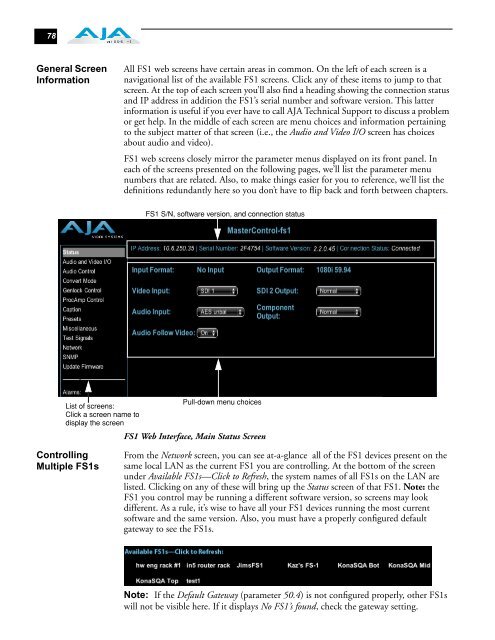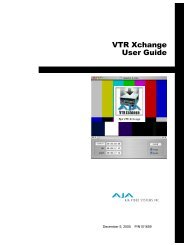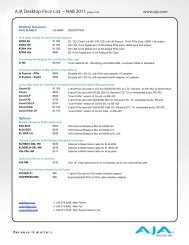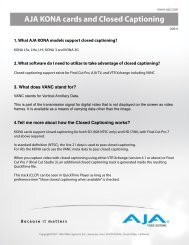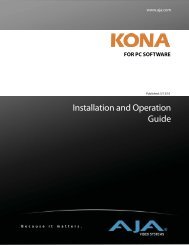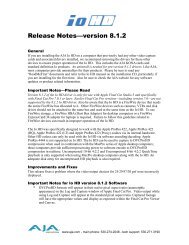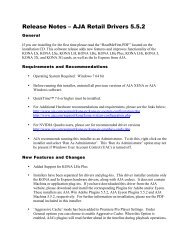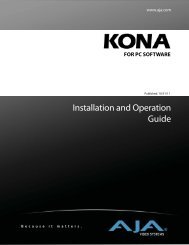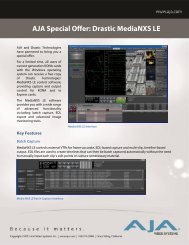AJA FS1 Installation and Operation Guide
AJA FS1 Installation and Operation Guide
AJA FS1 Installation and Operation Guide
You also want an ePaper? Increase the reach of your titles
YUMPU automatically turns print PDFs into web optimized ePapers that Google loves.
78<br />
General Screen<br />
Information<br />
All <strong>FS1</strong> web screens have certain areas in common. On the left of each screen is a<br />
navigational list of the available <strong>FS1</strong> screens. Click any of these items to jump to that<br />
screen. At the top of each screen you’ll also find a heading showing the connection status<br />
<strong>and</strong> IP address in addition the <strong>FS1</strong>’s serial number <strong>and</strong> software version. This latter<br />
information is useful if you ever have to call <strong>AJA</strong> Technical Support to discuss a problem<br />
or get help. In the middle of each screen are menu choices <strong>and</strong> information pertaining<br />
to the subject matter of that screen (i.e., the Audio <strong>and</strong> Video I/O screen has choices<br />
about audio <strong>and</strong> video).<br />
<strong>FS1</strong> web screens closely mirror the parameter menus displayed on its front panel. In<br />
each of the screens presented on the following pages, we’ll list the parameter menu<br />
numbers that are related. Also, to make things easier for you to reference, we’ll list the<br />
definitions redundantly here so you don’t have to flip back <strong>and</strong> forth between chapters.<br />
Pull-down menu choices<br />
List of screens:<br />
Click a screen name to<br />
display the screen<br />
<strong>FS1</strong> Web Interface, Main Status Screen<br />
Controlling<br />
Multiple <strong>FS1</strong>s<br />
<strong>FS1</strong> S/N, software version, <strong>and</strong> connection status<br />
From the Network screen, you can see at-a-glance all of the <strong>FS1</strong> devices present on the<br />
same local LAN as the current <strong>FS1</strong> you are controlling. At the bottom of the screen<br />
under Available <strong>FS1</strong>s—Click to Refresh, the system names of all <strong>FS1</strong>s on the LAN are<br />
listed. Clicking on any of these will bring up the Status screen of that <strong>FS1</strong>. Note: the<br />
<strong>FS1</strong> you control may be running a different software version, so screens may look<br />
different. As a rule, it’s wise to have all your <strong>FS1</strong> devices running the most current<br />
software <strong>and</strong> the same version. Also, you must have a properly configured default<br />
gateway to see the <strong>FS1</strong>s.<br />
Note: If the Default Gateway (parameter 50.4) is not configured properly, other <strong>FS1</strong>s<br />
will not be visible here. If it displays No <strong>FS1</strong>’s found, check the gateway setting.