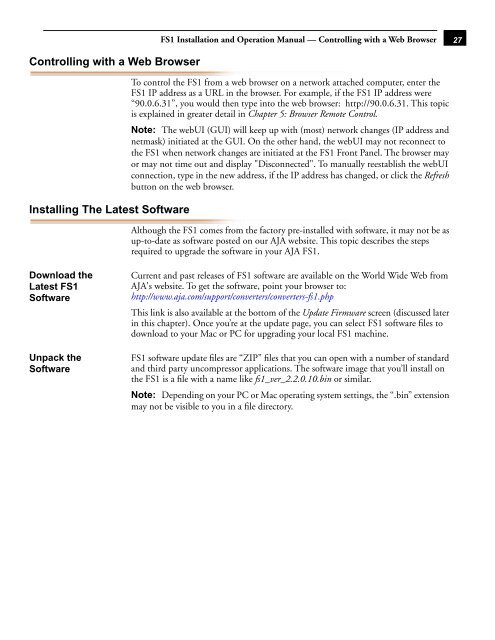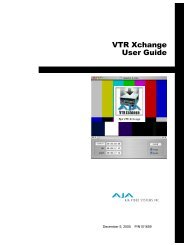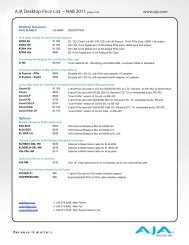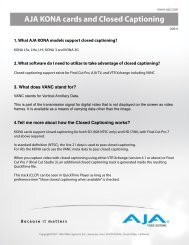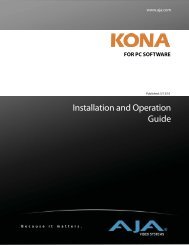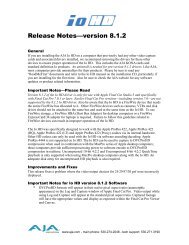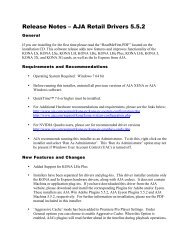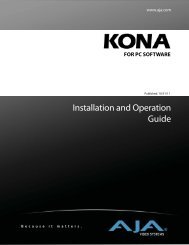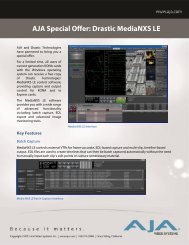AJA FS1 Installation and Operation Guide
AJA FS1 Installation and Operation Guide
AJA FS1 Installation and Operation Guide
Create successful ePaper yourself
Turn your PDF publications into a flip-book with our unique Google optimized e-Paper software.
Controlling with a Web Browser<br />
Installing The Latest Software<br />
Download the<br />
Latest <strong>FS1</strong><br />
Software<br />
Unpack the<br />
Software<br />
<strong>FS1</strong> <strong>Installation</strong> <strong>and</strong> <strong>Operation</strong> Manual — Controlling with a Web Browser<br />
To control the <strong>FS1</strong> from a web browser on a network attached computer, enter the<br />
<strong>FS1</strong> IP address as a URL in the browser. For example, if the <strong>FS1</strong> IP address were<br />
“90.0.6.31”, you would then type into the web browser: http://90.0.6.31. This topic<br />
is explained in greater detail in Chapter 5: Browser Remote Control.<br />
Note: The webUI (GUI) will keep up with (most) network changes (IP address <strong>and</strong><br />
netmask) initiated at the GUI. On the other h<strong>and</strong>, the webUI may not reconnect to<br />
the <strong>FS1</strong> when network changes are initiated at the <strong>FS1</strong> Front Panel. The browser may<br />
or may not time out <strong>and</strong> display "Disconnected". To manually reestablish the webUI<br />
connection, type in the new address, if the IP address has changed, or click the Refresh<br />
button on the web browser.<br />
1<br />
Although the <strong>FS1</strong> comes from the factory pre-installed with software, it may not be as<br />
up-to-date as software posted on our <strong>AJA</strong> website. This topic describes the steps<br />
required to upgrade the software in your <strong>AJA</strong> <strong>FS1</strong>.<br />
Current <strong>and</strong> past releases of <strong>FS1</strong> software are available on the World Wide Web from<br />
<strong>AJA</strong>'s website. To get the software, point your browser to:<br />
http://www.aja.com/support/converters/converters-fs1.php<br />
This link is also available at the bottom of the Update Firmware screen (discussed later<br />
in this chapter). Once you’re at the update page, you can select <strong>FS1</strong> software files to<br />
download to your Mac or PC for upgrading your local <strong>FS1</strong> machine.<br />
<strong>FS1</strong> software update files are “ZIP” files that you can open with a number of st<strong>and</strong>ard<br />
<strong>and</strong> third party uncompressor applications. The software image that you’ll install on<br />
the <strong>FS1</strong> is a file with a name like fs1_ver_2.2.0.10.bin or similar.<br />
Note: Depending on your PC or Mac operating system settings, the “.bin” extension<br />
may not be visible to you in a file directory.<br />
27